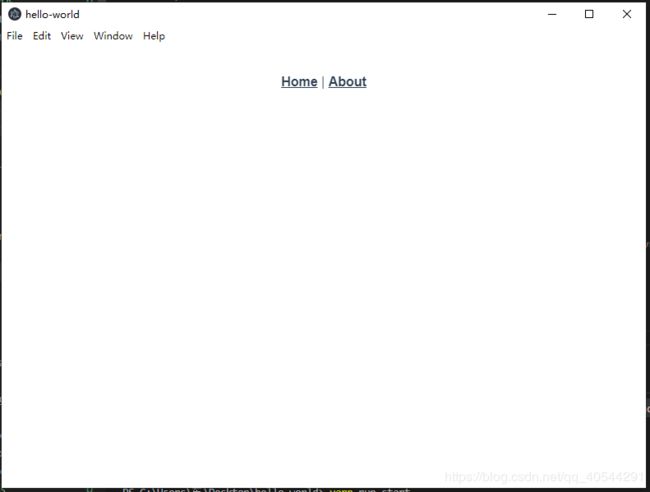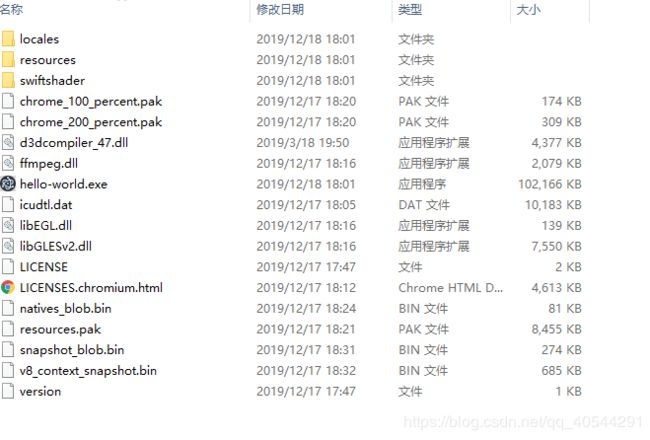- 【现代前端框架中本地图片资源的处理方案】
Gazer_S
前端框架前端缓存javascriptchrome
现代前端框架中本地图片资源的处理方案前言在前端开发中,正确引用本地图片资源是一个常见但容易被忽视的问题。我们不能像在HTML中那样简单地使用相对路径,因为JavaScript模块中的路径解析规则与HTML不同,且现代构建工具对静态资源有特殊的处理机制。本文将详细探讨在webpack和Vite等构建工具中处理本地图片引用的各种方法。传统方式的局限性在传统开发中,我们可能习惯这样引用图片:constl
- 前端开发中的常见问题与疑惑:解析与应对策略
lina_mua
javascriptvue.jshtml前端es6
1.引言1.1前端开发的复杂性前端开发涉及HTML、CSS、JavaScript等多种技术,同时还需要考虑性能优化、跨浏览器兼容性、用户体验等问题。随着前端技术的快速发展,开发者面临的挑战也越来越多。1.2本文的目标本文旨在总结前端开发中常见的问题与疑惑,并提供相应的解决方案和应对策略,帮助开发者更好地应对挑战。2.HTML/CSS常见问题2.1布局问题:如何实现复杂的页面布局?问题描述:实现复杂
- 探索React的深度应用:React Survey——构建问卷神器
傅尉艺Maggie
探索React的深度应用:ReactSurvey——构建问卷神器去发现同类优质开源项目:https://gitcode.com/在浩瀚的前端开发世界里,React与Redux已成为构建复杂Web应用的得力助手,但它们的强大往往隐藏在基础教程之后。今天,让我们一同探索【ReactSurvey】,一个将React与Redux之力发挥至极致的开源项目,教你如何轻松打造专业的在线问卷系统。项目介绍Reac
- React vs Vue3深度对比与使用场景分析
匹马夕阳
VUE技术集锦react.js前端前端框架
在前端开发领域,React和Vue3是两个备受瞩目的框架。它们都提供了强大的功能和灵活的开发方式,但各自的设计理念、使用方式和适用场景有所不同。本文将深入探讨React和Vue3的区别,通过代码示例和具体的使用场景,帮助开发者更好地理解并选择适合自己的框架。一、核心概念与设计理念1.ReactReact是由Facebook开发的一个JavaScript库,主要用于构建用户界面。它的核心理念是组件化
- 深入浅出 Pinia:下一代 Vue 状态管理库的核心实践与设计哲学
斯~内克
vue知识点vue.js前端javascript
引言:为什么需要状态管理?在现代前端开发中,随着应用复杂度提升,组件间的数据共享和状态管理成为关键挑战。传统的组件间通信(如props/emit)在跨层级组件或大型应用中显得力不从心,而Vue生态早期的Vuex虽然解决了这一问题,但随着TypeScript的普及和CompositionAPI的推出,开发者对状态管理工具提出了更高要求——这便是Pinia诞生的背景。第一部分:Pinia基础概念1.1
- Vue.js组件开发:从基础到进阶
码上飞扬
vue.js
在现代前端开发中,Vue.js因其简洁、灵活和易上手的特点,成为了众多开发者首选的框架之一。组件化是Vue.js的核心思想之一,它让我们能够更高效、模块化地开发应用。在本文中,我们将从Vue.js的组件开发的基础知识开始,逐步探索如何通过Vue.js进行高效的组件化开发。一、Vue.js组件的基础Vue.js中的组件可以理解为一个具有特定功能的代码块,它通常包含视图(HTML)、样式(CSS)和逻
- 常用的HTML标签及属性
微剑
python前端开发htmlcss
前端开发常用的HTML标签和属性较为丰富,以下是一些常用的HTML标签和属性:1.标题标签:h1、h2、h3、h4、h5、h6;属性:id、class、style2.段落标签:p;属性:id、class、style3.图像标签:img;属性:src、alt、title、width、height、border、align4.超链接标签:a;属性:href、target、title、id、class、
- JavaScript系列(89)--前端模块化工程详解
一进制ᅟᅠ
JavaScript前端javascript状态模式
前端模块化工程详解前端模块化是现代Web开发的核心理念之一,它帮助我们组织和管理日益复杂的前端代码。本文将详细探讨前端模块化工程的各个方面,从基础概念到实际应用。模块化概述小知识:模块化是指将一个复杂的系统分解为独立的、可复用的模块。在前端开发中,模块化有助于提高代码的可维护性、可测试性和可重用性,同时促进团队协作和大型应用的开发。模块化标准与演进//1.CommonJS规范classCommon
- 前端学习资料集合
mdnbnb
前端
针对前端的学习,不同阶段采用的方式是不一样的。本文把前端的学习分为入门、实战、进阶三个阶段。下面分开来说一、入门阶段入门阶段的目标是学会前端的基本语法和知识,能够解决一些简单的问题。这个阶段不建议看书学习,效率太慢。这个阶段不追求知识广度,只要求能够快速上手就行。建议直接找一些介绍前端的基础知识的视频课程来看。推荐一个比较经典的课程。前端基础班就业班实战项目全套课程聊聊前端开发的基础知识4小时带你
- 探索前端开发的无限可能:30个HTML+CSS案例集锦
唐红娉Trevor
探索前端开发的无限可能:30个HTML+CSS案例集锦30个HTMLCSS前端开发案例完结篇项目地址:https://gitcode.com/Resource-Bundle-Collection/a6ecb项目介绍在快速发展的前端开发领域,掌握HTML和CSS是每一位开发者的基本功。为了帮助开发者从入门到精通,我们精心打造了一个包含30个案例的HTML+CSS前端开发案例集锦。这个项目不仅涵盖了从
- web前端开发面试题
书亦何欢*
基本前端
1.一些开放性题目1.自我介绍:除了基本个人信息以外,面试官更想听的是你与众不同的地方和你的优势。2.项目介绍3.如何看待前端开发?4.平时是如何学习前端开发的?5.未来三到五年的规划是怎样的?position的值,relative和absolute分别是相对于谁进行定位的?§absolute:生成绝对定位的元素,相对于最近一级的定位不是static的父元素来进行定位。§fixed(老IE不支持)
- 从ECMAScript到JavaScript:前端编程的基石
大雨淅淅
前端开发ecmascriptjavascript前端
目录一、什么是ECMAScript二、发展历程回顾三、核心特性解析3.1基础类型与数据结构3.2函数的进阶用法3.3对象的操作与扩展3.4类与面向对象编程3.5异步编程四、实际应用场景4.1Web前端开发4.2Node.js后端开发4.3移动应用开发五、未来展望一、什么是ECMAScriptECMAScript是一种由Ecma国际(前身为欧洲计算机制造商协会)通过ECMA-262标准化的脚本程序设
- Vue.js 详细介绍
DOMINICHZL
vue.jsvue.js
1.引言在前端开发领域,Vue.js无疑是一个备受瞩目的框架。它以其轻量、易用和高效的特点,迅速成为开发者们的首选。无论你是前端新手,还是有一定经验的开发者,Vue.js都能为你提供强大的支持。本文将带你从零开始,深入了解Vue.js的核心概念、使用方法以及最佳实践。2.Vue.js简介2.1什么是Vue.js?Vue.js是一套用于构建用户界面的渐进式JavaScript框架。与其他大型框架不同
- 2025年前端开发者必学的技术
倔强青铜3
JavaScript成神之路前端vuereactjavascript
2025年前端开发者必学的技术原文链接:ImportantTopicsforFrontendDeveloperstoMasterin2025作者:moibra译者:倔强青铜三前言大家好,我是倔强青铜三。是一名热情的软件工程师,我热衷于分享和传播IT技术,致力于通过我的知识和技能推动技术交流与创新,欢迎关注我,微信公众号:倔强青铜三。欢迎点赞、收藏、关注,一键三连!!!1.现代JavaScript(
- XPath vs CSS Selector 深度对比
test猿
css前端
核心差异总览对比维度XPathCSSSelector语法复杂度较高(需路径表达式)简洁(类似前端开发习惯)性能较慢(全局遍历)更快(浏览器原生优化)文本匹配✅支持(contains(text(),'abc'))❌不支持轴定位✅支持(父级、兄弟等)❌仅支持直接层级(>、+等)动态属性处理✅灵活(starts-with()等函数)✅有限(^=、$=等部分匹配)伪类
- Vite 与 Webpack:性能差异解析
阿珊和她的猫
webpack前端node.js
前端开发工程师、技术日更博主、已过CET6阿珊和她的猫_CSDN博客专家、23年度博客之星前端领域TOP1牛客高级专题作者、打造专栏《前端面试必备》、《2024面试高频手撕题》蓝桥云课签约作者、上架课程《Vue.js和Egg.js开发企业级健康管理项目》、《带你从入门到实战全面掌握uni-app》文章目录Vite与Webpack:性能差异解析开发模式下的性能ViteWebpack生产模式下的性能V
- 【前端开发】能不能用Vue+Bootstrap进行项目开发?有什么需求场景需要用到的地方
爱上大树的小猪
vue.jsbootstrap前端
简介:Vue.jsVue.js(通常简称为Vue)是一个用于构建用户界面的渐进式JavaScript框架。它允许开发者创建高效的、交互式的单页面应用(SPA)。Vue的核心库专注于视图层,易于学习且集成到现有项目中,同时也能够为复杂的应用提供强大的功能支持。Vue通过组件化的方式让代码更加模块化、可重用和维护。BootstrapBootstrap是一个开源的CSS框架,旨在简化网页和Web应用的前
- 前端开发中的最佳实践与技巧
lina_mua
javascriptvue.jshtml前端es6node.js
1.引言1.1前端开发的重要性在当今的互联网时代,前端开发已经成为构建用户友好、高效、安全的Web应用程序的关键。前端不仅仅是用户与应用程序交互的界面,它还直接影响用户体验、性能和安全性。1.2本文的目标本文旨在分享前端开发中的最佳实践与技巧,帮助开发者提高代码质量、优化性能、增强安全性,并掌握最新的前端技术趋势。2.HTML最佳实践2.1语义化标签的使用语义化HTML不仅有助于SEO,还能提高代
- 前端开发岗模拟面试题套卷A答案及解析(一)技术面部分
向贤
前端开发前端数据库javascript面试
前端开发岗模拟面试题套卷A答案及解析(一)技术面部分(一)技术面一、JavaScript核心技术(ES6+)1-1、实现防抖函数functiondebounce(fn,delay){lettimer=null;returnfunction(...args){clearTimeout(timer);//清除已有定时器timer=setTimeout(()=>{fn.apply(this,args);
- AI前端革新金融风控:ScriptEcho助力高效开发
wangtaohappy
人工智能前端
1.引言:金融风控的挑战与前端效率需求在当今快速变化的金融环境中,风险评估和反欺诈已成为金融机构运营的核心。金融风控不仅关乎企业的盈利能力,更直接影响着整个金融体系的稳定。一个强大的风控系统需要能够实时监控、分析并预测潜在的风险,从而保护企业和用户的资产安全。然而,构建和维护这样一套复杂的系统并非易事,尤其是在前端开发方面,面临着诸多挑战。传统的前端开发模式,依赖于人工编写大量的代码,这在快速迭代
- 星河飞雪网络安全学习笔记-安全见闻1-3
芝士布偶
网络安全
安全见闻-了解安全知识编程语言日常编程语言C语言:一种通用的、面向过程的编程语言,广泛运用于系统软件呵呵嵌入式开发C++:面向对象的编程语言,常用于游戏开发、高性能计算等领域Java:一种广泛使用的面向对象编程语言、具有跨平台性、应用于企业级应用开发等Python(萌新推荐):简洁易学,拥有丰富的库,适用于数据分析、人工智能、web开发等Javascript:主要用于网页前端开发,也可用于服务器端
- 鸿蒙5.0实战案例:基于原生能力的横竖屏旋转适配
敢嗣先锋
鸿蒙开发移动开发HarmonyOSharmonyos鸿蒙开发openharmony移动开发ArkUI
往期推文全新看点(文中附带全新鸿蒙5.0全栈学习笔录)✏️鸿蒙(HarmonyOS)北向开发知识点记录~✏️鸿蒙(OpenHarmony)南向开发保姆级知识点汇总~✏️鸿蒙应用开发与鸿蒙系统开发哪个更有前景?✏️嵌入式开发适不适合做鸿蒙南向开发?看完这篇你就了解了~✏️对于大前端开发来说,转鸿蒙开发究竟是福还是祸?✏️鸿蒙岗位需求突增!移动端、PC端、IoT到底该怎么选?✏️记录一场鸿蒙开发岗位面
- React 中的受控组件与非受控组件:深度剖析与实战应用
银之夏雪丶
react.jsjavascript前端
一、引言在如今的前端开发里,React可是响当当的角色,是咱搭建用户界面的得力帮手。一碰到表单处理和用户输入交互这些事儿,受控组件和非受控组件就派上大用场了,它们就像是两种不一样的工具,各有各的厉害之处。要是咱能把它们摸透了,知道啥时候用啥,那开发出来的React应用肯定既好用又靠谱,用户体验也差不了。二、受控组件(一)定义咋来的受控组件,简单讲,就是让表单元素的值跟React组件的state绑得
- JavaScript系列(86)--现代构建工具详解
ᅟᅠ 一进制
JavaScriptjavascriptrust开发语言
JavaScript现代构建工具详解现代前端开发离不开构建工具,它们帮助我们处理模块打包、代码转换、资源优化等任务。让我们深入了解主流的构建工具及其应用。构建工具概述小知识:构建工具主要解决代码转换、文件优化、模块打包、自动刷新、代码分割等问题。主流的构建工具包括webpack、Vite、Rollup等,它们各有特点和适用场景。webpack详解//1.webpack配置classWebpackC
- 前端开发必备:全方位字符串处理工具详解
FinkGO小码
vue.jsjavascripttypescript前端程序人生学习方法webstorm
前端开发必备:StringUtils全方位字符串处理工具详解引言在前端开发的日常工作中,字符串的处理无处不在。从用户输入的校验、界面文本的展示优化,到数据的格式化与传输,高效且精准地操作字符串是提升应用质量与用户体验的关键环节。今天,我们将深入剖析一款功能强大、涵盖广泛的字符串工具类——StringUtils,它如同一位万能的工匠,为开发者提供了一站式解决各类字符串问题的便捷方案。工具类概述Str
- AI 赋能前端开发:ScriptEcho 如何结合低代码/无代码平台引领未来
wangtaohappy
人工智能低代码前端
1.引言前端开发作为用户与应用交互的桥梁,一直面临着效率、复杂性和快速迭代的挑战。随着互联网技术的飞速发展,用户对应用的用户体验要求越来越高,前端开发的任务也变得更加繁重和复杂。与此同时,低代码/无代码平台的兴起为前端开发带来了新的可能性,它们通过可视化界面和预构建组件,大大降低了开发门槛,加速了开发流程。而AI写代码工具的出现,则进一步赋能了前端开发,为解决传统前端开发模式的痛点提供了新的思路。
- AI写代码工具赋能前端开发:效率提升与身心健康
hzcaituowj
人工智能前端
在飞速发展的互联网时代,AI前端开发成为炙手可热的领域。然而,高强度的工作、紧迫的交付时间以及技术日新月异的更新迭代,也给开发者带来了巨大的压力,甚至严重影响着他们的身心健康。长时间伏案工作导致的颈椎病、眼疲劳、精神压力大等问题日益突出。本文将探讨如何利用先进的AI写代码工具提升工作效率,从而有效改善AI前端开发人员的身心健康状况。AI前端开发与身心健康:挑战与应对AI前端开发,特别是涉及到复杂交
- 广州游戏公司4399秋季招聘火热进行中可查询流程
huaxinjiayou
java
新凯来入职体检被卡取消录用面试多起来了byd是真抽象啊,没笔没面直接录取了金蝶第二批组内直招前端开发实习生-最快可当天约面比亚迪两院不卡本2秋招暂时结束,学会和自己和解应届生基本都沦为各公司的免税工具了秋招不要焦虑,机会就在某一瞬间同程一面面试多起来了同程旅行java开发一面凉经byd是真抽象啊,没笔没面直接录取了同程旅行同程旅行一面数字马力(郑州)10/12面经同程一面写面经攒人品-数字马力后端
- NVM管理多个 Nodejs 版本
牧云流
前端node.jsnvm
在前端开发过程中,常常需要切换不同版本的NodeJS运行环境,NVM(NodeVersionManager)是一个用于管理多个Node.js版本的工具。卸载以前的Nodejs,并删除node的安装目录安装nvm下载地址安装到D:\Programs\nvm,选择node安装路径D:\Programs\nodejsnvm-v安装指定的版本的nodejsnvminstall版本号nvminstall10
- ScriptEcho:AI赋能的前端代码生成神器
begei
人工智能前端
ScriptEcho:AI赋能的前端代码生成神器在前端开发中,如果你总是觉得写代码太费时费力,那么ScriptEcho将成为你的救星。这个AI代码生成平台不仅能帮你省下大量时间,还能让你轻松愉快地写出生产级代码。本文将带你了解ScriptEcho的基本信息、特点,以及如何快速上手。软件简介ScriptEcho是一个专为前端开发者设计的AI代码生成平台,支持Vue、React、uniapp和Flut
- 面向对象面向过程
3213213333332132
java
面向对象:把要完成的一件事,通过对象间的协作实现。
面向过程:把要完成的一件事,通过循序依次调用各个模块实现。
我把大象装进冰箱这件事为例,用面向对象和面向过程实现,都是用java代码完成。
1、面向对象
package bigDemo.ObjectOriented;
/**
* 大象类
*
* @Description
* @author FuJian
- Java Hotspot: Remove the Permanent Generation
bookjovi
HotSpot
openjdk上关于hotspot将移除永久带的描述非常详细,http://openjdk.java.net/jeps/122
JEP 122: Remove the Permanent Generation
Author Jon Masamitsu
Organization Oracle
Created 2010/8/15
Updated 2011/
- 正则表达式向前查找向后查找,环绕或零宽断言
dcj3sjt126com
正则表达式
向前查找和向后查找
1. 向前查找:根据要匹配的字符序列后面存在一个特定的字符序列(肯定式向前查找)或不存在一个特定的序列(否定式向前查找)来决定是否匹配。.NET将向前查找称之为零宽度向前查找断言。
对于向前查找,出现在指定项之后的字符序列不会被正则表达式引擎返回。
2. 向后查找:一个要匹配的字符序列前面有或者没有指定的
- BaseDao
171815164
seda
import java.sql.Connection;
import java.sql.DriverManager;
import java.sql.SQLException;
import java.sql.PreparedStatement;
import java.sql.ResultSet;
public class BaseDao {
public Conn
- Ant标签详解--Java命令
g21121
Java命令
这一篇主要介绍与java相关标签的使用 终于开始重头戏了,Java部分是我们关注的重点也是项目中用处最多的部分。
1
- [简单]代码片段_电梯数字排列
53873039oycg
代码
今天看电梯数字排列是9 18 26这样呈倒N排列的,写了个类似的打印例子,如下:
import java.util.Arrays;
public class 电梯数字排列_S3_Test {
public static void main(S
- Hessian原理
云端月影
hessian原理
Hessian 原理分析
一. 远程通讯协议的基本原理
网络通信需要做的就是将流从一台计算机传输到另外一台计算机,基于传输协议和网络 IO 来实现,其中传输协议比较出名的有 http 、 tcp 、 udp 等等, http 、 tcp 、 udp 都是在基于 Socket 概念上为某类应用场景而扩展出的传输协
- 区分Activity的四种加载模式----以及Intent的setFlags
aijuans
android
在多Activity开发中,有可能是自己应用之间的Activity跳转,或者夹带其他应用的可复用Activity。可能会希望跳转到原来某个Activity实例,而不是产生大量重复的Activity。
这需要为Activity配置特定的加载模式,而不是使用默认的加载模式。 加载模式分类及在哪里配置
Activity有四种加载模式:
standard
singleTop
- hibernate几个核心API及其查询分析
antonyup_2006
html.netHibernatexml配置管理
(一) org.hibernate.cfg.Configuration类
读取配置文件并创建唯一的SessionFactory对象.(一般,程序初始化hibernate时创建.)
Configuration co
- PL/SQL的流程控制
百合不是茶
oraclePL/SQL编程循环控制
PL/SQL也是一门高级语言,所以流程控制是必须要有的,oracle数据库的pl/sql比sqlserver数据库要难,很多pl/sql中有的sqlserver里面没有
流程控制;
分支语句 if 条件 then 结果 else 结果 end if ;
条件语句 case when 条件 then 结果;
循环语句 loop
- 强大的Mockito测试框架
bijian1013
mockito单元测试
一.自动生成Mock类 在需要Mock的属性上标记@Mock注解,然后@RunWith中配置Mockito的TestRunner或者在setUp()方法中显示调用MockitoAnnotations.initMocks(this);生成Mock类即可。二.自动注入Mock类到被测试类 &nbs
- 精通Oracle10编程SQL(11)开发子程序
bijian1013
oracle数据库plsql
/*
*开发子程序
*/
--子程序目是指被命名的PL/SQL块,这种块可以带有参数,可以在不同应用程序中多次调用
--PL/SQL有两种类型的子程序:过程和函数
--开发过程
--建立过程:不带任何参数
CREATE OR REPLACE PROCEDURE out_time
IS
BEGIN
DBMS_OUTPUT.put_line(systimestamp);
E
- 【EhCache一】EhCache版Hello World
bit1129
Hello world
本篇是EhCache系列的第一篇,总体介绍使用EhCache缓存进行CRUD的API的基本使用,更细节的内容包括EhCache源代码和设计、实现原理在接下来的文章中进行介绍
环境准备
1.新建Maven项目
2.添加EhCache的Maven依赖
<dependency>
<groupId>ne
- 学习EJB3基础知识笔记
白糖_
beanHibernatejbosswebserviceejb
最近项目进入系统测试阶段,全赖袁大虾领导有力,保持一周零bug记录,这也让自己腾出不少时间补充知识。花了两天时间把“传智播客EJB3.0”看完了,EJB基本的知识也有些了解,在这记录下EJB的部分知识,以供自己以后复习使用。
EJB是sun的服务器端组件模型,最大的用处是部署分布式应用程序。EJB (Enterprise JavaBean)是J2EE的一部分,定义了一个用于开发基
- angular.bootstrap
boyitech
AngularJSAngularJS APIangular中文api
angular.bootstrap
描述:
手动初始化angular。
这个函数会自动检测创建的module有没有被加载多次,如果有则会在浏览器的控制台打出警告日志,并且不会再次加载。这样可以避免在程序运行过程中许多奇怪的问题发生。
使用方法: angular .
- java-谷歌面试题-给定一个固定长度的数组,将递增整数序列写入这个数组。当写到数组尾部时,返回数组开始重新写,并覆盖先前写过的数
bylijinnan
java
public class SearchInShiftedArray {
/**
* 题目:给定一个固定长度的数组,将递增整数序列写入这个数组。当写到数组尾部时,返回数组开始重新写,并覆盖先前写过的数。
* 请在这个特殊数组中找出给定的整数。
* 解答:
* 其实就是“旋转数组”。旋转数组的最小元素见http://bylijinnan.iteye.com/bl
- 天使还是魔鬼?都是我们制造
ducklsl
生活教育情感
----------------------------剧透请原谅,有兴趣的朋友可以自己看看电影,互相讨论哦!!!
从厦门回来的动车上,无意中瞟到了书中推荐的几部关于儿童的电影。当然,这几部电影可能会另大家失望,并不是类似小鬼当家的电影,而是关于“坏小孩”的电影!
自己挑了两部先看了看,但是发现看完之后,心里久久不能平
- [机器智能与生物]研究生物智能的问题
comsci
生物
我想,人的神经网络和苍蝇的神经网络,并没有本质的区别...就是大规模拓扑系统和中小规模拓扑分析的区别....
但是,如果去研究活体人类的神经网络和脑系统,可能会受到一些法律和道德方面的限制,而且研究结果也不一定可靠,那么希望从事生物神经网络研究的朋友,不如把
- 获取Android Device的信息
dai_lm
android
String phoneInfo = "PRODUCT: " + android.os.Build.PRODUCT;
phoneInfo += ", CPU_ABI: " + android.os.Build.CPU_ABI;
phoneInfo += ", TAGS: " + android.os.Build.TAGS;
ph
- 最佳字符串匹配算法(Damerau-Levenshtein距离算法)的Java实现
datamachine
java算法字符串匹配
原文:http://www.javacodegeeks.com/2013/11/java-implementation-of-optimal-string-alignment.html------------------------------------------------------------------------------------------------------------
- 小学5年级英语单词背诵第一课
dcj3sjt126com
englishword
long 长的
show 给...看,出示
mouth 口,嘴
write 写
use 用,使用
take 拿,带来
hand 手
clever 聪明的
often 经常
wash 洗
slow 慢的
house 房子
water 水
clean 清洁的
supper 晚餐
out 在外
face 脸,
- macvim的使用实战
dcj3sjt126com
macvim
macvim用的是mac里面的vim, 只不过是一个GUI的APP, 相当于一个壳
1. 下载macvim
https://code.google.com/p/macvim/
2. 了解macvim
:h vim的使用帮助信息
:h macvim
- java二分法查找
蕃薯耀
java二分法查找二分法java二分法
java二分法查找
>>>>>>>>>>>>>>>>>>>>>>>>>>>>>>>>>>>>>>
蕃薯耀 2015年6月23日 11:40:03 星期二
http:/
- Spring Cache注解+Memcached
hanqunfeng
springmemcached
Spring3.1 Cache注解
依赖jar包:
<!-- simple-spring-memcached -->
<dependency>
<groupId>com.google.code.simple-spring-memcached</groupId>
<artifactId>simple-s
- apache commons io包快速入门
jackyrong
apache commons
原文参考
http://www.javacodegeeks.com/2014/10/apache-commons-io-tutorial.html
Apache Commons IO 包绝对是好东西,地址在http://commons.apache.org/proper/commons-io/,下面用例子分别介绍:
1) 工具类
2
- 如何学习编程
lampcy
java编程C++c
首先,我想说一下学习思想.学编程其实跟网络游戏有着类似的效果.开始的时候,你会对那些代码,函数等产生很大的兴趣,尤其是刚接触编程的人,刚学习第一种语言的人.可是,当你一步步深入的时候,你会发现你没有了以前那种斗志.就好象你在玩韩国泡菜网游似的,玩到一定程度,每天就是练级练级,完全是一个想冲到高级别的意志力在支持着你.而学编程就更难了,学了两个月后,总是觉得你好象全都学会了,却又什么都做不了,又没有
- 架构师之spring-----spring3.0新特性的bean加载控制@DependsOn和@Lazy
nannan408
Spring3
1.前言。
如题。
2.描述。
@DependsOn用于强制初始化其他Bean。可以修饰Bean类或方法,使用该Annotation时可以指定一个字符串数组作为参数,每个数组元素对应于一个强制初始化的Bean。
@DependsOn({"steelAxe","abc"})
@Comp
- Spring4+quartz2的配置和代码方式调度
Everyday都不同
代码配置spring4quartz2.x定时任务
前言:这些天简直被quartz虐哭。。因为quartz 2.x版本相比quartz1.x版本的API改动太多,所以,只好自己去查阅底层API……
quartz定时任务必须搞清楚几个概念:
JobDetail——处理类
Trigger——触发器,指定触发时间,必须要有JobDetail属性,即触发对象
Scheduler——调度器,组织处理类和触发器,配置方式一般只需指定触发
- Hibernate入门
tntxia
Hibernate
前言
使用面向对象的语言和关系型的数据库,开发起来很繁琐,费时。由于现在流行的数据库都不面向对象。Hibernate 是一个Java的ORM(Object/Relational Mapping)解决方案。
Hibernte不仅关心把Java对象对应到数据库的表中,而且提供了请求和检索的方法。简化了手工进行JDBC操作的流程。
如
- Math类
xiaoxing598
Math
一、Java中的数字(Math)类是final类,不可继承。
1、常数 PI:double圆周率 E:double自然对数
2、截取(注意方法的返回类型) double ceil(double d) 返回不小于d的最小整数 double floor(double d) 返回不大于d的整最大数 int round(float f) 返回四舍五入后的整数 long round