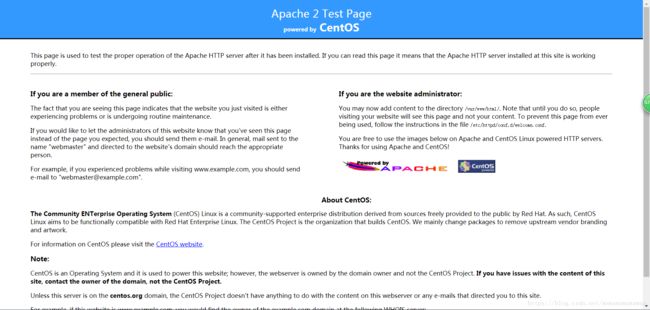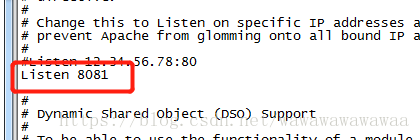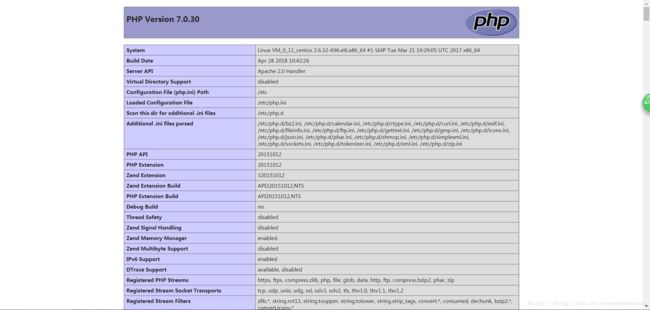centos6 yum安装apache+php7
一、 环境
Linux操作系统: centos6.9
Apache版本: Apache2.2
二、 安装步骤
1、 检查系统上是否有旧版本的apache
[root@VM_0_11_centos ~]# rpm -qa httpd如果有旧版本就执行卸载
[root@VM_0_11_centos ~]# rpm -e httpd2、 查看yum上的apache版本
[root@VM_0_11_centos ~]# yum list httpd
Loaded plugins: fastestmirror, priorities, security
Repository epel is listed more than once in the configuration
Loading mirror speeds from cached hostfile
* webtatic: uk.repo.webtatic.com
Available Packages
httpd.x86_64 2.2.15-69.el6.centos 3、 安装apache2.2
[root@VM_0_11_centos ~]# yum install httpd4、 启动apache(默认端口为80)
[root@VM_0_11_centos httpd]# service httpd start
Starting httpd: httpd: Could not reliably determine the server's fully qualified domain name, using 127.0.0.1 for ServerName
[ OK ]5、 访问apache
6、 apahce 主要配置目录
[root@VM_0_11_centos httpd]# cd /etc/httpd/7、 服务器默认部署根目录
[root@VM_0_11_centos httpd]# cd /var/www/html/8、 设置开机自动启动
[root@VM_0_11_centos html]# chkconfig --add httpd9、 监听端口修改(默认 80)
[root@VM_0_11_centos ~]# vi /etc/httpd/conf/httpd.conf三、支持php
1、 安装php7环境
先卸载掉旧版本的php,查看系统上所有的关于php的安装包
[root@VM_0_11_centos httpd]# rpm -qa|grep php
php71w-common-7.1.18-1.w6.x86_64
php71w-cli-7.1.18-1.w6.x86_64
php71w-pdo-7.1.18-1.w6.x86_64
php71w-gd-7.1.18-1.w6.x86_64
php71w-mbstring-7.1.18-1.w6.x86_64
php71w-mcrypt-7.1.18-1.w6.x86_64
php71w-ldap-7.1.18-1.w6.x86_64
php71w-mysql-7.1.18-1.w6.x86_64
php71w-fpm-7.1.18-1.w6.x86_64按顺序卸载
[root@VM_0_11_centos httpd]# rpm -e php71w-mysql-7.1.18-1.w6.x86_64
[root@VM_0_11_centos httpd]# rpm -e php71w-pdo-7.1.18-1.w6.x86_64
[root@VM_0_11_centos httpd]# rpm -e php71w-cli-7.1.18-1.w6.x86_64
[root@VM_0_11_centos httpd]# rpm -e php71w-gd-7.1.18-1.w6.x86_64
[root@VM_0_11_centos httpd]# rpm -e php71w-mcrypt-7.1.18-1.w6.x86_64
[root@VM_0_11_centos httpd]# rpm -e php71w-mbstring-7.1.18-1.w6.x86_64
[root@VM_0_11_centos httpd]# rpm -e php71w-ldap-7.1.18-1.w6.x86_64
[root@VM_0_11_centos httpd]# rpm -e php71w-fpm-7.1.18-1.w6.x86_64
[root@VM_0_11_centos httpd]# rpm -e php71w-common-7.1.18-1.w6.x86_64查询是否卸载干净
[root@VM_0_11_centos httpd]# php -v
-bash: /usr/bin/php: No such file or directory卸载干净后,开始安装php7
安装epel-release
[root@VM_0_11_centos httpd]# yum -y install epel-release获取php7的yum源
[root@VM_0_11_centos ~]# rpm -Uvh http://mirror.webtatic.com/yum/el6/latest.rpm安装php7
[root@VM_0_11_centos ~]# yum install php70w验证php是否安装完成
[root@VM_0_11_centos ~]# php -v
PHP 7.0.30 (cli) (built: Apr 28 2018 10:41:40) ( NTS )
Copyright (c) 1997-2017 The PHP Group
Zend Engine v3.0.0, Copyright (c) 1998-2017 Zend Technologies
3、 重启httpd服务
[root@VM_0_11_centos httpd]# service httpd restart
Stopping httpd: [ OK ]
Starting httpd: httpd: Could not reliably determine the server's fully qualified domain name, using 127.0.0.1 for ServerName
[ OK ]4、 在服务器根目录创建index.php
5、 打开浏览器访问index.php
ip地址 / index.php
6、 php7的扩展
[root@VM_0_11_centos html]# yum install php70w.x86_64 php70w-bcmath.x86_64 php70w-cli.x86_64 php70w-common.x86_64 php70w-dba.x86_64 php70w-devel.x86_64 php70w-embedded.x86_64 php70w-enchant.x86_64 php70w-fpm.x86_64 php70w-gd.x86_64 php70w-imap.x86_64 php70w-ldap.x86_64 php70w-mbstring.x86_64 php70w-mcrypt.x86_64 php70w-mysqlnd.x86_64 php70w-odbc.x86_64 php70w-opcache.x86_64 php70w-pdo.x86_64 php70w-pdo_dblib.x86_64 php70w-pear.noarch php70w-pecl-apcu.x86_64 php70w-pecl-apcu-devel.x86_64 php70w-pecl-imagick.x86_64 php70w-pecl-imagick-devel.x86_64 php70w-pecl-mongodb.x86_64 php70w-pecl-redis.x86_64 php70w-pecl-xdebug.x86_64 php70w-pgsql.x86_64 php70w-xml.x86_64 php70w-xmlrpc.x86_64 nginx php70w-intl -y
[root@VM_0_11_centos html]# yum install php70w-mysqlnd.x86_64