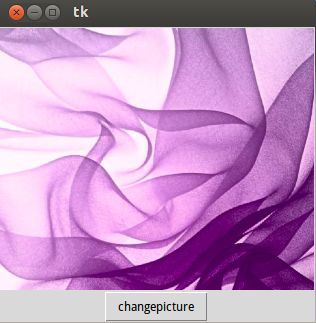python学习笔记之tkinter中的label
from tkinter import *
longtext='''多行
文本'''
master = Tk()
master.title("label学习")
w0=Label(master,text=longtext)
w0.pack()
photo=PhotoImage(file="b.png")
w=Label(master,image=photo)
w.pack()
mainloop() #!/usr/bin/Python
#coding=utf-8
from Tkinter import *
#导入tk模块
top = Tk()
#初始化Tk
top.title('label test')
#标题显示为label test
label = Label(top, text = 'this is my first label')
#创建一个label,它属于top窗口,文本显示内容为.....
label.pack()
top.mainloop()
#进入消息循环
来一个可以显示图片的,PhotoImage似乎读不了.jpg i格式的
#!/usr/bin/python
#coding=utf-8
from Tkinter import *
#导入tk模块
top = Tk()
#初始化Tk
top.title('label test')
#标题显示为label test
label = Label(top, text = 'this is my first label')
#创建一个label,它属于top窗口,文本显示内容为.....
label.pack()
bm = PhotoImage(file = '/home/fangxu/图片/4.png')
label2 = Label(top, image = bm)
label2.bm = bm
label2.pack()
top.mainloop()
#进入消息循环
然后来一个可以更新图片的
#coding=utf-8
from Tkinter import *
def change():
label.configure(image = bm2)
top = Tk()
bm = PhotoImage(file = "/home/fangxu/图片/4.png")
bm2 = PhotoImage(file = "/home/fangxu/图片/5.png")
label = Label(top, image = bm)
label.pack()
button = Button(top, text = "changepicture", command = change)
button.pack()
top.mainloop()
上图
按下changepicture 显示另一张图片
前景色和背景色
fg bg
有六种颜色可以使用
Red
Green
Blue
Yellow
LightBlue
置宽度与高度
width: 宽度
height: 高度
一个程序演示这两个
from Tkinter import *
top = Tk()
label1 = Label(top, fg = 'blue', bg = 'red',width = 30, height = 12, text = "color")
label1.pack()
top.mainloop()
截图这个就不截了,比较简单~
图片和文字并存
compound: 指定文本(text)与图像(bitmap/image)是如何在Label上显示,缺省为None,
当指定image/bitmap时,文本(text)将被覆盖,只显示图像了。可以使用的值:
left: 图像居左
right: 图像居右
top: 图像居上
bottom:图像居下
center:文字覆盖在图像上
#图像居下
Label(root,text = '图在下',compound = 'bottom',bitmap = '....').pack()
#图像居上
Label(root,text = '图在上',compound = 'top',bitmap = '....').pack()
#图像居右
Label(root,text = '图在右',compound = 'right',bitmap = '...').pack()
#图像居左
Label(root,text = '图在左',compound = 'left',bitmap = '.....').pack()
#文字覆盖在图像上
Label(root,text = '我在中间',compound = 'center',bitmap = '......').pack()
在图片上尝试以下文字覆盖在图片上的,改动一下上边的程序