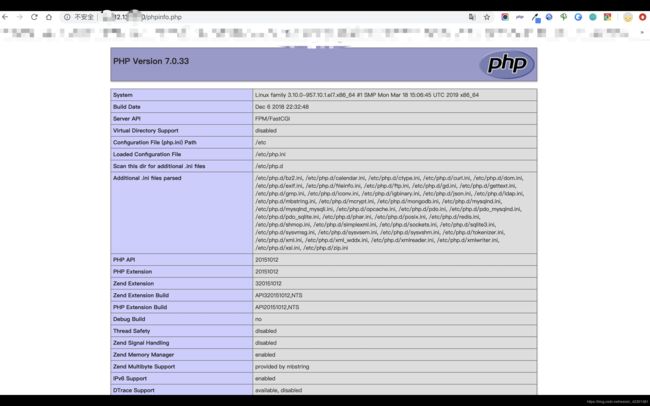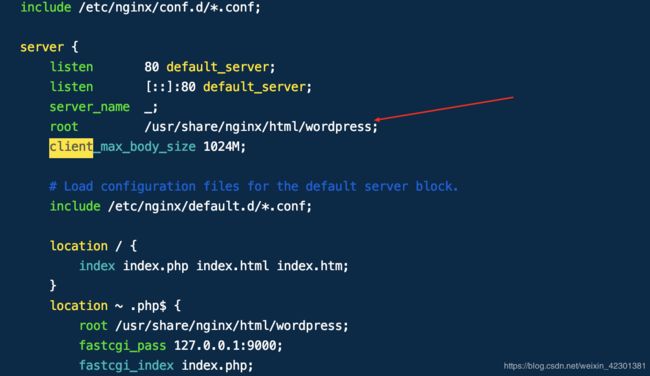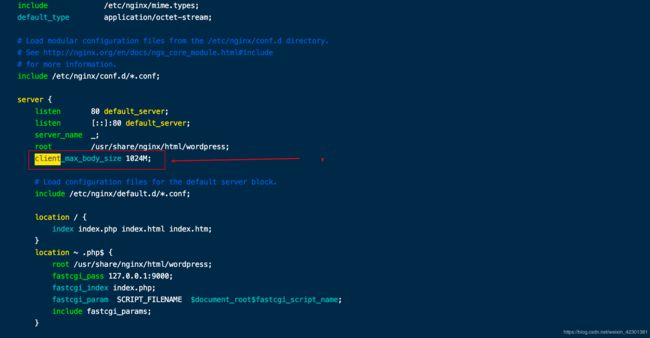LNMP环境下利用wordpress搭建个人blog
LNMP环境下利用wordpress搭建个人blog
- 一、手动部署LNMP环境(Centos7)
- 安全组设置
- 使用限制
- 1、关闭防火墙
- 2、安装Nginx
- 3、安装MySQL
- 4、安装PHP
- 5、配置Nginx
- Nginx报错处理
- 6、配置MySQL
- 7、配置PHP
- 8、测试访问LNMP平台
- 二、安装WordPress
- 1、通过ECS控制台,远程连接部署好LNMP环境的ECS实例,配置WordPress数据库
- 2、下载WordPress
- 3、修改WordPress配置文件
- 4、安装并登录WordPress网站
- 解析WordPress网站域名
- 域名后必须带wordpress的解决办法(根目录的问题)
- wordpress更新主题
- 管理后台登录
- 文件上传限制大小处理办法
- 上传视频出错
一、手动部署LNMP环境(Centos7)
参考文章:https://help.aliyun.com/document_detail/97251.html?spm=a2c4g.11186623.4.2.4c222aa83QuC2F
说明:本文是在阿里云环境下进行的安装部署,其他云服务商应该也是通用的。
Nginx是一款小巧而高效的Web服务器软件,可帮您在Linux系统下快速方便地搭建出LNMP Web服务环境。本教程介绍如何手动在ECS实例上搭建LNMP环境,其中LNMP分别代表Linux、Nginx、MySQL和PHP。
安全组设置
在阿里云控制台,点击网络与安全——安全组——创建安全组——入口和出口快速创建规则即可本步骤只是用于确保80端口可以正常访问,如果你能确定你的服务器的80端口是可以访问的,可跳过此步
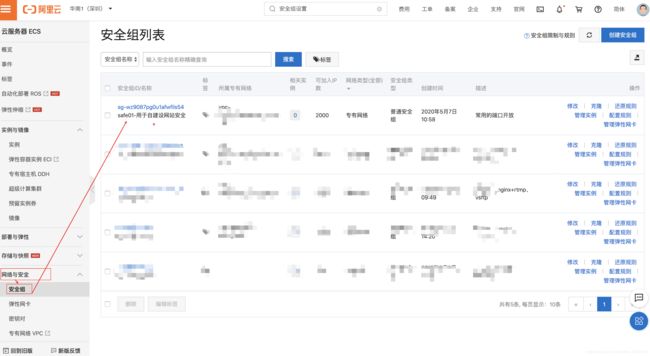
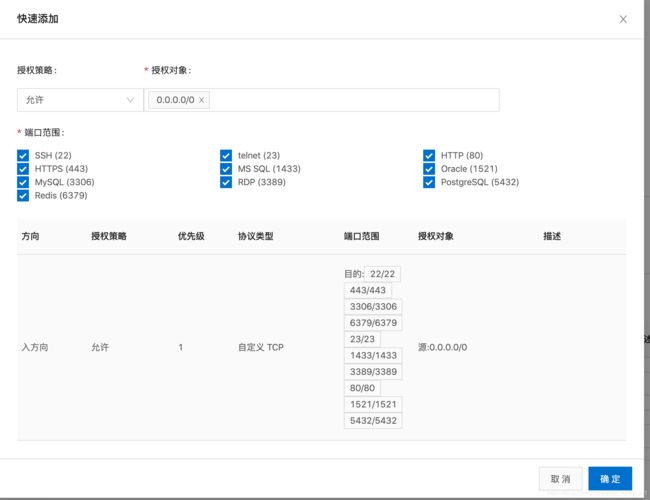
使用限制
本教程示例步骤使用了以下软件版本:
- 操作系统:CentOS 7.8 64位
- Nginx版本:Nginx 1.16.1
- MySQL版本:MySQL 5.7.30
- PHP版本:PHP 7.0.33
====================================================
1、关闭防火墙
查看防火墙状态
systemctl status firewalld
- 如果防火墙的状态参数是inactive,则防火墙为关闭状态。
- 如果防火墙的状态参数是active,则防火墙为开启状态。本示例中防火墙为开启状态,因此需要关闭防火墙。
临时关闭firewalld防火墙
systemctl stop firewalld
永久关闭firewalld防火墙
systemctl disable firewalld
关闭SeLinux
getenforce
- 如果SELinux状态参数是Disabled,则SELinux为关闭状态。
- 如果SELinux状态参数是Enforcing,则SELinux为开启状态。
临时关闭SeLinux
setenforce 0
永久关闭SeLinux
vim /etc/selinux/config
SELINUX=disabled
重启linux使配置生效
====================================================
2、安装Nginx
安装Nginx
#安装nginx
yum -y install nginx
#查看版本
nginx -v
#nginx version: nginx/1.16.1
====================================================
3、安装MySQL
#更新yum源
rpm -Uvh http://dev.mysql.com/get/mysql57-community-release-el7-9.noarch.rpm
#安装MySQL
yum -y install mysql-community-server
#查看MySQL版本
mysql -V
#mysql Ver 14.14 Distrib 5.7.30, for Linux (x86_64) using EditLine wrapper
#启动MySQL
systemctl start mysqld
#设置开机启动MySQL
systemctl enable mysqld
systemctl daemon-reload
====================================================
4、安装PHP
#添加epel源(以下是一条命令)
yum install \
https://repo.ius.io/ius-release-el7.rpm \
https://dl.fedoraproject.org/pub/epel/epel-release-latest-7.noarch.rpm
#添加Webtatic源
rpm -Uvh https://mirror.webtatic.com/yum/el7/webtatic-release.rpm
#安装PHP
yum -y install php70w-devel php70w.x86_64 php70w-cli.x86_64 php70w-common.x86_64 php70w-gd.x86_64 php70w-ldap.x86_64 php70w-mbstring.x86_64 php70w-mcrypt.x86_64 php70w-pdo.x86_64 php70w-mysqlnd php70w-fpm php70w-opcache php70w-pecl-redis php70w-pecl-mongodb
#查看PHP版本
php -v
PHP 7.0.33 (cli) (built: Dec 6 2018 22:30:44) ( NTS )
Copyright (c) 1997-2017 The PHP Group
Zend Engine v3.0.0, Copyright (c) 1998-2017 Zend Technologies
with Zend OPcache v7.0.33, Copyright (c) 1999-2017, by Zend Technologies
====================================================
5、配置Nginx
#备份Nginx配置文件
cp /etc/nginx/nginx.conf /etc/nginx/nginx.conf.bak
#修改Nginx配置文件,添加对PHP的支持
vim /etc/nginx/nginx.conf
#在server大括号添加
location / {
index index.php index.html index.htm;
}
location ~ .php$ {
root /usr/share/nginx/html/wordpress;
fastcgi_pass 127.0.0.1:9000;
fastcgi_index index.php;
fastcgi_param SCRIPT_FILENAME $document_root$fastcgi_script_name;
include fastcgi_params;
}
以下是针对上述配置文件的说明
#除下面提及的需要添加的配置信息外,其他配置保持默认值即可。
location / {
#在location大括号内添加以下信息,配置网站被访问时的默认首页
index index.php index.html index.htm;
}
#添加下列信息,配置Nginx通过fastcgi方式处理您的PHP请求
location ~ .php$ {
root /usr/share/nginx/html; #将/usr/share/nginx/html替换为您的网站根目录,本教程使用/usr/share/nginx/html作为网站根目录
fastcgi_pass 127.0.0.1:9000; #Nginx通过本机的9000端口将PHP请求转发给PHP-FPM进行处理
fastcgi_index index.php;
fastcgi_param SCRIPT_FILENAME $document_root$fastcgi_script_name;
include fastcgi_params; #Nginx调用fastcgi接口处理PHP请求
}
nginx配置中需要把server里的root路径也设置为root /usr/share/nginx/html/wordpress;,不光是location里的root

#运行以下命令启动Nginx服务
systemctl start nginx
#运行以下命令设置Nginx服务开机自启动
systemctl enable nginx
#Created symlink from /etc/systemd/system/multi-user.target.wants/nginx.service to /usr/lib/systemd/system/nginx.service.
====================================================
Nginx报错处理
启动Nginx时报错systemctl start nginx,根据提示输入systemctl status nginx.service,原来是58行有报错,有多个location"/"

vim /etc/nginx/nginx.conf删除掉多余的location"/"即可,vim里输入set number可以显示行号
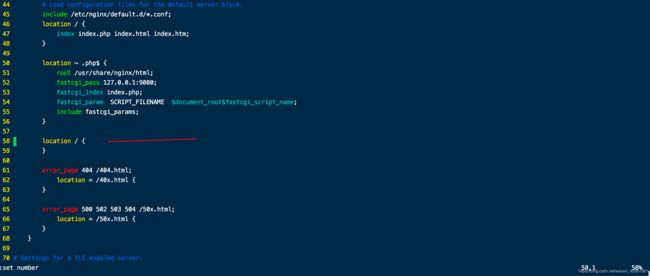
在非编辑模式下按dd删除掉58行和59行
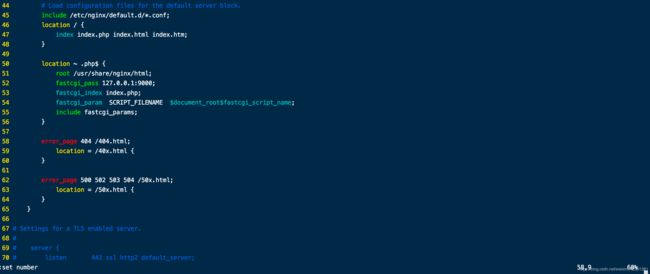
wq保存
====================================================
6、配置MySQL
运行以下命令查看/var/log/mysqld.log文件,获取并记录root用户的初始密码。
grep 'temporary password' /var/log/mysqld.log
#2020-05-08T01:21:36.889581Z 1 [Note] A temporary password is generated for root@localhost: ~~这里显示初始密码~~
运行以下命令配置MySQL的安全性。
mysql_secure_installation
#Securing the MySQL server deployment.
安全性的配置包含以下五个方面:
- 重置root密码
Enter password for user root: #输入上一步获取的root用户初始密码
The 'validate_password' plugin is installed on the server.
The subsequent steps will run with the existing configuration of the plugin.
Using existing password for root.
Estimated strength of the password: 100
Change the password for root ? (Press y|Y for Yes, any other key for No) : Y #是否更改root用户密码,输入Y
New password: #输入新密码,长度为8至30个字符,必须同时包含大小写英文字母、数字和特殊符号。特殊符号可以是()` ~!@#$%^&*-+=|{}[]:;‘<>,.?/
Re-enter new password: #再次输入新密码
Estimated strength of the password: 100
Do you wish to continue with the password provided?(Press y|Y for Yes, any other key for No) : Y
- 输入Y删除匿名用户账号
By default, a MySQL installation has an anonymous user, allowing anyone to log into MySQL without having to have a user account created for them. This is intended only for testing, and to make the installation go a bit smoother. You should remove them before moving into a production environment.
Remove anonymous users? (Press y|Y for Yes, any other key for No) : Y #是否删除匿名用户,输入Y
Success.
- 输入Y禁止root账号远程登录
Disallow root login remotely? (Press y|Y for Yes, any other key for No) : Y #禁止root远程登录,输入Y
Success.
- 输入Y删除test库以及对test库的访问权限
Remove test database and access to it? (Press y|Y for Yes, any other key for No) : Y #是否删除test库和对它的访问权限,输入Y
- Dropping test database...
Success.
- 输入Y重新加载授权表
Reload privilege tables now? (Press y|Y for Yes, any other key for No) : Y #是否重新加载授权表,输入Y
Success.
All done!
====================================================
7、配置PHP
如果是单纯搭建LNMP环境,这一步需要执行,如果是为了搭建wordpress环境,这一步可略去
新建phpinfo.php文件,用于展示PHP信息
- 运行以下命令新建文件
vim <网站根目录>/phpinfo.php #将<网站根目录>替换为您配置的网站根目录。
网站根目录是您在nginx.conf文件中location ~ .php$大括号内配置的root值,如下图所示

本教程配置的网站根目录为/usr/share/nginx/html,因此命令为:
vim /usr/share/nginx/html/phpinfo.php
- 按
i进入编辑模式 - 输入下列内容,函数phpinfo()会展示PHP的所有配置信息。
echo phpinfo(); ?>
- 按Esc键后,输入:wq并回车以保存并关闭配置文件
运行以下命令启动PHP-FPM。
systemctl start php-fpm
运行以下命令设置PHP-FPM开机自启动。
systemctl enable php-fpm
#Created symlink from /etc/systemd/system/multi-user.target.wants/php-fpm.service to /usr/lib/systemd/system/php-fpm.service.
====================================================
8、测试访问LNMP平台
====================================================
二、安装WordPress
文章参考:https://blog.csdn.net/u011781521/article/details/82807776
文章参考:https://help.aliyun.com/document_detail/151691.html?spm=5176.10695662.1996646101.searchclickresult.c1f85aa63W0S6m
中文版wordpress下载地址https://cn.wordpress.org/download/
====================================================
1、通过ECS控制台,远程连接部署好LNMP环境的ECS实例,配置WordPress数据库
- 远程连接ECS实例。
- 进入MySQL数据库。
mysql -uroot -p
- 为WordPress网站创建数据库。本教程中数据库名为
wordpress。 - 创建一个新用户。
Mysql在5.7版本后默认安装了密码强度验证插件validate_password。您可以登录Mysql后查看密码强度规则。
show variables like "%password%";
本教程中创建新用户testweb,新用户密码为Testpassword123.。
create user 'testweb'@'localhost' identified by 'Testpassword123.';
赋予用户对数据库wordpress的全部权限。
grant all privileges on wordpress.* to 'ccbweb'@'localhost' identified by 'CCBpassword123.';
使配置生效。
flush privileges;
退出MySQL。
exit;
====================================================
2、下载WordPress
进入/usr/share/nginx/html/目录。
cd /usr/share/nginx/html
下载WordPress。
wget https://cn.wordpress.org/wordpress-<版本信息>.tar.gz
本示例中下载WordPress5.4.1中文版。(进入官网可以看到版本号https://cn.wordpress.org/download/)

下载实际命令如下:
wget https://cn.wordpress.org/wordpress-5.4.1-zh_CN.tar.gz
解压WordPress
tar zxvf wordpress-5.4.1-zh_CN.tar.gz
====================================================
3、修改WordPress配置文件
将WordPress安装目录下的wp-config-sample.php文件复制到wp-config.php文件中,并将wp-config-sample.php文件作为备份。
cd /usr/share/nginx/html/wordpress
cp wp-config-sample.php wp-config.php
编辑wp-config.php文件。
vim wp-config.php
按i键切换至编辑模式,根据配置完成的wordpress数据库信息,修改MySQL相关配置信息,修改代码如下所示。
// ** MySQL 设置 - 具体信息来自您正在使用的主机 ** //
/** WordPress数据库的名称 */
define('DB_NAME', 'wordpress');
/** MySQL数据库用户名 */
define('DB_USER', 'testweb');
/** MySQL数据库密码 */
define('DB_PASSWORD', 'Testpassword123.');
/** MySQL主机 */
define('DB_HOST', 'localhost');
修改完成后,按下Esc键后,输入:wq并回车以保存并关闭配置文件。
====================================================
4、安装并登录WordPress网站
- 在本地物理机上使用浏览器访问http://实例公网IP/wordpress,进入WordPress安装页面。
http://IP/wordpress
- 填写网站基本信息,然后单击安装WordPress。
填写信息参数说明:- 站点标题:WordPress网站的名称。例如:demowp。
- 用户名:用户登录WordPress时使用的用户名,请注意安全性。例如:testwp。
- 密码:建议用户设置安全性高的密码。例如:Wp.123456。
- 您的电子邮件:用于接收通知的电子邮件。例如:[email protected]。
- 单击登录
- 输入在安装WordPress时设置的用户名testwp和密码Wp.123456,然后单击登录。
成功进入您个人的WordPress网站。
====================================================
解析WordPress网站域名
- 注册域名。
详情请参见注册通用域名。 - 备案。
如果您的域名指向的网站托管在阿里云中国内地节点服务器,您需要进行备案。如果您是首次备案,请参见首次备案,其他情况请参见ICP备案流程概述。 - 解析域名。将域名指向实例公网IP。
域名解析是使用域名访问您的网站的必备环节。具体操作流程,请参见 设置域名解析。 - 返回ECS控制台,远程连接已搭建WordPress网站的ECS实例,登录MySQL数据库。
mysql -uroot -p
- 使用wordpress数据库。
use wordpress;
- 将实例公网IP替换为新域名。
update wp_options set option_value = replace(option_value, 'http://实例公网IP/wordpress', 'http://www.WordPress.EcsQuickStart.com/wordpress') where option_name = 'home' OR option_name = 'siteurl';
例如:
#实例公网以47.112.27.27为例,域名以http://www.lovely.com为例
update wp_options set option_value = replace(option_value, 'http://47.112.27.27/wordpress', 'http://www.lovely.com') where option_name = 'home' OR option_name = 'siteurl';
- 退出MySQL
exit;
====================================================
域名后必须带wordpress的解决办法(根目录的问题)
因为我们在根目录下解压了wordpress压缩文件,会默认产生一个wordpress文件夹,如果根目录没有把wordpress目录加上,在域名访问时就必须带上wordpress,
将Nginx里的根目录更改一下,在root后加上wordpress就可以不用在域名后加wordpress了
vim /etc/nginx/nginx.conf
====================================================
wordpress更新主题
修改文件夹权限
chmod -R a+w /usr/share/nginx/html/wordpress/wp-content
修改需要FTP信息的问题
vim /usr/share/nginx/html/wordpress/wp-config.php
#添加以下三行
define("FS_METHOD", "direct");
define("FS_CHMOD_DIR", 0777);
define("FS_CHMOD_FILE", 0777);
下载主题到本地,点击主题——添加主题——上传主题(或者直接在后台更新主题)
主题页面https://cn.wordpress.org/themes/
====================================================
管理后台登录
在域名后面接上wp-admin即可
http://47.112.27.27/wp-admin/
====================================================
文件上传限制大小处理办法
vim /etc/php.ini
#在最下面添加,修改上传大小100MB,超时为300s
upload_max_filesize = 100M
post_max_size = 100M
max_execution_time = 300
====================================================
上传视频出错
vim /etc/nginx/nginx.conf
#在server里新增下面这一行
client_max_body_size 1024M;
感谢大家耐心看完,如果有任何疑问,欢迎留言讨论,整理自网上,并经过实践,看完了点个赞再走呗~~