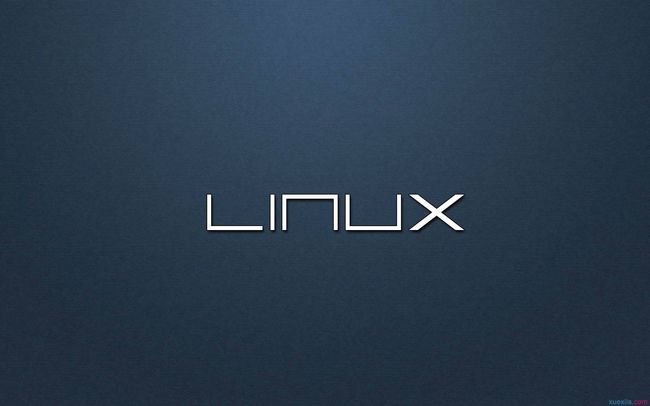2018-03-12
1.安装最小化Linux系统
2.配置yum源
#!/bin/bash
echo '正在配置yum源'
mkdir /usr/mnt
mount /dev/cdrom /usr/mnt
echo "[base]
name=CentOS-$releasever - Base
baseurl=file:///usr/mnt
gpgcheck=0
enable=1
gpgkey=file:///etc/pki/rpm-gpg/RPM-GPG-KEY-CentOS-6" > /etc/yum.repos.d/CentOS-Base.repo
yum clean all
yum list
echo '正在配置开机自动挂载'
echo '/dev/cdrom /mnt/cdrom iso9660 default 0 0' >> /etc/fstab
3.配置网卡
教室网络环境
IPADDR=192.168.146.176
NETMASK=255.255.252.0
GATEWAY=192.168.147.254
一个故障记录,很多同学配置完本机静态IP地址后能够ping通公网IP,但无法ping通域名,故障原因是在配置网络时未启用DHCP服务,虚拟机无法从DHCP服务器获取到DNS
解决方案:
- 将
ifcfg-eth0中BOOTPROTO=static设置为BOOTPROTO=dhcp,重启服务后再修改为静态 - 进入
/etc/resolv.conf,添加DNS解析地址
4.给最小化Linux安装图形化界面并设置为开机后自动进入GUI
#!/bin/bash
yum groupinstall -y "X Window System"
yum groupinstall -y "Desktop"
yum groupinstall -y "input methods" #输入法,可以不安装
yum groupinstall -y "Chinese Support" #安装中文支持
cp /etc/inittab /etc/inittab.bak #备份相关配置文件
echo 'id:5:initdefault:' > /etc/inittab #将Linux开机默认运行级别修改为5
设置语言为中文的方法
vi /etc/sysconfig/i18n
#LANG="en_US.UTF-8" #注释掉相关代码,方便后期修改为英文语言
LANG="zh_CN.UTF-8"
SYSFONT="latarcyrheb-sun16"
2018-03-13
1.卸载GUI并将Linux开机默认运行级别修改回3
卸载软件组命令yum -y groupremove
2.配置ntp服务器
yum -y install ntp
vi /etc/ntpd.conf
添加一行
restrict 192.168.144.241 mask 255.255.252.0 nomodify notrap #IP、子网掩码
- 思考:如何在不关闭防火墙的情况下使用ntp
解决方案:配置防火墙规则iptables -I INPUT -p udp --dport 123 -j ACCEPT
3.配置samba服务
yum -y install samba
cp /etc/samba/smb.conf /etc/samba/smb.conf.bak #备份配置文件
修改配置文件:
将security = user修改为security = share
在文件末尾追加以下内容
[share]
comment = share for users
path = /tmp/samba
browseable = yes
public = yes
writable = yes
mkdir /tmp/samba
chmod 777 -R /tmp/samba
chown -R nobody:nobody /tmp/samba
启动samba服务
service smb restart
service iptables stop
setenforce 0
4.指定用户访问samba共享目录
useradd lenovo
smbpasswd -a lenovo
#新建用户并设置密码
mkdir /usr/code
chown -R lenovo:lenovo /use/code
#创建共享文件夹并设置属组
配置文件末尾添加以下内容
[lenovo]
comment =lenovo
path = /use/code
browseable = yes
public = yes
writable = yes
writelist = lenovo #也可设置用户组,如用户组lenovo有写入权限,则writelist = @lenovo
5.MySQL安装与配置
MySQL的安装
yum -y install mysql
yum -y install mysql-server
yum -y install mysql-devel
配置MySQL密码
mysqladmin -u root password "123456"
配置MySQL远程连接
GRANT ALL PRIVILEGES ON *.* TO 'USERNAME'@'%'IDENTIFIED BY 'PASSWORD' WITH GRANT OPTION;
2018-03-14
1.在LAMP环境下部署网站
搭建LAMP环境
整了一天这个已经心力憔悴了
每个人的生产环境不太一样,大致总结一下需要安装的组件
yum -y install httpd
rpm -Uvh https://dl.fedoraproject.org/pub/epel/epel-release-latest-6.noarch.rpm
rpm -Uvh https://mirror.webtatic.com/yum/el6/latest.rpm
rpm -ivh ftp://192.168.144.254/pub/t1lib-5.1.2-6.1.x86_64.rpm
rpm -ivh libX11-1.5.0-4.el6.x86_64.rpm
rpm -ivh libxcb-1.8.1-1.el6.x86_64.rpm
yum -y install t1lib
yum -y install php56w
yum -y install php56w-gd
yum -y install php56w-mysql
rpm -ivh perl-DBD-MySQL-4.013-3.el6.x86_64.rpm
rpm -ivh perl-DBI-1.609-4.el6.x86_64.rpm
rpm -ivh perl-DBD-MySQL-4.013-3.el6.x86_64.rpm
rpm -ivh libaio-0.3.107-10.el6.x86_64.rpm
yum install mysql-server
yum install mysql-libs
yum install mysql
将FTP内网页源码下载到自己虚拟机内,并部署至/var/www/下
wget ftp://192.168.144.254/pub/TPshop_20171106_v2.0.8.zip
unzip TPshop_20171106_v2.0.8.zip
mv TPshop_20171106_v2.0.8 html
cp -R html/ /var/www/
chown -R apache.apache /var/www/html
关闭防火墙后,输入自己虚拟机的IP地址,按照安装提示一步一步向下即可
一个总结
以前部署WordPress的时候,非常容易,一会儿就部署好了,但是这次却花了将近一天的时间,主要原因是这次的电商网站对环境有特殊要求,而我们的CentOS 6.5自带的yum源无法get到对应版本的相关组件,所以需要通过其他方式或渠道安装(如第三方rpm或本地光盘镜像)。而在这个安装过程中,也出现了或多或少的依赖环境缺失(版本问题导致无法使用yum直接安装),所以需要用rpm将部分依赖软件装好后,再使用yum。看似一波三折,到最后发现,只是稍微绕了点。也不是很难
2018-03-15
CentOS 7 target管理
-
切换到自启动到图形化界面模式
rm /etc/systemd/system/default.target #删除已存在的软连接 ln -sf /lib/systemd/system/graphical.target /etc/systemd/system/default.target #默认级别转换到5 reboot #重启其实还有更简单粗暴的操作
systemctl set-default graphical.target -
修改当前运行模式
systemctl isolate graphical.target -
查看当前默认运行级别
systemctl get-default -
查看当前可用的target
systemctl list-units --type target
CentOS 7的服务管理
-
启动服务
systemctl start firewalld -
停止服务
systemctl stop firewalld -
重启服务
systemctl restart firewalld -
查看服务状态
systemctl status firewalld #查看指定服务详细状态 systemctl is-active firewalld #只显示是否active systemctl list-units --type-service #查看所有服务的状态 -
设置/禁止开机自启
systemctl enable firewalld #设置开机自启 systemctl disable firewalld #禁止开机自启
一些练习题
- 使用ip addr查看和修改IP地址
ip addr #查看IP地址
ip addr add 192.168.146.109/24 dev eth0 #修改IP地址
ip addr del 192.168.146.109/24 dev eth0 #删除IP地址
- 查看日期与时间
[root@localhost ~]# date
2018年 03月 15日 星期四 14:20:46 CST
- 查看主机名
[root@localhost ~]# hostname
localhost.localdomain
- 查看硬盘当前可用空间
[root@localhost ~]# df -h
文件系统 容量 已用 可用 已用% 挂载点
/dev/mapper/centos-root 47G 4.0G 43G 9% /
devtmpfs 913M 0 913M 0% /dev
tmpfs 928M 148K 928M 1% /dev/shm
tmpfs 928M 9.3M 919M 2% /run
- 查看内存使用情况
[root@localhost ~]# free -h
total used free shared buff/cache available
Mem: 1.8G 330M 164M 10M 1.3G 1.4G
Swap: 2.0G 68K 2.0G
- 查看USB接入情况
[root@localhost ~]# lsblk
NAME MAJ:MIN RM SIZE RO TYPE MOUNTPOINT
fd0 2:0 1 4K 0 disk
sda 8:0 0 50G 0 disk
├─sda1 8:1 0 1G 0 part /boot
└─sda2 8:2 0 49G 0 part
├─centos-root 253:0 0 47G 0 lvm /
└─centos-swap 253:1 0 2G 0 lvm [SWAP]
sr0 11:0 1 1024M 0 rom