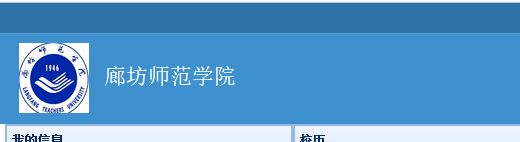JQuery 图像裁剪插件Jcrop实现图片上传功能(mysql DB)
需求
最近在做一个企业设置的模块,要求可以上传企业logo到mysql数据库当中,在企业登录首页的时候,就可以显示出来这个logo。我实现这个功能使用了一个JQ的插件,可以裁剪上传的图片,实现logo的简单处理制作。
代码实现
- 引用Jcrope 的包在jsp中
<script type="text/javascript"
src="${pageContext.request.contextPath}/common/tapmodo-Jcrop-v0.9.12-0-g1902fbc/tapmodo-Jcrop-1902fbc/js/jquery.min.js">script>
<%@ include file="/common.jsp"%>
<script type="text/javascript"
src="${pageContext.request.contextPath}/common/tapmodo-Jcrop-v0.9.12-0-g1902fbc/tapmodo-Jcrop-1902fbc/js/jquery.Jcrop.js">script>
<link
href="${pageContext.request.contextPath}/common/tapmodo-Jcrop-v0.9.12-0-g1902fbc/tapmodo-Jcrop-1902fbc/demos/demo_files/main.css"
rel="stylesheet" type="text/css" />
<link
href="${pageContext.request.contextPath}/common/tapmodo-Jcrop-v0.9.12-0-g1902fbc/tapmodo-Jcrop-1902fbc/demos/demo_files/demos.css"
rel="stylesheet" type="text/css" />
<link
href="${pageContext.request.contextPath}/common/tapmodo-Jcrop-v0.9.12-0-g1902fbc/tapmodo-Jcrop-1902fbc/css/jquery.Jcrop.css"
rel="stylesheet" type="text/css" />- 视图
<style type="text/css">
/* Apply these styles only when #preview-pane has
been placed within the Jcrop widget 预览图片的样式开始*/
.jcrop-holder #preview-pane {
display: block;
position: absolute;
z-index: 2000;
top: 10px;
right: -280px;
padding: 6px;
border: 1px rgba(0, 0, 0, .4) solid;
background-color: white;
-webkit-border-radius: 6px;
-moz-border-radius: 6px;
border-radius: 6px;
-webkit-box-shadow: 1px 1px 5px 2px rgba(0, 0, 0, 0.2);
-moz-box-shadow: 1px 1px 5px 2px rgba(0, 0, 0, 0.2);
box-shadow: 1px 1px 5px 2px rgba(0, 0, 0, 0.2);
}
#preview-pane .preview-container {
width: 250px;
height: 170px;
overflow: hidden;
}
/* 预览图片的样式 */
/* 企業LOGO和選擇圖片顯示的邊框樣式---開始 */
img.double-border {
border: 2px solid #ddd;
padding:2px;
background: #fff;
}
/* 企業LOGO和選擇圖片顯示的邊框樣式---结束 */
/*改变file的默认样式开始---赋值的没有办法将easyui-linkbutton的样式直接赋给它,只有将原原来的样式赋给控件 */
::-webkit-file-upload-button {
line-height: 25px;
color: #444;
background: #fafafa;
background-repeat: repeat-x;
border: 1px solid #bbb;
background: -webkit-linear-gradient(top, #ffffff 0, #eeeeee 100%);
background: -moz-linear-gradient(top, #ffffff 0, #eeeeee 100%);
background: -o-linear-gradient(top, #ffffff 0, #eeeeee 100%);
background: linear-gradient(to bottom, #ffffff 0, #eeeeee 100%);
background-repeat: repeat-x;
filter: progid:DXImageTransform.Microsoft.gradient(startColorstr=#ffffff, endColorstr=#eeeeee, GradientType=0);
-moz-border-radius: 5px 5px 5px 5px;
-webkit-border-radius: 5px 5px 5px 5px;
border-radius: 5px 5px 5px 5px;
font-size: 12px; /*裡面文字的大小---“选择文件” */
font-family:sans-serif; /*文字的类型 */
}
/*改變file的默認樣式結束 */
style>
<script type="text/javascript">
//定义一个全局api,这样操作起来比较灵活
var jcrop_api, boundx, boundy;
function readURL(input) {
$preview = $('#preview-pane'),
$pcnt = $('#preview-pane .preview-container'),
$pimg = $('#preview-pane .preview-container img'),
xsize = $pcnt.width(), ysize = $pcnt.height();
console.log('init', [ xsize, ysize ]);
if (input.files && input.files[0]) {
var reader = new FileReader();
reader.readAsDataURL(input.files[0]);
reader.onload = function(e) {
/* $('#cutimg').removeAttr('src');
$('#cutimg').attr('src', e.target.result); */
//
result.innerHTML = ' '" alt="" />';
$('#cutimgPreview').removeAttr('src');
$('#cutimgPreview').attr('src', e.target.result);
//alert(e.target.result);
$('#result').Jcrop({
onChange : updatePreview,
onSelect : updatePreview,
/* aspectRatio : xsize / ysize /* 选框宽高比。说明:width/height */
}, function() {
// Use the API to get the real image size
var bounds = this.getBounds();
boundx = bounds[0];
boundy = bounds[1];
// Store the API in the jcrop_api variable
jcrop_api = this;
// Move the preview into the jcrop container for css positioning
$preview.appendTo(jcrop_api.ui.holder);
});
}
}
function updatePreview(c) {
$("#x").val(c.x);
$("#y").val(c.y);
$("#w").val(c.w);
$("#h").val(c.h);
if (parseInt(c.w) > 0) {
var rx = xsize / c.w;
var ry = ysize / c.h;
$pimg.css({
width : Math.round(rx * boundx) + 'px',
height : Math.round(ry * boundy) + 'px',
marginLeft : '-' + Math.round(rx * c.x) + 'px',
marginTop : '-' + Math.round(ry * c.y) + 'px'
});
}
}
}
//修改logo后返回企业设置
function fanhui(){
document.location.href="${pageContext.request.contextPath}/CompanyManager";
}
script>
<body >
<div id="p" class="easyui-panel" title="设置企业Logo"
style="width:auto;height:auto;padding:10px;fit:true;background:#fafafa;"
data-options="iconCls:'icon-edit',closable:false,
collapsible:false,minimizable:false,maximizable:false">
<center>
<form name="form" action="<%=basePath%>uploadHeadImage"
method="post" enctype="multipart/form-data">
<div class="modal-body text-center" style="height:auto">
<div class="zxx_main_con">
<div class="zxx_test_list">
<input class="photo-file" type="file" name="imgFile" id="imgFile"
onchange="readURL(this);">
<button id="submit" class="easyui-linkbutton" style="width: 90px;">上传图片button>
<a onclick="fanhui()" class="easyui-linkbutton" style="width: 90px;">返回a>
<br /> <br />
<div id="result">div>
<img alt="" src="" id="cutimg"/>
div>
div>
div>
<div style="margin-left: 15px">
<div style="font-weight: bold;">企业LOGO:div>
<img id="testLogo" class="double-border" alt=""
src="<%=request.getContextPath()%>/LoadcompanyLogo">
div>
<div id="preview-pane">
<div class="preview-container">
<img id="cutimgPreview" src="" class="jcrop-preview" /> <input
type="hidden" id="x" name="x" /> <input type="hidden" id="y"
name="y" /> <input type="hidden" id="w" name="w" /> <input
type="hidden" id="h" name="h" />
div>
div>
<input type="hidden" name="message" value="<%=request.getAttribute("message") %>">
form>
center>
div>
body>
'" alt="" />';
$('#cutimgPreview').removeAttr('src');
$('#cutimgPreview').attr('src', e.target.result);
//alert(e.target.result);
$('#result').Jcrop({
onChange : updatePreview,
onSelect : updatePreview,
/* aspectRatio : xsize / ysize /* 选框宽高比。说明:width/height */
}, function() {
// Use the API to get the real image size
var bounds = this.getBounds();
boundx = bounds[0];
boundy = bounds[1];
// Store the API in the jcrop_api variable
jcrop_api = this;
// Move the preview into the jcrop container for css positioning
$preview.appendTo(jcrop_api.ui.holder);
});
}
}
function updatePreview(c) {
$("#x").val(c.x);
$("#y").val(c.y);
$("#w").val(c.w);
$("#h").val(c.h);
if (parseInt(c.w) > 0) {
var rx = xsize / c.w;
var ry = ysize / c.h;
$pimg.css({
width : Math.round(rx * boundx) + 'px',
height : Math.round(ry * boundy) + 'px',
marginLeft : '-' + Math.round(rx * c.x) + 'px',
marginTop : '-' + Math.round(ry * c.y) + 'px'
});
}
}
}
//修改logo后返回企业设置
function fanhui(){
document.location.href="${pageContext.request.contextPath}/CompanyManager";
}
script>
<body >
<div id="p" class="easyui-panel" title="设置企业Logo"
style="width:auto;height:auto;padding:10px;fit:true;background:#fafafa;"
data-options="iconCls:'icon-edit',closable:false,
collapsible:false,minimizable:false,maximizable:false">
<center>
<form name="form" action="<%=basePath%>uploadHeadImage"
method="post" enctype="multipart/form-data">
<div class="modal-body text-center" style="height:auto">
<div class="zxx_main_con">
<div class="zxx_test_list">
<input class="photo-file" type="file" name="imgFile" id="imgFile"
onchange="readURL(this);">
<button id="submit" class="easyui-linkbutton" style="width: 90px;">上传图片button>
<a onclick="fanhui()" class="easyui-linkbutton" style="width: 90px;">返回a>
<br /> <br />
<div id="result">div>
<img alt="" src="" id="cutimg"/>
div>
div>
div>
<div style="margin-left: 15px">
<div style="font-weight: bold;">企业LOGO:div>
<img id="testLogo" class="double-border" alt=""
src="<%=request.getContextPath()%>/LoadcompanyLogo">
div>
<div id="preview-pane">
<div class="preview-container">
<img id="cutimgPreview" src="" class="jcrop-preview" /> <input
type="hidden" id="x" name="x" /> <input type="hidden" id="y"
name="y" /> <input type="hidden" id="w" name="w" /> <input
type="hidden" id="h" name="h" />
div>
div>
<input type="hidden" name="message" value="<%=request.getAttribute("message") %>">
form>
center>
div>
body>点击企业logo,跳转到企业logo设置界面
- controller上传动作
@RequestMapping(value = "/uploadHeadImage")
public ModelAndView uploadHeadImage(
HttpServletRequest request,HttpServletResponse response,
@RequestParam(value = "x") String x,
@RequestParam(value = "y") String y,
@RequestParam(value = "h") String h,
@RequestParam(value = "w") String w,
@RequestParam(value = "imgFile",required = false) MultipartFile imageFile
) throws Exception{
String databaseName = (String) request.getSession().getAttribute(
CloudContext.DatabaseName)+"_authority";
String realPath = request.getSession().getServletContext().getRealPath("/");
String resourcePath = "resources/uploadImages/";
if(imageFile!=null){
if(FileUploadUtil.allowUpload(imageFile.getContentType())){
String fileName = FileUploadUtil.rename(imageFile.getOriginalFilename());
int end = fileName.lastIndexOf(".");
String saveName = fileName.substring(0,end);
File dir = new File(realPath + resourcePath);
if(!dir.exists()){
dir.mkdirs();
}
File file = new File(dir,saveName+"_src.jpg");
imageFile.transferTo(file);
String srcImagePath = realPath + resourcePath + saveName;
int imageX = ProcessString(x);
int imageY = ProcessString(y);
int imageH = ProcessString(h);
int imageW = ProcessString(w);
//这里开始截取操作
BufferedImage tag= ImageCut.imgCut(srcImagePath,imageX,imageY,imageW,imageH);
FileInputStream inputStreamResult=getImageByte(srcImagePath+"_cut.jpg");
//获取企业号-zhouzhou
String companyId=(String) request.getSession().getAttribute(
CloudContext.DatabaseName);
//企业数据库
String dataBaseName=(String) request.getSession().getAttribute(
CloudContext.DatabaseName)+"_authority";
companyLogo= companyBean.getCompanyInfoInfoBycompanyId(companyId,databaseName);
byte[] photo = new byte[inputStreamResult.available()];
inputStreamResult.read(photo);
inputStreamResult.close();
companyLogo.setCompanyLogo(photo);
companyLogo.setDataBaseName(dataBaseName);
companyBean.updateEntity(companyLogo);
}
}
return new ModelAndView("companyLogo");
}获取图片位置
private int ProcessString(String y)
{
int result;
int is=y.indexOf(".");
if (is==-1) {
//没有点的时候
result = Integer.parseInt(y);
}else {
//有点
result =Integer.valueOf(y.substring(0,y.indexOf(".")));
}
return result;
}定义一个输出流,从mysql中查出内容,获取图片。DB中的字段为mediumblob类型,BLOB是一个二进制大型对象,是一个可以存储大量数据的容器,它能容纳不同大小的数据。mediumblob最多16M。
/**
* 查询企业logo
*
* @author zhouzhou
* @version 5.0 , 2016年9月19日19:17:59
* @param company
* @param request
* @param response
*/
@RequestMapping(value="/LoadcompanyLogo")
public void LoadCompanyLogo(Company company,HttpServletRequest request,HttpServletResponse response) {
//获取数据库名称-zhouzhou
String databaseName = (String) request.getSession().getAttribute(
CloudContext.DatabaseName)+"_authority";
Company companyLogo;
OutputStream os;
try {
os = response.getOutputStream();//定义一个输出流
//获取企业号-zhouzhou
company.setNumber((String) request.getSession().getAttribute(
CloudContext.DatabaseName));
companyLogo= startHomeBean.getCompanyInfoInfoBycompanyId(company.getNumber(),databaseName);
if (company!=null)
{
byte [] yingjie= companyLogo.getCompanyLogo();
if(yingjie!=null && yingjie.length>0)
{
os.write(yingjie);
}else {
}
os.flush();
os.close();
}
} catch (IOException e) {
e.printStackTrace();
}
}总结
通过这个功能的开发,知道了mysql如何去储存图片,如何用JQ插件裁剪图片。之前只知道mongodb,FastDFS可以存储,后来才知道其实技术定位是根据需求而来了。单独存储几个小图片,还是用mysql就好。
要知道在什么需求下,使用什么技术。这才是一个合格的开发。