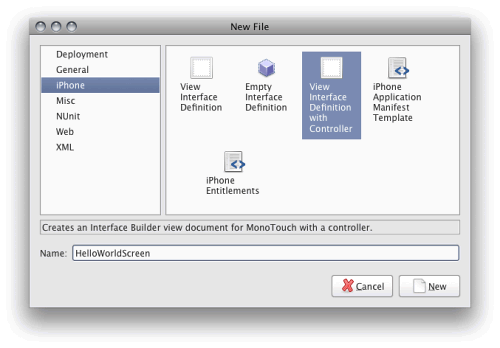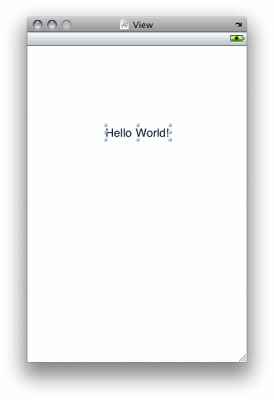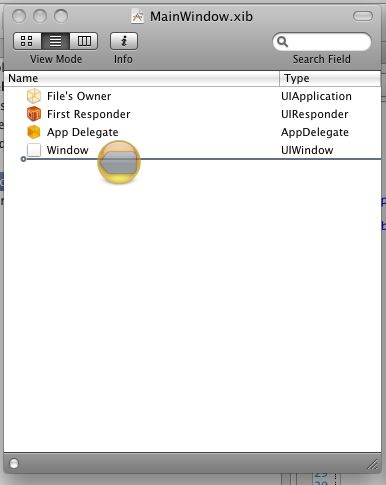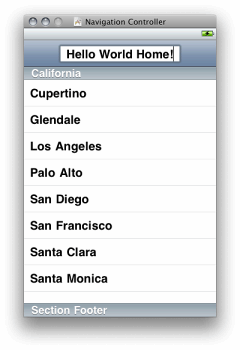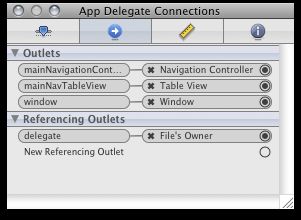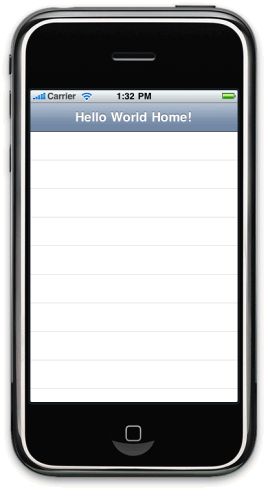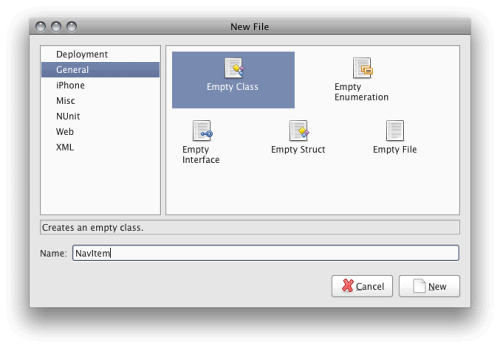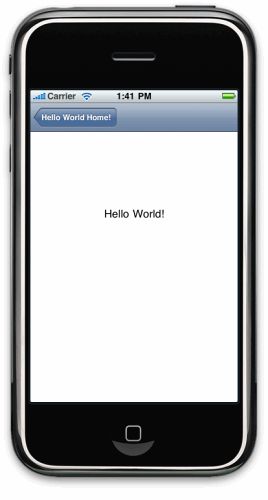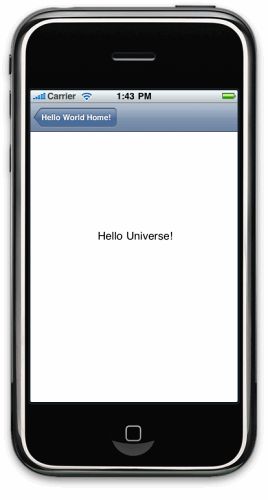在这篇文章中,我们将要创建另外一个简单的应用程序,不过这次要学习下如何使用Views(视图)和View Controllers(视图控制器)来创建一个具有多个界面的应用程序。特别地,我们将使用UINavigationController来在应用程序里的两个界面间进行导航。
在开始构建应用程序之前,让我们简单熟悉下iPhone应用程序所用的这个重要设计模式。
模型-视图-控制器(MVC)模式
Cocoa Touch使用了一种修改版本的MVC模式来处理GUI的显示。MVC模式(自1979年以来)已经出现很长时间了,它皆在分离显示用户界面所需的大量任务,并处理用户交互。
正如名称所蕴含的,MVC具有三个主要部分,Model(模型)、View(视图)和Controller(控制器):
- 模型——模型是特定于领域的数据表现形式。比如说,我们正在创建一个任务列表应用程序。你可能会有一个Task对象的集合,书写为List
。你或许把这些数据保存在数据库、XML文件,或者甚至从Web Service中得到,不过MVC不那么关心它们是在何处/如何来持久保存的(乃至它们是什么)。相反,它特别专注于如何显示这些数据,并处理与用户交互的。 - 视图——视图代表了数据如何实际地显示出来。在我们这个假设的任务应用程序中,会在一个网页(以HTML的方式)中来显示这些任务,也会在一个WPF页面中(以XAML的方式)来显示,或者在一个iPhone应用程序中显示为UITableView 。如果用户点击某个任务,要删除之,那么视图通常会触发一个事件,或对Controller(控制器)进行一个回调。
- 控制器——控制器是模型和视图间的粘合剂。控制器的目的就是获取模型中的数据,告知视图来显示。控制器还侦听着视图的事件,在用户选中一个任务来删除的时候,控制着任务从模型中删除。
通过分离显示数据、持久化数据和处理用户交互的职责,MVC模式有助于创建易于理解的代码。而且,它促进了视图和模型的解耦,以便模型能被重用。例如,在你的应用程序中,有两个界面,基于Web的和WPF的,那么你可以在两者中都使用同样的模型定义代码。
因而,在很多MVC框架中不管具体的工作方式如何,基本原理都大致如此的。然而,在Cocoa(及Cocoa Touch)中,还是或多或少有所不同,苹果用MVC来代表Views(视图)、View Controller(视图控制器)和Models(模型);但是在不同的控件中,它们却不是完全一致的,实现的方式也不太一样。我们将在构建示例应用程序的时候了解更多细节。
在MonoTouch中的视图和视图控制器
我之前简短地提到,在iPhone应用程序中,你只能显示一个窗口。不过可以包含很多界面。要做到这点,你需要为每个界面都添加一个视图和视图控制器。
视图实际上包含了所有可视化元素,比如标签、按钮等等,而视图控制器处理在视图上的实际用户交互(通过事件),并让你在这些事件被触发的时候运行相应的代码。做一个粗略的比喻的话,这就是和ASP.NET或WPF有点类似的模型,在这些模型中,你通过HTML或XAML来定义用户界面,在后置代码中处理事件。
在你导向另外一个页面的时候,就把视图控制器放到视图控制器堆栈中。在这个要构建的应用程序中,我们将使用Navigation View Controller(导航视图控制器,UINavigationController)来处理不同的界面,因为它提供了一种方式可以在界面之间非常容易地导航,通过这种基于层级模式的导航栏,让你的用户能够藉由视图控制器往后和往前进行导航。
UINavigationController 在很多内置的iPhone应用程序都能看到。例如,在查看短信列表的时候,如果你点击其中一个,顶部导航栏将在顶部显示一个左箭头按钮,让你可以回到显示消息列表的视图。
具有多个界面的Hello World应用
现在,在概念上了解了MVC的工作原理后,让我们实际地创建一个应用程序来实践下。
首先,在MonoDevelop中新建一个MonoTouch iPhone解决方案,命名为Example_HelloWorld_2(如果你忘记如何操作可以参考一下第一篇文章)。
接着,添加两个视图控制器(以及相关的视图)来服务于我们将要执行导航的应用程序中的界面。要完成这个步骤,在项目上点击右键,选择“Add : New File”。
在Interface Builder中打开.xib文件,添加一个标签到HelloWorldScreen上,修改文本为“Hello World”,另外添加一个文本到HelloUniverseScreen上,修改文本为“Hello Universe”,如下图所示:
现在,让我们添加一个Navigation Controller到Main Window上。方式是,在Interface Builder里打开MainWindow.xib,从Library Window中拖一个Navigation Controller到Document Window上:
Navigation Controller具有如下几个部分:
- Navigation Controller(导航控制器)——这是控制器的主要部分,处理导航事件,把所有东西糅合在一起。
- Navigation Bar(导航栏)——这是显示在顶部的工具条,让用户能够看到它处于导航层级的什么位置,并可以导航回去。
- 视图控制器——这个部分用来控制着视图的显示。
- Navigation Item(导航条目)—— 就是显示在导航栏上的部分,实际上就是用于导航的按钮,也显示相应的标题
接下来,我们添加一个Table View到Navigation Controller上,以便能创建一个用于各个界面的链接列表。要完成这个步骤,从Library中拖一个UITableView到Navigation Controller里的View Controller上: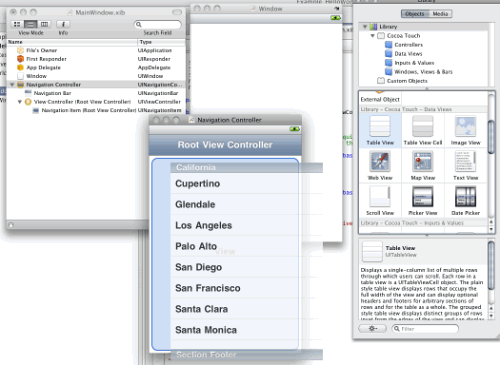
改变一下导航栏的标题。在Navigation Controller上双击顶部栏,键入“Hello World Home!”:
我必须使用Table View来包含Navigation Items吗?
不用,你可以放任何东西到View Controller中。我们将在后面看到,在你导航到一个新界面的时候,你是调用NavigationController.PushViewController方法,并把要去的界面的View Controller传递给它。在用户点击按钮的时候,我们能轻易地实现它。
现在,我们获得了所需的Navigation Controller以及相关的Table View,还需要让两者都可被后置代码访问。需要让Navigation Controller在代码中可访问,以便我们能把View Controllers传给它;也需要让Table View在代码中可访问,以便我们能用要导航到的界面的名称来填充它。
要实现这个步骤,要为它们创建Outlets,正如我们在第一篇文章所做的那样的。我们把Navigation Controller取名为mainNavigationController,把Table View取名为mainNavTableView。要确保在AppDelegate中创建它们。在你完成后,Connection Inspector应该看上去如下所示:
接着,需要设置在应用程序启动的时候显示Navigation Controller。还记得之前在Main.cs中注释掉的 Window.AddSubview代码吗?对,这就是我们现在要使用的代码。我们把那行代码改为如下:
window.AddSubview( this .mainNavigationController.View);
AddSubView 很像WPF、ASP.NET等中的AddControl语句。通过把它传递给mainNavigationController对象的View属性,我们就可告知窗口去显示这个Navigation Controller的界面。
现在让我们来运行一下应用程序,会看到下图所示的样子:
这样Navigation Controller就可显示出来了,不过还没有任何链接指向其他界面。为了设置链接,必须用数据来填充Table View。这就需要创建一个UITableViewDataSource 对象,把它绑定给Table View的DataSource属性。在传统的.NET编程中,你可以绑定任何实现了IEnumerable 接口的对象到DataSource属性上,并设定一些数据绑定参数(比如需要显示那些字段),这样就实现了巧妙的数据绑定。在Cocoa中,工作方式稍微不同,正如我们看到的,在绑定上的对象需要创建新条目的时候,DataSource本身都会被调用,DataSource实际负责它们的创建。
之前,我们实现了DataSource,现在来创建将要真正使用的条目。创建一个名为NavItem的类。在项目上点右键,选择“Add : New File”,再选择“General : Empty Class”,命名为“NavItem”,如下图:
现在,把如下代码写到里面:
usingSystem;
usingMonoTouch.UIKit;
namespaceExample_HelloWorld_2
{
// ==============================================
///
///
///
publicclassNavItem
{
// ===============================================
#region -=declarations=-
///
/// Thenameofthenavitem,showsupasthelabel
///
publicstringName
{
get {returnthis._name;}
set { this ._name = value;}
}
protectedstring_name;
///
/// TheUIViewControllerthatthenavitemopens.Usethispropertyifyou
/// wantedtoearlyinstantiatethecontrollerwhenthenavtableisbuiltout,
/// otherwisejustsettheTypepropertyanditwilllazy-instantiatewhenthe
/// navitemisclickedon.
///
publicUIViewControllerController
{
get {returnthis._controller;}
set { this ._controller = value;}
}
protectedUIViewController_controller;
///
/// TheTypeoftheUIViewController.SetthistothetypeandleavetheController
/// propertyemptytolazy-instantiatetheViewControllerwhenthenavitemis
/// clicked.
///
publicTypeControllerType
{
get {returnthis._controllerType;}
set { this ._controllerType = value;}
}
protectedType_controllerType;
///
/// alistoftheconstructorargs(ifneccesary)forthecontroller.usethisin
/// conjunctionwithControllerTypeiflazy-creatingcontrollers.
///
publicobject[]ControllerConstructorArgs
{
get {returnthis._controllerConstructorArgs;}
set
{
this ._controllerConstructorArgs = value;
this ._controllerConstructorTypes = newType[ this ._controllerConstructorArgs.Length];
for (inti = 0 ;i < this ._controllerConstructorArgs.Length;i ++ )
{
this ._controllerConstructorTypes[i] = this ._controllerConstructorArgs[i].GetType();
}
}
}
protectedobject[]_controllerConstructorArgs = newobject[]{
};
///
/// Thetypesofconstructorargs.
///
publicType[]ControllerConstructorTypes
{
get {returnthis._controllerConstructorTypes;}
}
protectedType[]_controllerConstructorTypes = Type.EmptyTypes;
#endregion
// ========================================================
#region -=constructors=-
publicNavItem()
{
}
publicNavItem(stringname): this ()
{
this ._name = name;
}
publicNavItem(stringname,UIViewControllercontroller): this (name)
{
this ._controller = controller;
}
publicNavItem(stringname,TypecontrollerType): this (name)
{
this ._controllerType = controllerType;
}
publicNavItem(stringname,TypecontrollerType,
object []controllerConstructorArgs): this (name,controllerType)
{
this .ControllerConstructorArgs = controllerConstructorArgs;
}
#endregion
// =======================================================
}
}
这个类非常简单。我们首先来看一下其中的属性:
- Name——打算在Navigation Table中显示的界面名称。
- Controller——界面对应的实际UIViewController 。
- ControllerType——界面对应的UIVeiwController的类型,这里只是存储着这个控制器的类型,并在需要的时候才来创建它,从而实现UIViewController的后期实例化目标。
- ControllerConstructorArgs ——如果你的UIViewController具有任何构造参数,并且你希望传递它的话,就在这个属性上设置。在我们的例子中,不需要用到这个属性,所以现在可以忽略它,不过我在这里还是列出,因为它对于需要后期创建的类是很有用的。
- ControllerConstructorTypes ——这是一个只读属性,读取从ControllerConstructorArgs设置的类型,其用于实例化控件。
类的剩余部分就是一些基本的构造器。
现在,我们编写好了NavItem,就可以来为Navigation Table View创建一个能实际使用的DataSource。创建一个名为NavTableViewDataSource的新类。做法和已经编好的NavItem的类似。
现在,把下面代码写入:
usingSystem;
usingSystem.Collections.Generic;
usingMonoTouch.UIKit;
usingMonoTouch.Foundation;
namespaceExample_HelloWorld_2
{
// =====================================================
//
// ThedatasourceforourNavigationTableView
//
publicclassNavTableViewDataSource:UITableViewDataSource
{
///
/// ThecollectionofNavigationItemsthatwebindtoourNavigationTable
///
publicList < NavItem > NavItems
{
get {returnthis._navItems;}
set { this ._navItems = value;}
}
protectedList < NavItem > _navItems;
///
/// Constructor
///
publicNavTableViewDataSource(List < NavItem > navItems)
{
this ._navItems = navItems;
}
///
/// CalledbytheTableViewtodeterminehowmancellstocreateforthatparticularsection.
///
publicoverrideintRowsInSection(UITableViewtableView,intsection)
{
returnthis._navItems.Count;
}
///
/// CalledbytheTableViewtoactuallybuildeachcell.
///
publicoverrideUITableViewCellGetCell(UITableViewtableView,NSIndexPathindexPath)
{
// ----declarevars
stringcellIdentifier = " SimpleCellTemplate " ;
// ----trytograbacellobjectfromtheinternalqueue
varcell = tableView.DequeueReusableCell(cellIdentifier);
// ----iftherewasn'tanyavailable,justcreateanewone
if (cell == null )
{
cell = newUITableViewCell(UITableViewCellStyle.Default,cellIdentifier);
}
// ----setthecellproperties
cell.TextLabel.Text = this ._navItems[indexPath.Row].Name;
cell.Accessory = UITableViewCellAccessory.DisclosureIndicator;
// ----returnthecell
returncell;
}
}
// =====================================================
}
快速浏览一下代码。第一部分是我们的List
接着,我们重写了RowsInSection方法。Table Views能具有多个分段,在每个分段上都可以放置条目。RowsInSection 基于section参数传递进来的分段索引来返回条目的数量。在我们的例子中,只具有一个分段,那么我们就返回NavItem集合的Count属性。
最后一个方法是GetCell,这里就是数据绑定实际发生的地方。这个方法被UITableView在构建每行数据的时候所调用。你可以利用这个方法来构建出Table中的每行数据,以显示出你期望的内容。
此处,我们所做的第一件事情就是通过DequeueReusableCell 方法从TableView 中得到UITableViewCell 对象。TableView 保持着一个UITableViewCell 对象的内部对象池,其基于CellIdentifiers来进行查找。它让你可以为UITableViewCell 创建自定义模板(只用创建一次),并重用这个模板,而不是GetCell每次被调用的时候都重复创建模板,这样就提高了性能。我们第一次调用DequeueReusableCell,它不会返回任何东西,那么就要创建一个新的UITableViewCell。之后的每次调用,UITableViewCell已经存在,就只需直接重用它就行。
我们使用Default的单元格样式(cell style),其只为我们提供了很少的自定义选项,所以接下来的事情就是把TextLabel.Text 属性设置为NavItem的Name 属性值。接着,我们设置Accessory 属性来使用DisclosureIndicator,其只是一个显示在Navigation Item右边的简单箭头。
现在,我们已经得到了创建好的UITableViewDataSource ,是时候使用它了。在MonoDevelop中打开Main.cs,把如下的代码行添加到AppDelegate 类中:
它将保存我们的NavItem对象。
接下来,添加如下代码到FinishedLaunching 方法中,在Window.MakeKeyAndVisible()之后:
this ._navItems.Add ( new NavItem ( " Hello World " , typeof (HelloWorldScreen)));
this ._navItems.Add ( new NavItem ( " Hello Universe " , typeof (HelloUniverseScreen)));
// ---- configure our datasource
this .mainNavTableView.DataSource = new NavTableViewDataSource ( this ._navItems);
在这里我们做的所有这些事情,就是创建两个NavItem对象,并把它们添加到_navItems集合中。接着,我们创建一个NavTableViewDataSource 对象,把它绑定到Navigation Table View。
把之前代码加入后,我们的AppDelegate类看上去如下所示:
publicpartialclassAppDelegate:UIApplicationDelegate
{
protectedList < NavItem > _navItems = newList < NavItem > ();
// ThismethodisinvokedwhentheapplicationhasloadeditsUIanditsreadytorun
publicoverrideboolFinishedLaunching(UIApplicationapp,NSDictionaryoptions)
{
// Ifyouhavedefinedaview,addithere:
window.AddSubview( this .mainNavigationController.View);
window.MakeKeyAndVisible();
// ----createourlistofitemsinthenav
this ._navItems.Add(newNavItem( " HelloWorld " , typeof (HelloWorldScreen)));
this ._navItems.Add(newNavItem( " HelloUniverse " , typeof (HelloUniverseScreen)));
// ----configureourdatasource
this .mainNavTableView.DataSource = newNavTableViewDataSource( this ._navItems);
returntrue;
}
// ThismethodisrequirediniPhoneOS3.0
publicoverridevoidOnActivated(UIApplicationapplication)
{
}
}
如果你现在运行应用程序,你将看到如下所示的样子:
我们现在拥有了构建好的导航条目,不过在点击它们的时候不会发生任何事情。在你点击一个条目的时候,UITableView 会引发一个事件,不过需要我们传递给它一个特别的类,叫作UITableViewDelegate ,它是检测这些事件实际处理类。要实现这个步骤,就在项目中创建一个新类,命名为“NavTableDelegate”,并写入如下代码:
usingMonoTouch.UIKit;
usingSystem;
usingSystem.Collections.Generic;
usingSystem.Reflection;
namespaceExample_HelloWorld_2
{
// =======================================================
//
// ThisclassreceivesnotificationsthathappenontheUITableView
//
publicclassNavTableDelegate:UITableViewDelegate
{
// ----declarevars
UINavigationController_navigationController;
List < NavItem > _navItems;
// ======================================================
///
/// Constructor
///
publicNavTableDelegate(UINavigationControllernavigationController,
List < NavItem > navItems)
{
this ._navigationController = navigationController;
this ._navItems = navItems;
}
// =========================================================
///
/// Iscalledwhenarowisselected
///
publicoverridevoidRowSelected(UITableViewtableView,NSIndexPathindexPath)
{
// ----getareferencetothenavitem
NavItemnavItem = this ._navItems[indexPath.Row];
// ----ifthenavitemhasapropercontroller,pushitontotheNavigationController
// NOTE:wecouldalsoraiseaneventhere,tolooselycouplethis,butisn'tneccessary,
// becausewe'llonlyeverusethisthisway
if (navItem.Controller != null )
{
this ._navigationController.PushViewController(navItem.Controller, true );
// ----showthenavbar(wedon'tshowitonthehomepage)
this ._navigationController.NavigationBarHidden = false ;
} else
{
if (navItem.ControllerType != null )
{
// ----
ConstructorInfoctor = null ;
// ----ifthenavitemhasconstructoraguments
if (navItem.ControllerConstructorArgs.Length > 0 )
{
// ----lookfortheconstructor
ctor = navItem.ControllerType.GetConstructor(navItem.ControllerConstructorTypes);
} else
{
// ----searchforthedefaultconstructor
ctor = navItem.ControllerType.GetConstructor(System.Type.EmptyTypes);
}
// ----ifwefoundtheconstructor
if (ctor != null )
{
// ----
UIViewControllerinstance = null ;
if (navItem.ControllerConstructorArgs.Length > 0 )
{
// ----instancetheviewcontroller
instance = ctor.Invoke(navItem.ControllerConstructorArgs)asUIViewController;
} else
{
// ----instancetheviewcontroller
instance = ctor.Invoke( null )asUIViewController;
}
if (instance != null )
{
// ----savetheobject
navItem.Controller = instance;
// ----pushtheviewcontrollerontothestack
this ._navigationController.PushViewController(navItem.Controller, true );
} else
{
Console.WriteLine( " instanceofviewcontrollernotcreated " );
}
} else
{
Console.WriteLine( " constructornotfound " );
}
}
}
}
// ==============================================
}
// ==============================================
}
这个类的第一部分是针对UINavigationController 和NavItem 对象的集合的一对声明,下面的构造器会需要用到它们。在下面的方法——RowSelected中我们将看到,为什么需要它。
RowSelected 在用户点击某行的时候UITableView 会调用它,并会返回给我们一个UITableView 的引用,以及用户点击条目的NSIndexPath 。首先,我们要根据NSIndexPath 来找到相应的NavItem 。接着,我们把NavItem 的UIViewController 传递给NavigationController。如果Controller 是空的,那么我们就会基于它的类型进行实例化。
最后的两个操作,就是我们为什么需要NavItem 集合和NavigationController引用的原因。
现在,我们有了UITableViewDelegate,就可以来组合在一起。返回到Main.cs文件中,在AppDelegate 类中添加如下代码行到设置DataSource 属性的后面:
NavTableDelegate ( this .mainNavigationController, this ._navItems);
这样就创建了一个新的NavTableDelegate 类,以及指向Navigation Controller 和NavItems集合的引用,且会告知mainNavTable 使用它来处理事件。
Main.cs文件中的AppDelegate 类将会如下面代码所示:
publicpartialclassAppDelegate:UIApplicationDelegate
{
protectedList < NavItem > _navItems = newList < NavItem > ();
// ThismethodisinvokedwhentheapplicationhasloadeditsUIanditsreadytorun
publicoverrideboolFinishedLaunching(UIApplicationapp,NSDictionaryoptions)
{
// Ifyouhavedefinedaview,addithere:
window.AddSubview( this .mainNavigationController.View);
window.MakeKeyAndVisible();
// ----createourlistofitemsinthenav
this ._navItems.Add(newNavItem( " HelloWorld " , typeof (HelloWorldScreen)));
this ._navItems.Add(newNavItem( " HelloUniverse " , typeof (HelloUniverseScreen)));
// ----configureourdatasource
this .mainNavTableView.DataSource = newNavTableViewDataSource( this ._navItems);
this .mainNavTableView.Delegate =
newNavTableDelegate( this .mainNavigationController, this ._navItems);
returntrue;
}
// ThismethodisrequirediniPhoneOS3.0
publicoverridevoidOnActivated(UIApplicationapplication)
{
}
}
现在,我们运行一下应用程序,看一下会发生什么,点击“Hello World”你将看到如下的效果:
注意,我们会自动地在顶部得到一个“Hello World Home”按钮,这样就能让我们返回到主界面上。点击“Hello Universe”将得到如下界面:
恭喜你!你现在应该已经对MonoTouch iPhone应用程序中多个界面是如何工作的有了一个基本的概念,以及对UINavigationController 的工作原理有了一定了解。
示例代码
查看英文原文:An Intro to the Model-View-Controller in MonoTouch