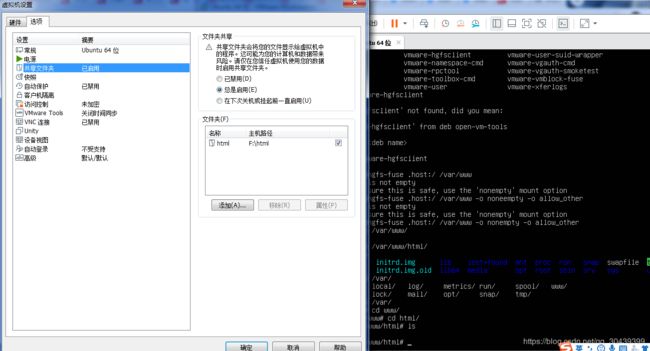- Nginx 请求转发配置指南
web13093320398
面试学习路线阿里巴巴nginxlinux运维
Nginx请求转发配置指南1.简介Nginx是一款高性能的HTTP和反向代理服务器,也是一个IMAP/POP3/SMTP代理服务器。本文档将介绍如何使用Nginx配置请求转发,并解释一些常用的配置参数。2.Nginx安装在配置之前,确保你的系统已经安装了Nginx。如果未安装,可以使用以下命令进行安装:在CentOS/RHEL上:sudoyuminstallnginx-y在Ubuntu/Debia
- 自动化脚本在Xshell中的应用
这多冒昧啊
运维githubgit运维自动化自动化脚本脚本
Xshell是一款功能强大的终端模拟软件,主要用于远程连接和管理服务器。它支持多种协议,包括SSH、Telnet、SFTP等,使用户能够通过命令行界面对远程服务器进行操作。Xshell提供了丰富的功能和特点,使其成为系统管理员、开发人员和网络工程师的得力工具。目录一、概述二、自动化脚本在Xshell中的应用案例案例一:自动化系统更新与维护案例二:自动化备份与恢复案例三:自动化网络安全检查三、总结一
- Llama.cpp 服务器安装指南(使用 Docker,GPU 专用)
田猿笔记
AI高级应用llama服务器dockerllama.cpp
前置条件在开始之前,请确保你的系统满足以下要求:操作系统:Ubuntu20.04/22.04(或支持Docker的Linux系统)。硬件:NVIDIAGPU(例如RTX4090)。内存:16GB+系统内存,GPU需12GB+显存(RTX4090有24GB)。存储:15GB+可用空间(用于源码、镜像和模型文件)。网络:需要互联网连接以下载源码和依赖。软件:已安装并运行Docker。已安装NVIDIA
- 端口映射/内网穿透方式及问题解决:warning: remote port forwarding failed for listen port
Davide~苏
Linux服务器运维内网穿透打洞端口映射
文章目录需求:A机器是内网机器,B机器是公网服务器,想要从公网,访问A机器的端口方式:端口映射,内网穿透,使用ssh打洞端口:遇到问题:命令执行成功,但是端口转发失败分析:目标服务器ssh配置问题解决:修改ssh配置需求:A机器是内网机器,B机器是公网服务器,想要从公网,访问A机器的端口方式:端口映射,内网穿透,使用ssh打洞端口:1:配置configvim~/.ssh/config输入Hostr
- 什么是三次握手?
十五001
基础网络
三次握手,这是计算机网络中TCP协议建立连接的过程。三次握手是确保两个主机之间能够可靠通信的重要机制。1.什么是三次握手?定义三次握手是TCP协议用来建立可靠连接的过程。它通过三次消息交换,确保两个主机之间能够正确地发送和接收数据。这个过程包括三个步骤:SYN、SYN-ACK和ACK。2.三次握手的过程2.1第一次握手(SYN)发起方(客户端):客户端向服务器发送一个SYN(同步)报文,表示请求建
- python使用kafka原理详解_Python操作Kafka原理及使用详解
形象顧問Aking
Python操作Kafka原理及使用详解一、什么是KafkaKafka是一个分布式流处理系统,流处理系统使它可以像消息队列一样publish或者subscribe消息,分布式提供了容错性,并发处理消息的机制二、Kafka的基本概念kafka运行在集群上,集群包含一个或多个服务器。kafka把消息存在topic中,每一条消息包含键值(key),值(value)和时间戳(timestamp)。kafk
- linux 查看进程启动方式
勤不了一点
系统linux运维服务器
目录如果是systemd管理的服务怎么快速找到对应的服务器呢什么是CGroup查找进程对应的systemd服务方法一:查看/proc//cgroup文件方法二:使用ps命令结合--cgroup选项方法三:systemd-cgls关于system.slice与user.slice方法四:查看文件查找非system服务进程步骤1-判断是否是system服务进程步骤2-判断服务所在目录,查找启动脚本步骤
- nginx 安装(下载解压就行,免安装)
当归1024
nginxnginx运维
nginx是一个高性能的HTTP和反向代理web服务器,同时也提供了IMAP/POP3/SMTP服务。nginx由C语言编写,内存占用少,性能稳定,并发能力强,功能丰富;可以在大多数UnixLinuxOS上编译运行,并有Windows移植版。1、nginx下载地址:nginx:download2、windows安装及启动nginx是绿色免安装的,解压后可以直接启动双击nginx.exe即可启动服务
- 什么是SSL?什么是TLS?SSL与TLS 区别
HOLD ON!
计算机网络
什么是SSL?什么是TLS?SSL与TLS区别chunqianpo7385一、什么是ssl?什么是tls?SSL:(SecureSocketLayer,安全套接字层),位于可靠的面向连接的网络层协议和应用层协议之间的一种协议层。SSL通过互相认证、使用数字签名确保完整性、使用加密确保私密性,以实现客户端和服务器之间的安全通讯。SSL协议可分为两层:SSL记录协议(SSLRecordProtocol
- 爬虫第二篇(网络通信之发送请求)
笨鸟笃行
python学习爬虫
发起请求请求的组成部分1.请求方式(get,post等)2.请求url(目标的url)3.请求头(一般需要包含user-agent,referer,cookie)4.请求体(主要应用于post请求,post请求的参数在请求体内,get参数一般在url里面)请求方式GET请求1.定义GET请求是HTTP协议中最常见的请求方法之一,用于从服务器获取资源。它通过URL地址来请求数据,通常用于获取网页内容
- 使用ArcGIS和ArcGISLoader进行地理信息处理
scaFHIO
arcgispython
ArcGIS是由Esri开发和维护的地理信息系统(GIS)软件家族,包括客户端、服务器和在线解决方案。对于开发者来说,Python库arcgis提供了强大的功能,支持矢量和栅格分析、地理编码、制图、路径规划等。此外,它还能够管理用户、组和信息项,并可访问Esri及其他权威来源提供的即用型地图和地理数据,也支持自有数据的使用。1.技术背景介绍ArcGIS是一款广泛应用于地理信息系统中的专业工具,它可
- 最新kali之ike-scan
Vanony
kalitop13中文手册linuxdebian安全经验分享
描述: 发现和指纹IKE主机(IPsecVPN服务器)。 ike-scan可以发现IKE主机,也可以使用重传退避模式对它们进行指纹识别。 ike-scan做两件事: 发现:确定哪些主机正在运行IKE。通过显示那些响应ike-scan发送的IKE请求的主机来完成此操作。 指纹识别:确定主机使用的是哪种IKE实现。有几种方法可以做到这一点: (a)退避指纹识别-记录来自目标
- Nacos作为配置中心怎么玩,以及Nacos为何启动就挂,Nacos配置中心有多简单。
YourStarYang
NacosCentos7中遇到的那些事java
首先从GitHub去找文档Nacos主要资源配置项application.properties(主要配置)汉化部分如下:#***************SpringBoot相关配置***************####默认的Web上下文路径:server.servlet.contextPath=/nacos###默认的Web服务器端口:server.port=8848#**************
- Redis安全漏洞
清扬叶
redis后端
Redis安全漏洞Redis默认情况下,会绑定在0.0.0.0:6379,如果没有进行采用相关的策略,比如添加防火墙规则避免其他非信任来源ip访问等,这样将会将Redis服务暴露到公网上,如果在没有设置密码认证(一般为空)的情况下,会导致任意用户在可以访问目标服务器的情况下未授权访问Redis以及读取Redis的数据。攻击者在未授权访问Redis的情况下,利用Redis自身的提供的config命令
- Pycharm远程连接服务器和配置远程python环境
hlee-top
技巧pycharm服务器
首先在setting中添加PythonInterpreter,点击右边齿轮图标添加输入连接和用户名然后选择python环境的路径,一般是/home/username/anaconda3/envs/envsname/bin/python。下面为服务器到本地文件的映像。然后在顶部工具栏中的Tools中Deployment里选择Configuration进行配置,Localpath为本地项目的位置,De
- 记录海尔7G笔记本电脑 实现无桌面纯命令行安装debian12 系统并息屏
debian笔记本电脑
海尔7G笔记本电脑,十几年前的一台笔记本,想在家当服务器用。为了省电,我没有安装桌面,用的是纯命令行模式。通过网上查询各种文章大模型等等方式,最终找到了解决方案。使用vbetool(VESA电源管理)vbetool是一个用于控制VESABIOSExtension(VBE)的工具,主要用于Linux系统中管理显示器的电源状态。通过vbetool,用户可以关闭或开启显示器的电源,从而实现对显示器电
- 怎么设置腾讯云CDN缓存规则
幻影龙王
腾讯云缓存服务器CDN缓存规则CDN
CDN主要功能是在不同的地点缓存内容,通过负载均衡技术,将用户的请求定向到最合适的缓存服务器上去获取内容,比如说,是北京的用户,我们让他访问北京的节点,深圳的用户,我们让他访问深圳的节点。通过就近访问,加速用户对网站的访问。解决Internet网络拥堵状况,提高用户访问网络的响应速度。今天就把我设置的方法贡献出来,可能不是那么完美,但是的的确确起到了简单的防护和加速作用,而且新用户有免费半年的流量
- 腾讯海外轻量服务网络质量下降原因和解决方法
云产品销售
销售看云产品服务器腾讯云运维
腾讯海外轻量服务网络质量下降原因和解决方法腾讯海外轻量服务网络质量下降原因和解决方法问题背景问题原因影响这个问题是否会自动解决呢?解决方案有吗?方案一:GAME加速.方案二:使用优质带宽的中转服务器方案三:让你的服务器提供方帮你一站式解决问题腾讯海外轻量服务网络质量下降原因和解决方法问题背景从21年开始,腾讯云的海外轻量服务器就因为价格低质量好,不限购(单账号可以下单100-500台服务器),而占
- Spring Boot启动过程?
点滴~
面试springspringboot后端java
目录1.启动入口2.SpringApplication初始化3.准备环境4.创建应用上下文(ApplicationContext)5.准备应用上下文6.刷新应用上下文7.启动Web服务器(若为Web应用)8.发布ApplicationStartedEvent事件9.执行Runner10.发布ApplicationReadyEvent事件1.启动入口SpringBoot应用的启动从main方法开始,
- 单页图床+最新完整版图床系统修复版
专业软件系统开发
源码下载html图床系统源码
内容目录一、详细介绍二、效果展示1.部分代码2.效果图展示三、学习资料下载一、详细介绍图床系统是一种用于存储和管理图片文件的在线服务。它允许用户上传图片文件,并生成相应的图片链接,从而方便用户在网页、社交媒体或其他平台上分享图片。功能特点:图片上传:用户可以通过图床系统将本地图片文件上传到服务器上。图片存储:图床系统会将用户上传的图片文件存储在服务器上,确保图片文件的安全性和可靠性。图片链接生成:
- 阿里云服务器的作用
腾云服务器
阿里云服务器云计算
使用阿里云服务器能做什么?大家都知道可以用来搭建网站、数据库、机器学习、Python爬虫、大数据分析等应用,阿里云服务器网来详细说下使用阿里云服务器常见的玩法以及企业或个人用户常见的使用场景:玩转阿里云服务器使用阿里云服务器最常见的应用就是用来搭建网站,例如个人博客、企业网站等;除了搭建网站还可以利用阿里云GPU服务器搭建机器学习和深度学习等AI应用;使用阿里云大数据类型云服务器做数据分析;利用云
- Linux--DNS 域名解析服务
lwww20
linux运维服务器
目录一、DNS解析1.1DNS定义及作用1.2DNS服务器的分布1.3DNS使用的协议及端口号1.4DNS服务器平时可用地址1.5、DNS服务器类型1.6查询方式(两种)1.7域名代理商二、域名2.1域名体系结构图三、DNS域名解析过程3.1正向解析过程四、Bind服务器端配置文件4.1DNS服务搭建4.2DNS主从服务器及自动同步4.3DNS分离解析实验一、DNS解析1.1DNS定义及作用DNS
- netty使用场景
酷爱码
java技术教程java
Netty是一个Java网络编程框架,提供了高性能、高可扩展性的网络通信能力。它通常被用于以下场景:服务器端网络编程:Netty可用于构建各种服务器端应用程序,如Web服务器、游戏服务器、聊天服务器等。客户端网络编程:Netty也可以用于构建客户端应用程序,用于与服务器进行通信。分布式系统:Netty可在分布式系统中作为通信框架,用于节点之间的数据传输和通信。高性能网络应用:由于Netty具有高性
- PyCharm中Python项目打包并运行到服务器的简明指南
傻啦嘿哟
关于python那些事儿pythonpycharm服务器
目录一、准备工作二、创建并设置Python项目创建新项目配置项目依赖安装PyInstaller三、打包项目打包为可执行文件另一种打包方式(使用setup.py)四、配置服务器环境五、上传可执行文件到服务器六、在服务器上运行项目配置SSH解释器配置部署上传代码在服务器上运行八、注意事项示例项目总结在现代软件开发中,将本地开发完成的Python项目打包并部署到服务器上是一项基本且重要的技能。本文将通过
- ffmpeg拉流设置暂停_解决ffmpeg拉流转发频繁丢包问题max delay reached. need to consume packet...
weixin_39872191
ffmpeg拉流设置暂停
软件:1、流媒体服务器EasyDarwin-windows-8.1.0-19011411512、ffmpeg-20181001-dcbd89e-win64-static3、直播源:rtsp://192.168.1.168/04、流媒体服务器EasyDarwin地址rtsp://192.168.1.28/3问题现象[rtsp@0000000000122bc0]maxdelayreached.need
- Java进阶-在Ubuntu上部署SpringBoot应用
m0_74823611
面试学习路线阿里巴巴javaubuntuspringboot
随着云计算和容器化技术的普及,Linux服务器已成为部署Web应用程序的主流平台之一。Java作为一种跨平台的编程语言,具有广泛的应用场景。本文将详细介绍如何在Ubuntu服务器上部署Java应用,包括环境准备、应用发布、配置反向代理(Nginx)、设置系统服务以及日志管理等步骤。一、部署准备在开始之前,请确保你具备以下条件:一台运行Ubuntu(如Ubuntu20.04或22.04)的服务器,具
- 网络安全攻击类型有哪些 网络安全常见攻击手段
Hacker_xingchen
web安全安全
随着互联网的发展,网络安全日益显的尤为重要,接下来介绍一下常见的web攻击手段。1.XSS攻击(CrossSiteScripting)全称跨站脚本攻击是一种常见的攻击手段之一,攻击者主要通过嵌入恶意脚本程序,当用户打开网页时,脚本程序便在客户端的浏览器中执行,以盗取客户端cookie,用户名密码,下载执行病毒木马程序等。例:某网站页面有个表单,表单名称为nick,用来向服务器提交昵称信息。valu
- 总结:记一次内存溢出导致的tomcat频繁挂掉问题
小魏的博客
javajvmtomcatlinux内存泄漏
一、问题背景今天中午开始,几台线上服务器差不多在同个时间段相继挂掉,于是急忙排查故障原因。二、原因分析首先使用visualVM看资源使用情况,发现线程有2万多,甚至有的实例超过3万,于是通过jstack命令查看线程堆栈信息,看哪里代码生成太多的线程。失望的是,只看到线程池名称,但是看不到具体是哪个代码类引起的问题。于是另一种方式,换个角度,能否看到哪些对象占用空间大。使用jmap-dump命令,结
- 02DevOps基础环境准备
梁萌
DevOpsDevOpsCICDdocker
准备两台Linux的操作系统,最简单的方式就是在本机上使用虚拟机搭建两个操作系统(实际生产环境是两台服务器,虚拟机的方式用于学习使用)我搭建的两台服务器的ip分别是192.168.1.10、192.168.1.11192.168.1.10服务器用于安装docker、Gitlab、Jenkins。192.168.1.11服务器用于自动化应用发布和运行应用。设备拓扑图VMware下Centos7安装步
- [k8s源码]9.workqueue
weixin_45396500
k8s源码java开发语言
client-go是一个库,提供了与KubernetesAPI服务器交互的基础设施。它提供了诸如Informer、Lister、ClientSet等工具,用于监听、缓存和操作Kubernetes资源。而自定义控制器则利用这些工具来实现特定的业务逻辑和自动化任务。业务逻辑实现:client-go不包含特定的业务逻辑。自定义控制器允许实现特定于您的应用程序或需求的逻辑。扩展Kubernetes:通过自
- 解读Servlet原理篇二---GenericServlet与HttpServlet
周凡杨
javaHttpServlet源理GenericService源码
在上一篇《解读Servlet原理篇一》中提到,要实现javax.servlet.Servlet接口(即写自己的Servlet应用),你可以写一个继承自javax.servlet.GenericServletr的generic Servlet ,也可以写一个继承自java.servlet.http.HttpServlet的HTTP Servlet(这就是为什么我们自定义的Servlet通常是exte
- MySQL性能优化
bijian1013
数据库mysql
性能优化是通过某些有效的方法来提高MySQL的运行速度,减少占用的磁盘空间。性能优化包含很多方面,例如优化查询速度,优化更新速度和优化MySQL服务器等。本文介绍方法的主要有:
a.优化查询
b.优化数据库结构
- ThreadPool定时重试
dai_lm
javaThreadPoolthreadtimertimertask
项目需要当某事件触发时,执行http请求任务,失败时需要有重试机制,并根据失败次数的增加,重试间隔也相应增加,任务可能并发。
由于是耗时任务,首先考虑的就是用线程来实现,并且为了节约资源,因而选择线程池。
为了解决不定间隔的重试,选择Timer和TimerTask来完成
package threadpool;
public class ThreadPoolTest {
- Oracle 查看数据库的连接情况
周凡杨
sqloracle 连接
首先要说的是,不同版本数据库提供的系统表会有不同,你可以根据数据字典查看该版本数据库所提供的表。
select * from dict where table_name like '%SESSION%';
就可以查出一些表,然后根据这些表就可以获得会话信息
select sid,serial#,status,username,schemaname,osuser,terminal,ma
- 类的继承
朱辉辉33
java
类的继承可以提高代码的重用行,减少冗余代码;还能提高代码的扩展性。Java继承的关键字是extends
格式:public class 类名(子类)extends 类名(父类){ }
子类可以继承到父类所有的属性和普通方法,但不能继承构造方法。且子类可以直接使用父类的public和
protected属性,但要使用private属性仍需通过调用。
子类的方法可以重写,但必须和父类的返回值类
- android 悬浮窗特效
肆无忌惮_
android
最近在开发项目的时候需要做一个悬浮层的动画,类似于支付宝掉钱动画。但是区别在于,需求是浮出一个窗口,之后边缩放边位移至屏幕右下角标签处。效果图如下:
一开始考虑用自定义View来做。后来发现开线程让其移动很卡,ListView+动画也没法精确定位到目标点。
后来想利用Dialog的dismiss动画来完成。
自定义一个Dialog后,在styl
- hadoop伪分布式搭建
林鹤霄
hadoop
要修改4个文件 1: vim hadoop-env.sh 第九行 2: vim core-site.xml <configuration> &n
- gdb调试命令
aigo
gdb
原文:http://blog.csdn.net/hanchaoman/article/details/5517362
一、GDB常用命令简介
r run 运行.程序还没有运行前使用 c cuntinue
- Socket编程的HelloWorld实例
alleni123
socket
public class Client
{
public static void main(String[] args)
{
Client c=new Client();
c.receiveMessage();
}
public void receiveMessage(){
Socket s=null;
BufferedRea
- 线程同步和异步
百合不是茶
线程同步异步
多线程和同步 : 如进程、线程同步,可理解为进程或线程A和B一块配合,A执行到一定程度时要依靠B的某个结果,于是停下来,示意B运行;B依言执行,再将结果给A;A再继续操作。 所谓同步,就是在发出一个功能调用时,在没有得到结果之前,该调用就不返回,同时其它线程也不能调用这个方法
多线程和异步:多线程可以做不同的事情,涉及到线程通知
&
- JSP中文乱码分析
bijian1013
javajsp中文乱码
在JSP的开发过程中,经常出现中文乱码的问题。
首先了解一下Java中文问题的由来:
Java的内核和class文件是基于unicode的,这使Java程序具有良好的跨平台性,但也带来了一些中文乱码问题的麻烦。原因主要有两方面,
- js实现页面跳转重定向的几种方式
bijian1013
JavaScript重定向
js实现页面跳转重定向有如下几种方式:
一.window.location.href
<script language="javascript"type="text/javascript">
window.location.href="http://www.baidu.c
- 【Struts2三】Struts2 Action转发类型
bit1129
struts2
在【Struts2一】 Struts Hello World http://bit1129.iteye.com/blog/2109365中配置了一个简单的Action,配置如下
<!DOCTYPE struts PUBLIC
"-//Apache Software Foundation//DTD Struts Configurat
- 【HBase十一】Java API操作HBase
bit1129
hbase
Admin类的主要方法注释:
1. 创建表
/**
* Creates a new table. Synchronous operation.
*
* @param desc table descriptor for table
* @throws IllegalArgumentException if the table name is res
- nginx gzip
ronin47
nginx gzip
Nginx GZip 压缩
Nginx GZip 模块文档详见:http://wiki.nginx.org/HttpGzipModule
常用配置片段如下:
gzip on; gzip_comp_level 2; # 压缩比例,比例越大,压缩时间越长。默认是1 gzip_types text/css text/javascript; # 哪些文件可以被压缩 gzip_disable &q
- java-7.微软亚院之编程判断俩个链表是否相交 给出俩个单向链表的头指针,比如 h1 , h2 ,判断这俩个链表是否相交
bylijinnan
java
public class LinkListTest {
/**
* we deal with two main missions:
*
* A.
* 1.we create two joined-List(both have no loop)
* 2.whether list1 and list2 join
* 3.print the join
- Spring源码学习-JdbcTemplate batchUpdate批量操作
bylijinnan
javaspring
Spring JdbcTemplate的batch操作最后还是利用了JDBC提供的方法,Spring只是做了一下改造和封装
JDBC的batch操作:
String sql = "INSERT INTO CUSTOMER " +
"(CUST_ID, NAME, AGE) VALUES (?, ?, ?)";
- [JWFD开源工作流]大规模拓扑矩阵存储结构最新进展
comsci
工作流
生成和创建类已经完成,构造一个100万个元素的矩阵模型,存储空间只有11M大,请大家参考我在博客园上面的文档"构造下一代工作流存储结构的尝试",更加相信的设计和代码将陆续推出.........
竞争对手的能力也很强.......,我相信..你们一定能够先于我们推出大规模拓扑扫描和分析系统的....
- base64编码和url编码
cuityang
base64url
import java.io.BufferedReader;
import java.io.IOException;
import java.io.InputStreamReader;
import java.io.PrintWriter;
import java.io.StringWriter;
import java.io.UnsupportedEncodingException;
- web应用集群Session保持
dalan_123
session
关于使用 memcached 或redis 存储 session ,以及使用 terracotta 服务器共享。建议使用 redis,不仅仅因为它可以将缓存的内容持久化,还因为它支持的单个对象比较大,而且数据类型丰富,不只是缓存 session,还可以做其他用途,一举几得啊。1、使用 filter 方法存储这种方法比较推荐,因为它的服务器使用范围比较多,不仅限于tomcat ,而且实现的原理比较简
- Yii 框架里数据库操作详解-[增加、查询、更新、删除的方法 'AR模式']
dcj3sjt126com
数据库
public function getMinLimit () { $sql = "..."; $result = yii::app()->db->createCo
- solr StatsComponent(聚合统计)
eksliang
solr聚合查询solr stats
StatsComponent
转载请出自出处:http://eksliang.iteye.com/blog/2169134
http://eksliang.iteye.com/ 一、概述
Solr可以利用StatsComponent 实现数据库的聚合统计查询,也就是min、max、avg、count、sum的功能
二、参数
- 百度一道面试题
greemranqq
位运算百度面试寻找奇数算法bitmap 算法
那天看朋友提了一个百度面试的题目:怎么找出{1,1,2,3,3,4,4,4,5,5,5,5} 找出出现次数为奇数的数字.
我这里复制的是原话,当然顺序是不一定的,很多拿到题目第一反应就是用map,当然可以解决,但是效率不高。
还有人觉得应该用算法xxx,我是没想到用啥算法好...!
还有觉得应该先排序...
还有觉
- Spring之在开发中使用SpringJDBC
ihuning
spring
在实际开发中使用SpringJDBC有两种方式:
1. 在Dao中添加属性JdbcTemplate并用Spring注入;
JdbcTemplate类被设计成为线程安全的,所以可以在IOC 容器中声明它的单个实例,并将这个实例注入到所有的 DAO 实例中。JdbcTemplate也利用了Java 1.5 的特定(自动装箱,泛型,可变长度
- JSON API 1.0 核心开发者自述 | 你所不知道的那些技术细节
justjavac
json
2013年5月,Yehuda Katz 完成了JSON API(英文,中文) 技术规范的初稿。事情就发生在 RailsConf 之后,在那次会议上他和 Steve Klabnik 就 JSON 雏形的技术细节相聊甚欢。在沟通单一 Rails 服务器库—— ActiveModel::Serializers 和单一 JavaScript 客户端库——&
- 网站项目建设流程概述
macroli
工作
一.概念
网站项目管理就是根据特定的规范、在预算范围内、按时完成的网站开发任务。
二.需求分析
项目立项
我们接到客户的业务咨询,经过双方不断的接洽和了解,并通过基本的可行性讨论够,初步达成制作协议,这时就需要将项目立项。较好的做法是成立一个专门的项目小组,小组成员包括:项目经理,网页设计,程序员,测试员,编辑/文档等必须人员。项目实行项目经理制。
客户的需求说明书
第一步是需
- AngularJs 三目运算 表达式判断
qiaolevip
每天进步一点点学习永无止境众观千象AngularJS
事件回顾:由于需要修改同一个模板,里面包含2个不同的内容,第一个里面使用的时间差和第二个里面名称不一样,其他过滤器,内容都大同小异。希望杜绝If这样比较傻的来判断if-show or not,继续追究其源码。
var b = "{{",
a = "}}";
this.startSymbol = function(a) {
- Spark算子:统计RDD分区中的元素及数量
superlxw1234
sparkspark算子Spark RDD分区元素
关键字:Spark算子、Spark RDD分区、Spark RDD分区元素数量
Spark RDD是被分区的,在生成RDD时候,一般可以指定分区的数量,如果不指定分区数量,当RDD从集合创建时候,则默认为该程序所分配到的资源的CPU核数,如果是从HDFS文件创建,默认为文件的Block数。
可以利用RDD的mapPartitionsWithInd
- Spring 3.2.x将于2016年12月31日停止支持
wiselyman
Spring 3
Spring 团队公布在2016年12月31日停止对Spring Framework 3.2.x(包含tomcat 6.x)的支持。在此之前spring团队将持续发布3.2.x的维护版本。
请大家及时准备及时升级到Spring
- fis纯前端解决方案fis-pure
zccst
JavaScript
作者:zccst
FIS通过插件扩展可以完美的支持模块化的前端开发方案,我们通过FIS的二次封装能力,封装了一个功能完备的纯前端模块化方案pure。
1,fis-pure的安装
$ fis install -g fis-pure
$ pure -v
0.1.4
2,下载demo到本地
git clone https://github.com/hefangshi/f