Mac上使用VSCode编辑Latex+Skim跳转预览
最近希望用latex写毕业论文,花了些时间配置环境和调试模版。
在Mac平台上,用到以下几个工具:
- MacTeX
- 编辑器:Visual Studio Code
- 预览器:Skim
MacTeX
下载: https://tug.org/mactex/ ,后续操作略。
我下载的是mactex-20180417.pkg,3.42G
安装后会有一堆小程序附送,但这里用不到。
VScode
- 下载安装
- 插件:LaTeX Workshop
- code>首选项>搜索: latex,在用户设置setting.json中添加代码,实现基本编译功能等
- 编译:左边栏 TeX->Build LaTeX project->Recipe:xelatexb(xelatex*2+biblatex+xelatex)或者直接快捷键cmd+opt+b使用xelatex*2编译
setting.json:
ps.如果需要保存时默认的编译链设置为xelatexb,则把该配置代码放到recipes下的首位
"latex-workshop.latex.recipes": [
{
"name": "xelatexb",
"tools": [
"xelatex",
"bibtex",
"xelatex",
"xelatex"
]
},
{
"name": "xelatex",
"tools": [
"xelatex",
"xelatex"
]
},
{
"name": "latexmk",
"tools": [
"latexmk"
]
},
{
"name": "pdflatex -> bibtex -> pdflatex*2",
"tools": [
"pdflatex",
"bibtex",
"pdflatex",
"pdflatex"
]
}
],
"latex-workshop.latex.tools": [
{
"name": "xelatex",
"command": "xelatex",
"args": [
"-synctex=1",
"-interaction=nonstopmode",
"-file-line-error",
"%DOC%"
]
},
{
"name": "latexmk",
"command": "latexmk",
"args": [
"-synctex=1",
"-interaction=nonstopmode",
"-file-line-error",
"-pdf",
"%DOC%"
]
},
{
"name": "pdflatex",
"command": "pdflatex",
"args": [
"-synctex=1",
"-interaction=nonstopmode",
"-file-line-error",
"%DOC%"
]
},
{
"name": "bibtex",
"command": "bibtex",
"args": [
"%DOCFILE%"
]
}
],
"editor.wordWrap": "on",
"workbench.startupEditor": "newUntitledFile",
"latex-workshop.latex.clean.fileTypes": [
"*.aux",
"*.bbl",
"*.blg",
"*.idx",
"*.ind",
"*.lof",
"*.lot",
"*.out",
"*.toc",
"*.acn",
"*.acr",
"*.alg",
"*.glg",
"*.glo",
"*.gls",
"*.ist",
"*.fls",
"*.log",
"*.fdb_latexmk",
"*.gz"
]
安装Skim
通过brew下载:
brew cask install skim
VS Code 与Skim 相互跳转
通过光标位置跳转同步。
配置如下:
1. Vscode->Skim
快捷键:command+option+j
在vscode的 setting.json中增加如下代码:
- 使能从 VS Code 中直接打开 Skim
"latex-workshop.view.pdf.external.command": {
"command": "/usr/local/bin/displayline",
"args": [
"0",
"%PDF%"
]
},
- 使能从VS Code跳转到skim里相应位置
"latex-workshop.view.pdf.viewer": "external",
"latex-workshop.view.pdf.external.synctex": {
"command": "/usr/local/bin/displayline",
"args": [
"-r",
"%LINE%",
"%PDF%",
"%TEX%"
]
},
2. Skim-> VS Code
skim-选项-同步-预设vscode
从PDF文件可以直接跳转到TeX源码对应的位置,
快捷键: cnd+shift+鼠标左击
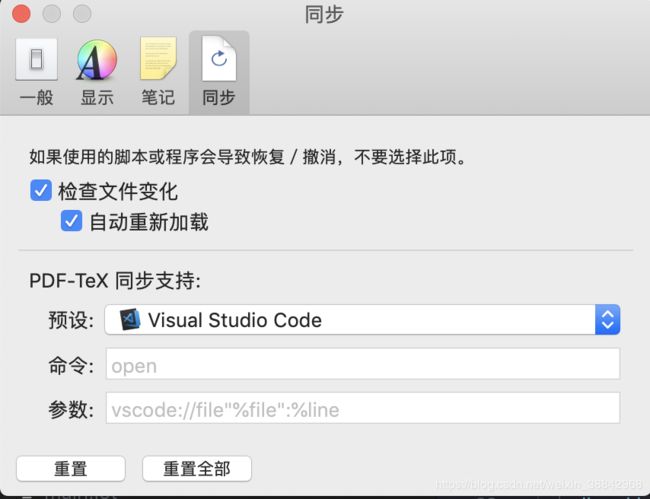
完成配置。
- 编辑的时候就把skim和vscode并排放在一个桌面
- 从vscode跳转的时候会在skim中出现一个红点表示定位