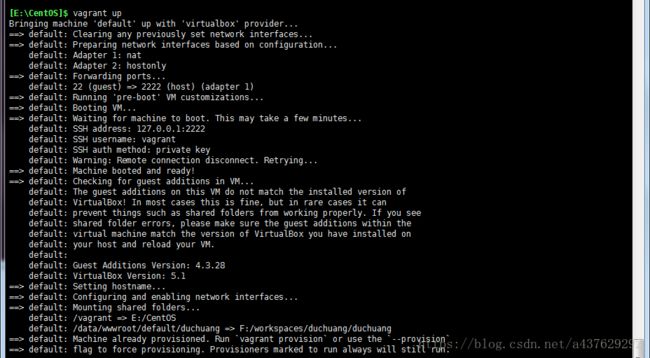vagrant集成thinkphp开发环境
vagrant集成thinkphp开发环境
1. 本地环境设置
1.1 编辑器:
建议使用sublime Text 3,会有单独文档来说明如何使用Sublime Text高效开发php。
1.2 putty
putty是免费的ssh客户端,登录homestead虚拟机的利器。
点击这里下载。
注意 如果不使用putty登录,用homestead ssh登录,也可以。
2. vagrant 集成开发环境安装配置
2.1 vagrant下载安装
vagrant是一个虚拟机管理工具。在添加虚拟机后,可以启动虚拟机的镜像,如果出现错误,可以随时销毁重建开发环境。
从这里 下载。下载后直接安装。
vagrant安装确认:
C:\>vagrant --version
Vagrant 1.7.22.2 virtualbox 安装
virtualbox是作为vagrant的一个provider,安装后,在启动homestead时候,vagrant会自动启动virtualbox。
从这里 下载,下载直接安装。
vagrant和virtualbox 版本对应使用:vagrant (1.8.3) 对应 virtualbox(5.0.30或者5.1.34)
2.3 下载box
下载linux box,我这边就是用centos 7.0 为例子,下载地址:https://github.com/tommy-muehle/puppet-vagrant-boxes/releases/download/1.1.0/centos-7.0-x86_64.box
也可以自己找喜欢的box:点击这里
2.4 添加box到vagrant管理
进入你下载存放目录:D:\Mark\box_list
执行命令:
dir
.
驱动器 D 中的卷是 软件
卷的序列号是 2420-CC59
D:\Mark\box_list 的目录
2018/03/17 11:31
2018/03/17 11:31 ..
2018/03/17 11:13 498,180,608 centos-7.0-x86_64.box
1 个文件 498,180,608 字节
2 个目录 39,126,568,960 可用字节
这里已经存放了下载好的box,下面就可以去添加box了。
vagrant 的相关命令:
- vagrant box list: 查询box列表
- vagrant box add: 添加box到vagrant 管理
- vagrant box remove: 移除box
下面,我们把这个centos 7.0 box 添加到vagrant
vagrant box add centos-7.0-x86_64.box
这样box就添加成功了。
vagrant 命令进阶:
1. vagrant init : 初始化配置vagrantfile
2. vagrant up : 启动虚拟机
3. vagrant ssh: ssh 登录虚拟机
4. vagrant suspend: 挂机虚拟机
5. vagrant reload: 重启虚拟机
6. vagarnt halt: 关闭虚拟机
7. vagrant status: 查看虚拟机状态
8. vagrant destory: 删除虚拟机
3. 启动,配置虚拟机
3.1 初始化虚拟机:

vagrant 的配置文件已经有了。
Vagrantfile 推荐设置
# -*- mode: ruby -*-
# vi: set ft=ruby :
# All Vagrant configuration is done below. The "2" in Vagrant.configure
# configures the configuration version (we support older styles for
# backwards compatibility). Please don't change it unless you know what
# you're doing.
Vagrant.configure("2") do |config|
# The most common configuration options are documented and commented below.
# For a complete reference, please see the online documentation at
# https://docs.vagrantup.com.
# Every Vagrant development environment requires a box. You can search for
# boxes at https://atlas.hashicorp.com/search.
config.vm.box = "CentOS"
config.vm.hostname = "CentOS"
config.vm.network "private_network", ip: "192.168.10.10",auto_config: true
config.vm.synced_folder "F:/workspaces/duchuang/duchuang/", "/data/wwwroot/default/duchuang/"
config.vm.provider "virtualbox" do |vb|
# # Display the VirtualBox GUI when booting the machine
# vb.gui = true
#
# # Customize the amount of memory on the VM:
vb.memory = "1024"
vb.cpus = 2
vb.name = "CentOS"
end
# Disable automatic box update checking. If you disable this, then
# boxes will only be checked for updates when the user runs
# `vagrant box outdated`. This is not recommended.
# config.vm.box_check_update = false
# Create a forwarded port mapping which allows access to a specific port
# within the machine from a port on the host machine. In the example below,
# accessing "localhost:8080" will access port 80 on the guest machine.
# config.vm.network "forwarded_port", guest: 80, host: 8080
# Create a private network, which allows host-only access to the machine
# using a specific IP.
# config.vm.network "private_network", ip: "192.168.33.10"
# Create a public network, which generally matched to bridged network.
# Bridged networks make the machine appear as another physical device on
# your network.
# config.vm.network "public_network"
# Share an additional folder to the guest VM. The first argument is
# the path on the host to the actual folder. The second argument is
# the path on the guest to mount the folder. And the optional third
# argument is a set of non-required options.
# config.vm.synced_folder "../data", "/vagrant_data"
# Provider-specific configuration so you can fine-tune various
# backing providers for Vagrant. These expose provider-specific options.
# Example for VirtualBox:
#
# config.vm.provider "virtualbox" do |vb|
# # Display the VirtualBox GUI when booting the machine
# vb.gui = true
#
# # Customize the amount of memory on the VM:
# vb.memory = "1024"
# end
#
# View the documentation for the provider you are using for more
# information on available options.
# Define a Vagrant Push strategy for pushing to Atlas. Other push strategies
# such as FTP and Heroku are also available. See the documentation at
# https://docs.vagrantup.com/v2/push/atlas.html for more information.
# config.push.define "atlas" do |push|
# push.app = "YOUR_ATLAS_USERNAME/YOUR_APPLICATION_NAME"
# end
# Enable provisioning with a shell script. Additional provisioners such as
# Puppet, Chef, Ansible, Salt, and Docker are also available. Please see the
# documentation for more information about their specific syntax and use.
# config.vm.provision "shell", inline: <<-SHELL
# apt-get update
# apt-get install -y apache2
# SHELL
end