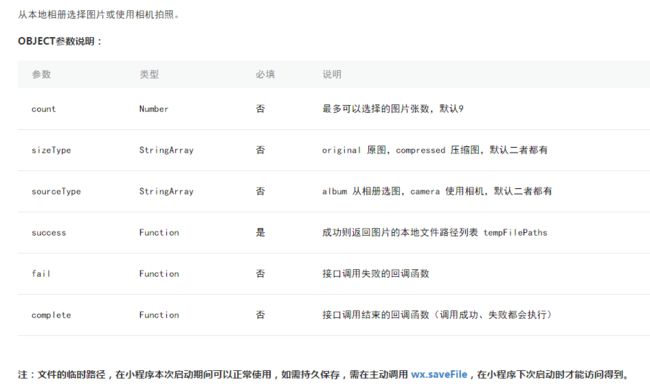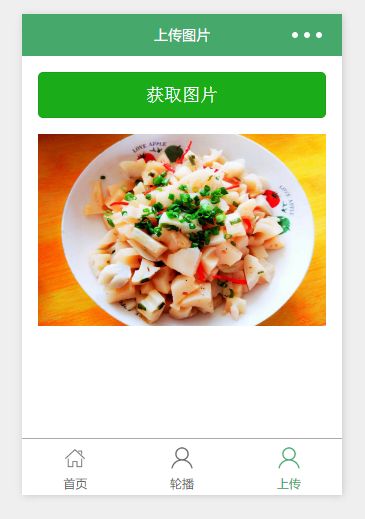微信小程序开发—(四)上传图片
一.了解wx.chooseImage(OBJECT)
二.代码编程
在pages文件里面创建uploadimg文件夹
1.编写页面结构:uploadimg.wxml
这是单图片上传
//获取应用实例
var app = getApp()
Page({
data: {
tempFilePaths: '',
},
/**
* 选择图片
*/
chooseimage: function () {
var _this = this;
wx.chooseImage({
count: 1, // 默认9
// 可以指定是原图还是压缩图,默认二者都有
sizeType: ['original', 'compressed'],
// 可以指定来源是相册还是相机,默认二者都有
sourceType: ['album', 'camera'],
// 返回选定照片的本地文件路径列表,tempFilePath可以作为img标签的src属性显示图片
success: function (res) {
//执行上传图片到服务端
_this.setData({
tempFilePaths:res.tempFilePaths
})
_this.uploadFile(res.tempFilePaths);
}
})
},
//上传图片
uploadFile:function(imgPaths){
wx.uploadFile({
url: Api.valiFaceApi, // 接口地址
filePath:imgPaths[0],//这个是默认的传参 图片地址
name: 'img',//如果是图片则img,如果是文件则file,视频则video
formData: {
id:"2222" //这个是其他的参数
},
success(res) {
wx.hideLoading();
if(JSON.parse(res.data).success ==true){
setTimeout(function(){
wx.showToast({
title:"上传成功",
icon: 'none',
duration: 2000
});
},100);
}else{
setTimeout(function(){
wx.showToast({
title: JSON.parse(res.data).msg,
icon: 'none',
duration:5000
});
},100)
}
}
})
//或是后端重新定义的 字段 ,不走默认filePath
wx.uploadFile({
url: Api.valiFaceApi, // 接口地址
name: 'file',//这个是根据后台接口写的名字文件对应的 key,开发者在服务端可以通过这个 key 获取文件的二进制内容
header: {
'Content-Type': 'multipart/form-data'
},
formData: {
'file': imgPaths[0]
},
success(res) {
wx.hideLoading();
if(JSON.parse(res.data).success ==true){
setTimeout(function(){
wx.showToast({
title:"上传成功",
icon: 'none',
duration: 2000
});
},100);
}else{
setTimeout(function(){
wx.showToast({
title: JSON.parse(res.data).msg,
icon: 'none',
duration:5000
});
},100)
}
}
})
}
})
多张图上传
//获取应用实例
var app = getApp()
Page({
data: {
picUrl:[],//这个是上传成功后,后端返回来的图片地址 ,最后要传给后端的
photosList:[],//这是预览的图片地址
},
/**
* 选择图片
*/
chooseimage: function () {
var _this = this;
if (this.data.picUrl.length >= 9) {
wx.showToast({
title: '添加图片最多9张',
icon: 'none',
duration: 1000
})
return;
}
wx.chooseImage({
count: 9,
sizeType: ['original', 'compressed'],
sourceType: ['album', 'camera'],
success: function (res) {
var successUp = 0; //成功
var length = res.tempFilePaths.length; //总数
var count = 0; //第几张
this.uploadOneByOne(res.tempFilePaths, successUp, count, length);
},
});
},
//上传图片
uploadFile:function( imgPaths, successUp, count, length){
let photosUrl = [], photosListshow=[];
var that = this;
wx.uploadFile({
url: API.upload(), //仅为示例,非真实的接口地址 "https://twzx.191cn.com/pat-api/file/upload",//
filePath: imgPaths[count],
name: 'file',//这个是根据后台接口写的名字文件对应的 key,开发者在服务端可以通过这个 key 获取文件的二进制内容
header: {
'Content-Type': 'multipart/form-data'
},
formData: {
'file': imgPaths[count]
},
success: function (e) {
let res = JSON.parse(e.data);
if (res.success == true) {
console.log("请求成功2")
successUp++;//成功+1
photosUrl = mythis.data.picUrl;
photosListshow = mythis.data.photosList;
photosListshow.push(imgPaths[count]);
photosUrl.push(res.entity);
console.log(photosUrl, photosListshow)
that.setData({
photosList: photosListshow
})
}
},
complete: function (e) {
count++;//下一张
if (count == length) {
//上传完毕,作一下提示
console.log('上传成功' + successUp);
wx.showToast({
title: '这次上传成功' + successUp + "张",
icon: 'none',
duration: 1000
})
} else {
// photosUrl.push(count);
console.log(photosListshow, "图片地址")
if (photosUrl.length >= 9) {
wx.showToast({
title: '添加图片最多9张,请重新选择图片',
icon: 'none',
duration: 1000
})
return;
} else {
that.setData({
picUrl: photosUrl,
photosList:photosListshow
})
//递归调用,上传下一张
uploadOneByOne(imgPaths, successUp, count, length);
}
}
}
})
}
})
材料参考
三.注意问题
1. wx.uploadFile 只能一张一张上传