一、搭建nginx开发环境
参考官方文档:http://nginx.org/en/linux_pac...
1、设置yum
官当提供了利用yum来安装、升级nginx的方法
在/etc/yum.repos.d/目录下创建nginx.repo文件,输入以下代码:
[nginx]
name=nginx repo
baseurl=http://nginx.org/packages/centos/OSRELEASE/$basearch/
gpgcheck=0
enabled=1将OSRELEASE替换为'5'、'6','7'或者'5.x'、'6.x'、'7.x',根据当前centos的系统版本替换即可。
设置好nginx.repo文件之后,开始用yum安装nginx
2、安装nginx
# sudo yum install -y nginx yum提示安装完成,则表明安装成功
到此nginx安装完成了。等我们安装完php,再对nginx进行设置!
二、安装php7
1、下载
# wget http://cn2.php.net/get/php-7.0.1.tar.gz/from/this/mirror建议安装之前先看看安装帮助文件INSTALL
2、解压安装
# tar zxvf php-7.0.0.tar.gz
# cd php-7.0.0首先查看安装帮助
# ./configure --help开始预编译
# ./configure --prefix=/usr/local/php \
--with-curl \
--with-freetype-dir \
--with-gd \
--with-gettext \
--with-iconv-dir \
--with-kerberos \
--with-libdir=lib64 \
--with-libxml-dir \
--with-mysqli \
--with-openssl \
--with-pcre-regex \
--with-pdo-mysql \
--with-pdo-sqlite \
--with-pear \
--with-png-dir \
--with-xmlrpc \
--with-xsl \
--with-zlib \
--enable-fpm \
--enable-bcmath \
--enable-libxml \
--enable-inline-optimization \
--enable-gd-native-ttf \
--enable-mbregex \
--enable-mbstring \
--enable-opcache \
--enable-pcntl \
--enable-shmop \
--enable-soap \
--enable-sockets \
--enable-sysvsem \
--enable-xml \
--enable-zip如果配置错误,需要安装需要的模块,直接yum一并安装依赖库
# yum -y install libjpeg libjpeg-devel libpng libpng-devel freetype freetype-devel libxml2 libxml2-devel mysql pcre-devel3、编译安装
# make && make install4、配置文件
# cp php.ini-development /usr/local/php/lib/php.ini
# cp /usr/local/php/etc/php-fpm.conf.default /usr/local/php/etc/php-fpm.conf
# cp /usr/local/php/etc/php-fpm.d/www.conf.default /usr/local/php/etc/php-fpm.d/www.conf
# cp -R ./sapi/fpm/php-fpm /etc/init.d/php-fpm需要注意的是php7中www.conf这个配置文件配置phpfpm的端口号等信息,如果你修改默认的9000端口号需在这里改,再改nginx的配置
5、启动
# /etc/init.d/php-fpm6、设置php-fpm按systemctl方式启动
注意:这一点是额外的,可以根据自身需求而定,我个人觉得每次用/etc/init.d/php-fpm 启动很不方便!
编辑php-fpm.conf
# vim /usr/local/php/etc/php-fpm.conf把pid 改成 /run/php-fpm.pid
pid = /run/php-fpm.pid加php-fpm管理器到systemctl中
# vim /usr/lib/systemd/system/php-fpm.service按i写入以下内容
[Unit]
Description=The PHP FastCGI Process Manager
After=syslog.target network.target
[Service]
Type=simple
PIDFile=/run/php-fpm.pid
ExecStart=/usr/local/php/sbin/php-fpm --nodaemonize --fpm-config /usr/local/php/etc/php-fpm.conf
ExecReload=/bin/kill -USR2 $MAINPID
ExecStop=/bin/kill -SIGINT $MAINPID
[Install]
WantedBy=multi-user.target启动php-fpm
systemctl start php-fpm.service
添加到开机启动
systemctl enable php-fpm.service
如果设置成功,可以将之前添加到/etc/init.d/php-fpm删除
三、根据php参数配置nginx
# vim /usr/local/php/etc/php-fpm.d/www.conf查看listen的值,默认是 listen=127.0.0.1:9000
# cd /etc/nginx/conf.d
# vim default.conf看到类似内容
server {
2 listen 80;
3 server_name localhost;
4
5 #charset koi8-r;
6 #access_log /var/log/nginx/log/host.access.log main;
7
8 location / {
9 root /usr/share/nginx/html;
10 index index.html index.htm;
11 }
12
13 #error_page 404 /404.html;
14
15 # redirect server error pages to the static page /50x.html
16 #
17 error_page 500 502 503 504 /50x.html;
18 location = /50x.html {
19 root /usr/share/nginx/html;
20 }
21
22 # proxy the PHP scripts to Apache listening on 127.0.0.1:80
23 #
24 #location ~ \.php$ {
25 # proxy_pass http://127.0.0.1;
26 #}
27
28 # pass the PHP scripts to FastCGI server listening on 127.0.0.1:9000
29 #
30 location ~ \.php$ {
31 root /usr/share/nginx/html;
32 fastcgi_pass 127.0.0.1:9000;
33 fastcgi_index index.php;
34 # fastcgi_param SCRIPT_FILENAME /scripts$fastcgi_script_name;
35 fastcgi_param SCRIPT_FILENAME $document_root$fastcgi_script_name;
36 include fastcgi_params;
37 }
38
39 # deny access to .htaccess files, if Apache's document root
40 # concurs with nginx's one
41 #
42 #location ~ /\.ht {
43 # deny all;
44 #}
45 }去掉30行至37行的注释,将root修改为19行的路径(默认localhost域名访问的文件路径)
三、rpm安装mysql
考虑到国内的网速较慢,mysql文件包较大,使用yum安装不太现实,源码编译耗时较久,在此我们采用rpm包安装!
可以参考官方文档:
http://dev.mysql.com/doc/refm...
1、下载rpm包
按照官方文档,我们需要逐一下载各个rpm包,然而官方文档也说了有打包好的rar供我们下载,我们需要做的只是按照自己的系统版本,下载对应的rar包
下表列出了各个系统对应mysql的rar包名,当前我的系统个版本是centOS7.1 64位,故我选择下载mysql-5.7.10-1.el7.x86_64.rpm-bundle.tar,带-bundle.tar的代表是所有rpm包的集合包!
注意:考虑到国内下载mysql官网mysql包可能较慢,特此提供国内的一个镜像:http://mirrors.sohu.com/mysql...
找到mysql-5.7.10-1.el7.x86_64.rpm-bundle.tar这个包,下载下来
2、安装
下载的rar包可以在windows下用rar软件解压,然后搬到centos中,由于本人使用的是vagrant,所以直接将解压好的文件夹放到了共享目录,供虚拟机访问
进入解压好的mysql包文件夹
# cd mysql-5.7.10-1.el7.x86_64.rpm-bundle使用yum进行安装(也可以使用rpm命令安装,不过可能会遇到依赖性的错误,使用yum安装,最大好处就是不用解决软件包之间的依赖性!yum使用本地下载好的软件包安装起来也比较方便)
# sudo yum install mysql-community-{server,client,common,libs}-* mysql-5.* 看到类似以下输出
Dependencies Resolved
=========================================================================================================================
Package Arch Version Repository Size
=========================================================================================================================
Installing:
mysql-community-client x86_64 5.7.10-1.el7 /mysql-community-client-5.7.10-1.el7.x86_64 109 M
mysql-community-common x86_64 5.7.10-1.el7 /mysql-community-common-5.7.10-1.el7.x86_64 2.5 M
mysql-community-libs x86_64 5.7.10-1.el7 /mysql-community-libs-5.7.10-1.el7.x86_64 9.8 M
replacing mariadb-libs.x86_64 1:5.5.41-2.el7_0
mysql-community-libs-compat x86_64 5.7.10-1.el7 /mysql-community-libs-compat-5.7.10-1.el7.x86_64 9.2 M
replacing mariadb-libs.x86_64 1:5.5.41-2.el7_0
Transaction Summary
=========================================================================================================================
Install 4 Packages
Total size: 130 M
Is this ok [y/d/N]:这里输入y。看到类似以下输出:
Downloading packages:
Running transaction check
Running transaction test
Transaction test succeeded
Running transaction
Warning: RPMDB altered outside of yum.
Installing : mysql-community-common-5.7.10-1.el7.x86_64 1/5
Installing : mysql-community-libs-5.7.10-1.el7.x86_64 2/5
Installing : mysql-community-client-5.7.10-1.el7.x86_64 3/5
Installing : mysql-community-libs-compat-5.7.10-1.el7.x86_64 4/5
Erasing : 1:mariadb-libs-5.5.41-2.el7_0.x86_64 5/5
warning: file /etc/my.cnf: remove failed: No such file or directory
Verifying : mysql-community-common-5.7.10-1.el7.x86_64 1/5
Verifying : mysql-community-libs-5.7.10-1.el7.x86_64 2/5
Verifying : mysql-community-client-5.7.10-1.el7.x86_64 3/5
Verifying : mysql-community-libs-compat-5.7.10-1.el7.x86_64 4/5
Verifying : 1:mariadb-libs-5.5.41-2.el7_0.x86_64 5/5
Installed:
mysql-community-client.x86_64 0:5.7.10-1.el7 mysql-community-common.x86_64 0:5.7.10-1.el7
mysql-community-libs.x86_64 0:5.7.10-1.el7 mysql-community-libs-compat.x86_64 0:5.7.10-1.el7 本人测试过程中发现没装上mysql-community-server.x86_64 0:5.7.10-1.el7
于是再次安装
# sudo yum install mysql-community-server-5.7.10-1.el7.x86_64.rpm到此一共安装了六个软件包
启动mysql:
# sudo service mysqld start验证是否启动成功:
# ps -aux | grep mysql如果看到mysql进程则说明启动成功!
3、修改root用户密码
注意:新版mysql考虑到安全问题,root默认密码不再是root,有些说法认为,新版mysql会在root家目录下生成一个".mysql_secret"文件,本人并未查看到该文件。
首先修改mysql配置文件
# sudo vim /etc/my.cnf在[mysqld]下面添加"skip-grant-tables",表示禁用授权,这样用户可以直接登录mysql!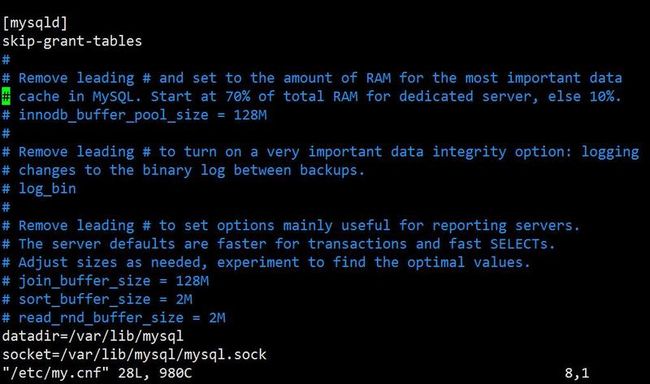
重启mysql
# sudo service mysqld restart登录mysql
# mysq进入到mysql客户端界面
mysql >use mysql;
mysql >UPDATE user SET authentication_string=PASSWORD("NEWPASSWORD") WHERE User='root';
mysql >FLUSH PRIVILEGES;
mysql >quit;注意:authentication_string=PASSWORD("NEWPASSWORD")中的PASSWORD是mysql的加密函数,用于生成加密字符串,所以不要漏掉这个函数!另外列名是User,而不是user。
注释配置文件中的免授权登录代码
# sudo vim /etc/my.cnf# sudo service mysqld restart重启登录mysql客户端:
# mysql -uroot -p输入密码,即可进行操作,如果还是报1820的错,则说明之前你设置的密码不符合密码规则,为了安全 ,新版mysql密码规则有所变化,设置的密码需包含大写、小写字母、数字、特殊符号。
到此mysql安装、设置基本完成,为了方便后期开发,我选择新建一个超级用户,如果你也有该需求,可以参考
4、新建可以远程连接mysql的管理员用户
使用mysql自带客户端添加可远程登陆的用户,首先使用root用户登陆本地的mysql,执行以下命令:
mysq> GRANT ALL PRIVILEGES ON *.* TO admin@localhost IDENTIFIED BY "你的密码" WITH GRANT OPTION;上句代码新增了一个admin用户可以通过密码访问本机mysql数据库。
执行以下代码
mysq> GRANT ALL PRIVILEGES ON *.* TO admin@'%' IDENTIFIED BY "123456" WITH GRANT OPTION;这一句代码则是授予用户admin用户通过任意主机访问mysql数据库
如果进行以上设置,依然无法远程连接,可以考虑有可能是iptables的问题
退出mysql客户端
mysql> exit;CentOS 7.0默认使用的是firewall作为防火墙,这里改为iptables防火墙。
关闭firewall:
# systemctl stop firewalld.service #停止firewall# systemctl disable firewalld.service #禁止firewall开机启动

