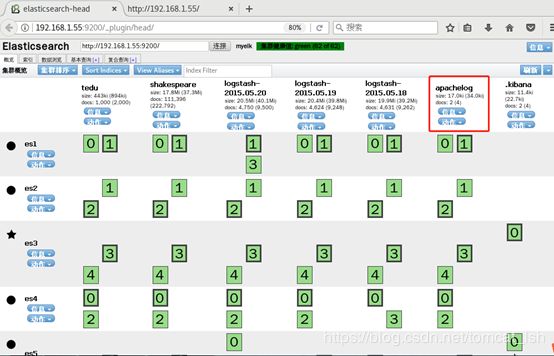logstash
logstash
实验要求:
安装配置 beats插件
安装一台Apache服务并配置
使用filebeat收集Apache服务器的日志
使用grok处理filebeat发送过来的日志
存入elasticsearch
使用 kibana 做图形展示
2.2 步骤
实现此案例需要按照如下步骤进行。
步骤一:安装logstash
1)配置主机名,ip和yum源,配置/etc/hosts(请把es1-es5、kibana主机配置和logstash一样的/etc/hosts)
[root@logstash ~]# vim /etc/hosts
192.168.1.51 es1
192.168.1.52 es2
192.168.1.53 es3
192.168.1.54 es4
192.168.1.55 es5
192.168.1.56 kibana
192.168.1.57 logstash
2)安装java-1.8.0-openjdk和logstash
[root@logstash ~]# yum -y install java-1.8.0-openjdk
[root@logstash ~]# yum -y install logstash
[root@logstash ~]# java -version
openjdk version "1.8.0_161"
OpenJDK Runtime Environment (build 1.8.0_161-b14)
OpenJDK 64-Bit Server VM (build 25.161-b14, mixed mode)
[root@logstash ~]# touch /etc/logstash/logstash.conf
[root@logstash ~]# /opt/logstash/bin/logstash --version
logstash 2.3.4
[root@logstash ~]# /opt/logstash/bin/logstash-plugin list //查看插件
...
logstash-input-stdin //标准输入插件
logstash-output-stdout //标准输出插件
...
[root@logstash ~]# vim /etc/logstash/logstash.conf
input{
stdin{
}
}
filter{
}
output{
stdout{
}
}
[root@logstash ~]# /opt/logstash/bin/logstash -f /etc/logstash/logstash.conf
//启动并测试
Settings: Default pipeline workers: 2
Pipeline main started
aa //logstash 配置从标准输入读取输入源,然后从标准输出输出到屏幕
2018-09-15T06:19:28.724Z logstash aa
备注:若不会写配置文件可以找帮助,插件文档的位置:
https://github.com/logstash-plugins
3)codec类插件
[root@logstash ~]# vim /etc/logstash/logstash.conf
input{
stdin{
codec => "json" //输入设置为编码json
}
}
filter{
}
output{
stdout{
codec => "rubydebug" //输出设置为rubydebug
}
}
[root@logstash ~]# /opt/logstash/bin/logstash -f /etc/logstash/logstash.conf
Settings: Default pipeline workers: 2
Pipeline main started
{"a":1}
{
"a" => 1,
"@version" => "1",
"@timestamp" => "2019-03-12T03:25:58.778Z",
"host" => "logstash"
}
4)file模块插件
[root@logstash ~]# vim /etc/logstash/logstash.conf
input{
file {
path => [ "/tmp/a.log", "/tmp/b.log" ]
sincedb_path => "/var/lib/logstash/sincedb" //记录读取文件的位置
start_position => "beginning" //配置第一次读取文件从什么地方开始
type => "testlog" //类型名称
}
}
filter{
}
output{
stdout{
codec => "rubydebug"
}
}
[root@logstash ~]# touch /tmp/a.log
[root@logstash ~]# touch /tmp/b.log
[root@logstash ~]# /opt/logstash/bin/logstash -f /etc/logstash/logstash.conf
另开一个终端:写入数据
[root@logstash ~]# echo a1 > /tmp/a.log
[root@logstash ~]# echo b1 > /var/tmp/b.log
之前终端查看:
[root@logstash ~]# /opt/logstash/bin/logstash -f /etc/logstash/logstash.conf
Settings: Default pipeline workers: 2
Pipeline main started
{
"message" => "a1",
"@version" => "1",
"@timestamp" => "2019-03-12T03:40:24.111Z",
"path" => "/tmp/a.log",
"host" => "logstash",
"type" => "testlog"
}
{
"message" => "b1",
"@version" => "1",
"@timestamp" => "2019-03-12T03:40:49.167Z",
"path" => "/tmp/b.log",
"host" => "logstash",
"type" => "testlog"
}
7)filter grok插件
grok插件:
解析各种非结构化的日志数据插件
grok使用正则表达式把飞结构化的数据结构化
在分组匹配,正则表达式需要根据具体数据结构编写
虽然编写困难,但适用性极广
解析Apache的日志
[root@es5 ~]# yum -y install httpd
[root@es5 ~]# systemctl restart httpd
浏览器访问网页,在/var/log/httpd/access_log有日志出现
[root@es5 ~]# cat /var/log/httpd/access_log
192.168.1.254 - - [12/Mar/2019:11:51:31 +0800] "GET /favicon.ico HTTP/1.1" 404 209 "-" "Mozilla/5.0 (X11; Linux x86_64; rv:52.0) Gecko/20100101 Firefox/52.0"
[root@logstash ~]# vim /etc/logstash/logstash.conf
input{
file {
path => [ "/tmp/a.log", "/tmp/b.log" ]
sincedb_path => "/var/lib/logstash/sincedb"
start_position => "beginning"
type => "testlog"
}
}
filter{
grok{
match => [ "message", "(?reg)" ]
}
}
output{
stdout{
codec => "rubydebug"
}
}
复制/var/log/httpd/access_log的日志到logstash下的/tmp/a.log
[root@logstash ~]# vim /tmp/a.log
192.168.1.254 - - [15/Sep/2018:18:25:46 +0800] "GET / HTTP/1.1" 403 4897 "-" "Mozilla/5.0 (Windows NT 6.1; WOW64; rv:52.0) Gecko/20100101 Firefox/52.0"
[root@logstash ~]# /opt/logstash/bin/logstash -f /etc/logstash/logstash.conf
//出现message的日志,但是没有解析是什么意思
Settings: Default pipeline workers: 2
Pipeline main started
{
"message" => ".168.1.254 - - [15/Sep/2018:18:25:46 +0800] \"GET / HTTP/1.1\" 403 4897 \"-\" \"Mozilla/5.0 (Windows NT 6.1; WOW64; rv:52.0) Gecko/20100101 Firefox/52.0\"",
"@version" => "1",
"@timestamp" => "2018-09-15T10:26:51.335Z",
"path" => "/tmp/a.log",
"host" => "logstash",
"type" => "testlog",
"tags" => [
[0] "_grokparsefailure"
]
}
若要解决没有解析的问题,同样的方法把日志复制到/tmp/a.log,logstash.conf配置文件里面修改grok
查找正则宏路径
[root@logstash ~]# cd /opt/logstash/vendor/bundle/ \
jruby/1.9/gems/logstash-patterns-core-2.0.5/patterns/
[root@logstash ~]# vim grok-patterns //查找COMBINEDAPACHELOG
COMBINEDAPACHELOG %{COMMONAPACHELOG} %{QS:referrer} %{QS:agent}
[root@logstash ~]# vim /etc/logstash/logstash.conf
...
filter{
grok{
match => ["message", "%{COMBINEDAPACHELOG}"]
}
}
...
解析出的结果
[root@logstash ~]# /opt/logstash/bin/logstash -f /etc/logstash/logstash.conf
Settings: Default pipeline workers: 2
Pipeline main started
{
"message" => "192.168.1.254 - - [15/Sep/2018:18:25:46 +0800] \"GET /noindex/css/open-sans.css HTTP/1.1\" 200 5081 \"http://192.168.1.65/\" \"Mozilla/5.0 (Windows NT 6.1; WOW64; rv:52.0) Gecko/20100101 Firefox/52.0\"",
"@version" => "1",
"@timestamp" => "2018-09-15T10:55:57.743Z",
"path" => "/tmp/a.log",
ZZ "host" => "logstash",
"type" => "testlog",
"clientip" => "192.168.1.254",
"ident" => "-",
"auth" => "-",
"timestamp" => "15/Sep/2019:18:25:46 +0800",
"verb" => "GET",
"request" => "/noindex/css/open-sans.css",
"httpversion" => "1.1",
"response" => "200",
"bytes" => "5081",
"referrer" => "\"http://192.168.1.65/\"",
"agent" => "\"Mozilla/5.0 (Windows NT 6.1; WOW64; rv:52.0) Gecko/20100101 Firefox/52.0\""
}
...
步骤二: 安装Apache服务,用filebeat收集Apache服务器的日志,并存入elasticsearch
1)在之前安装了Apache的主机上面安装filebeat
[root@se5 ~]# yum -y install filebeat
[root@se5 ~]# vim/etc/filebeat/filebeat.yml
paths:
- /var/log/httpd/access_log //日志的路径,短横线加空格代表yml格式
document_type: apachelog //文档类型
elasticsearch: //加上注释
hosts: ["localhost:9200"] //加上注释
logstash: //去掉注释
hosts: ["192.168.1.57:5044"] //去掉注释,logstash那台主机的ip
[root@se5 ~]# systemctl start filebeat
[root@logstash ~]# vim /etc/logstash/logstash.conf
input{
stdin{ codec => "json" }
beats{
port => 5044
}
file {
path => [ "/tmp/a.log", "/tmp/b.log" ]
sincedb_path => "/var/lib/logstash/sincedb"
start_position => "beginning"
type => "testlog"
}
filter{
if [type] == "apachelog"{
grok{
match => ["message", "%{COMBINEDAPACHELOG}"]
}}
}
output{
stdout{ codec => "rubydebug" }
if [type] == "filelog"{
elasticsearch {
hosts => ["192.168.1.51:9200", "192.168.1.52:9200"]
index => "filelog"
flush_size => 2000
idle_flush_time => 10
}}
}
[root@logstash logstash]# /opt/logstash/bin/logstash \
-f /etc/logstash/logstash.conf
打开另一终端查看5044是否成功启动
[root@logstash ~]# netstat -antup | grep 5044
tcp6 0 0 :::5044 :::* LISTEN 23776/java
[root@se5 ~]# firefox 192.168.1.55 //ip为安装filebeat的那台机器
回到原来的终端,有数据
2)修改logstash.conf文件
[root@logstash logstash]# vim logstash.conf
...
output{
stdout{ codec => "rubydebug" }
if [type] == "apachelog"{
elasticsearch {
hosts => ["192.168.1.51:9200", "192.168.1.52:9200"]
index => "apachelog"
flush_size => 2000
idle_flush_time => 10
}}
}
浏览器访问Elasticsearch,有apachelog,如图-20所示:
[student@room9pc01 ~]$ firefox http://192.168.1.55:9200/_plugin/head