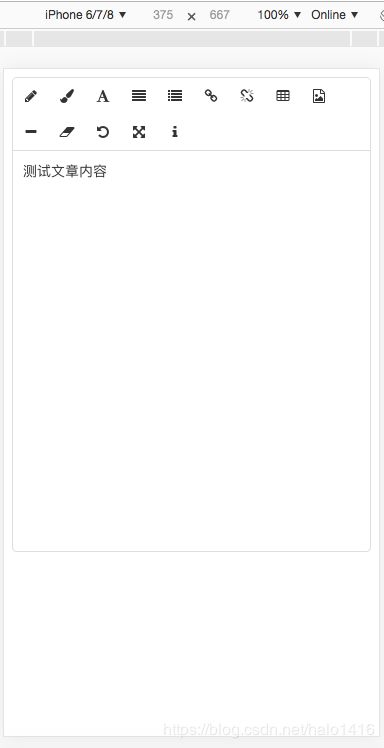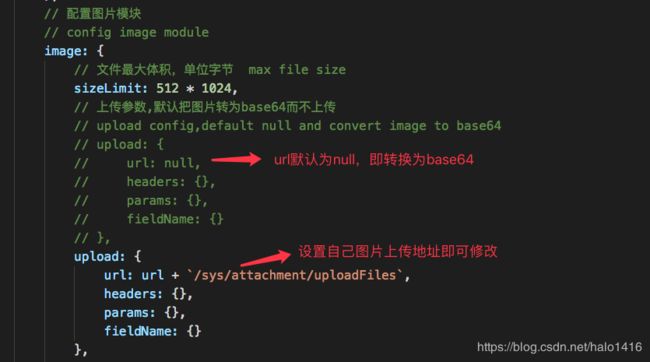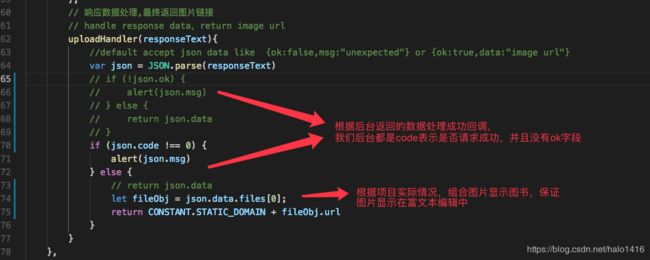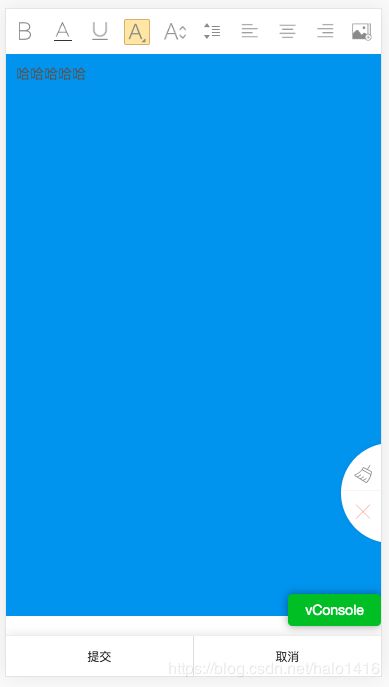vue 在移动端的富文本 vue-html5-editor 实现
一、vue-html5-editor
在安装好脚手架的依赖后,要执行 npm install vue-html5-editor --save-dev 来安装这个富文本插件,由于这个富文本插件的图标是依赖font-awesome.css的,所以要npm install font-awesome.css 安装这个css然后在main.js中引入这个css import "font-awesome/css/font-awesome.css",也可以引入 font-awesome.min.css 哦。
1. 使用vue cli创建项目: vue init webpack 项目名称
2. 安装 vue-html5-editor : npm install vue-html5-editor --save-dev
3. 在main.js中把VueHtml5Editor注册成为全局组件 ==>> 代码比较多,可以创建一个单独的工具组件,参考:https://blog.csdn.net/qq_25324335/article/details/79161134 和 https://blog.csdn.net/Dora_5537/article/details/88316056,当然,也可以作为一个局部组件使用
import VueHtml5Editor from 'vue-html5-editor'
Vue.use(VueHtml5Editor, {
// 全局组件名称,使用new VueHtml5Editor(options)时该选项无效
// global component name
name: "vue-html5-editor",
// 是否显示模块名称,开启的话会在工具栏的图标后台直接显示名称
// if set true,will append module name to toolbar after icon
showModuleName: false,
// 自定义各个图标的class,默认使用的是font-awesome提供的图标
// custom icon class of built-in modules,default using font-awesome
icons: {
text: "fa fa-pencil",
color: "fa fa-paint-brush",
font: "fa fa-font",
align: "fa fa-align-justify",
list: "fa fa-list",
link: "fa fa-chain",
unlink: "fa fa-chain-broken",
tabulation: "fa fa-table",
image: "fa fa-file-image-o",
hr: "fa fa-minus",
eraser: "fa fa-eraser",
undo: "fa-undo fa",
"full-screen": "fa fa-arrows-alt",
info: "fa fa-info",
},
// 配置图片模块
// config image module
image: {
// 文件最大体积,单位字节 max file size
sizeLimit: 512 * 1024,
// 上传参数,默认把图片转为base64而不上传
// upload config,default null and convert image to base64
upload: {
url: null,
headers: {},
params: {},
fieldName: {}
},
// 压缩参数,默认使用localResizeIMG进行压缩,设置为null禁止压缩
// compression config,default resize image by localResizeIMG (https://github.com/think2011/localResizeIMG)
// set null to disable compression
compress: {
width: 1600,
height: 1600,
quality: 80
},
// 响应数据处理,最终返回图片链接
// handle response data,return image url
uploadHandler(responseText){
//default accept json data like {ok:false,msg:"unexpected"} or {ok:true,data:"image url"}
var json = JSON.parse(responseText)
if (!json.ok) {
alert(json.msg)
} else {
return json.data
}
}
},
// 语言,内建的有英文(en-us)和中文(zh-cn)
//default en-us, en-us and zh-cn are built-in
language: "zh-cn",
// 自定义语言
i18n: {
//specify your language here
"zh-cn": {
"align": "对齐方式",
"image": "图片",
"list": "列表",
"link": "链接",
"unlink": "去除链接",
"table": "表格",
"font": "文字",
"full screen": "全屏",
"text": "排版",
"eraser": "格式清除",
"info": "关于",
"color": "颜色",
"please enter a url": "请输入地址",
"create link": "创建链接",
"bold": "加粗",
"italic": "倾斜",
"underline": "下划线",
"strike through": "删除线",
"subscript": "上标",
"superscript": "下标",
"heading": "标题",
"font name": "字体",
"font size": "文字大小",
"left justify": "左对齐",
"center justify": "居中",
"right justify": "右对齐",
"ordered list": "有序列表",
"unordered list": "无序列表",
"fore color": "前景色",
"background color": "背景色",
"row count": "行数",
"column count": "列数",
"save": "确定",
"upload": "上传",
"progress": "进度",
"unknown": "未知",
"please wait": "请稍等",
"error": "错误",
"abort": "中断",
"reset": "重置"
}
},
// 隐藏不想要显示出来的模块
// the modules you don't want
hiddenModules: [],
// 自定义要显示的模块,并控制顺序
// keep only the modules you want and customize the order.
// can be used with hiddenModules together
visibleModules: [
"text",
"color",
"font",
"align",
"list",
"link",
"unlink",
"tabulation",
"image",
"hr",
"eraser",
"undo",
"full-screen",
"info",
],
// 扩展模块,具体可以参考examples或查看源码
// extended modules
modules: {
//omit,reference to source code of build-in modules
}
})4. VueHtml5Editor富文本的icon图标是由font-awesome控制,所以在项目中引入 font-awesome
4.1 安装: cnpm install font-awesome --save
4.2 main.js 中引入样式:
import 'font-awesome/css/font-awesome.css' 或者 import 'font-awesome/css/font-awesome.min.css'
5. 使用:
6. 效果
7. 常见配置修改
7.1 自定义工具类,不想要显示这么多的工具,则只要修改配置visibleModules即可(main.js里面)
7.2 工具类的样式修改 ==>> 在移动端我们通常希望工具栏可以固定不动,并且显示在页面最下方,这时候我们就需要去修改她的源码了 node_modules / vue-html5-editor / dist / vue-html5-editor.js
a. 修改 __$styleInject
__$styleInject(".vue-html5-editor,.vue-html5-editor *{box-sizing:border-box}.vue-html5-editor{font-size:14px;line-height:1.5;background-color:#fff;color:#333;border:1px solid #ddd;text-align:left;border-radius:5px;overflow:hidden}.vue-html5-editor.full-screen{position:fixed!important;top:0!important;left:0!important;bottom:0!important;right:0!important;border-radius:0}.vue-html5-editor>.toolbar{position:relative;background-color:inherit}.vue-html5-editor>.toolbar>ul{list-style:none;padding:0;margin:0;border-bottom:1px solid #ddd}.vue-html5-editor>.toolbar>ul>li{display:inline-block;cursor:pointer;text-align:center;line-height:36px;padding:0 10px}.vue-html5-editor>.toolbar>ul>li .icon{height:16px;width:16px;display:inline-block;vertical-align:middle}.vue-html5-editor>.toolbar>.dashboard{background-color:inherit;border-bottom:1px solid #ddd;padding:10px;position:absolute;top:100%;left:0;right:0;overflow:auto}.vue-html5-editor>.toolbar>.dashboard input[type=text],.vue-html5-editor>.toolbar>.dashboard input[type=number],.vue-html5-editor>.toolbar>.dashboard select{padding:6px 12px;color:inherit;background-color:transparent;border:1px solid #ddd;border-radius:5px}.vue-html5-editor>.toolbar>.dashboard input[type=text]:hover,.vue-html5-editor>.toolbar>.dashboard input[type=number]:hover,.vue-html5-editor>.toolbar>.dashboard select:hover{border-color:#bebebe}.vue-html5-editor>.toolbar>.dashboard input[type=text][disabled],.vue-html5-editor>.toolbar>.dashboard input[type=text][readonly],.vue-html5-editor>.toolbar>.dashboard input[type=number][disabled],.vue-html5-editor>.toolbar>.dashboard input[type=number][readonly],.vue-html5-editor>.toolbar>.dashboard select[disabled],.vue-html5-editor>.toolbar>.dashboard select[readonly]{background-color:#eee;opacity:1}.vue-html5-editor>.toolbar>.dashboard input[type=text][disabled],.vue-html5-editor>.toolbar>.dashboard input[type=number][disabled],.vue-html5-editor>.toolbar>.dashboard select[disabled]{cursor:not-allowed}.vue-html5-editor>.toolbar>.dashboard button{color:inherit;background-color:inherit;padding:6px 12px;white-space:nowrap;vertical-align:middle;cursor:pointer;-webkit-user-select:none;-moz-user-select:none;-ms-user-select:none;user-select:none;border:1px solid #ddd;border-radius:5px;margin-right:4px;margin-bottom:4px}.vue-html5-editor>.toolbar>.dashboard button:hover{border-color:#bebebe}.vue-html5-editor>.toolbar>.dashboard button[disabled]{cursor:not-allowed;opacity:.68}.vue-html5-editor>.toolbar>.dashboard button:last-child{margin-right:0}.vue-html5-editor>.toolbar>.dashboard label{font-weight:bolder}.vue-html5-editor>.content{overflow:auto;padding:10px}.vue-html5-editor>.content:focus{outline:0}",undefined);改为:
__$styleInject(
`
.vue-html5-editor, .vue-html5-editor * {
box-sizing: border-box
}
.vue-html5-editor {
font-size: 14px;
line-height: 1.5;
background-color: #fff;
color: #333;
border: 1px solid #ddd;
text-align: left;
border-radius: 5px;
overflow: hidden
}
.vue-html5-editor.full-screen {
position: fixed !important;
top: 0 !important;
left: 0 !important;
bottom: 0 !important;
right: 0 !important;
border-radius: 0
}
.vue-html5-editor > .toolbar {
position: relative;
background-color: inherit;
border-top:1px solid #ccc
}
.vue-html5-editor > .toolbar > ul {
list-style: none;
padding: 0;
margin: 0;
border-bottom: 1px solid #ddd
}
.vue-html5-editor > .toolbar > ul > li {
display: inline-block;
cursor: pointer;
text-align: center;
line-height: 36px;
padding: 0 10px
}
.vue-html5-editor > .toolbar > ul > li .icon {
height: 16px;
width: 16px;
display: inline-block;
vertical-align: middle
}
.vue-html5-editor > .toolbar > .dashboard {
background-color: inherit;
border-top: 1px solid #ddd;
padding: 10px;
position: absolute;
bottom: 100%;
left: 0;
right: 0;
overflow: auto
}
.vue-html5-editor > .toolbar > .dashboard input[type=text], .vue-html5-editor > .toolbar > .dashboard input[type=number], .vue-html5-editor > .toolbar > .dashboard select {
padding: 6px 12px;
color: inherit;
background-color: transparent;
border: 1px solid #ddd;
border-radius: 5px
}
.vue-html5-editor > .toolbar > .dashboard input[type=text]:hover, .vue-html5-editor > .toolbar > .dashboard input[type=number]:hover, .vue-html5-editor > .toolbar > .dashboard select:hover {
border-color: #bebebe
}
.vue-html5-editor > .toolbar > .dashboard input[type=text][disabled], .vue-html5-editor > .toolbar > .dashboard input[type=text][readonly], .vue-html5-editor > .toolbar > .dashboard input[type=number][disabled], .vue-html5-editor > .toolbar > .dashboard input[type=number][readonly], .vue-html5-editor > .toolbar > .dashboard select[disabled], .vue-html5-editor > .toolbar > .dashboard select[readonly] {
background-color: #eee;
opacity: 1
}
.vue-html5-editor > .toolbar > .dashboard input[type=text][disabled], .vue-html5-editor > .toolbar > .dashboard input[type=number][disabled], .vue-html5-editor > .toolbar > .dashboard select[disabled] {
cursor: not-allowed
}
.vue-html5-editor > .toolbar > .dashboard button {
color: inherit;
background-color: inherit;
padding: 6px 12px;
white-space: nowrap;
vertical-align: middle;
cursor: pointer;
-webkit-user-select: none;
-moz-user-select: none;
-ms-user-select: none;
user-select: none;
border: 1px solid #ddd;
border-radius: 5px;
margin-right: 4px;
margin-bottom: 4px
}
.vue-html5-editor > .toolbar > .dashboard button:hover {
border-color: #bebebe
}
.vue-html5-editor > .toolbar > .dashboard button[disabled] {
cursor: not-allowed;
opacity: .68
}
.vue-html5-editor > .toolbar > .dashboard button:last-child {
margin-right: 0
}
.vue-html5-editor > .toolbar > .dashboard label {
font-weight: bolder
}
.vue-html5-editor > .content {
overflow: scroll;
padding: 10px;
max-height:500px
}
.vue-html5-editor > .content:focus {
outline: 0
}`
)b. 修改 template$9
var template$9 = " ";改为:
var template$9=`
`7.3 vue-html5-editor默认是将图片转换为base64进行上传,但如果需要上传图片到服务器,然后进行处理,修改如下:
a. 修改图片上传到服务器并配置图片上传地址
b. 修改上传成功后的处理(可能需要=>根据自己后台返回结果修改)
c. 修改请求时formData的数据结果(可能需要=>根据自己后台提交的接口参数修改)
8 使用时图片的处理,在移动端上,如果图片过大,会超出屏幕,这样会有点不好,所以在使用时内容change事件时需要处理一下
updateData(e = ''){
this.content = e;
console.info(e);
let c1 = e.replace(/![]()
参考博客:https://blog.csdn.net/qq_25324335/article/details/79161134
二、eleditor
本来想看一下eleditor这个插件的,但是它设置颜色是设置的背景颜色,如下图:
不想去改它的源码,所以放弃了。
文章仅为本人学习过程的一个记录,仅供参考,如有问题,欢迎指出!
对博客文章的参考,若原文章博主介意,请联系删除!请原谅