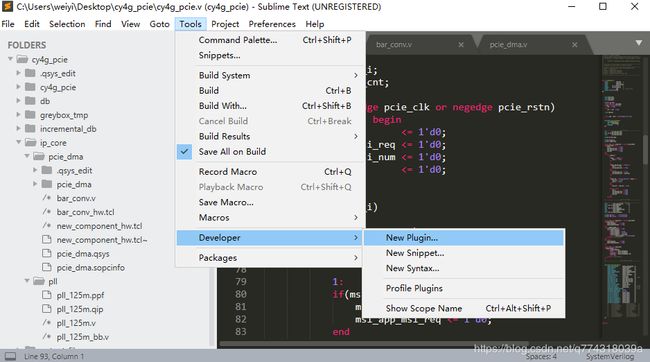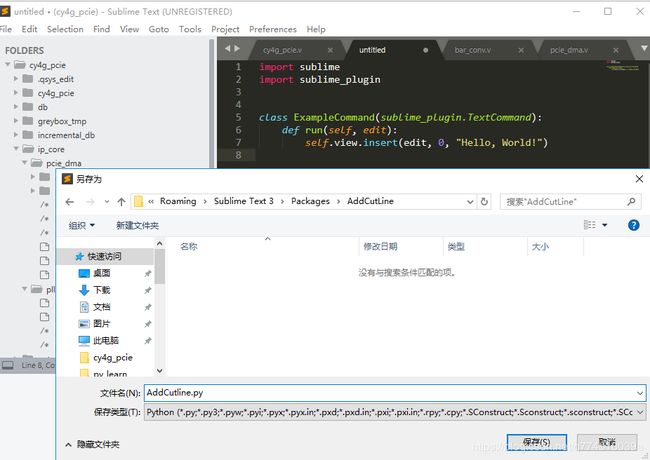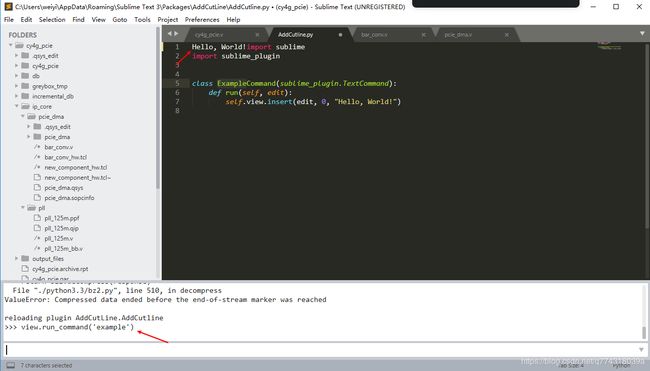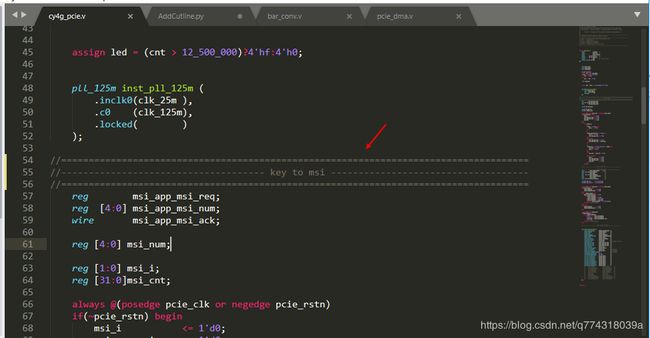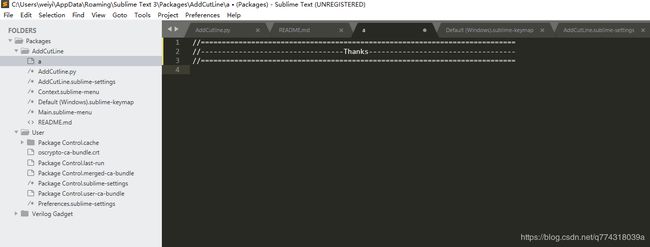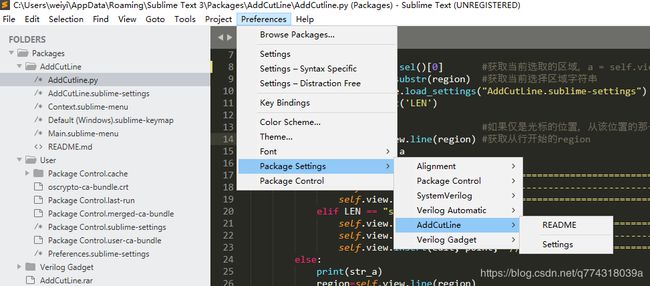sublime text3插件开发例程
github
sublime使用python编写插件,安装好sublime后,就自带了2个库sublime,sublime_plugin,基于这2个库,我们可以开发许多插件,以下就是一个简单的入门实例。
API介绍在https://www.sublimetext.com/docs/3/api_reference.html
官方教程在https://code.tutsplus.com/tutorials/how-to-create-a-sublime-text-2-plugin--net-22685
1.推荐一个截图软件Snipaste
2.打开tools->developer->new plugin
3.保存生成的文件xxx.py到Packages下,新建一个文件夹,自定义名称。
4.sublime会搜索packages下的py文件,用ctrl + ` 打开控制面板。输入view.run_command('example'),就可以看到文本中首行插入了Hello, World!,即执行了 self.view.insert(edit, 0, "Hello, World!")
5.Example就是这个类class的名称,用run command运行它的时候,就执行run这个函数下的指令(大概是这个意思)。一个py文件下可以有多个class,1个class下只有1个run入口。其他教程也有说明,Command前面的字段是命令名称,按大写字母分段,调用时都使用小写。
6.self.view.insert(edit, 0, "Hello, World!") 在API手册中看到,
| insert(edit, point, string) | int | Inserts the given string in the buffer at the specified point. Returns the number of characters inserted: this may be different if tabs are being translated into spaces in the current buffer. |
在指定point的位置插入后面string。
7.接下来我要实现在文本中选中一段注释改变成下面这个样式。右键点击快捷方式,或按ctrl + 1 插入分割线。如下图的效果。
8.首先要找到当前光标的位置,取出要的字符串,插入cutline,将字符串插入进去。
import sublime
import sublime_plugin
import re
import math
class AddcutlineCommand(sublime_plugin.TextCommand):
def run(self, edit):
region = self.view.sel()[0] #获取当前选取的区域,a = self.view.sel()[0].a 获取当前区域的起始point
str_a = self.view.substr(region) #获取当前选择区域字符串
parameter = sublime.load_settings("AddCutLine.sublime-settings")
LEN = parameter.get('LEN')
print(LEN)
if len(str_a)==0: #如果仅是光标的位置,从该位置的那一行顶行插入cutline
region=self.view.line(region) #获取从行开始的region
point = region.a
if LEN == "long":
self.view.insert(edit, point, "//=======================================================================================================================================================\n") #打印时显示在最底下
self.view.insert(edit, point, "//---------------------------------------------------------------------- Text Here ----------------------------------------------------------------------\n")
self.view.insert(edit, point, "//=======================================================================================================================================================\n")
elif LEN == "short":
self.view.insert(edit, point, "//===========================================================================\n") #打印时显示在最底下
self.view.insert(edit, point, "//-------------------------------- Text Here --------------------------------\n")
self.view.insert(edit, point, "//===========================================================================\n")
else:
print(str_a)
region=self.view.line(region)
point = region.a
print(region)
str_a = self.view.substr(region)
print(str_a)
str = re.findall(r"[/#]+\s*(.*\S+)\s*$", str_a) #取得//或者#后面的字符串,去除前后空格
srt_len =len(str[0])
print(srt_len)
print(str)
if LEN == "short":
self.view.erase(edit,region)
self.view.insert(edit, point, "//===========================================================================\n") #打印时显示在最底下
self.view.insert(edit, point, "//---------------------------------------------------------------------------\n")
self.view.insert(edit, point, "//===========================================================================\n")
first_line_end = self.view.line(point).b #获取当前行的region (1739, 1816) 起始point
print(first_line_end)
#计算替换字符串的偏移量
start_p = first_line_end+round((75-srt_len)/2)+3
r1 = sublime.Region(start_p,start_p+srt_len)
print(round((75-srt_len)/2))
self.view.replace(edit, r1, str[0]) #将该区域替换为原来的注释
elif LEN == "long":
self.view.erase(edit,region)
self.view.insert(edit, point, "//=======================================================================================================================================================\n") #打印时显示在最底下
self.view.insert(edit, point, "//-------------------------------------------------------------------------------------------------------------------------------------------------------\n")
self.view.insert(edit, point, "//=======================================================================================================================================================\n")
first_line_end = self.view.line(point).b #获取当前行的region (1739, 1816) 起始point
print(first_line_end)
#计算替换字符串的偏移量
start_p = first_line_end+round((151-srt_len)/2)+3
r1 = sublime.Region(start_p,start_p+srt_len)
print(round((151-srt_len)/2))
self.view.replace(edit, r1, str[0]) #将该区域替换为原来的注释
9.代码编写完成后,设置快捷键和文本右键快捷方式。拷贝其他插件的2个文件到py目录。
Context.sublime-menu是在文本编辑界面中的右键菜单,keymap是设置快捷键的。还是side bar是设置右边文件栏的右键菜单,还没有搞过,原理一样的。
Context.sublime-menu:
[
{ "caption": "-", "id": "addcutline" }, //再建一个右键菜单中的分段。可以没有。id是唯一标识
{ "command": "addcutline", "caption": "AddCutLine" }, //command就是具体要执行的命令,caption是显示的名称
]
Default (Windows).sublime-keymap:
[
{ "keys": ["ctrl+1"], "command": "addcutline"},
]AddCutLine.sublime-settings: 设置参数,在py文件中可以引用里面的设置
{
//long or short
"LEN":"short"
}
Main.sublime-menu:在主菜单中显示相关设置和read me信息。
[
{
"caption": "Preferences",
"mnemonic": "n",
"id": "preferences",
"children":
[
{
"caption": "Package Settings",
"mnemonic": "P",
"id": "package-settings",
"children":
[
{
"caption": "AddCutLine",
"children":
[
{
"command": "open_file",
"args": {"file": "${packages}/AddCutLine/README.md"},
"caption": "README"
},
{ "caption": "-" },
{
"caption": "Settings",
"command": "edit_settings",
"args": {
"base_file": "${packages}/AddCutLine/AddCutLine.sublime-settings"
}
}
]
}
]
}
]
}
]
//===========================================================================
//----------------------------------Read Me----------------------------------
//===========================================================================
#选择一行已经被//或者#注释的语句,右键选择AddCutLine或者Ctrl+1快捷键,会快速将该注释格式化成上面 Read Me所示。
#注意,如果有中文,中间的右侧会多出来一些。以上操作后,完整的一个插件就诞生了。有关python和正则表达式的学习请同学们移步其他教程,本文简单介绍如何编写sublime text3的插件。
//===========================================================================
//----------------------------------Thanks-----------------------------------
//===========================================================================
以此文感谢niechuan老师在我python和正则表达式前行路上的帮助,祝nie老师永垂不朽!