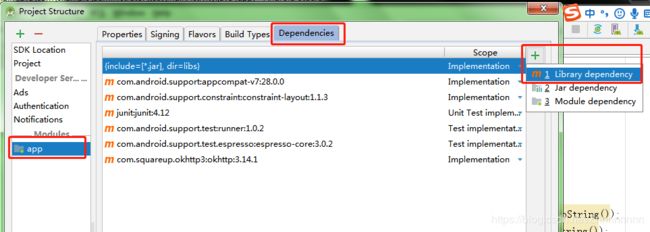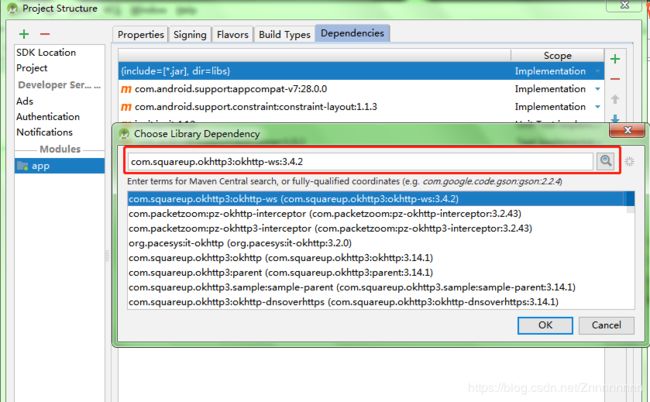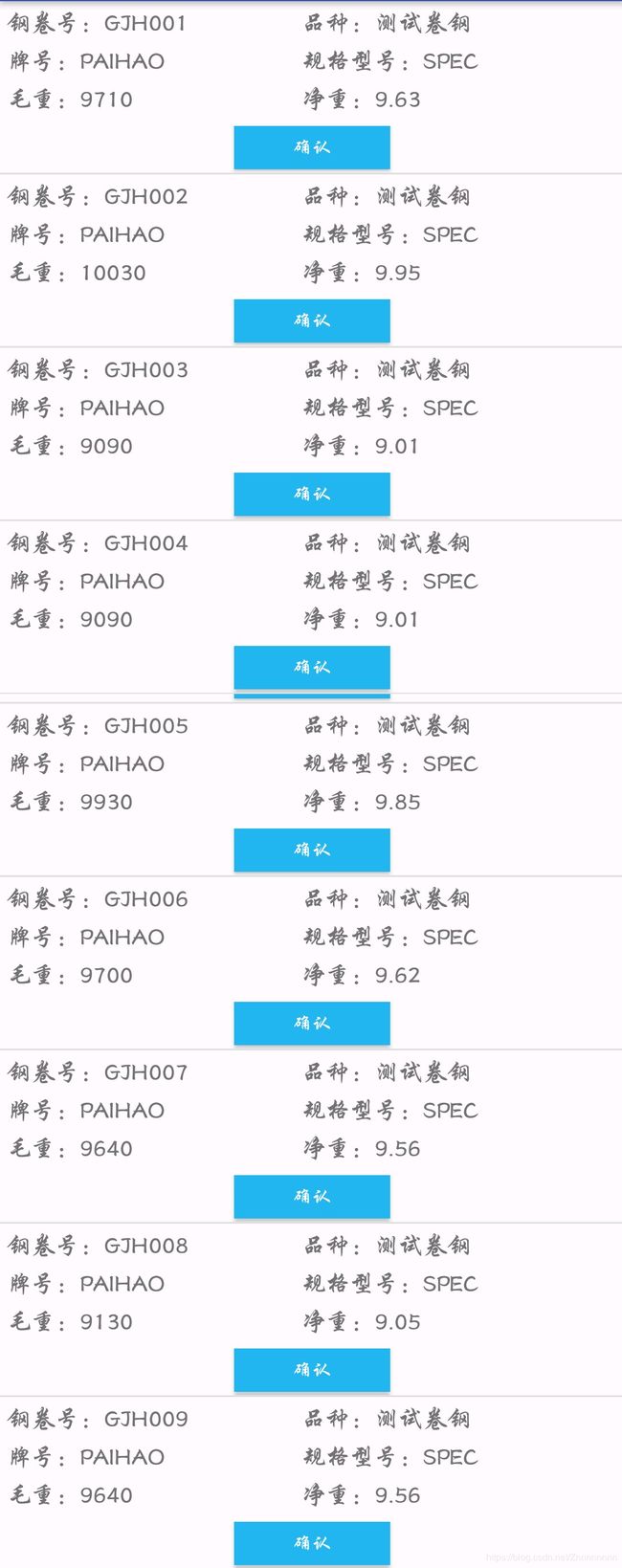安卓中获取服务端json数据,使用JSONObject解析,并通过ListView显示出来
这是在浏览器中访问地址,服务器返回的json数据格式
首先创建两个布局文件
1、activity_main.xml中加入ListView控件
android:layout_height="match_parent"
android:orientation="vertical">
android:layout_width="match_parent"
android:layout_height="match_parent"/>
2、view_main.xml中为ListvView进行布局,这里面的六个文本就是用来显示json中的数据(依照个人需要布局啦,这个布局文件可以选择性忽略,贴出来为了后面方便看
android:layout_height="match_parent"
android:orientation="horizontal" >
android:layout_width="fill_parent"
android:layout_height="wrap_content"
android:layout_marginLeft="2dip"
android:layout_marginRight="2dip"
android:layout_marginTop="2dip"
android:orientation="vertical">
android:layout_height="wrap_content"
android:layout_marginLeft="2dip"
android:layout_marginRight="2dip"
android:layout_marginTop="2dip"
android:orientation="horizontal">
android:layout_width="170dp"
android:layout_height="20dp"
android:gravity="left"
android:text="钢卷号:"
/>
android:layout_width="100dp"
android:layout_height="20dp"
android:layout_weight="1"
android:gravity="start"
android:text="品种:"
/>
android:layout_height="wrap_content"
android:layout_marginLeft="2dip"
android:layout_marginRight="2dip"
android:layout_marginTop="2dip"
android:orientation="horizontal">
android:layout_width="170dp"
android:layout_height="20dp"
android:gravity="left"
android:text="牌号:"
/>
android:layout_width="100dp"
android:layout_height="20dp"
android:layout_weight="1"
android:gravity="start"
android:text="规格型号:"
/>
android:layout_height="wrap_content"
android:layout_marginLeft="2dip"
android:layout_marginRight="2dip"
android:layout_marginTop="2dip"
android:orientation="horizontal">
android:layout_width="170dp"
android:layout_height="20dp"
android:gravity="start"
android:text="毛重:"
/>
android:layout_width="100dp"
android:layout_height="20dp"
android:layout_weight="1"
android:gravity="start"
android:text="净重:"
/>
android:layout_height="wrap_content"
android:layout_marginLeft="2dip"
android:layout_marginRight="2dip"
android:layout_marginTop="4dip"
android:orientation="vertical">
android:layout_width="90dp"
android:layout_height="25dp"
android:layout_gravity="center"
android:gravity="center"
android:layout_marginBottom="2dp"
android:text="确认"
android:textSize="11sp"
android:textColor="#FFFFFF"
android:background="#22B6ED"
/>
然后在AndroidManifest.xml中添加访问网络权限:
接下来就是在MainActivity中获取、解析数据了
我有使用到okHttp,所以需要先导入jar包,在你的AndroidStudio中打开 File下的ProjectStructure
直接输入okHttp搜索
import android.annotation.SuppressLint;
import android.content.Context;
import android.os.Handler;
import android.os.Message;
import android.support.annotation.Nullable;
import android.support.v7.app.AppCompatActivity;
import android.os.Bundle;
import android.util.Log;
import android.view.View;
import android.view.ViewGroup;
import android.widget.BaseAdapter;
import android.widget.ListView;
import android.widget.TextView;
import org.json.JSONArray;
import org.json.JSONObject;
import java.util.ArrayList;
import java.util.HashMap;
import java.util.Map;
import okhttp3.OkHttpClient;
import okhttp3.Request;
import okhttp3.Response;
public class MainActivity extends AppCompatActivity implements View.OnClickListener {
public ListView lv;
public ArrayList
private Context context;
@Override
protected void onCreate(@Nullable Bundle savedInstanceState) {
super.onCreate(savedInstanceState);
setContentView(R.layout.activity_main);
init();
}
private Mybaseadapter list_item;
private void init() {
list.clear();
lv = (ListView) findViewById(R.id.lv_contact);
list_item = new Mybaseadapter();
lv.setAdapter(list_item);
new Thread(new Runnable() {
@Override
public void run() {
try {
OkHttpClient client = new OkHttpClient();
//服务端访问地址
Request request = new Request
.Builder()
.url("http://120.36.153.174:9080/CargolistApi/select").build();
Response response = client.newCall(request).execute();
//得到服务器返回的数据后,调用parseJSONWithJSONObject进行解析
String responseData = response.body().string();
parseJSONWithJSONObject(responseData);
} catch (Exception e) {
e.printStackTrace();
}
}
}).start();
}
private void parseJSONWithJSONObject(String jsonData) {
if (jsonData != null) {
try {
JSONObject jsonObject = new JSONObject(jsonData);
//获取数据中的code值,如果是0则正确
String resultCode = jsonObject.getString("code");
if (resultCode.equals("0")) {
//获取到json数据中里的data内容
JSONArray resultJsonArray = jsonObject.getJSONArray("data");
Log.d("MainActivity", "data+++" + resultJsonArray);
for (int i = 0; i < resultJsonArray.length(); i++) {
//循环遍历,获取json数据中data数组里的内容
JSONObject Object = resultJsonArray.getJSONObject(i);
Map
try {
String cargono = Object.getString("cargono");
String variety = Object.getString("variety");
String markno = Object.getString("markno");
String spec = Object.getString("spec");
String kgs = Object.getString("kgs");
String net = Object.getString("net");
map.put("cargono", cargono);
map.put("variety", variety);
map.put("markno", markno);
map.put("spec", spec);
map.put("kgs", kgs);
map.put("net", net);
//保存到ArrayList集合中
list.add(map);
} catch (Exception e) {
e.printStackTrace();
}
}
handler.sendEmptyMessageDelayed(1, 100);
}
} catch (Exception e) {
e.printStackTrace();
}
}
}
@SuppressLint("HandlerLeak")
public Handler handler = new Handler() {
@Override
public void handleMessage(Message msg) {
switch (msg.what) {
case 1:
list_item.notifyDataSetChanged();
break;
}
}
};
//listview适配器
public class Mybaseadapter extends BaseAdapter {
@Override
public int getCount() {
return list.size();
}
@Override
public Object getItem(int position) {
return list.get(position);
}
@Override
public long getItemId(int position) {
return position;
}
@Override
public View getView(int position, View convertView, ViewGroup parent) {
ViewHolder viewHolder = new ViewHolder();
if (convertView == null) {
convertView = getLayoutInflater().inflate(R.layout.view_main,null);
viewHolder.Cargono = (TextView) convertView.findViewById(R.id.tvCargono);
viewHolder.Variety = (TextView) convertView.findViewById(R.id.tvVariety);
viewHolder.Markno = (TextView) convertView.findViewById(R.id.tvMarkno);
viewHolder.Spec = (TextView) convertView.findViewById(R.id.tvSpec);
viewHolder.Kgs = (TextView) convertView.findViewById(R.id.tvKgs);
viewHolder.Net = (TextView) convertView.findViewById(R.id.tvNet);
convertView.setTag(viewHolder);
} else {
viewHolder = (ViewHolder) convertView.getTag();
}
viewHolder.Cargono.setText("钢卷号:"+list.get(position).get("cargono").toString());
viewHolder.Variety.setText("品种:"+list.get(position).get("variety").toString());
viewHolder.Markno.setText("牌号:"+list.get(position).get("markno").toString());
viewHolder.Spec.setText("规格型号:"+list.get(position).get("spec").toString());
viewHolder.Kgs.setText("毛重:"+list.get(position).get("kgs").toString());
viewHolder.Net.setText("净重:"+list.get(position).get("net").toString());
return convertView;
}
}
final static class ViewHolder {
TextView Cargono;
TextView Variety;
TextView Markno;
TextView Spec;
TextView Kgs;
TextView Net;
}
@Override
public void onClick(View view) {
}
}
运行成功的效果图
(遇到问题果然还是论坛提问更有效,感谢评论帮我修改错误的好心人)
解析JSON数据还有一种方法是使用谷歌提供的GSON开源库来进行,
GSON库可以将一段JSON格式的字符串自动映射成为一个对象,不需要再手动编写代码进行解析。
原文:https://blog.csdn.net/Znnnnnnnn/article/details/89356803