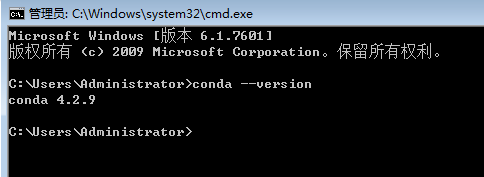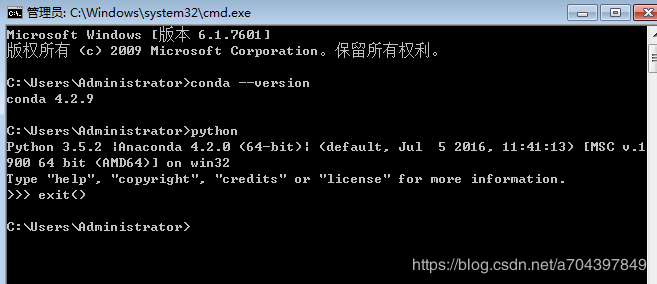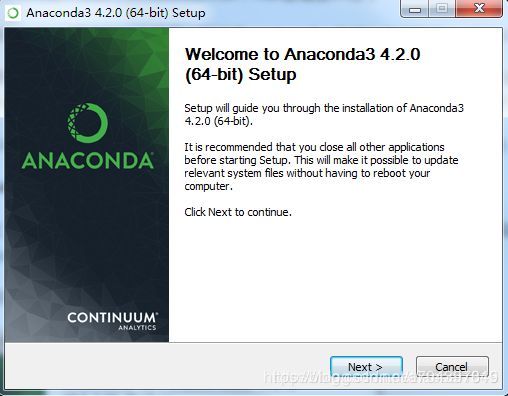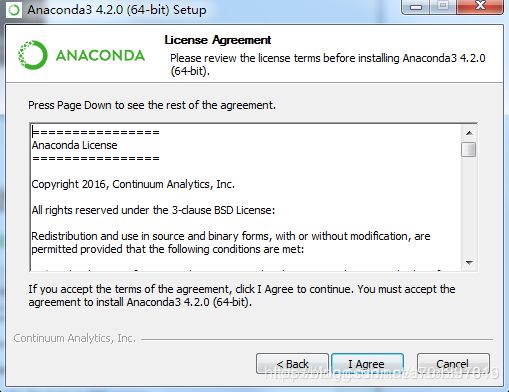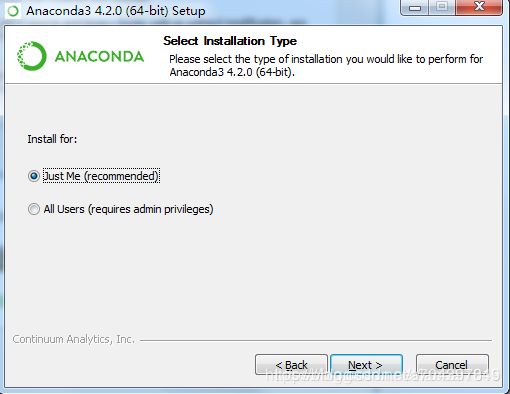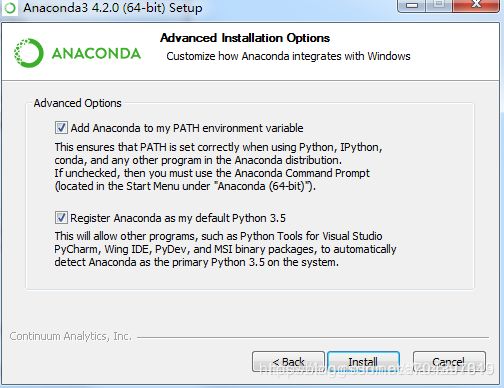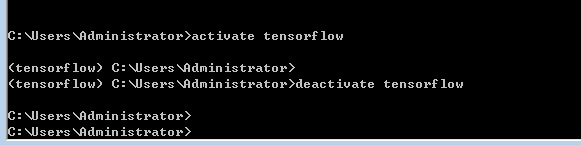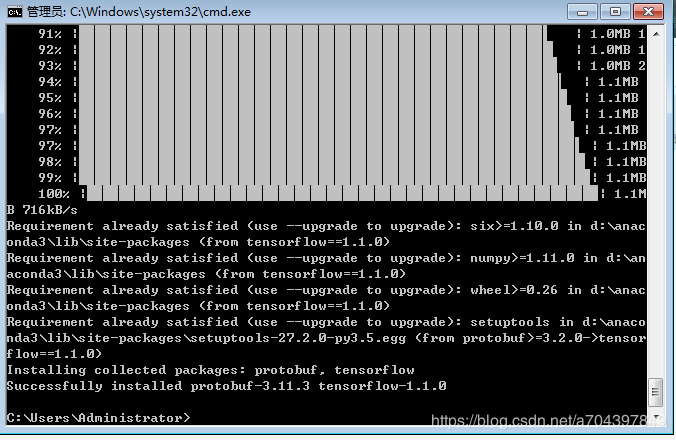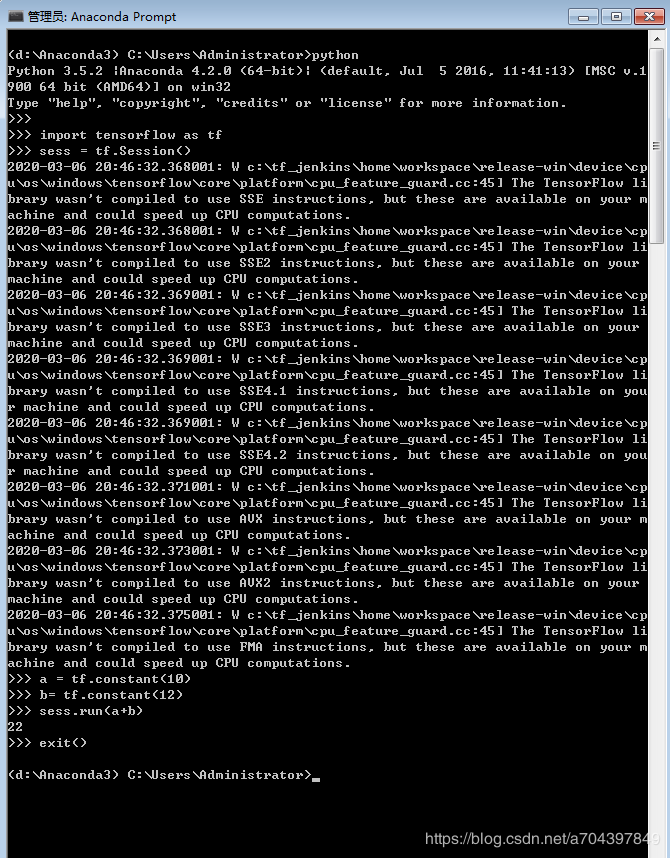- pytorch基础-layernormal 与 batchnormal
yuweififi
pytorch人工智能python
nn.LayerNorm(层归一化)和nn.BatchNorm(批量归一化)是深度学习中常用的两种归一化方法,都有助于提高模型的训练效率和稳定性,但它们在归一化维度、应用场景、计算方式等方面存在明显区别,以下为你详细介绍:1、归一化维度nn.LayerNorm:对单个样本的特征维度进行归一化。无论输入数据的形状如何,它会计算每个样本在特征维度上的均值和方差,然后进行归一化。例如,对于一个形状为(b
- 通过TensorFlow实现简单深度学习模型(2)
yyc_audio
人工智能深度学习python机器学习
前文我们已经实现了对每批数据的训练,下面继续实现一轮完整的训练。完整的训练循环一轮训练就是对训练数据的每个批量都重复上述训练步骤,而完整的训练循环就是重复多轮训练。deffit(model,images,labels,epochs,batch_size=128):forepoch_counterinrange(epochs):print(f"Epoch{epoch_counter}")batch_
- 阿里巴巴DIN模型原理与Python实现
eso1983
python开发语言算法推荐算法
阿里巴巴的DeepInterestNetwork(DIN)是一种用于点击率预测(CTR)的深度学习模型,特别针对电商场景中用户兴趣多样化和动态变化的特性设计。其核心思想是通过注意力机制动态捕捉用户历史行为中与当前候选商品相关的兴趣。1.DIN模型原理1.核心问题传统推荐模型(如Embedding+MLP)将用户历史行为视为固定长度的向量,忽略了用户兴趣的多样性。例如,用户历史行为中可能包含多个互不
- 月之暗面改进并开源了 Muon 优化算法,对行业有哪些影响?
互联网之路.
知识点开源算法
互联网各领域资料分享专区(不定期更新):Sheet正文月之暗面团队改进并开源的Muon优化算法在深度学习和大模型训练领域引发了广泛关注,其核心创新在于显著降低算力需求(相比AdamW减少48%的FLOPs)并提升训练效率,同时通过开源推动技术生态的共建。1.显著降低大模型训练成本,推动技术普惠算力需求锐减:Muon通过引入权重衰减和一致的RMS更新,解决了原始Muon在大规模训练中的稳定性问题,使
- Spring Boot 动态配置数据源全解析
♢.*
springboot后端java
亲爱的小伙伴们,在求知的漫漫旅途中,若你对深度学习的奥秘、Java与Python的奇妙世界,亦或是读研论文的撰写攻略有所探寻,那不妨给我一个小小的关注吧。我会精心筹备,在未来的日子里不定期地为大家呈上这些领域的知识宝藏与实用经验分享。每一个点赞,都如同春日里的一缕阳光,给予我满满的动力与温暖,让我们在学习成长的道路上相伴而行,共同进步✨。期待你的关注与点赞哟!引言在企业级应用开发中,单一数据源往往
- 深入解析:如何编写 Mapper 文件
♢.*
oracle数据库mybatis
亲爱的小伙伴们,在求知的漫漫旅途中,若你对深度学习的奥秘、Java与Python的奇妙世界,亦或是读研论文的撰写攻略有所探寻,那不妨给我一个小小的关注吧。我会精心筹备,在未来的日子里不定期地为大家呈上这些领域的知识宝藏与实用经验分享。每一个点赞,都如同春日里的一缕阳光,给予我满满的动力与温暖,让我们在学习成长的道路上相伴而行,共同进步✨。期待你的关注与点赞哟!在软件开发尤其是涉及数据库交互的项目中
- Spring Boot 中 @Transactional 注解全面解析
♢.*
springboot数据库sql
亲爱的小伙伴们,在求知的漫漫旅途中,若你对深度学习的奥秘、Java与Python的奇妙世界,亦或是读研论文的撰写攻略有所探寻,那不妨给我一个小小的关注吧。我会精心筹备,在未来的日子里不定期地为大家呈上这些领域的知识宝藏与实用经验分享。每一个点赞,都如同春日里的一缕阳光,给予我满满的动力与温暖,让我们在学习成长的道路上相伴而行,共同进步✨。期待你的关注与点赞哟!引言在企业级应用开发中,数据的一致性和
- 深度学习模型优化与医疗诊断应用突破
智能计算研究中心
其他
内容概要近年来,深度学习技术的迭代演进正在重塑医疗诊断领域的实践范式。随着PyTorch与TensorFlow等开源框架的持续优化,模型开发效率显著提升,为医疗场景下的复杂数据处理提供了技术基座。当前研究聚焦于迁移学习与模型压缩算法的协同创新,通过复用预训练模型的泛化能力与降低计算负载,有效解决了医疗数据样本稀缺与硬件资源受限的痛点问题。与此同时,自适应学习机制通过动态调整网络参数更新策略,在病理
- 阿里云服务器的作用
腾云服务器
阿里云服务器云计算
使用阿里云服务器能做什么?大家都知道可以用来搭建网站、数据库、机器学习、Python爬虫、大数据分析等应用,阿里云服务器网来详细说下使用阿里云服务器常见的玩法以及企业或个人用户常见的使用场景:玩转阿里云服务器使用阿里云服务器最常见的应用就是用来搭建网站,例如个人博客、企业网站等;除了搭建网站还可以利用阿里云GPU服务器搭建机器学习和深度学习等AI应用;使用阿里云大数据类型云服务器做数据分析;利用云
- 阿里云 人工智能与机器学习
HaoHao_010
阿里云云服务器云计算服务器
阿里云的人工智能(AI)与机器学习(ML)服务为企业提供了全面的AI解决方案,帮助用户在多个行业实现数据智能化,提升决策效率,推动业务创新。阿里云通过先进的技术和丰富的工具,支持用户开发、部署和管理AI应用。以下是阿里云在人工智能和机器学习方面的主要产品与服务:1.云上机器学习平台—PaaS服务PAI(PlatformforAI)PAI是阿里云推出的人工智能平台,提供一系列机器学习与深度学习工具和
- AI探索笔记:浅谈人工智能算法分类
安意诚Matrix
机器学习笔记人工智能笔记
人工智能算法分类这是一张经典的图片,基本概况了人工智能算法的现状。这张图片通过三个同心圆展示了人工智能、机器学习和深度学习之间的包含关系,其中人工智能是最广泛的范畴,机器学习是其子集,专注于数据驱动的算法改进,而深度学习则是机器学习中利用多层神经网络进行学习的特定方法。但是随着时代的发展,这张图片表达得也不是太全面了。我更喜欢把人工智能算法做如下的分类:传统机器学习算法-线性回归、逻辑回归、支持向
- VQ-Diffusion 深度解析与实战指南
晏灵昀Odette
VQ-Diffusion深度解析与实战指南VQ-Diffusion项目地址:https://gitcode.com/gh_mirrors/vqd/VQ-Diffusion1.项目介绍VQ-Diffusion是一个用于文本到图像合成的深度学习模型,基于矢量量化变分自编码器(VQ-VAE)和去噪扩散概率模型(DenoisingDiffusionProbabilisticModel)。该模型通过将DDP
- 【模块】AKConv卷积模块
dearr__
扒网络模块深度学习人工智能
论文《AKConv:ConvolutionalKernelwithArbitrarySampledShapesandArbitraryNumberofParameters》1、作用AKConv旨在解决深度学习中标准卷积操作的两个固有限制:限定在局部窗口内,限制了从其他位置捕获信息的能力;卷积核固定大小,限制了对不同目标形状和大小的适应能力。这种新方法允许卷积核具有任意参数和采样形状,提供了一种灵活
- DCMNet一种用于目标检测的轻量级骨干结构模型详解及代码复现
清风AI
深度学习算法详解及代码复现深度学习机器学习计算机视觉人工智能算法目标检测
模型背景在深度学习技术快速发展的背景下,目标检测领域取得了显著进展。早期的手工特征提取方法如Viola-Jones和HOG逐渐被卷积神经网络(CNN)取代,其中AlexNet在2012年的ILSVRC比赛中表现突出,推动了CNN在计算机视觉中的广泛应用。然而,这些早期模型在精度和效率方面仍存在不足,尤其是在处理复杂场景和小目标时表现不佳。这为DCMNet等新型轻量化目标检测模型的出现提供了契机,旨
- 注意力机制(Attention Mechanism)详细分类与介绍
Jason_Orton
分类数据挖掘人工智能
注意力机制(AttentionMechanism)是近年来在深度学习中非常流行的一种技术,特别是在自然语言处理(NLP)、计算机视觉等任务中,具有显著的效果。它的核心思想是模仿人类在处理信息时的注意力分配方式,根据不同部分的重要性给予不同的关注程度。1.注意力机制的背景与动机在传统的深度学习模型(如RNN、CNN等)中,信息处理通常是按照固定的规则和结构进行的,模型对输入的各个部分给予相同的关注。
- 图神经网络:拓扑数据分析的新时代
Jason_Orton
神经网络数据分析人工智能
随着图数据的广泛应用,图神经网络(GraphNeuralNetwork,GNN)作为一种强大的深度学习工具,逐渐成为机器学习领域中的一颗新星。图数据在许多现实世界问题中无处不在,诸如社交网络、交通网络、分子结构、推荐系统等都可以被建模为图结构。图神经网络通过直接处理图结构数据,能够更好地捕捉节点之间的关系信息,从而在众多任务中展现出了优异的性能。本文将深入探讨图神经网络的基本原理、常见的算法、应用
- 智算中心的核心硬件是什么?
Imagination官方博客
本文来源:游方AI智算中心,作为人工智能时代的关键基础设施,其核心硬件的构成与性能直接影响着智能计算的效率与质量。以下是对智算中心核心硬件的详细阐述:一、AI芯片AI芯片是专门为加速人工智能计算而设计的硬件,能够与各种AI算法协同工作,满足对算力的极高需求。当前主流的AI加速计算芯片包括:1、GPU(图形处理器)GPU是智算中心的算力担当,其强大的并行计算能力使其在深度学习领域大放异彩。GPU芯片
- AI之DeepSeek
james二次元
AI人工智能AIDeepSeek
DeepSeek是一个开源的基于深度学习的搜索引擎,用于在大规模数据中进行高效的内容检索和相似度搜索。它利用深度学习技术,特别是嵌入(embedding)技术,以改进传统搜索引擎中基于关键词的匹配方式,能够对复杂的查询和内容进行更精确和智能的理解。DeepSeek主要侧重于基于语义的搜索,通过将数据(例如文本、图像、音频等)转换为向量表示,来实现更为精准的相似度搜索。它的应用场景包括但不限于自然语
- [AI] [ComfyUI]理解ComyUI的基本原理及其图像生成技术
技术小甜甜
AI探索者人工智能AI作画
ComyUI作为一种图像生成框架,其背后的核心技术基于潜在空间的概念,并通过各种深度学习模块实现高效的图像生成与本地部署。本文将详细探讨ComyUI的基本原理,涵盖其在图像生成中的关键概念,包括潜在空间、VAE模块、噪声处理以及CLIP编码器节点的作用。1.潜在空间的存在与生成效率什么是潜在空间?潜在空间(LatentSpace)是指数据压缩后的低维空间。在图像生成中,潜在空间的引入极大地提高了生
- 深度学习重要论文阅读笔记 ResNet (2025.2.26)
北岛寒沫
逐界星辰2025计算机科研深度学习论文阅读笔记
文章目录问题背景数据预处理神经网络模型模型性能知识点积累英语单词积累问题背景随着神经网络变得更深(层数变多),模型的训练过程也会变得更加困难。当神经网络的深度增加,就会出现梯度消失和梯度下降现象,妨碍模型的收敛。不过,这种情况可以通过归一化的模型初始化和中间的归一化层基本解决。但是,尽管在增加了归一化技术的情况下很深的神经网络可以收敛,又出现了另外一个问题,即随着模型深度的增加,模型的准确率反而下
- 大模型最新面试题系列:深度学习基础(二)
人肉推土机
大模型最新面试题集锦大全AI编程人工智能pytorchpython面试
21.解释模型容量与过拟合的关系,如何在理论上平衡两者?模型容量与过拟合的关系模型容量指的是模型能够学习的复杂模式的能力,通常与模型的参数数量、网络结构的复杂度等相关。过拟合是指模型在训练数据上表现很好,但在未见过的测试数据上表现不佳。当模型容量较低时,模型可能无法学习到数据中的复杂模式,导致欠拟合,即在训练集和测试集上的表现都较差。随着模型容量的增加,模型能够学习到更复杂的模式,在训练集上的表现
- 深度学习-自学手册
谁用了尧哥这个昵称
AI深度学习
人工智能机器学习神经网络前馈神经网络:没有回路的反馈神经网络:有回路的DNN深度神经网络CNN卷积神经网络RNN循环神经网络LSTM是RNN的一种,长短期记忆网络自然语言处理神经网络神经元-分类器Hebb学习方法,随机–类似SGD一篇神经网络入门BP反向传播,表示很复杂的函数/空间分布从最后一层往前调整参数,反复循环该操作y=a(wx+b)x输入y输出a激活函
- 53、深度学习-自学之路-自己搭建深度学习框架-14、使用自己的架构搭建一个通过学习模仿莎士比亚风格的2000次的文章。并且在关键层配有详细解释。
小宇爱
深度学习-自学之路深度学习人工智能神经网络自然语言处理rnn
importnumpyasnpclassTensor(object):def__init__(self,data,autograd=False,creators=None,creation_op=None,id=None):self.data=np.array(data)self.autograd=autogradself.grad=Noneif(idisNone):self.id=np.rand
- 自然语言处理(Natural Language Processing, NLP)的主要应用及核心技术
彬彬侠
自然语言处理NLP自然语言处理
自然语言处理(NLP)是人工智能(AI)的一个重要分支,旨在让计算机能够理解、生成和处理人类语言。NLP在多个领域有着广泛的应用,并结合了多种先进的技术,包括机器学习(ML)、深度学习(DL)、统计模型以及规则方法。1.自然语言处理的主要应用1.1机器翻译(MachineTranslation,MT)应用场景:在线翻译:GoogleTranslate、DeepL、BaiduTranslate。跨语
- DeepSeek 高阶应用技术详解(4)
Evaporator Core
#DeepSeek快速入门DeepSeek进阶开发与应用deepseek
1.引言在前三篇中,我们探讨了DeepSeek的基础功能、分布式训练、模型优化、模型解释性、超参数优化以及AutoML的应用。本篇将深入探讨DeepSeek在时间序列分析、图神经网络(GNN)和推荐系统中的应用。这些领域是深度学习的前沿方向,具有广泛的实际应用价值。2.DeepSeek在时间序列分析中的应用2.1时间序列分析简介时间序列分析是处理时间相关数据的重要技术,广泛应用于金融、气象、医疗等
- 用PyTorch玩转数据:从整理到“看图说话
开心快乐幸福一家人
pytorch人工智能python
最近在实验室鼓捣深度学习项目,发现PyTorch的数据处理流程简直像搭乐高——每个模块都精准卡位。今天就把这套"厨房级"工具链拆解给大家看看,连我这种手残党都能轻松上手。01数据收纳术:你的专属AI管家想象你有一堆杂乱照片需要整理。PyTorch的Dataset类就像智能相册,只要定义好__getitem__(怎么找照片)和__len__(总共有多少张),它就能瞬间把你的数据码得整整齐齐。而Dat
- 模式识别课程设计:人脸识别 背景与问题引入之问题描述
XLYcmy
模式识别网络安全人工智能课程设计模式识别人脸识别PCALLM
1.2问题描述通过之前的背景介绍可以知道人脸识别技术作为计算机视觉和模式识别领域的重要研究方向,已广泛应用于身份验证、安全监控、智能家居等多个领域。随着计算机硬件性能的不断提升和深度学习技术的成熟,人脸识别的精度和应用场景不断扩展。本研究设计了一种基于主成分分析(PCA)[7]和K-L变换的人脸识别系统,利用ORL人脸数据库作为数据源,对输入的人脸图像进行识别,并输出与其特征最相似的人脸。该系统的
- 深度学习模型大小与模型推理速度的探讨
ICUD
深度学习人工智能python
**昨天看到了非常好的两篇文章想在此记录和保存,由于模型的实时推理包含很多方面的因素,因而也庆幸能有机会看到这样的文章。**参考大佬:https://zhuanlan.zhihu.com/p/411522457
- 用 PyTorch/TensorFlow 搭建简单全连接神经网络
gs80140
AIpytorchtensorflow神经网络
目录用PyTorch/TensorFlow搭建简单全连接神经网络网络结构概述1.使用PyTorch构建网络2.使用TensorFlow构建网络总结用PyTorch/TensorFlow搭建简单全连接神经网络在本篇博客中,我们将介绍如何使用两大深度学习框架——PyTorch和TensorFlow,构建一个简单的全连接神经网络。该网络包含输入层、一个隐藏层和输出层,适合初学者理解神经网络的基本构建模块
- Cassini_Network-Aware Job Schedulingin Machine Learning Clusters
一只积极向上的小咸鱼
机器学习人工智能
这篇论文介绍了CASSINI,一种用于机器学习(ML)集群的网络感知作业调度器。研究背景背景介绍:这篇文章的研究背景是深度学习数据集和模型规模的不断增长,对高效GPU集群的需求日益增加。分布式机器学习训练工作负载的通信开销占据了训练迭代时间的很大一部分,而现有的ML调度器往往忽略了ML训练作业的通信模式。研究问题:该问题的研究目标是开发一种简单而有效的方法,能够在网络链路中高效地放置多个ML作业,
- Spring4.1新特性——综述
jinnianshilongnian
spring 4.1
目录
Spring4.1新特性——综述
Spring4.1新特性——Spring核心部分及其他
Spring4.1新特性——Spring缓存框架增强
Spring4.1新特性——异步调用和事件机制的异常处理
Spring4.1新特性——数据库集成测试脚本初始化
Spring4.1新特性——Spring MVC增强
Spring4.1新特性——页面自动化测试框架Spring MVC T
- Schema与数据类型优化
annan211
数据结构mysql
目前商城的数据库设计真是一塌糊涂,表堆叠让人不忍直视,无脑的架构师,说了也不听。
在数据库设计之初,就应该仔细揣摩可能会有哪些查询,有没有更复杂的查询,而不是仅仅突出
很表面的业务需求,这样做会让你的数据库性能成倍提高,当然,丑陋的架构师是不会这样去考虑问题的。
选择优化的数据类型
1 更小的通常更好
更小的数据类型通常更快,因为他们占用更少的磁盘、内存和cpu缓存,
- 第一节 HTML概要学习
chenke
htmlWebcss
第一节 HTML概要学习
1. 什么是HTML
HTML是英文Hyper Text Mark-up Language(超文本标记语言)的缩写,它规定了自己的语法规则,用来表示比“文本”更丰富的意义,比如图片,表格,链接等。浏览器(IE,FireFox等)软件知道HTML语言的语法,可以用来查看HTML文档。目前互联网上的绝大部分网页都是使用HTML编写的。
打开记事本 输入一下内
- MyEclipse里部分习惯的更改
Array_06
eclipse
继续补充中----------------------
1.更改自己合适快捷键windows-->prefences-->java-->editor-->Content Assist-->
Activation triggers for java的右侧“.”就可以改变常用的快捷键
选中 Text
- 近一个月的面试总结
cugfy
面试
本文是在学习中的总结,欢迎转载但请注明出处:http://blog.csdn.net/pistolove/article/details/46753275
前言
打算换个工作,近一个月面试了不少的公司,下面将一些面试经验和思考分享给大家。另外校招也快要开始了,为在校的学生提供一些经验供参考,希望都能找到满意的工作。
- HTML5一个小迷宫游戏
357029540
html5
通过《HTML5游戏开发》摘抄了一个小迷宫游戏,感觉还不错,可以画画,写字,把摘抄的代码放上来分享下,喜欢的同学可以拿来玩玩!
<html>
<head>
<title>创建运行迷宫</title>
<script type="text/javascript"
- 10步教你上传githib数据
张亚雄
git
官方的教学还有其他博客里教的都是给懂的人说得,对已我们这样对我大菜鸟只能这么来锻炼,下面先不玩什么深奥的,先暂时用着10步干净利索。等玩顺溜了再用其他的方法。
操作过程(查看本目录下有哪些文件NO.1)ls
(跳转到子目录NO.2)cd+空格+目录
(继续NO.3)ls
(匹配到子目录NO.4)cd+ 目录首写字母+tab键+(首写字母“直到你所用文件根就不再按TAB键了”)
(查看文件
- MongoDB常用操作命令大全
adminjun
mongodb操作命令
成功启动MongoDB后,再打开一个命令行窗口输入mongo,就可以进行数据库的一些操作。输入help可以看到基本操作命令,只是MongoDB没有创建数据库的命令,但有类似的命令 如:如果你想创建一个“myTest”的数据库,先运行use myTest命令,之后就做一些操作(如:db.createCollection('user')),这样就可以创建一个名叫“myTest”的数据库。
一
- bat调用jar包并传入多个参数
aijuans
下面的主程序是通过eclipse写的:
1.在Main函数接收bat文件传递的参数(String[] args)
如: String ip =args[0]; String user=args[1]; &nbs
- Java中对类的主动引用和被动引用
ayaoxinchao
java主动引用对类的引用被动引用类初始化
在Java代码中,有些类看上去初始化了,但其实没有。例如定义一定长度某一类型的数组,看上去数组中所有的元素已经被初始化,实际上一个都没有。对于类的初始化,虚拟机规范严格规定了只有对该类进行主动引用时,才会触发。而除此之外的所有引用方式称之为对类的被动引用,不会触发类的初始化。虚拟机规范严格地规定了有且仅有四种情况是对类的主动引用,即必须立即对类进行初始化。四种情况如下:1.遇到ne
- 导出数据库 提示 outfile disabled
BigBird2012
mysql
在windows控制台下,登陆mysql,备份数据库:
mysql>mysqldump -u root -p test test > D:\test.sql
使用命令 mysqldump 格式如下: mysqldump -u root -p *** DBNAME > E:\\test.sql。
注意:执行该命令的时候不要进入mysql的控制台再使用,这样会报
- Javascript 中的 && 和 ||
bijian1013
JavaScript&&||
准备两个对象用于下面的讨论
var alice = {
name: "alice",
toString: function () {
return this.name;
}
}
var smith = {
name: "smith",
- [Zookeeper学习笔记之四]Zookeeper Client Library会话重建
bit1129
zookeeper
为了说明问题,先来看个简单的示例代码:
package com.tom.zookeeper.book;
import com.tom.Host;
import org.apache.zookeeper.WatchedEvent;
import org.apache.zookeeper.ZooKeeper;
import org.apache.zookeeper.Wat
- 【Scala十一】Scala核心五:case模式匹配
bit1129
scala
package spark.examples.scala.grammars.caseclasses
object CaseClass_Test00 {
def simpleMatch(arg: Any) = arg match {
case v: Int => "This is an Int"
case v: (Int, String)
- 运维的一些面试题
yuxianhua
linux
1、Linux挂载Winodws共享文件夹
mount -t cifs //1.1.1.254/ok /var/tmp/share/ -o username=administrator,password=yourpass
或
mount -t cifs -o username=xxx,password=xxxx //1.1.1.1/a /win
- Java lang包-Boolean
BrokenDreams
boolean
Boolean类是Java中基本类型boolean的包装类。这个类比较简单,直接看源代码吧。
public final class Boolean implements java.io.Serializable,
- 读《研磨设计模式》-代码笔记-命令模式-Command
bylijinnan
java设计模式
声明: 本文只为方便我个人查阅和理解,详细的分析以及源代码请移步 原作者的博客http://chjavach.iteye.com/
import java.util.ArrayList;
import java.util.Collection;
import java.util.List;
/**
* GOF 在《设计模式》一书中阐述命令模式的意图:“将一个请求封装
- matlab下GPU编程笔记
cherishLC
matlab
不多说,直接上代码
gpuDevice % 查看系统中的gpu,,其中的DeviceSupported会给出matlab支持的GPU个数。
g=gpuDevice(1); %会清空 GPU 1中的所有数据,,将GPU1 设为当前GPU
reset(g) %也可以清空GPU中数据。
a=1;
a=gpuArray(a); %将a从CPU移到GPU中
onGP
- SVN安装过程
crabdave
SVN
SVN安装过程
subversion-1.6.12
./configure --prefix=/usr/local/subversion --with-apxs=/usr/local/apache2/bin/apxs --with-apr=/usr/local/apr --with-apr-util=/usr/local/apr --with-openssl=/
- sql 行列转换
daizj
sql行列转换行转列列转行
行转列的思想是通过case when 来实现
列转行的思想是通过union all 来实现
下面具体例子:
假设有张学生成绩表(tb)如下:
Name Subject Result
张三 语文 74
张三 数学 83
张三 物理 93
李四 语文 74
李四 数学 84
李四 物理 94
*/
/*
想变成
姓名 &
- MySQL--主从配置
dcj3sjt126com
mysql
linux下的mysql主从配置: 说明:由于MySQL不同版本之间的(二进制日志)binlog格式可能会不一样,因此最好的搭配组合是Master的MySQL版本和Slave的版本相同或者更低, Master的版本肯定不能高于Slave版本。(版本向下兼容)
mysql1 : 192.168.100.1 //master mysq
- 关于yii 数据库添加新字段之后model类的修改
dcj3sjt126com
Model
rules:
array('新字段','safe','on'=>'search')
1、array('新字段', 'safe')//这个如果是要用户输入的话,要加一下,
2、array('新字段', 'numerical'),//如果是数字的话
3、array('新字段', 'length', 'max'=>100),//如果是文本
1、2、3适当的最少要加一条,新字段才会被
- sublime text3 中文乱码解决
dyy_gusi
Sublime Text
sublime text3中文乱码解决
原因:缺少转换为UTF-8的插件
目的:安装ConvertToUTF8插件包
第一步:安装能自动安装插件的插件,百度“Codecs33”,然后按照步骤可以得到以下一段代码:
import urllib.request,os,hashlib; h = 'eb2297e1a458f27d836c04bb0cbaf282' + 'd0e7a30980927
- 概念了解:CGI,FastCGI,PHP-CGI与PHP-FPM
geeksun
PHP
CGI
CGI全称是“公共网关接口”(Common Gateway Interface),HTTP服务器与你的或其它机器上的程序进行“交谈”的一种工具,其程序须运行在网络服务器上。
CGI可以用任何一种语言编写,只要这种语言具有标准输入、输出和环境变量。如php,perl,tcl等。 FastCGI
FastCGI像是一个常驻(long-live)型的CGI,它可以一直执行着,只要激活后,不
- Git push 报错 "error: failed to push some refs to " 解决
hongtoushizi
git
Git push 报错 "error: failed to push some refs to " .
此问题出现的原因是:由于远程仓库中代码版本与本地不一致冲突导致的。
由于我在第一次git pull --rebase 代码后,准备push的时候,有别人往线上又提交了代码。所以出现此问题。
解决方案:
1: git pull
2:
- 第四章 Lua模块开发
jinnianshilongnian
nginxlua
在实际开发中,不可能把所有代码写到一个大而全的lua文件中,需要进行分模块开发;而且模块化是高性能Lua应用的关键。使用require第一次导入模块后,所有Nginx 进程全局共享模块的数据和代码,每个Worker进程需要时会得到此模块的一个副本(Copy-On-Write),即模块可以认为是每Worker进程共享而不是每Nginx Server共享;另外注意之前我们使用init_by_lua中初
- java.lang.reflect.Proxy
liyonghui160com
1.简介
Proxy 提供用于创建动态代理类和实例的静态方法
(1)动态代理类的属性
代理类是公共的、最终的,而不是抽象的
未指定代理类的非限定名称。但是,以字符串 "$Proxy" 开头的类名空间应该为代理类保留
代理类扩展 java.lang.reflect.Proxy
代理类会按同一顺序准确地实现其创建时指定的接口
- Java中getResourceAsStream的用法
pda158
java
1.Java中的getResourceAsStream有以下几种: 1. Class.getResourceAsStream(String path) : path 不以’/'开头时默认是从此类所在的包下取资源,以’/'开头则是从ClassPath根下获取。其只是通过path构造一个绝对路径,最终还是由ClassLoader获取资源。 2. Class.getClassLoader.get
- spring 包官方下载地址(非maven)
sinnk
spring
SPRING官方网站改版后,建议都是通过 Maven和Gradle下载,对不使用Maven和Gradle开发项目的,下载就非常麻烦,下给出Spring Framework jar官方直接下载路径:
http://repo.springsource.org/libs-release-local/org/springframework/spring/
s
- Oracle学习笔记(7) 开发PLSQL子程序和包
vipbooks
oraclesql编程
哈哈,清明节放假回去了一下,真是太好了,回家的感觉真好啊!现在又开始出差之旅了,又好久没有来了,今天继续Oracle的学习!
这是第七章的学习笔记,学习完第六章的动态SQL之后,开始要学习子程序和包的使用了……,希望大家能多给俺一些支持啊!
编程时使用的工具是PLSQL