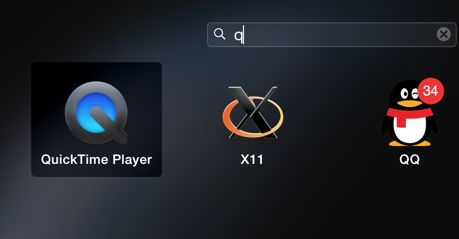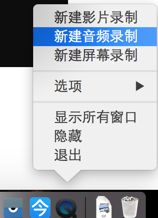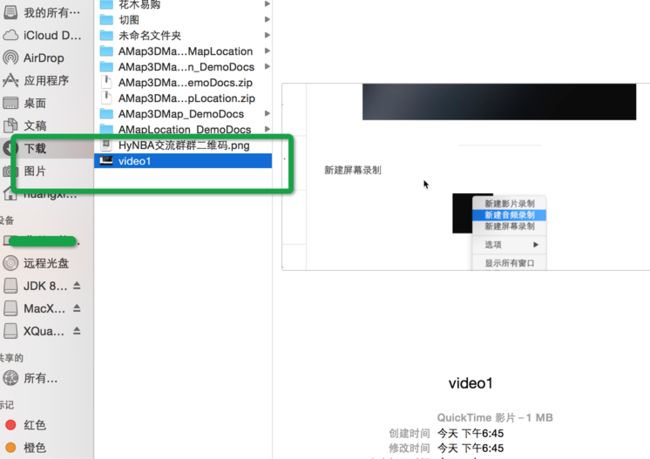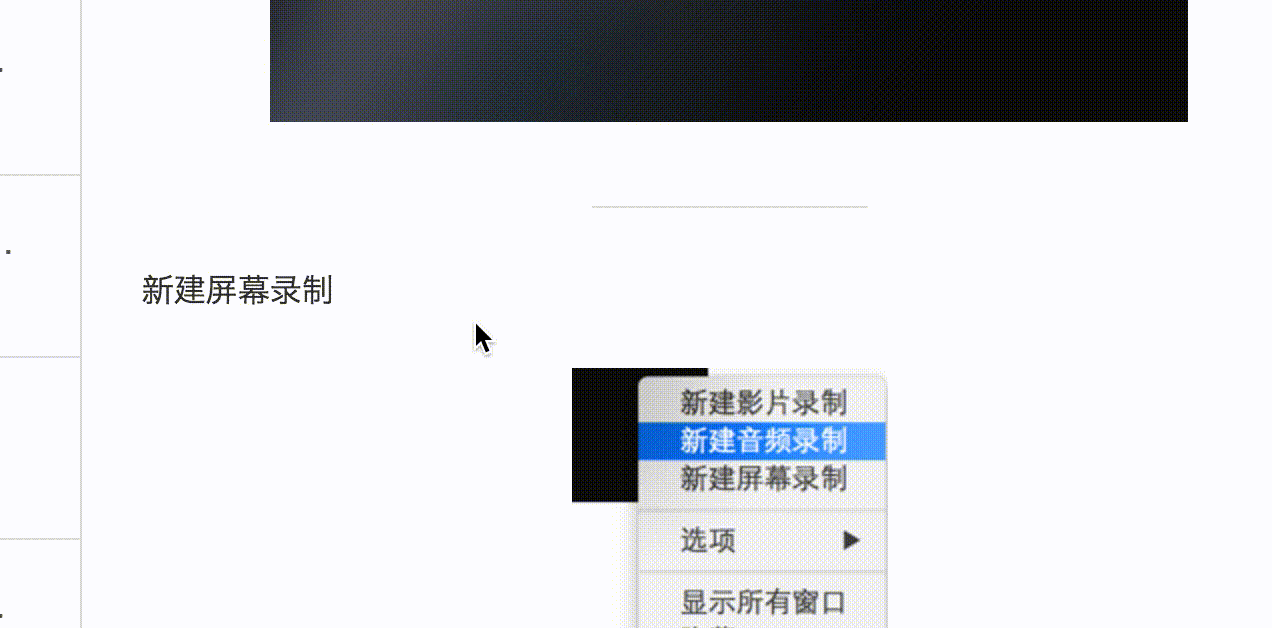- 30秒生成电子合同:B2B系统+AI引擎缩短80%交易周期|数商云
数商云网络
B2B系统数字化电商平台人工智能大数据云计算数据库运维javaspring
引言在数字经济时代,B2B(Business-to-Business)电子商务正在以前所未有的速度改变着企业的运营模式。随着交易量的不断攀升,传统的合同生成和审核流程逐渐成为制约交易效率的瓶颈。然而,随着人工智能(AI)技术的飞速发展,结合B2B系统的智能化升级,我们正见证一场合同生成效率的革命。本文将深入探讨“30秒生成电子合同:B2B系统+AI引擎缩短80%交易周期”这一创新模式,解析其背后的
- EN 71-3测试
南京速跃检测技术服务有限公司
学习方法创业创新
以下是关于EN71-3测试的深度解读,结合法规背景、测试方法及实际应用进行结构化分析:一、EN71-3测试的核心目的EN71-3是欧盟《玩具安全指令》的第三部分,专门针对玩具材料中可迁移有害元素的限量要求,旨在模拟儿童误吞玩具材料后,重金属在胃液环境中的溶出风险,确保玩具化学安全性。二、测试方法与流程1.模拟消化环境-将玩具材料样品浸入模拟胃液的盐酸溶液(0.07mol/LHCl),在37℃下持续
- 【lua】面向对象
岚花落_
lua
建议提前学习https://www.runoob.com/lua/lua-metatables.html面向对象特征1)封装:指能够把一个实体的信息、功能、响应都装入一个单独的对象中的特性。2)继承:继承的方法允许在不改动原程序的基础上对其进行扩充,这样使得原功能得以保存,而新功能也得以扩展。这有利于减少重复编码,提高软件的开发效率。3)多态:同一操作作用于不同的对象,可以有不同的解释,产生不同的
- 关于误差平面小记
文弱_书生
乱七八糟平面算法神经网络机器学习
四维曲面的二维切片:误差平面详解在深度学习优化过程中,我们通常研究损失函数(LossFunction)的变化,试图找到权重的最优配置。由于神经网络的参数空间通常是高维的,我们需要使用低维可视化的方法来理解优化过程和误差平面(ErrorSurface)。在这里,我们讨论一个四维曲面的二维切片,其中:三个维度是网络的权重(w1,w2,w3w_1,w_2,w_3w1,w2,w3)。第四个维度是误差(损失
- 关于神经网络中的激活函数
文弱_书生
乱七八糟神经网络人工智能深度学习
激活函数(ActivationFunction)详解理解首先煮波解释一下这四个字,“函数”相信大家都不陌生,能点进来看这篇文章说明你一定经历至少长达十年的数学的摧残,关于这个概念煮波就不巴巴了,煮波主要说一下“激活”,大家可能或多或少的看过类似于古装,玄幻,修仙等类型的小说或者电视剧。剧中的主角往往是天赋异禀或则什么神啊仙啊的转世,但是这一世他却被当成了普通人,指导某一时刻才会迸发出全部的能量(主
- 关于重投影误差小记
文弱_书生
乱七八糟数码相机算法
重投影误差(ReprojectionError)讲解1.什么是重投影误差?在三维重建或相机标定过程中,我们希望将一个世界坐标系中的三维点投影到相机的图像平面上。理想情况下,该点的投影位置应该与实际图像中的观测点(如特征点)完全匹配,但由于噪声、相机模型的不准确性或优化算法的误差,这两个点可能会有偏差。重投影误差就是这个偏差的度量,即:e=∥pobserved−preprojected∥e=\|p_
- 关于离子滤波小记
文弱_书生
乱七八糟人工智能计算机视觉算法
粒子滤波(ParticleFilter,PF)粒子滤波是一种基于蒙特卡洛方法的贝叶斯滤波算法,主要用于解决非线性、非高斯的状态估计问题。它广泛应用于机器人定位、目标跟踪、金融建模等领域。1.粒子滤波的基本概念粒子滤波的核心思想是用一组加权的**随机样本(粒子)**来近似后验概率分布,而非采用卡尔曼滤波那样的参数化分布假设(如高斯分布)。设系统的状态模型如下:xk=f(xk−1,uk,wk)x_k=
- 奇异值分解(SVD)
文弱_书生
乱七八糟神经网络人工智能
奇异值分解(SVD)介绍奇异值分解(SVD),这是最强大的矩阵分解技术之一。SVD广泛应用于机器学习、数据科学和其他计算领域,用于降维、降噪和矩阵近似等应用。与仅适用于方阵的特征分解不同,SVD可以应用于任何矩阵,使其成为一种多功能工具。在这里煮啵将分解SVD背后的理论,通过手动计算示例进行分析,并展示如何在Python中实现SVD。在本节结束时,您将清楚地了解SVD的强大功能及其在机器学习中的应
- SQL中where与having的区别
WD技术
#mysql面试sql数据库database
1.where和having的区别2.聚合函数和groupby3.where和having的执行顺序4.where不能使用聚合函数、having中可以使用聚合函数1.where和having的区别where:where是一个约束声明,使用where来约束来自数据库的数据;where是在结果返回之前起作用的;where中不能使用聚合函数。having:having是一个过滤声明;在查询返回结果集以后
- Spring Cloud:微服务架构的利器
Earth explosion
架构springcloud微服务
在当今快速变化的软件开发领域,微服务架构凭借其灵活性、可扩展性和易于维护的特点,成为了众多企业构建大型应用系统的首选方案。而SpringCloud,作为Spring生态系统中的一部分,为开发者提供了一整套用于构建微服务架构的工具集,极大地简化了微服务应用的开发、部署和管理过程。本文将深入介绍SpringCloud的核心概念、关键技术及其在实际项目中的应用。一、SpringCloud简介Spring
- 【sass】学会这个技巧,少写很多css
蒜香拿铁
csssass前端
sass的高级用法我发现,大多数人使用sass预处理器最多的就是嵌套和变量这两种用法。现在我在列举一些常用的高级用法,希望让大家少敲两行代码。@extend意思是将某个选择器下的所有样式继承过来.error{border:1px#f00;background-color:#fdd;}.seriousError{@extend.error;border-width:3px;}@mixin样式混入,搭
- C++ STL常用库的使用方法(一)
小崔的技术博客
算法c++算法开发语言
文章目录(0)C++STL介绍(0)C++STL组件(一)Vector容器1)创建vector2)尾部元素扩张3)访问Vector元素4)元素的删除5)元素的排序6)向量的大小(二)String基本字符系列容器1)创建String对象2)给String赋值(三)set集合容器1)创建set集合对象2)元素的插入与中序遍历3)元素的反向遍历4)元素的删除5)元素的检索(四)map映射容器1)map创
- 数字转换(dp+数论)
小崔的技术博客
算法
题意:如果一个数x的约数之和y(不包括他本身)比他本身小,那么x可以变成y,y也可以变成x。例如,4可以变为3,1可以变为7。限定所有数字变换在不超过n的正整数范围内进行,求不断进行数字变换且不出现重复数字的最多变换步数。思路:可以将每个数与能到达的数之间连一条边,这样就会形成一个森林,而题目要求的就是在森林中找一棵树的最大直径。问题转换为求树的最大直径:第一步:用筛法的变形求每个数的约数之和第二
- HAL库操作STM32串口
2021.09
STM32-CubeMXstm32单片机arm
本次博客知识来自于韦东山老师的7天物联网课程。一、cubeMX产生工程框架先从左侧选择串口1,再选择异步通信。二、分析程序如下图,cubeMX自动生成了串口初始化函数。三、编写程序以上初始化完成后,就可以使用HAL库提供的“HAL_UART_Transmit()”从串口发送数据,使用“HAL_UART_Receive()”接收数据,但这样使用不方便,需要自己处理数据类型。在学习C语言时,通常使用p
- 旋转位置编码(Rotary Positional Encoding, RoPE):中文公式详解与代码实现
RockLiu@805
深度学习模块人工智能自然语言处理语言模型深度学习
旋转位置编码(RotaryPositionalEncoding,RoPE):中文公式详解与代码实现在序列模型中,位置信息对于任务的理解至关重要。传统的绝对和相对位置编码各有优缺点,而RoPE作为一种创新的位置编码方法,展现了其独特的优势。RoPE的核心思想RoPE通过旋转机制动态地捕捉位置信息。它允许查询(query)和键(key)向量的旋转程度根据它们之间的相对或绝对位置自动调整。这种方法使模型
- FastStone Image Viewer v7 注册码
mediapub
windows电脑
FastStoneImageViewer是一款快速、小巧、功能强大的综合图像浏览软件。它提供使用者方便的操作界面,让使用者可以通过它的操作界面来浏览图片,且还支持了幻灯播放的功能,让使用者能够轻松的浏览目录中的所有图片。该版本已内置注册码,可以使用全部功能。操作说明:1、将压缩文件解压到固定位置,不要随意移动。2、解压后,双击start_FSViewer.bat来运行软件下载地址:https://
- Lua重点:面向对象 (封装、继承、多态)
码穿地球
Lua程序设计lua
Lua重点:面向对象1,封装--面向对象类基于table来实现--面向对象的封装Object={}Object.id=1functionObject:Test()--冒号自动调用这个函数的对象(Object)作为第一个参数传入的方法print("id是"..self.id)--相当于将Test作为Object的成员方法endfunctionObject:new()localobj={}--建立一个
- 算法分析——动态规划
飞跑的鱼
算法
ProblemP08.[算法课动态规划]背包问题一个背包有一定的承重c,有N件物品。设数组下标从11开始。每件物品都有自己的价值,记录在数组V中,也都有自己的重量,记录在数组W中,每件物品只能选择要装入还是不装入背包,要求在不超过背包承重的前提下,选出的物品总价值最大。输出能装入背包的物品的最大总价值。输入输入一行两个整数物品数量N(1≤N≤500)承重c(1≤c≤500)。接下来输入一行N个整数
- 股票交易之多策略协调规划
leo_厉锵
金融栏金融
前言:在股票交易领域,市场走势受宏观经济、行业竞争、公司基本面及投资者情绪等诸多因素影响,复杂多变。单纯依靠单一技术指标,如均线、MACD等做出买卖决策,犹如盲人摸象,易陷入片面判断,导致投资失误。因此,协调运用多种策略构建完善交易体系十分必要。以下为具体策略内容:一、止损与止盈的协同设置(一)止损点设定原则固定比例止损:单笔亏损不超本金5%,适用于短线及波动适中品种。动态调整止损:加仓后成本下降
- 10分钟了解基金基础知识
leo_厉锵
金融栏金融
一、基金的本质股票、债券和基金具有一定的可比性,而银行理财产品较为特殊。(一)股票股票代表一个公司的股份。拥有公司股票就相当于拥有部分公司股份。股票投资收益潜力大,因为公司可能是赚钱机器从而导致股价暴涨;但风险也很高,因为公司可能经营不善致使股价暴跌。(二)债券债券代表一种债权,即借钱给别人。例如国债,可理解为国家向你借钱并打借条,约定偿还时间和利息。债券代表着债券关系。(三)基金股票和债券属于直
- 10分钟了解股市基础知识
leo_厉锵
金融栏大数据
一、交易时间周一至周五,法定节假日除外。盘前集合竞价(9:15-9:25),25分开出开盘价。其中15-20分可挂单可撤单,20-25分可挂单不可撤单。盘中连续交易时间为上午9:30-11:30,下午13:00-14:57。尾盘集合竞价时间为14:57-15:00,三分钟可挂单不可撤单,15:00开出收盘价。创业板和科创板在15:05-15:30有盘后交易时间,沪深两市主板无。夜市委托一般为晚上1
- 推荐开源项目:RxFeedback —— 极简的RxSwift架构设计
柏赢安Simona
推荐开源项目:RxFeedback——极简的RxSwift架构设计RxFeedback.swiftTheuniversalsystemoperatorandarchitectureforRxSwift项目地址:https://gitcode.com/gh_mirrors/rx/RxFeedback.swift项目介绍RxFeedback是一个专为RxSwift设计的简洁架构方案,它以反馈循环为基础
- K8S中若要挂载其他命名空间中的 Secret
网络飞鸥
Kuberneteskubernetes容器云原生
在Kubernetes(k8s)里,若要挂载其他命名空间中的Secret,你可以通过创建一个Secret的ServiceAccount和RoleBinding来实现对其他命名空间Secret的访问,接着在Pod中挂载这个Secret。下面是详细的步骤和示例代码:步骤创建ServiceAccount:在要挂载Secret的命名空间里创建一个ServiceAccount。创建Role与RoleBind
- 常见的 Values 变化可能会导致 Pod 被重新启动
网络飞鸥
kubernetes运维
在Kubernetes中使用HelmChart部署应用时,以下一些常见的Values变化可能会导致Pod被重新启动:容器镜像版本:当image.tag或image.repository的值发生变化时,Helm会认为需要更新容器镜像,从而触发Pod的重新启动,以确保应用使用的是新的镜像版本。资源限制与请求:更改resources.limits或resources.requests中CPU、内存等资源
- 常见经典目标检测算法
109702008
人工智能#深度学习目标检测人工智能
ChatGPT目标检测(ObjectDetection)是计算机视觉领域的一个重要分支,其目的是识别数字图像中的不同对象,并给出它们的位置和类别。近年来,许多经典的目标检测算法被提出并广泛应用。以下是一些常见的经典目标检测算法:1.R-CNN(RegionswithCNNfeatures):R-CNN通过使用区域提议方法(如选择性搜索)首先生成潜在的边界框,然后使用卷积神经网络(CNN)提取特征,
- 文件夹加密原理 [转]
chengg0769
加密windows解密dreamweaverdosmicrosoft
谈文件夹的加密一、文件夹加密的方式有几种?在Windows平台下,文件夹加密的方式归纳起来有两种:一种是简单地对文件夹进行各种方式的隐藏,甚至利用Windows的漏洞进行隐藏,这种软件根本就没有对数据进行任何加密处理,所以才宣称“加密速度极快,上百G的数据仅需1秒钟完成。没有大小限制。”但是,这种文件夹加密方式的加密效果极其脆弱,只能防范一些电脑菜鸟偷看你的资料。因为软件编写者利用了Windows
- OpenHarmony子系统开发 - 电源管理(一)
__Benco
openharmony子系统开发harmonyos人工智能
OpenHarmony子系统开发-电源管理(一)一、电源模式定制开发指导概述简介OpenHarmony默认提供了电源模式(如正常模式、性能模式、省电模式、超级省电模式)的特性。但由于不同产品的部件存在差异,导致在同样场景下电源模式的配置需要也存在差异,为此,OpenHarmony提供了电源管理的定制方式,产品定制开发者可根据产品的设计规格来定制这些特性。基本概念OpenHarmony支持的可定制的
- python异步--asyncio
HWQlet
pythonpython异步编程
在python2.x和python3.x早期版本的时候,协程的主流实现方法是gevent,这个我之前讲过asyncio在python3.4后内置在python中了,在后面还有async/await,更后面有aiohttp,flask实现就有参照aiohttpasync和await分别又来替换早期协程的asyncio.coroutine和yieldfrom。从此以后,协程就是python中一个新的语
- 【北京迅为】iTOP-RK3568开发板OpenHarmony系统南向驱动开发UART接口运作机制
迅为电子
RK3568开发板RK3568开发板OpenHarmony
瑞芯微RK3568芯片是一款定位中高端的通用型SOC,采用22nm制程工艺,搭载一颗四核Cortex-A55处理器和MaliG522EE图形处理器。RK3568支持4K解码和1080P编码,支持SATA/PCIE/USB3.0外围接口。RK3568内置独立NPU,可用于轻量级人工智能应用。RK3568支持安卓11和linux系统,主要面向物联网网关、NVR存储、工控平板、工业检测、工控盒、卡拉OK
- 为什么阿里Java规范不建议使用@Autowired
AWen_X
言简意赅系列之Springjava开发语言springspringboot后端
Spring中@Autowired和@Resource的区别1.基本区别特性@Autowired@Resource来源Spring框架提供JSR-250规范提供,Java标准装配顺序优先按类型装配优先按名称装配默认匹配规则默认按类型匹配,可以使用@Qualifier指定名称默认按名称匹配,如果无法匹配则按类型匹配属性required属性可以设置是否必须注入成功name属性可以显式指定bean名称适
- web前段跨域nginx代理配置
刘正强
nginxcmsWeb
nginx代理配置可参考server部分
server {
listen 80;
server_name localhost;
- spring学习笔记
caoyong
spring
一、概述
a>、核心技术 : IOC与AOP
b>、开发为什么需要面向接口而不是实现
接口降低一个组件与整个系统的藕合程度,当该组件不满足系统需求时,可以很容易的将该组件从系统中替换掉,而不会对整个系统产生大的影响
c>、面向接口编口编程的难点在于如何对接口进行初始化,(使用工厂设计模式)
- Eclipse打开workspace提示工作空间不可用
0624chenhong
eclipse
做项目的时候,难免会用到整个团队的代码,或者上一任同事创建的workspace,
1.电脑切换账号后,Eclipse打开时,会提示Eclipse对应的目录锁定,无法访问,根据提示,找到对应目录,G:\eclipse\configuration\org.eclipse.osgi\.manager,其中文件.fileTableLock提示被锁定。
解决办法,删掉.fileTableLock文件,重
- Javascript 面向对面写法的必要性?
一炮送你回车库
JavaScript
现在Javascript面向对象的方式来写页面很流行,什么纯javascript的mvc框架都出来了:ember
这是javascript层的mvc框架哦,不是j2ee的mvc框架
我想说的是,javascript本来就不是一门面向对象的语言,用它写出来的面向对象的程序,本身就有些别扭,很多人提到js的面向对象首先提的是:复用性。那么我请问你写的js里有多少是可以复用的,用fu
- js array对象的迭代方法
换个号韩国红果果
array
1.forEach 该方法接受一个函数作为参数, 对数组中的每个元素
使用该函数 return 语句失效
function square(num) {
print(num, num * num);
}
var nums = [1,2,3,4,5,6,7,8,9,10];
nums.forEach(square);
2.every 该方法接受一个返回值为布尔类型
- 对Hibernate缓存机制的理解
归来朝歌
session一级缓存对象持久化
在hibernate中session一级缓存机制中,有这么一种情况:
问题描述:我需要new一个对象,对它的几个字段赋值,但是有一些属性并没有进行赋值,然后调用
session.save()方法,在提交事务后,会出现这样的情况:
1:在数据库中有默认属性的字段的值为空
2:既然是持久化对象,为什么在最后对象拿不到默认属性的值?
通过调试后解决方案如下:
对于问题一,如你在数据库里设置了
- WebService调用错误合集
darkranger
webservice
Java.Lang.NoClassDefFoundError: Org/Apache/Commons/Discovery/Tools/DiscoverSingleton
调用接口出错,
一个简单的WebService
import org.apache.axis.client.Call;import org.apache.axis.client.Service;
首先必不可
- JSP和Servlet的中文乱码处理
aijuans
Java Web
JSP和Servlet的中文乱码处理
前几天学习了JSP和Servlet中有关中文乱码的一些问题,写成了博客,今天进行更新一下。应该是可以解决日常的乱码问题了。现在作以下总结希望对需要的人有所帮助。我也是刚学,所以有不足之处希望谅解。
一、表单提交时出现乱码:
在进行表单提交的时候,经常提交一些中文,自然就避免不了出现中文乱码的情况,对于表单来说有两种提交方式:get和post提交方式。所以
- 面试经典六问
atongyeye
工作面试
题记:因为我不善沟通,所以在面试中经常碰壁,看了网上太多面试宝典,基本上不太靠谱。只好自己总结,并试着根据最近工作情况完成个人答案。以备不时之需。
以下是人事了解应聘者情况的最典型的六个问题:
1 简单自我介绍
关于这个问题,主要为了弄清两件事,一是了解应聘者的背景,二是应聘者将这些背景信息组织成合适语言的能力。
我的回答:(针对技术面试回答,如果是人事面试,可以就掌
- contentResolver.query()参数详解
百合不是茶
androidquery()详解
收藏csdn的博客,介绍的比较详细,新手值得一看 1.获取联系人姓名
一个简单的例子,这个函数获取设备上所有的联系人ID和联系人NAME。
[java]
view plain
copy
public void fetchAllContacts() {
- ora-00054:resource busy and acquire with nowait specified解决方法
bijian1013
oracle数据库killnowait
当某个数据库用户在数据库中插入、更新、删除一个表的数据,或者增加一个表的主键时或者表的索引时,常常会出现ora-00054:resource busy and acquire with nowait specified这样的错误。主要是因为有事务正在执行(或者事务已经被锁),所有导致执行不成功。
1.下面的语句
- web 开发乱码
征客丶
springWeb
以下前端都是 utf-8 字符集编码
一、后台接收
1.1、 get 请求乱码
get 请求中,请求参数在请求头中;
乱码解决方法:
a、通过在web 服务器中配置编码格式:tomcat 中,在 Connector 中添加URIEncoding="UTF-8";
1.2、post 请求乱码
post 请求中,请求参数分两部份,
1.2.1、url?参数,
- 【Spark十六】: Spark SQL第二部分数据源和注册表的几种方式
bit1129
spark
Spark SQL数据源和表的Schema
case class
apply schema
parquet
json
JSON数据源 准备源数据
{"name":"Jack", "age": 12, "addr":{"city":"beijing&
- JVM学习之:调优总结 -Xms -Xmx -Xmn -Xss
BlueSkator
-Xss-Xmn-Xms-Xmx
堆大小设置JVM 中最大堆大小有三方面限制:相关操作系统的数据模型(32-bt还是64-bit)限制;系统的可用虚拟内存限制;系统的可用物理内存限制。32位系统下,一般限制在1.5G~2G;64为操作系统对内存无限制。我在Windows Server 2003 系统,3.5G物理内存,JDK5.0下测试,最大可设置为1478m。典型设置:
java -Xmx355
- jqGrid 各种参数 详解(转帖)
BreakingBad
jqGrid
jqGrid 各种参数 详解 分类:
源代码分享
个人随笔请勿参考
解决开发问题 2012-05-09 20:29 84282人阅读
评论(22)
收藏
举报
jquery
服务器
parameters
function
ajax
string
- 读《研磨设计模式》-代码笔记-代理模式-Proxy
bylijinnan
java设计模式
声明: 本文只为方便我个人查阅和理解,详细的分析以及源代码请移步 原作者的博客http://chjavach.iteye.com/
import java.lang.reflect.InvocationHandler;
import java.lang.reflect.Method;
import java.lang.reflect.Proxy;
/*
* 下面
- 应用升级iOS8中遇到的一些问题
chenhbc
ios8升级iOS8
1、很奇怪的问题,登录界面,有一个判断,如果不存在某个值,则跳转到设置界面,ios8之前的系统都可以正常跳转,iOS8中代码已经执行到下一个界面了,但界面并没有跳转过去,而且这个值如果设置过的话,也是可以正常跳转过去的,这个问题纠结了两天多,之前的判断我是在
-(void)viewWillAppear:(BOOL)animated
中写的,最终的解决办法是把判断写在
-(void
- 工作流与自组织的关系?
comsci
设计模式工作
目前的工作流系统中的节点及其相互之间的连接是事先根据管理的实际需要而绘制好的,这种固定的模式在实际的运用中会受到很多限制,特别是节点之间的依存关系是固定的,节点的处理不考虑到流程整体的运行情况,细节和整体间的关系是脱节的,那么我们提出一个新的观点,一个流程是否可以通过节点的自组织运动来自动生成呢?这种流程有什么实际意义呢?
这里有篇论文,摘要是:“针对网格中的服务
- Oracle11.2新特性之INSERT提示IGNORE_ROW_ON_DUPKEY_INDEX
daizj
oracle
insert提示IGNORE_ROW_ON_DUPKEY_INDEX
转自:http://space.itpub.net/18922393/viewspace-752123
在 insert into tablea ...select * from tableb中,如果存在唯一约束,会导致整个insert操作失败。使用IGNORE_ROW_ON_DUPKEY_INDEX提示,会忽略唯一
- 二叉树:堆
dieslrae
二叉树
这里说的堆其实是一个完全二叉树,每个节点都不小于自己的子节点,不要跟jvm的堆搞混了.由于是完全二叉树,可以用数组来构建.用数组构建树的规则很简单:
一个节点的父节点下标为: (当前下标 - 1)/2
一个节点的左节点下标为: 当前下标 * 2 + 1
&
- C语言学习八结构体
dcj3sjt126com
c
为什么需要结构体,看代码
# include <stdio.h>
struct Student //定义一个学生类型,里面有age, score, sex, 然后可以定义这个类型的变量
{
int age;
float score;
char sex;
}
int main(void)
{
struct Student st = {80, 66.6,
- centos安装golang
dcj3sjt126com
centos
#在国内镜像下载二进制包
wget -c http://www.golangtc.com/static/go/go1.4.1.linux-amd64.tar.gz
tar -C /usr/local -xzf go1.4.1.linux-amd64.tar.gz
#把golang的bin目录加入全局环境变量
cat >>/etc/profile<
- 10.性能优化-监控-MySQL慢查询
frank1234
性能优化MySQL慢查询
1.记录慢查询配置
show variables where variable_name like 'slow%' ; --查看默认日志路径
查询结果:--不用的机器可能不同
slow_query_log_file=/var/lib/mysql/centos-slow.log
修改mysqld配置文件:/usr /my.cnf[一般在/etc/my.cnf,本机在/user/my.cn
- Java父类取得子类类名
happyqing
javathis父类子类类名
在继承关系中,不管父类还是子类,这些类里面的this都代表了最终new出来的那个类的实例对象,所以在父类中你可以用this获取到子类的信息!
package com.urthinker.module.test;
import org.junit.Test;
abstract class BaseDao<T> {
public void
- Spring3.2新注解@ControllerAdvice
jinnianshilongnian
@Controller
@ControllerAdvice,是spring3.2提供的新注解,从名字上可以看出大体意思是控制器增强。让我们先看看@ControllerAdvice的实现:
@Target(ElementType.TYPE)
@Retention(RetentionPolicy.RUNTIME)
@Documented
@Component
public @interface Co
- Java spring mvc多数据源配置
liuxihope
spring
转自:http://www.itpub.net/thread-1906608-1-1.html
1、首先配置两个数据库
<bean id="dataSourceA" class="org.apache.commons.dbcp.BasicDataSource" destroy-method="close&quo
- 第12章 Ajax(下)
onestopweb
Ajax
index.html
<!DOCTYPE html PUBLIC "-//W3C//DTD XHTML 1.0 Transitional//EN" "http://www.w3.org/TR/xhtml1/DTD/xhtml1-transitional.dtd">
<html xmlns="http://www.w3.org/
- BW / Universe Mappings
blueoxygen
BO
BW Element
OLAP Universe Element
Cube Dimension
Class
Charateristic
A class with dimension and detail objects (Detail objects for key and desription)
Hi
- Java开发熟手该当心的11个错误
tomcat_oracle
java多线程工作单元测试
#1、不在属性文件或XML文件中外化配置属性。比如,没有把批处理使用的线程数设置成可在属性文件中配置。你的批处理程序无论在DEV环境中,还是UAT(用户验收
测试)环境中,都可以顺畅无阻地运行,但是一旦部署在PROD 上,把它作为多线程程序处理更大的数据集时,就会抛出IOException,原因可能是JDBC驱动版本不同,也可能是#2中讨论的问题。如果线程数目 可以在属性文件中配置,那么使它成为
- 推行国产操作系统的优劣
yananay
windowslinux国产操作系统
最近刮起了一股风,就是去“国外货”。从应用程序开始,到基础的系统,数据库,现在已经刮到操作系统了。原因就是“棱镜计划”,使我们终于认识到了国外货的危害,开始重视起了信息安全。操作系统是计算机的灵魂。既然是灵魂,为了信息安全,那我们就自然要使用和推行国货。可是,一味地推行,是否就一定正确呢?
先说说信息安全。其实从很早以来大家就在讨论信息安全。很多年以前,就据传某世界级的网络设备制造商生产的交