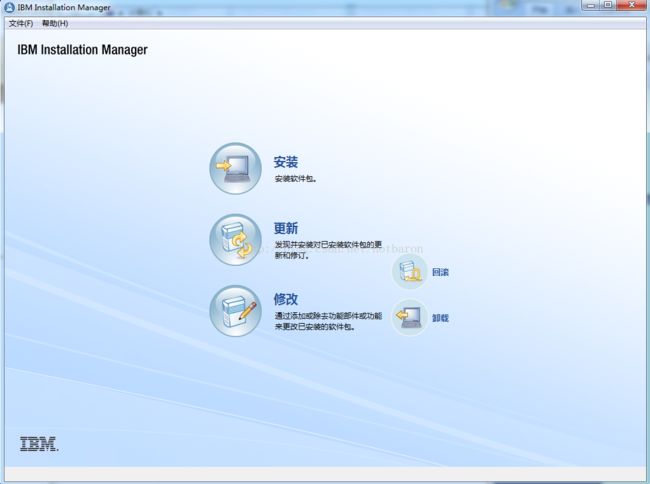2、Websphere学习笔记之二安装Installation Manager篇
2、Websphere学习笔记之二安装Installation Manager篇
继续来看下如何安装Websphere吧。
关键字:Websphere 安装 IBM Installation Manager安装
l 下载IM
如下链接,下载Installation Manager
http://www.ibm.com/developerworks/cn/downloads/ws/wasdevelopers/
官方说明:
下载并安装 IBMInstallation Manager 后,使用它连接到一个IBM 托管的远程存储库,并安装免费的开发运行时产品和选定的修复程序。
**您还可以使用 Download Director 或 HTTP 下载 IBM Installation Manager 和产品存储库归档文件,以创建本地存储库。如果没有高速 Internet 连接,或者想要在您自己的机器上或在您企业防火墙内的网络上为无法访问 Internet 的机器创建一个安装存储库,那么可以使用此方法。
Windows上下载:DEVELOPERSILAN.agent.installer.win32.win32.x86.zip文件。
Linux上下载:DEVELOPERSILAN.agent.installer.win32.win32.x86.zip文件。
注意区分32位和64位。
什么是Installation Manager,简称IM。
以前版本是有专门针对不同系统的Websphere安装包的,不知道从哪个版本开始就都通过IM来安装了Websphere了,我也刚接触具体也不是非常熟悉。
我们先来安装IM吧。
l Installation Manager
Installation Manager是基于Eclipse-based安装管理工具。可以运行产品安装、升级、卸载以及继承检测内部依赖包检测等。在哪个需要安装和更新产品代码的系统上运行IM。
包含两个概念:
Package
Package 是一个独立的可被IM安装的产品,可以独立操作也可以被其他Package依赖。
Repository
Repository是一个存放package的位置,是的package能被发现。Repository包括metadata和产品的二进制文件。
l 安装InstallationManager
IM以一种安装包的形式提供,包含了IM的二进制文件和IM的repository.该安装包只能用来安装和维护IM。
解压IM包。
1. 图形化安装
运行userinst.exe,输入IBM用户名和密码。
注意几个安装模式:
install Installs in administrator mode
userinst Installs in non-administrator mode
groupinst Installs in group mode
2. 控制台方式安装
控制台方式安装时没有图形化的,基于文本互动的安装方式。
installc -c Installs in administrator mode
userinstc -c Installs in non-administratormode
groupinstc -c Installs in group mode
3. 使用静默安装
命令如下:
installc Installs in administrator mode
installc Installs in non-administrator modeon Windows and UNIX systems
userinstc Installs in non-administratormode on IBM i systems
userinstc Installs as the current user
groupinstc Installs in group mode
例如:installc.exe -silent –acceptLicense
4. 命令行方式安装
采用命令行方式安装,可以指定很多参数。
packageId Indicates thepackage ID or feature ID that is defined in theinstall.xml file. This ID isrequired because it specifies the offeringto be installed.
repositories Indicates the source repository for the installation.
installationDirectory Indicates the installationdirectory for Installation Manager, which
mustinclude a path that contains spaces in quotation marks.
accessRights Defines the user you are using to install. If this isnot defined, admin
isused by default.
acceptLicense Indicates that you accept the license agreement.
SQL>imcl.exeinstall com.ibm.cic.agent -repositories
C:\installs\IM_1.5.2\repository.config-installationDirectory
C:\IBM\InstallationManager2\eclipe-accessRights admin -acceptLicense
如下图1:
这个也是蛤蟆采取的方法!可以指定我们IM所在的目录
“F:\迅雷下载\DEVELOPERSILAN.agent.installer.win32.win32.x86”
不指定的话,会联网去IBM网站找,网络不好又会导致报错。
5. 卸载IM
Windows 在控制面板卸载即可。
Linux运行uninstall或者uninstallc.
6. 打开IM
安装完毕IM后,打开如下图2: