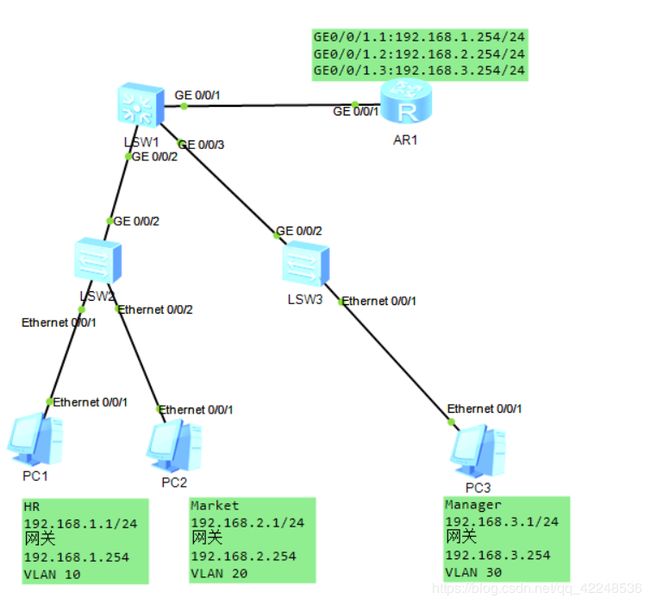单臂路由 实现 VLAN间通信
名字的诞生:在拓扑图上看,交换机与路由器之间是通过一条物理链路传输的,所以就叫“单臂路由”啦!
原理:
通过一台路由器,使VLAN间互通数据通过路由器进行三层转发。在路由器的一个物理接口上通过配置子接口(即:逻辑接口)的方式来实现以一挡多的功能,从而减少更多的物理接口。
路由器同一物理接口的不同子接口作为不同VLAN的默认网关,当不同VLAN间的用户主机需要通信时,只需要将数据包发送给网关,网关处理后在转发给目的主机所在的VLAN,从而实现VLAN间的通信。
实验内容:
借助路由器的三层功能,通过配置单臂路由,实现部门之间的跨VLAN间的互相通信。
实验目的:
(1)理解单臂路由的应用场景;
(2)掌握路由器子接口的配置方式;
(3)掌握子接口封装VLAN的配置方法;
(4)理解单臂路由的工作原理。
实验拓扑:
实验步骤:
1.基础配置:根据实验要求,完成PC机的基础配置。
2.创建VLAN、配置Access接口、Trunk接口。
[S2]vlan batch 10 20
[S2-Ethernet0/0/1]port link-type access
[S2-Ethernet0/0/1]port default vlan 10
。。。。。。
[S2]int g0/0/2
[S2-GigabitEthernet0/0/2]port link-type trunk
[S2-GigabitEthernet0/0/2]port trunk allow-pass vlan 10 20
。。。。。。
3.路由器子接口与IP地址的配置:
[R1]int g0/0/1.1
[R1-GigabitEthernet0/0/1.1]ip ad 192.168.1.254 24
[R1-GigabitEthernet0/0/1.1]int g0/0/1.2
[R1-GigabitEthernet0/0/1.2]ip ad 192.168.2.254 24
[R1-GigabitEthernet0/0/1.2]int g0/0/1.3
[R1-GigabitEthernet0/0/1.3]ip ad 192.168.3.254 24
可以尝试ping一下PC间的连通性,会发现是无法正常通信的。
PC>ping 192.168.2.1
Ping 192.168.2.1: 32 data bytes, Press Ctrl_C to break
From 192.168.1.1: Destination host unreachable
From 192.168.1.1: Destination host unreachable
From 192.168.1.1: Destination host unreachable
From 192.168.1.1: Destination host unreachable
From 192.168.1.1: Destination host unreachable
--- 192.168.1.254 ping statistics ---
5 packet(s) transmitted
0 packet(s) received
100.00% packet loss
......
......4.路由器子接口封装VLAN的过程与配置:
处于不同VLAN下,不同网段的PC间要实现互相通信,数据包需要通过路由器的中转。
由于路由器作为三层设备,默认是无法处理带有VLAN标签的数据包的。需要在路由器的配置的子接口上实现对VLAN的封装,使路由器能够识别和处理VLAN标签,包括剥离和封装VLAN标签。
现需要在各子接口上封装相应的VLAN,并且开启子接口的ARP广播功能。
可使用dot1(数字“1”)q termination vid命令配置子接口对一层tag报文的终结功能。配置该命令后,路由器的子接口在接收到带有VLAN Tag的报文时,将剥离掉Tag 且进行三层转发,在发送报文的时候,会将与该子接口对应的VLAN Tag添加到报文中。
[R1]int g0/0/1.1
[R1-GigabitEthernet0/0/1.1]dot1q termination vid 10
[R1-GigabitEthernet0/0/1.1]arp broadcast enable
......配置完成后,可使用display ip int brief 命令查看接口的状态。使用display ip routing-table 命令查看路由器的路由表。
[R1]dis ip interface brief
*down: administratively down
^down: standby
(l): loopback
(s): spoofing
The number of interface that is UP in Physical is 5
The number of interface that is DOWN in Physical is 2
The number of interface that is UP in Protocol is 4
The number of interface that is DOWN in Protocol is 3
Interface IP Address/Mask Physical Protocol
GigabitEthernet0/0/0 unassigned down down
GigabitEthernet0/0/1 unassigned up down
GigabitEthernet0/0/1.1 192.168.1.254/24 up up
GigabitEthernet0/0/1.2 192.168.2.254/24 up up
GigabitEthernet0/0/1.3 192.168.3.254/24 up up
GigabitEthernet0/0/2 unassigned down down
NULL0 unassigned up up(s)
//可以看见三个子接口的物理状态和协议状态都是UP状态,及正常状态
最后,用PC测试一下与网关和其他PC间的连通性。会发现连通性正常。
PC>ping 192.168.1.254
Ping 192.168.1.254: 32 data bytes, Press Ctrl_C to break
From 192.168.1.254: bytes=32 seq=1 ttl=255 time=78 ms
From 192.168.1.254: bytes=32 seq=2 ttl=255 time=62 ms
From 192.168.1.254: bytes=32 seq=3 ttl=255 time=63 ms
From 192.168.1.254: bytes=32 seq=4 ttl=255 time=47 ms
From 192.168.1.254: bytes=32 seq=5 ttl=255 time=62 ms
--- 192.168.1.254 ping statistics ---
5 packet(s) transmitted
5 packet(s) received
0.00% packet loss
round-trip min/avg/max = 47/62/78 ms
PC>ping 192.168.2.1
Ping 192.168.2.1: 32 data bytes, Press Ctrl_C to break
From 192.168.2.1: bytes=32 seq=1 ttl=127 time=125 ms
From 192.168.2.1: bytes=32 seq=2 ttl=127 time=109 ms
From 192.168.2.1: bytes=32 seq=3 ttl=127 time=141 ms
From 192.168.2.1: bytes=32 seq=4 ttl=127 time=125 ms
From 192.168.2.1: bytes=32 seq=5 ttl=127 time=125 ms
--- 192.168.2.1 ping statistics ---
5 packet(s) transmitted
5 packet(s) received
0.00% packet loss
round-trip min/avg/max = 109/125/141 ms
可以在PC-1上使用Tracert PC-2.(路由跟踪),观察ping包的转发过程。
PC>tracert 192.168.2.1
traceroute to 192.168.2.1, 8 hops max
(ICMP), press Ctrl+C to stop
1 192.168.1.254 78 ms 62 ms 63 ms //先给自身的网关
2 *192.168.2.1 125 ms 109 ms //再由网关转发给目的PC级