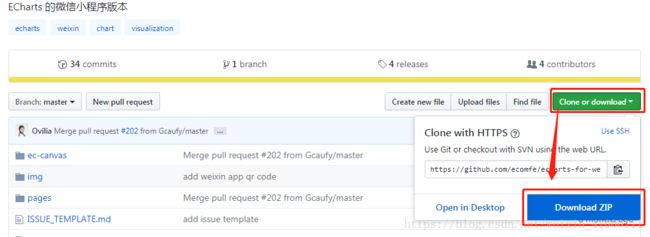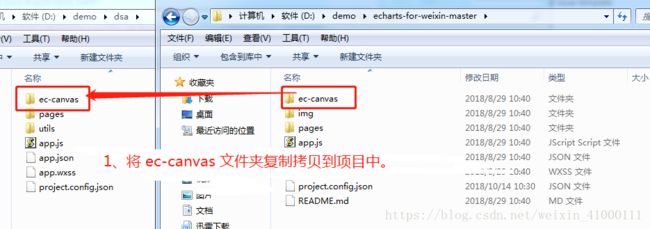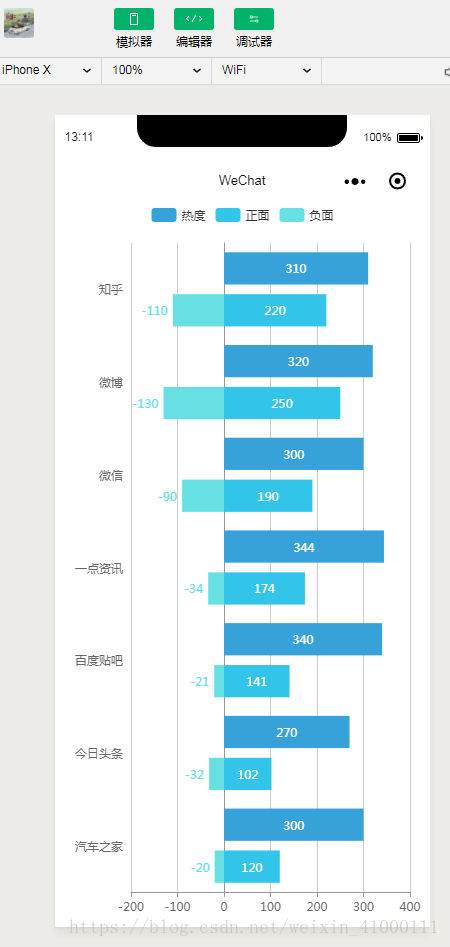【微信小程序】小程序引入echarts统计图
前言
微信现在是太多人使用了,应用这东西也非常的多,也包含小程序了,小程序发展到现在已经是非常好了。我很久都没写小程序的教程了,现在就开始今天的教程吧。
预览
官方git网站。你可以微信扫一扫扫下面的二维码,进行查看:
下载
下载地址:官方git网站。请按照下图可以进行下载,也可以通过git。手册:
引入项目中
第一步:
拷贝文件,将 echarts-for-weixin-master 项目里面的 ec-canvas 文件夹拷贝到项目目录中,
第三步:
在需要显示页面配置文件中配置组件及引入。
.json 配置组件
{
"usingComponents": {
"ec-canvas": "../../ec-canvas/ec-canvas"
}
}
.wxml 使用组件
<view class="box">
<ec-canvas id="mychart-dom-bar" canvas-id="mychart-bar" ec="{{ ec }}">ec-canvas>
view>
.wcss 必须得样式
.box {
width:100%;
height:100%;
position: absolute;
top: 0;
bottom: 0;
left: 0;
right: 0;
}
.js 脚本
// 1、引入依赖脚本
import * as echarts from '../../ec-canvas/echarts';
let chart = null;
// 2、进行初始化数据
function initChart(canvas, width, height) {
chart = echarts.init(canvas, null, {
width: width,
height: height
});
canvas.setChart(chart);
var option = {
color: ['#37a2da', '#32c5e9', '#67e0e3'],
tooltip: {
trigger: 'axis',
axisPointer: { // 坐标轴指示器,坐标轴触发有效
type: 'shadow' // 默认为直线,可选为:'line' | 'shadow'
}
},
legend: {
data: ['热度', '正面', '负面']
},
grid: {
left: 20,
right: 20,
bottom: 15,
top: 40,
containLabel: true
},
xAxis: [
{
type: 'value',
axisLine: {
lineStyle: {
color: '#999'
}
},
axisLabel: {
color: '#666'
}
}
],
yAxis: [
{
type: 'category',
axisTick: { show: false },
data: ['汽车之家', '今日头条', '百度贴吧', '一点资讯', '微信', '微博', '知乎'],
axisLine: {
lineStyle: {
color: '#999'
}
},
axisLabel: {
color: '#666'
}
}
],
series: [
{
name: '热度',
type: 'bar',
label: {
normal: {
show: true,
position: 'inside'
}
},
data: [300, 270, 340, 344, 300, 320, 310],
itemStyle: {
// emphasis: {
// color: '#37a2da'
// }
}
},
{
name: '正面',
type: 'bar',
stack: '总量',
label: {
normal: {
show: true
}
},
data: [120, 102, 141, 174, 190, 250, 220],
itemStyle: {
// emphasis: {
// color: '#32c5e9'
// }
}
},
{
name: '负面',
type: 'bar',
stack: '总量',
label: {
normal: {
show: true,
position: 'left'
}
},
data: [-20, -32, -21, -34, -90, -130, -110],
itemStyle: {
// emphasis: {
// color: '#67e0e3'
// }
}
}
]
};
chart.setOption(option);
return chart;
}
Page({
onShareAppMessage: function (res) {
return {
title: 'ECharts',
path: '/pages/index/index',
success: function () { },
fail: function () { }
}
},
data: {
ec: {
onInit: initChart // 3、将数据放入到里面
}
},
onReady() {
setTimeout(function () {
// 获取 chart 实例的方式
console.log(chart)
}, 2000);
}
});