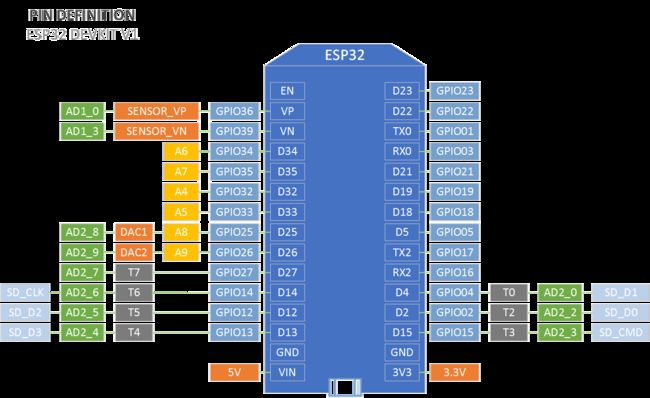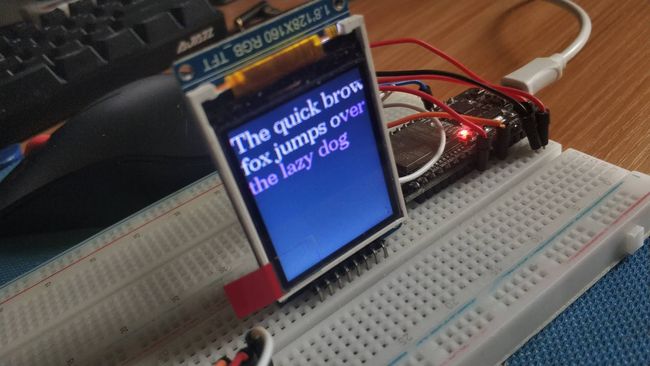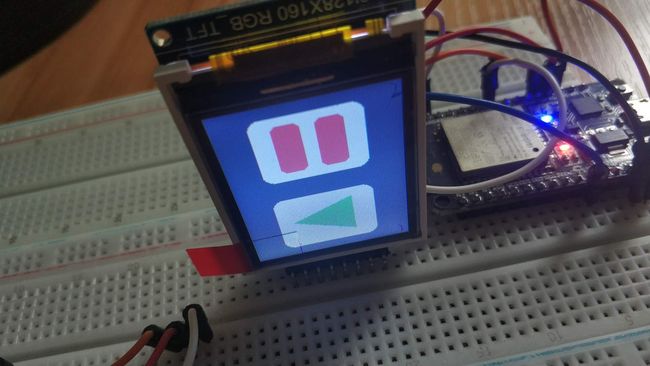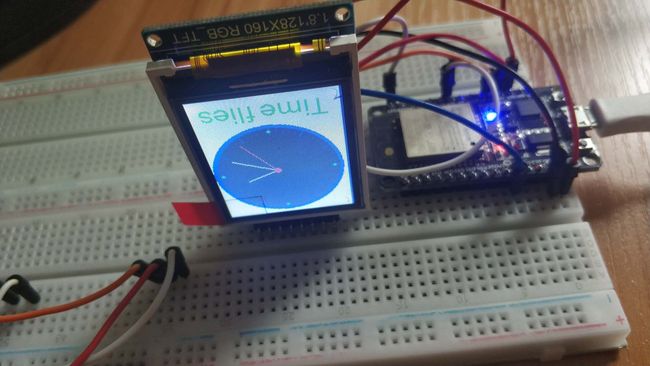Arduino环境下ESP32+1.8'128X160 RGB_TFT(ST7735S)三种库的配置及示例程序效果
1.硬件信息
1.1.屏幕
分辨率:128X160
Driver IC:ST7735S
1.2.主控ESP32引脚图
2.Ucglib库示例代码
2.1.SPI接线定义
| ESP32 | IO | TFT | 说明 |
|---|---|---|---|
| VIN | VIN | VIN | VIN |
| GND | GND | GND | GND |
| D22 | 22 | SCL | 时钟线 |
| D21 | 21 | SDA | 数据线 |
| D25 | 25 | RST | 复位线 |
| D14 | 14 | DC | 数据命令选择线 |
| D15 | 15 | CS | 片选 |
| VIN | VIN | BLK | 背光 |
2.2.效果图
2.3.示例代码
/*
FPS.ino
Do some speed measurements.
Universal uC Color Graphics Library
Copyright (c) 2014, [email protected]
All rights reserved.
Redistribution and use in source and binary forms, with or without modification,
are permitted provided that the following conditions are met:
* Redistributions of source code must retain the above copyright notice, this list
of conditions and the following disclaimer.
* Redistributions in binary form must reproduce the above copyright notice, this
list of conditions and the following disclaimer in the documentation and/or other
materials provided with the distribution.
THIS SOFTWARE IS PROVIDED BY THE COPYRIGHT HOLDERS AND
CONTRIBUTORS "AS IS" AND ANY EXPRESS OR IMPLIED WARRANTIES,
INCLUDING, BUT NOT LIMITED TO, THE IMPLIED WARRANTIES OF
MERCHANTABILITY AND FITNESS FOR A PARTICULAR PURPOSE ARE
DISCLAIMED. IN NO EVENT SHALL THE COPYRIGHT HOLDER OR
CONTRIBUTORS BE LIABLE FOR ANY DIRECT, INDIRECT, INCIDENTAL,
SPECIAL, EXEMPLARY, OR CONSEQUENTIAL DAMAGES (INCLUDING, BUT
NOT LIMITED TO, PROCUREMENT OF SUBSTITUTE GOODS OR SERVICES;
LOSS OF USE, DATA, OR PROFITS; OR BUSINESS INTERRUPTION) HOWEVER
CAUSED AND ON ANY THEORY OF LIABILITY, WHETHER IN CONTRACT,
STRICT LIABILITY, OR TORT (INCLUDING NEGLIGENCE OR OTHERWISE)
ARISING IN ANY WAY OUT OF THE USE OF THIS SOFTWARE, EVEN IF
ADVISED OF THE POSSIBILITY OF SUCH DAMAGE.
1 Feb 2014
SSD1351, Arduino Due, HW SPI Text: 13.2 Box: 28.6 Gradient: 17.9
SSD1351, Arduino Due, SW SPI Text: 11.1 Box: 17.3 Gradient: 12.9 1 May 2014: this has been reduced to get better signal quality
SSD1351, Arduino Uno, HW SPI Text: 2.6 Box: 12.8 Gradient: 4.6
SSD1351, Arduino Uno, SW SPI Text: 1.6 Box: 3.4 Gradient: 2.2
8 Feb 2014
SSD1351, Arduino Uno, HW SPI Text: 5.0 Box: 15.2 Gradient: 5.3
SSD1351, Arduino Uno, SW SPI Text: 2.7 Box: 3.4 Gradient: 2.2
ILI9325, Arduino Uno, Port D Text: 5.8 Box: 17.5 Gradient: 5.5
ILI9341, Arduino Due, SW SPI Text: 10.6 Box: 16.5 Gradient: 12.9 1 May 2014: this has been reduced to get better signal quality
28 Feb 2014
PCF8833, Arduino Uno, HW SPI Text: 3.3 Box: 5.6 Gradient: 3.2
PCF8833, Arduino Due, SW SPI Text: 1.3 Box: 1.3 Gradient: 1.2 (display errors)
27 Apr 2014, Issue 14 (SW SPI improvement)
ST7735, Arduino Uno, SW SPI Text: 2.2 Box: 3.4 Gradient: 2.4
1 May 2014, (SW SPI speed reduced for Due)
ST7735, Arduino Due, SW SPI Text: 4.9 Box: 4.9 Gradient: 4.4
11 Sep 2014
ILI9341, Arduino Due, HW SPI Text: 12.4 Box: 22.4 Gradient: 16.5
ILI9341, Arduino Due, SW SPI Text: 4.7 Box: 4.7 Gradient: 4.4
12 Sep 2014
ILI9341, Arduino Due, HW SdSpi Text: 13.9 Box: 30.5 Gradient: 20.2 no multibyte transfer
ILI9341, Arduino Due, HW SdSpi Text: 13.9 Box: 38.0 Gradient: 19.7 with multibyte transfer
1 mar 2015
LD50T6160, Arduino Due, 6Bit Text: 6.4 Box: 13.1 Gradient: 10.5
23 May 2015, new font procedures
ILI9341, Arduino Uno, SW SPI Text: 1.9 Box: 3.4 Gradient: 2.4
ST7735, Arduino Uno, SW SPI Text: 2.0 Box: 3.4 Gradient: 2.4
ST7735, Arduino Uno, HW SPI Text: 3.1 Box: 13.1 Gradient: 5.3
19 Jul 2015
SSD1331, Arduino Uno, SW SPI Text: 3.8 Box: 6.3 Gradient: 4.2
SSD1331, Arduino Uno, HW SPI Text: 6.0 Box: 27.3 Gradient: 8.8
21 Jul 2015
SEPS225, Arduino Uno, SW SPI Text: 1.8 Box: 4.5 Gradient: 2.7
SEPS225, Arduino Uno, HW SPI Text: 2.5 Box: 14.0 Gradient: 4.9
25 Jul 2015 (improved speed for SEPS225)
SEPS225, Arduino Uno, SW SPI Text: 2.6 Box: 5.0 Gradient: 2.9
SEPS225, Arduino Uno, HW SPI Text: 3.8 Box: 17.8 Gradient: 5.3
*/
#include
#include "Ucglib.h"
/*
Hardware SPI Pins:
Arduino Uno sclk=13, data=11
Arduino Due sclk=76, data=75
Arduino Mega sclk=52, data=51
>>> Please uncomment (and update) one of the following constructors. <<<
*/
//Ucglib8BitPortD ucg(ucg_dev_ili9325_18x240x320_itdb02, ucg_ext_ili9325_18, /* wr= */ 18 , /* cd= */ 19 , /* cs= */ 17, /* reset= */ 16 );
//Ucglib8Bit ucg(ucg_dev_ili9325_18x240x320_itdb02, ucg_ext_ili9325_18, 0, 1, 2, 3, 4, 5, 6, 7, /* wr= */ 18 , /* cd= */ 19 , /* cs= */ 17, /* reset= */ 16 );
Ucglib_ST7735_18x128x160_SWSPI ucg(/*sclk=*/ 22, /*data=*/ 21, /*cd=*/ 14, /*cs=*/ 15, /*reset=*/ 25);
//Ucglib4WireSWSPI ucg(ucg_dev_ili9325_18x240x320_itdb02, ucg_ext_ili9325_18, /*sclk=*/ 13, /*data=*/ 11, /*cd=*/ 9 , /*cs=*/ 10, /*reset=*/ 8); // not working
//Ucglib4WireSWSPI ucg(ucg_dev_ili9325_spi_18x240x320, ucg_ext_ili9325_spi_18, /*sclk=*/ 13, /*data=*/ 11, /*cd=*/ 9 , /*cs=*/ 10, /*reset=*/ 8); // not working
//Ucglib3WireILI9325SWSPI ucg(ucg_dev_ili9325_spi_18x240x320, ucg_ext_ili9325_spi_18, /*sclk=*/ 13, /*data=*/ 11, /*cs=*/ 10, /*reset=*/ 8); // not working
//Ucglib3WireILI9325SWSPI ucg(ucg_dev_ili9325_18x240x320_itdb02, ucg_ext_ili9325_18, /*sclk=*/ 13, /*data=*/ 11, /*cs=*/ 10, /*reset=*/ 8); // not working
//Ucglib_ST7735_18x128x160_SWSPI ucg(/*sclk=*/ 13, /*data=*/ 11, /*cd=*/ 9, /*cs=*/ 10, /*reset=*/ 8);
//Ucglib_ST7735_18x128x160_HWSPI ucg(/*cd=*/ 9, /*cs=*/ 10, /*reset=*/ 8);
//Ucglib_ILI9163_18x128x128_SWSPI ucg(/*sclk=*/ 7, /*data=*/ 6, /*cd=*/ 5, /*cs=*/ 3, /*reset=*/ 4);
//Ucglib_ILI9163_18x128x128_HWSPI ucg(/*cd=*/ 9, /*cs=*/ 10, /*reset=*/ 8); /* HW SPI Adapter */
//Ucglib_ILI9341_18x240x320_SWSPI ucg(/*sclk=*/ 7, /*data=*/ 6, /*cd=*/ 5, /*cs=*/ 3, /*reset=*/ 4);
//Ucglib_ILI9341_18x240x320_SWSPI ucg(/*sclk=*/ 13, /*data=*/ 11, /*cd=*/ 9, /*cs=*/ 10, /*reset=*/ 8);
//Ucglib_ILI9341_18x240x320_HWSPI ucg(/*cd=*/ 9, /*cs=*/ 10, /*reset=*/ 8);
//Ucglib_ILI9341_18x240x320_SWSPI ucg(/*sclk=*/ 4, /*data=*/ 3, /*cd=*/ 6, /*cs=*/ 7, /*reset=*/ 5); /* Elec Freaks Shield */
//Ucglib_HX8352C_18x240x400_SWSPI ucg(/*sclk=*/ 7, /*data=*/ 6, /*cd=*/ 5, /*cs=*/ 3, /*reset=*/ 4);
//Ucglib_HX8352C_18x240x400_HWSPI ucg(/*cd=*/ 9, /*cs=*/ 10, /*reset=*/ 8);
//Ucglib_ILI9486_18x320x480_SWSPI ucg(/*sclk=*/ 7, /*data=*/ 6, /*cd=*/ 5, /*cs=*/ 3, /*reset=*/ 4);
//Ucglib_ILI9486_18x320x480_HWSPI ucg(/*cd=*/ 9, /*cs=*/ 10, /*reset=*/ 8);
//Ucglib_SSD1351_18x128x128_SWSPI ucg(/*sclk=*/ 13, /*data=*/ 11, /*cd=*/ 9, /*cs=*/ 10, /*reset=*/ 8);
//Ucglib_SSD1351_18x128x128_HWSPI ucg(/*cd=*/ 9, /*cs=*/ 10, /*reset=*/ 8);
//Ucglib_SSD1351_18x128x128_FT_SWSPI ucg(/*sclk=*/ 13, /*data=*/ 11, /*cd=*/ 9, /*cs=*/ 10, /*reset=*/ 8);
//Ucglib_SSD1351_18x128x128_FT_HWSPI ucg(/*cd=*/ 9, /*cs=*/ 10, /*reset=*/ 8);
//Ucglib_PCF8833_16x132x132_SWSPI ucg(/*sclk=*/ 13, /*data=*/ 11, /*cs=*/ 9, /*reset=*/ 8); /* linksprite board */
//Ucglib_PCF8833_16x132x132_HWSPI ucg(/*cs=*/ 9, /*reset=*/ 8); /* linksprite board */
//Ucglib_LD50T6160_18x160x128_6Bit ucg( /*d0 =*/ d0, /*d1 =*/ d1, /*d2 =*/ d2, /*d3 =*/ d3, /*d4 =*/ d4, /*d5 =*/ d5, /*wr=*/ wr, /*cd=*/ cd, /*cs=*/ cs, /*reset=*/ reset);
//Ucglib_LD50T6160_18x160x128_6Bit ucg( /*d0 =*/ 16, /*d1 =*/ 17, /*d2 =*/ 18, /*d3 =*/ 19, /*d4 =*/ 20, /*d5 =*/ 21, /*wr=*/ 14, /*cd=*/ 15); /* Samsung 160x128 OLED with 6Bit minimal interface with Due */
//Ucglib_LD50T6160_18x160x128_6Bit ucg( /*d0 =*/ 5, /*d1 =*/ 4, /*d2 =*/ 3, /*d3 =*/ 2, /*d4 =*/ 1, /*d5 =*/ 0, /*wr=*/ 7, /*cd=*/ 6); /* Samsung 160x128 OLED with 6Bit minimal interface with Uno */
//Ucglib_SSD1331_18x96x64_UNIVISION_SWSPI ucg(/*sclk=*/ 13, /*data=*/ 11, /*cd=*/ 9, /*cs=*/ 10, /*reset=*/ 8);
//Ucglib_SSD1331_18x96x64_UNIVISION_HWSPI ucg(/*cd=*/ 9, /*cs=*/ 10, /*reset=*/ 8);
//Ucglib_SEPS225_16x128x128_UNIVISION_SWSPI ucg(/*sclk=*/ 13, /*data=*/ 11, /*cd=*/ 9, /*cs=*/ 10, /*reset=*/ 8);
//Ucglib_SEPS225_16x128x128_UNIVISION_HWSPI ucg(/*cd=*/ 9, /*cs=*/ 10, /*reset=*/ 8);
void setup(void) {
delay(1000);
ucg.begin(UCG_FONT_MODE_TRANSPARENT);
ucg.setColor(0, 0,0,0);
ucg.setColor(1, 0,0,0);
ucg.setColor(2, 0,0,0);
ucg.setColor(3, 0,0,0);
}
/*
Linear Congruential Generator (LCG)
z = (a*z + c) % m;
m = 256 (8 Bit)
for period:
a-1: dividable by 2
a-1: multiple of 4
c: not dividable by 2
c = 17
a-1 = 64 --> a = 65
*/
uint8_t z = 127; // start value
uint8_t lcg_rnd(void) {
z = (uint8_t)((uint16_t)65*(uint16_t)z + (uint16_t)17);
return z;
}
void draw_text(void) {
ucg.setFont(ucg_font_ncenR14_tr);
//ucg.setColor(255, 255, 255);
ucg.setColor(lcg_rnd(),lcg_rnd(),lcg_rnd());
ucg.setPrintPos(0,20);
ucg.print("The quick brown");
ucg.setPrintPos(0,40);
ucg.print("fox jumps over");
ucg.setPrintPos(0,60);
ucg.print("the lazy dog");
}
void draw_box(void) {
ucg_int_t x, y, w, h;
ucg.setColor(lcg_rnd(),lcg_rnd(),lcg_rnd());
x = lcg_rnd() & 31;
y = lcg_rnd() & 31;
w = 63;
w += lcg_rnd() & 31;
h = 63;
h += lcg_rnd() & 31;
ucg.drawBox(x,y,w, h);
}
void draw_gradient_box(void) {
ucg_int_t x, y, w, h;
static uint8_t idx = 0;
switch(idx & 3)
{
case 0: ucg.setColor(0, lcg_rnd(),lcg_rnd(),lcg_rnd()); break;
case 1: ucg.setColor(1, lcg_rnd(),lcg_rnd(),lcg_rnd()); break;
case 2: ucg.setColor(2, lcg_rnd(),lcg_rnd(),lcg_rnd()); break;
case 3: ucg.setColor(3, lcg_rnd(),lcg_rnd(),lcg_rnd()); break;
}
idx++;
x = lcg_rnd() & 31;
y = lcg_rnd() & 31;
w = 63;
w += lcg_rnd() & 31;
h = 63;
h += lcg_rnd() & 31;
ucg.drawGradientBox(x,y,w, h);
}
// returns FPS*10
uint16_t measure(void (*draw_fn)(void)) {
uint16_t FPS10 = 0;
uint32_t time;
ucg.clearScreen();
time = millis() + 10*1000;
do {
draw_fn();
FPS10++;
} while( millis() < time );
return FPS10;
}
static const unsigned char u8d_tab[3] = { 100, 10, 1 } ;
const char *u8dp(char * dest, uint8_t v)
{
uint8_t pos;
uint8_t d;
uint8_t c;
for( pos = 0; pos < 3; pos++ )
{
d = '0';
c = *(u8d_tab+pos);
while( v >= c )
{
v -= c;
d++;
}
dest[pos] = d;
}
dest[3] = '\0';
return dest;
}
/* v = value, d = number of digits */
const char *u8d(uint8_t v, uint8_t d)
{
static char buf[8];
d = 3-d;
return u8dp(buf, v) + d;
}
const char *convert_FPS(uint16_t fps) {
static char buf[6];
strcpy(buf, u8d( (uint8_t)(fps/10), 3));
buf[3] = '.';
buf[4] = (fps % 10) + '0';
buf[5] = '\0';
return buf;
}
void show_result(const char *s, uint16_t fps) {
ucg.clearScreen();
ucg.setFont(ucg_font_helvR18_tr);
ucg.setColor(255, 255, 255);
ucg.setPrintPos(0,25);
ucg.print(s);
ucg.setPrintPos(0,50);
ucg.print(convert_FPS(fps));
delay(2000);
}
void loop(void)
{
show_result("Text", measure(draw_text));
show_result("Box", measure(draw_box));
show_result("Gradient", measure(draw_gradient_box));
delay(500);
}
3.Adafruit库示例代码
3.1.SPI接线定义
| ESP32 | IO | TFT | 说明 |
|---|---|---|---|
| VIN | VIN | VIN | VIN |
| GND | GND | GND | GND |
| D18 | 18 | SCL | 时钟线 |
| D23 | 23 | SDA | 数据线 |
| D2 | 2 | RST | 复位线 |
| D4 | 4 | DC | 数据命令选择线 |
| D14 | 14 | CS | 片选 |
| D15 | 15 | BLK | 背光 |
3.2.效果图片
3.3.示例代码
/**************************************************************************
This is a library for several Adafruit displays based on ST77* drivers.
Works with the Adafruit 1.8" TFT Breakout w/SD card
----> http://www.adafruit.com/products/358
The 1.8" TFT shield
----> https://www.adafruit.com/product/802
The 1.44" TFT breakout
----> https://www.adafruit.com/product/2088
The 1.14" TFT breakout
----> https://www.adafruit.com/product/4383
The 1.3" TFT breakout
----> https://www.adafruit.com/product/4313
The 1.54" TFT breakout
----> https://www.adafruit.com/product/3787
The 2.0" TFT breakout
----> https://www.adafruit.com/product/4311
as well as Adafruit raw 1.8" TFT display
----> http://www.adafruit.com/products/618
Check out the links above for our tutorials and wiring diagrams.
These displays use SPI to communicate, 4 or 5 pins are required to
interface (RST is optional).
Adafruit invests time and resources providing this open source code,
please support Adafruit and open-source hardware by purchasing
products from Adafruit!
Written by Limor Fried/Ladyada for Adafruit Industries.
MIT license, all text above must be included in any redistribution
**************************************************************************/
//Ucglib_ST7735_18x128x160_SWSPI ucg(/*sclk=*/ 22, /*data=*/ 21, /*cd=*/ 14, /*cs=*/ 15, /*reset=*/ 25);
#include // Core graphics library
#include // Hardware-specific library for ST7735
#include // Hardware-specific library for ST7789
#include
#if defined(ARDUINO_FEATHER_ESP32) // Feather Huzzah32
#define TFT_CS 14
#define TFT_RST 2
#define TFT_DC 4
#define TFT_BACKLIGHT 15
#define TFT_MOSI 23 // Data out
#define TFT_SCLK 18 // Clock out
#elif defined(ESP8266)
#define TFT_CS 14
#define TFT_RST 2
#define TFT_DC 4
#else
// For the breakout board, you can use any 2 or 3 pins.
// These pins will also work for the 1.8" TFT shield.
#define TFT_CS 14
#define TFT_RST 2 // Or set to -1 and connect to Arduino RESET pin
#define TFT_DC 4
#endif
// OPTION 1 (recommended) is to use the HARDWARE SPI pins, which are unique
// to each board and not reassignable. For Arduino Uno: MOSI = pin 11 and
// SCLK = pin 13. This is the fastest mode of operation and is required if
// using the breakout board's microSD card.
// For 1.44" and 1.8" TFT with ST7735 use:
Adafruit_ST7735 tft = Adafruit_ST7735(TFT_CS, TFT_DC, TFT_RST);
//Adafruit_ST7735(int8_t cs=15, int8_t dc=14, int8_t mosi=21, int8_t sclk=22, int8_t rst=25);
// For 1.14", 1.3", 1.54", and 2.0" TFT with ST7789:
//Adafruit_ST7789 tft = Adafruit_ST7789(TFT_CS, TFT_DC, TFT_RST);
// OPTION 2 lets you interface the display using ANY TWO or THREE PINS,
// tradeoff being that performance is not as fast as hardware SPI above.
// For ST7735-based displays, we will use this call
//Adafruit_ST7735 tft = Adafruit_ST7735(TFT_CS, TFT_DC, TFT_MOSI, TFT_SCLK, TFT_RST);
// OR for the ST7789-based displays, we will use this call
//Adafruit_ST7789 tft = Adafruit_ST7789(TFT_CS, TFT_DC, TFT_MOSI, TFT_SCLK, TFT_RST);
float p = 3.1415926;
void setup(void) {
Serial.begin(9600);
Serial.print(F("Hello! ST77xx TFT Test"));
// Use this initializer if using a 1.8" TFT screen:
tft.initR(INITR_BLACKTAB); // Init ST7735S chip, black tab
// OR use this initializer if using a 1.8" TFT screen with offset such as WaveShare:
// tft.initR(INITR_GREENTAB); // Init ST7735S chip, green tab
// OR use this initializer (uncomment) if using a 1.44" TFT:
//tft.initR(INITR_144GREENTAB); // Init ST7735R chip, green tab
// OR use this initializer (uncomment) if using a 0.96" 160x80 TFT:
//tft.initR(INITR_MINI160x80); // Init ST7735S mini display
// OR use this initializer (uncomment) if using a 1.3" or 1.54" 240x240 TFT:
//tft.init(240, 240); // Init ST7789 240x240
// OR use this initializer (uncomment) if using a 2.0" 320x240 TFT:
//tft.init(240, 320); // Init ST7789 320x240
// OR use this initializer (uncomment) if using a 1.14" 240x135 TFT:
//tft.init(135, 240); // Init ST7789 240x135
// SPI speed defaults to SPI_DEFAULT_FREQ defined in the library, you can override it here
// Note that speed allowable depends on chip and quality of wiring, if you go too fast, you
// may end up with a black screen some times, or all the time.
//tft.setSPISpeed(40000000);
Serial.println(F("Initialized"));
uint16_t time = millis();
tft.fillScreen(ST77XX_BLACK);
time = millis() - time;
Serial.println(time, DEC);
delay(500);
// large block of text
tft.fillScreen(ST77XX_BLACK);
testdrawtext("Lorem ipsum dolor sit amet, consectetur adipiscing elit. Curabitur adipiscing ante sed nibh tincidunt feugiat. Maecenas enim massa, fringilla sed malesuada et, malesuada sit amet turpis. Sed porttitor neque ut ante pretium vitae malesuada nunc bibendum. Nullam aliquet ultrices massa eu hendrerit. Ut sed nisi lorem. In vestibulum purus a tortor imperdiet posuere. ", ST77XX_WHITE);
delay(1000);
// tft print function!
tftPrintTest();
delay(4000);
// a single pixel
tft.drawPixel(tft.width()/2, tft.height()/2, ST77XX_GREEN);
delay(500);
// line draw test
testlines(ST77XX_YELLOW);
delay(500);
// optimized lines
testfastlines(ST77XX_RED, ST77XX_BLUE);
delay(500);
testdrawrects(ST77XX_GREEN);
delay(500);
testfillrects(ST77XX_YELLOW, ST77XX_MAGENTA);
delay(500);
tft.fillScreen(ST77XX_BLACK);
testfillcircles(10, ST77XX_BLUE);
testdrawcircles(10, ST77XX_WHITE);
delay(500);
testroundrects();
delay(500);
testtriangles();
delay(500);
mediabuttons();
delay(500);
Serial.println("done");
delay(1000);
}
void loop() {
tft.invertDisplay(true);
delay(500);
tft.invertDisplay(false);
delay(500);
}
void testlines(uint16_t color) {
tft.fillScreen(ST77XX_BLACK);
for (int16_t x=0; x < tft.width(); x+=6) {
tft.drawLine(0, 0, x, tft.height()-1, color);
delay(0);
}
for (int16_t y=0; y < tft.height(); y+=6) {
tft.drawLine(0, 0, tft.width()-1, y, color);
delay(0);
}
tft.fillScreen(ST77XX_BLACK);
for (int16_t x=0; x < tft.width(); x+=6) {
tft.drawLine(tft.width()-1, 0, x, tft.height()-1, color);
delay(0);
}
for (int16_t y=0; y < tft.height(); y+=6) {
tft.drawLine(tft.width()-1, 0, 0, y, color);
delay(0);
}
tft.fillScreen(ST77XX_BLACK);
for (int16_t x=0; x < tft.width(); x+=6) {
tft.drawLine(0, tft.height()-1, x, 0, color);
delay(0);
}
for (int16_t y=0; y < tft.height(); y+=6) {
tft.drawLine(0, tft.height()-1, tft.width()-1, y, color);
delay(0);
}
tft.fillScreen(ST77XX_BLACK);
for (int16_t x=0; x < tft.width(); x+=6) {
tft.drawLine(tft.width()-1, tft.height()-1, x, 0, color);
delay(0);
}
for (int16_t y=0; y < tft.height(); y+=6) {
tft.drawLine(tft.width()-1, tft.height()-1, 0, y, color);
delay(0);
}
}
void testdrawtext(char *text, uint16_t color) {
tft.setCursor(0, 0);
tft.setTextColor(color);
tft.setTextWrap(true);
tft.print(text);
}
void testfastlines(uint16_t color1, uint16_t color2) {
tft.fillScreen(ST77XX_BLACK);
for (int16_t y=0; y < tft.height(); y+=5) {
tft.drawFastHLine(0, y, tft.width(), color1);
}
for (int16_t x=0; x < tft.width(); x+=5) {
tft.drawFastVLine(x, 0, tft.height(), color2);
}
}
void testdrawrects(uint16_t color) {
tft.fillScreen(ST77XX_BLACK);
for (int16_t x=0; x < tft.width(); x+=6) {
tft.drawRect(tft.width()/2 -x/2, tft.height()/2 -x/2 , x, x, color);
}
}
void testfillrects(uint16_t color1, uint16_t color2) {
tft.fillScreen(ST77XX_BLACK);
for (int16_t x=tft.width()-1; x > 6; x-=6) {
tft.fillRect(tft.width()/2 -x/2, tft.height()/2 -x/2 , x, x, color1);
tft.drawRect(tft.width()/2 -x/2, tft.height()/2 -x/2 , x, x, color2);
}
}
void testfillcircles(uint8_t radius, uint16_t color) {
for (int16_t x=radius; x < tft.width(); x+=radius*2) {
for (int16_t y=radius; y < tft.height(); y+=radius*2) {
tft.fillCircle(x, y, radius, color);
}
}
}
void testdrawcircles(uint8_t radius, uint16_t color) {
for (int16_t x=0; x < tft.width()+radius; x+=radius*2) {
for (int16_t y=0; y < tft.height()+radius; y+=radius*2) {
tft.drawCircle(x, y, radius, color);
}
}
}
void testtriangles() {
tft.fillScreen(ST77XX_BLACK);
uint16_t color = 0xF800;
int t;
int w = tft.width()/2;
int x = tft.height()-1;
int y = 0;
int z = tft.width();
for(t = 0 ; t <= 15; t++) {
tft.drawTriangle(w, y, y, x, z, x, color);
x-=4;
y+=4;
z-=4;
color+=100;
}
}
void testroundrects() {
tft.fillScreen(ST77XX_BLACK);
uint16_t color = 100;
int i;
int t;
for(t = 0 ; t <= 4; t+=1) {
int x = 0;
int y = 0;
int w = tft.width()-2;
int h = tft.height()-2;
for(i = 0 ; i <= 16; i+=1) {
tft.drawRoundRect(x, y, w, h, 5, color);
x+=2;
y+=3;
w-=4;
h-=6;
color+=1100;
}
color+=100;
}
}
void tftPrintTest() {
tft.setTextWrap(false);
tft.fillScreen(ST77XX_BLACK);
tft.setCursor(0, 30);
tft.setTextColor(ST77XX_RED);
tft.setTextSize(1);
tft.println("Hello World!");
tft.setTextColor(ST77XX_YELLOW);
tft.setTextSize(2);
tft.println("Hello World!");
tft.setTextColor(ST77XX_GREEN);
tft.setTextSize(3);
tft.println("Hello World!");
tft.setTextColor(ST77XX_BLUE);
tft.setTextSize(4);
tft.print(1234.567);
delay(1500);
tft.setCursor(0, 0);
tft.fillScreen(ST77XX_BLACK);
tft.setTextColor(ST77XX_WHITE);
tft.setTextSize(0);
tft.println("Hello World!");
tft.setTextSize(1);
tft.setTextColor(ST77XX_GREEN);
tft.print(p, 6);
tft.println(" Want pi?");
tft.println(" ");
tft.print(8675309, HEX); // print 8,675,309 out in HEX!
tft.println(" Print HEX!");
tft.println(" ");
tft.setTextColor(ST77XX_WHITE);
tft.println("Sketch has been");
tft.println("running for: ");
tft.setTextColor(ST77XX_MAGENTA);
tft.print(millis() / 1000);
tft.setTextColor(ST77XX_WHITE);
tft.print(" seconds.");
}
void mediabuttons() {
// play
tft.fillScreen(ST77XX_BLACK);
tft.fillRoundRect(25, 10, 78, 60, 8, ST77XX_WHITE);
tft.fillTriangle(42, 20, 42, 60, 90, 40, ST77XX_RED);
delay(500);
// pause
tft.fillRoundRect(25, 90, 78, 60, 8, ST77XX_WHITE);
tft.fillRoundRect(39, 98, 20, 45, 5, ST77XX_GREEN);
tft.fillRoundRect(69, 98, 20, 45, 5, ST77XX_GREEN);
delay(500);
// play color
tft.fillTriangle(42, 20, 42, 60, 90, 40, ST77XX_BLUE);
delay(50);
// pause color
tft.fillRoundRect(39, 98, 20, 45, 5, ST77XX_RED);
tft.fillRoundRect(69, 98, 20, 45, 5, ST77XX_RED);
// play color
tft.fillTriangle(42, 20, 42, 60, 90, 40, ST77XX_GREEN);
}
4.TFT_eSPI库示例代码
4.1.SPI接线定义
| ESP32 | IO | TFT | 说明 |
|---|---|---|---|
| VIN | VIN | VIN | VIN |
| GND | GND | GND | GND |
| D18 | 18 | SCL | 时钟线 |
| D23 | 23 | SDA | 数据线 |
| D2 | 2 | RST | 复位线 |
| D4 | 4 | DC | 数据命令选择线 |
| D14 | 14 | CS | 片选 |
| D15 | 15 | BLK | 背光 |
4.2.效果图片
4.3.setup.h
需要在setup.h头文件修改引脚定义等信息。
// USER DEFINED SETTINGS
// Set driver type, fonts to be loaded, pins used and SPI control method etc
//
// See the User_Setup_Select.h file if you wish to be able to define multiple
// setups and then easily select which setup file is used by the compiler.
//
// If this file is edited correctly then all the library example sketches should
// run without the need to make any more changes for a particular hardware setup!
// Note that some sketches are designed for a particular TFT pixel width/height
// ##################################################################################
//
// Section 1. Call up the right driver file and any options for it
//
// ##################################################################################
// Define STM32 to invoke optimised processor support (only for STM32)
//#define STM32
// Defining the STM32 board allows the library to optimise the performance
// for UNO compatible "MCUfriend" style shields
//#define NUCLEO_64_TFT
//#define NUCLEO_144_TFT
// Tell the library to use 8 bit parallel mode (otherwise SPI is assumed)
//#define TFT_PARALLEL_8_BIT
// Display type - only define if RPi display
//#define RPI_DISPLAY_TYPE // 20MHz maximum SPI
// Only define one driver, the other ones must be commented out
//#define ILI9341_DRIVER
#define ST7735_DRIVER // Define additional parameters below for this display
//#define ILI9163_DRIVER // Define additional parameters below for this display
//#define S6D02A1_DRIVER
//#define RPI_ILI9486_DRIVER // 20MHz maximum SPI
//#define HX8357D_DRIVER
//#define ILI9481_DRIVER
//#define ILI9486_DRIVER
//#define ILI9488_DRIVER // WARNING: Do not connect ILI9488 display SDO to MISO if other devices share the SPI bus (TFT SDO does NOT tristate when CS is high)
//#define ST7789_DRIVER // Full configuration option, define additional parameters below for this display
//#define ST7789_2_DRIVER // Minimal configuration option, define additional parameters below for this display
//#define R61581_DRIVER
//#define RM68140_DRIVER
//#define ST7796_DRIVER
// Some displays support SPI reads via the MISO pin, other displays have a single
// bi-directional SDA pin and the library will try to read this via the MOSI line.
// To use the SDA line for reading data from the TFT uncomment the following line:
// #define TFT_SDA_READ // This option is for ESP32 ONLY, tested with ST7789 display only
// For ST7789 and ILI9341 ONLY, define the colour order IF the blue and red are swapped on your display
// Try ONE option at a time to find the correct colour order for your display
#define TFT_RGB_ORDER TFT_RGB // Colour order Red-Green-Blue
// #define TFT_RGB_ORDER TFT_BGR // Colour order Blue-Green-Red
// For M5Stack ESP32 module with integrated ILI9341 display ONLY, remove // in line below
// #define M5STACK
// For ST7789, ST7735 and ILI9163 ONLY, define the pixel width and height in portrait orientation
// #define TFT_WIDTH 80
#define TFT_WIDTH 128
// #define TFT_WIDTH 240 // ST7789 240 x 240 and 240 x 320
#define TFT_HEIGHT 160
// #define TFT_HEIGHT 128
// #define TFT_HEIGHT 240 // ST7789 240 x 240
// #define TFT_HEIGHT 320 // ST7789 240 x 320
// For ST7735 ONLY, define the type of display, originally this was based on the
// colour of the tab on the screen protector film but this is not always true, so try
// out the different options below if the screen does not display graphics correctly,
// e.g. colours wrong, mirror images, or tray pixels at the edges.
// Comment out ALL BUT ONE of these options for a ST7735 display driver, save this
// this User_Setup file, then rebuild and upload the sketch to the board again:
// #define ST7735_INITB
// #define ST7735_GREENTAB
#define ST7735_GREENTAB2
// #define ST7735_GREENTAB3
// #define ST7735_GREENTAB128 // For 128 x 128 display
// #define ST7735_GREENTAB160x80 // For 160 x 80 display (BGR, inverted, 26 offset)
// #define ST7735_REDTAB
// #define ST7735_BLACKTAB
// #define ST7735_REDTAB160x80 // For 160 x 80 display with 24 pixel offset
// If colours are inverted (white shows as black) then uncomment one of the next
// 2 lines try both options, one of the options should correct the inversion.
// #define TFT_INVERSION_ON
#define TFT_INVERSION_OFF
// If a backlight control signal is available then define the TFT_BL pin in Section 2
// below. The backlight will be turned ON when tft.begin() is called, but the library
// needs to know if the LEDs are ON with the pin HIGH or LOW. If the LEDs are to be
// driven with a PWM signal or turned OFF/ON then this must be handled by the user
// sketch. e.g. with digitalWrite(TFT_BL, LOW);
#define TFT_BACKLIGHT_ON HIGH // HIGH or LOW are options
// ##################################################################################
//
// Section 2. Define the pins that are used to interface with the display here
//
// ##################################################################################
// We must use hardware SPI, a minimum of 3 GPIO pins is needed.
// Typical setup for ESP8266 NodeMCU ESP-12 is :
//
// Display SDO/MISO to NodeMCU pin D6 (or leave disconnected if not reading TFT)
// Display LED to NodeMCU pin VIN (or 5V, see below)
// Display SCK to NodeMCU pin D5
// Display SDI/MOSI to NodeMCU pin D7
// Display DC (RS/AO)to NodeMCU pin D3
// Display RESET to NodeMCU pin D4 (or RST, see below)
// Display CS to NodeMCU pin D8 (or GND, see below)
// Display GND to NodeMCU pin GND (0V)
// Display VCC to NodeMCU 5V or 3.3V
//
// The TFT RESET pin can be connected to the NodeMCU RST pin or 3.3V to free up a control pin
//
// The DC (Data Command) pin may be labeled AO or RS (Register Select)
//
// With some displays such as the ILI9341 the TFT CS pin can be connected to GND if no more
// SPI devices (e.g. an SD Card) are connected, in this case comment out the #define TFT_CS
// line below so it is NOT defined. Other displays such at the ST7735 require the TFT CS pin
// to be toggled during setup, so in these cases the TFT_CS line must be defined and connected.
//
// The NodeMCU D0 pin can be used for RST
//
//
// Note: only some versions of the NodeMCU provide the USB 5V on the VIN pin
// If 5V is not available at a pin you can use 3.3V but backlight brightness
// will be lower.
// ###### EDIT THE PIN NUMBERS IN THE LINES FOLLOWING TO SUIT YOUR ESP8266 SETUP ######
// For NodeMCU - use pin numbers in the form PIN_Dx where Dx is the NodeMCU pin designation
//#define TFT_CS PIN_D8 // Chip select control pin D8
//#define TFT_DC PIN_D3 // Data Command control pin
//#define TFT_RST PIN_D4 // Reset pin (could connect to NodeMCU RST, see next line)
//#define TFT_RST -1 // Set TFT_RST to -1 if the display RESET is connected to NodeMCU RST or 3.3V
//#define TFT_BL PIN_D1 // LED back-light (only for ST7789 with backlight control pin)
//#define TOUCH_CS PIN_D2 // Chip select pin (T_CS) of touch screen
//#define TFT_WR PIN_D2 // Write strobe for modified Raspberry Pi TFT only
// ###### FOR ESP8266 OVERLAP MODE EDIT THE PIN NUMBERS IN THE FOLLOWING LINES ######
// Overlap mode shares the ESP8266 FLASH SPI bus with the TFT so has a performance impact
// but saves pins for other functions. It is best not to connect MISO as some displays
// do not tristate that line wjen chip select is high!
// On NodeMCU 1.0 SD0=MISO, SD1=MOSI, CLK=SCLK to connect to TFT in overlap mode
// On NodeMCU V3 S0 =MISO, S1 =MOSI, S2 =SCLK
// In ESP8266 overlap mode the following must be defined
//#define TFT_SPI_OVERLAP
// In ESP8266 overlap mode the TFT chip select MUST connect to pin D3
//#define TFT_CS PIN_D3
//#define TFT_DC PIN_D5 // Data Command control pin
//#define TFT_RST PIN_D4 // Reset pin (could connect to NodeMCU RST, see next line)
//#define TFT_RST -1 // Set TFT_RST to -1 if the display RESET is connected to NodeMCU RST or 3.3V
// ###### EDIT THE PIN NUMBERS IN THE LINES FOLLOWING TO SUIT YOUR ESP32 SETUP ######
// For ESP32 Dev board (only tested with ILI9341 display)
// The hardware SPI can be mapped to any pins
//#define TFT_MISO 19
#define TFT_MOSI 23
#define TFT_SCLK 18
#define TFT_CS 14 // Chip select control pin
#define TFT_DC 4 // Data Command control pin
#define TFT_RST 2 // Reset pin (could connect to RST pin)
//#define TFT_RST -1 // Set TFT_RST to -1 if display RESET is connected to ESP32 board RST
//#define TFT_BL 32 // LED back-light (only for ST7789 with backlight control pin)
//#define TOUCH_CS 21 // Chip select pin (T_CS) of touch screen
//#define TFT_WR 22 // Write strobe for modified Raspberry Pi TFT only
// For the M5Stack module use these #define lines
//#define TFT_MISO 19
//#define TFT_MOSI 23
//#define TFT_SCLK 18
//#define TFT_CS 14 // Chip select control pin
//#define TFT_DC 27 // Data Command control pin
//#define TFT_RST 33 // Reset pin (could connect to Arduino RESET pin)
//#define TFT_BL 32 // LED back-light (required for M5Stack)
// ###### EDIT THE PINs BELOW TO SUIT YOUR ESP32 PARALLEL TFT SETUP ######
// The library supports 8 bit parallel TFTs with the ESP32, the pin
// selection below is compatible with ESP32 boards in UNO format.
// Wemos D32 boards need to be modified, see diagram in Tools folder.
// Only ILI9481 and ILI9341 based displays have been tested!
// Parallel bus is only supported on ESP32
// Uncomment line below to use ESP32 Parallel interface instead of SPI
//#define ESP32_PARALLEL
// The ESP32 and TFT the pins used for testing are:
//#define TFT_CS 33 // Chip select control pin (library pulls permanently low
//#define TFT_DC 15 // Data Command control pin - must use a pin in the range 0-31
//#define TFT_RST 32 // Reset pin, toggles on startup
//#define TFT_WR 4 // Write strobe control pin - must use a pin in the range 0-31
//#define TFT_RD 2 // Read strobe control pin
//#define TFT_D0 12 // Must use pins in the range 0-31 for the data bus
//#define TFT_D1 13 // so a single register write sets/clears all bits.
//#define TFT_D2 26 // Pins can be randomly assigned, this does not affect
//#define TFT_D3 25 // TFT screen update performance.
//#define TFT_D4 17
//#define TFT_D5 16
//#define TFT_D6 27
//#define TFT_D7 14
// ##################################################################################
//
// Section 3. Define the fonts that are to be used here
//
// ##################################################################################
// Comment out the #defines below with // to stop that font being loaded
// The ESP8366 and ESP32 have plenty of memory so commenting out fonts is not
// normally necessary. If all fonts are loaded the extra FLASH space required is
// about 17Kbytes. To save FLASH space only enable the fonts you need!
#define LOAD_GLCD // Font 1. Original Adafruit 8 pixel font needs ~1820 bytes in FLASH
#define LOAD_FONT2 // Font 2. Small 16 pixel high font, needs ~3534 bytes in FLASH, 96 characters
#define LOAD_FONT4 // Font 4. Medium 26 pixel high font, needs ~5848 bytes in FLASH, 96 characters
#define LOAD_FONT6 // Font 6. Large 48 pixel font, needs ~2666 bytes in FLASH, only characters 1234567890:-.apm
#define LOAD_FONT7 // Font 7. 7 segment 48 pixel font, needs ~2438 bytes in FLASH, only characters 1234567890:-.
#define LOAD_FONT8 // Font 8. Large 75 pixel font needs ~3256 bytes in FLASH, only characters 1234567890:-.
//#define LOAD_FONT8N // Font 8. Alternative to Font 8 above, slightly narrower, so 3 digits fit a 160 pixel TFT
#define LOAD_GFXFF // FreeFonts. Include access to the 48 Adafruit_GFX free fonts FF1 to FF48 and custom fonts
// Comment out the #define below to stop the SPIFFS filing system and smooth font code being loaded
// this will save ~20kbytes of FLASH
#define SMOOTH_FONT
// ##################################################################################
//
// Section 4. Other options
//
// ##################################################################################
// Define the SPI clock frequency, this affects the graphics rendering speed. Too
// fast and the TFT driver will not keep up and display corruption appears.
// With an ILI9341 display 40MHz works OK, 80MHz sometimes fails
// With a ST7735 display more than 27MHz may not work (spurious pixels and lines)
// With an ILI9163 display 27 MHz works OK.
// #define SPI_FREQUENCY 1000000
// #define SPI_FREQUENCY 5000000
// #define SPI_FREQUENCY 10000000
// #define SPI_FREQUENCY 20000000
#define SPI_FREQUENCY 27000000 // Actually sets it to 26.67MHz = 80/3
// #define SPI_FREQUENCY 40000000
// #define SPI_FREQUENCY 80000000
// Optional reduced SPI frequency for reading TFT
#define SPI_READ_FREQUENCY 20000000
// The XPT2046 requires a lower SPI clock rate of 2.5MHz so we define that here:
#define SPI_TOUCH_FREQUENCY 2500000
// The ESP32 has 2 free SPI ports i.e. VSPI and HSPI, the VSPI is the default.
// If the VSPI port is in use and pins are not accessible (e.g. TTGO T-Beam)
// then uncomment the following line:
//#define USE_HSPI_PORT
// Comment out the following #define if "SPI Transactions" do not need to be
// supported. When commented out the code size will be smaller and sketches will
// run slightly faster, so leave it commented out unless you need it!
// Transaction support is needed to work with SD library but not needed with TFT_SdFat
// Transaction support is required if other SPI devices are connected.
// Transactions are automatically enabled by the library for an ESP32 (to use HAL mutex)
// so changing it here has no effect
// #define SUPPORT_TRANSACTIONS
4.4.示例代码
/*
An example analogue clock using a TFT LCD screen to show the time
use of some of the drawing commands with the ST7735 library.
For a more accurate clock, it would be better to use the RTClib library.
But this is just a demo.
Uses compile time to set the time so a reset will start with the compile time again
Gilchrist 6/2/2014 1.0
Updated by Bodmer
*/
#include // Graphics and font library for ST7735 driver chip
#include
TFT_eSPI tft = TFT_eSPI(); // Invoke library, pins defined in User_Setup.h
#define TFT_GREY 0xBDF7
float sx = 0, sy = 1, mx = 1, my = 0, hx = -1, hy = 0; // Saved H, M, S x & y multipliers
float sdeg=0, mdeg=0, hdeg=0;
uint16_t osx=64, osy=64, omx=64, omy=64, ohx=64, ohy=64; // Saved H, M, S x & y coords
uint16_t x0=0, x1=0, yy0=0, yy1=0;
uint32_t targetTime = 0; // for next 1 second timeout
static uint8_t conv2d(const char* p) {
uint8_t v = 0;
if ('0' <= *p && *p <= '9')
v = *p - '0';
return 10 * v + *++p - '0';
}
uint8_t hh=conv2d(__TIME__), mm=conv2d(__TIME__+3), ss=conv2d(__TIME__+6); // Get H, M, S from compile time
boolean initial = 1;
void setup(void) {
tft.init();
tft.setRotation(0);
tft.fillScreen(TFT_GREY);
tft.setTextColor(TFT_GREEN, TFT_GREY); // Adding a black background colour erases previous text automatically
// Draw clock face
tft.fillCircle(64, 64, 61, TFT_BLUE);
tft.fillCircle(64, 64, 57, TFT_BLACK);
// Draw 12 lines
for(int i = 0; i<360; i+= 30) {
sx = cos((i-90)*0.0174532925);
sy = sin((i-90)*0.0174532925);
x0 = sx*57+64;
yy0 = sy*57+64;
x1 = sx*50+64;
yy1 = sy*50+64;
tft.drawLine(x0, yy0, x1, yy1, TFT_BLUE);
}
// Draw 60 dots
for(int i = 0; i<360; i+= 6) {
sx = cos((i-90)*0.0174532925);
sy = sin((i-90)*0.0174532925);
x0 = sx*53+64;
yy0 = sy*53+64;
tft.drawPixel(x0, yy0, TFT_BLUE);
if(i==0 || i==180) tft.fillCircle(x0, yy0, 1, TFT_CYAN);
if(i==0 || i==180) tft.fillCircle(x0+1, yy0, 1, TFT_CYAN);
if(i==90 || i==270) tft.fillCircle(x0, yy0, 1, TFT_CYAN);
if(i==90 || i==270) tft.fillCircle(x0+1, yy0, 1, TFT_CYAN);
}
tft.fillCircle(65, 65, 3, TFT_RED);
// Draw text at position 64,125 using fonts 4
// Only font numbers 2,4,6,7 are valid. Font 6 only contains characters [space] 0 1 2 3 4 5 6 7 8 9 : . a p m
// Font 7 is a 7 segment font and only contains characters [space] 0 1 2 3 4 5 6 7 8 9 : .
tft.drawCentreString("Time flies",64,130,4);
targetTime = millis() + 1000;
}
void loop() {
if (targetTime < millis()) {
targetTime = millis()+1000;
ss++; // Advance second
if (ss==60) {
ss=0;
mm++; // Advance minute
if(mm>59) {
mm=0;
hh++; // Advance hour
if (hh>23) {
hh=0;
}
}
}
// Pre-compute hand degrees, x & y coords for a fast screen update
sdeg = ss*6; // 0-59 -> 0-354
mdeg = mm*6+sdeg*0.01666667; // 0-59 -> 0-360 - includes seconds
hdeg = hh*30+mdeg*0.0833333; // 0-11 -> 0-360 - includes minutes and seconds
hx = cos((hdeg-90)*0.0174532925);
hy = sin((hdeg-90)*0.0174532925);
mx = cos((mdeg-90)*0.0174532925);
my = sin((mdeg-90)*0.0174532925);
sx = cos((sdeg-90)*0.0174532925);
sy = sin((sdeg-90)*0.0174532925);
if (ss==0 || initial) {
initial = 0;
// Erase hour and minute hand positions every minute
tft.drawLine(ohx, ohy, 65, 65, TFT_BLACK);
ohx = hx*33+65;
ohy = hy*33+65;
tft.drawLine(omx, omy, 65, 65, TFT_BLACK);
omx = mx*44+65;
omy = my*44+65;
}
// Redraw new hand positions, hour and minute hands not erased here to avoid flicker
tft.drawLine(osx, osy, 65, 65, TFT_BLACK);
tft.drawLine(ohx, ohy, 65, 65, TFT_WHITE);
tft.drawLine(omx, omy, 65, 65, TFT_WHITE);
osx = sx*47+65;
osy = sy*47+65;
tft.drawLine(osx, osy, 65, 65, TFT_RED);
tft.fillCircle(65, 65, 3, TFT_RED);
}
}
Arduino添加ESP32开发板
https://blog.csdn.net/Naisu_kun/article/details/84958561