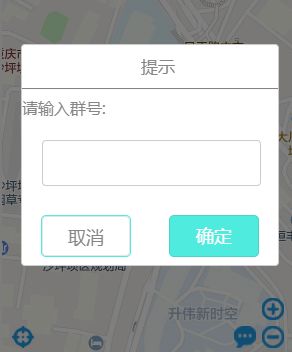- UNI-APP+VUE3+VITE+VSCode开发经验及填坑记录(持续更新ING)
集成显卡
前端项目实践uni-appvscodeide
uni-app是一个使用Vue.js开发所有前端应用的框架,开发者编写一套代码,可发布到iOS、Android、Web(响应式)、以及各种小程序(微信/支付宝/百度/头条/飞书/QQ/快手/钉钉/淘宝)、快应用等多个平台。快速开发模板unibest:最好的uniapp开发框架,由uniapp+Vue3+Ts+Vite5+UnoCss+VSCode(可选webstorm)+uni插件+wot-ui(
- Demo发布- ClkLog客户端集成 uni-app
sdk开源软件数据分析埋点
前言在上一期推文中【Demo发布-ClkLog客户端集成-ReactNative】,我们与大家分享了ReactNative的集成demo。本期,我们将继续介绍ClkLog集成uni-app的demo。uni-app允许开发者编写一套代码,然后可以编译到iOS、Android、H5以及各种小程序等多个平台。因此,本次demo中将涵盖上述所有平台,并且我们会详细说明集成过程中遇到的难点及解决方案。un
- Demo发布 | ClkLog成功集成Unity3D
前言在Clklog完成ReactNative和uni-app集成Demo后,一个游戏行业新客户提出了使用Unity3D开发的集成问题。对此,我们与客户分别进行了测试。客户使用神策Andriod原生SDK在Android端暴露接口给Unity3D的方式,验证了使用ClkLog进行数据采集的可行性。同时,ClkLog联合合作伙伴对神策Unity3DSDK(安卓端、IOS端、MacOS)进行了深入测试,
- Vue.js的watch监听
阿珊和她的猫
vue.js前端javascript
前端开发工程师、技术日更博主、已过CET6阿珊和她的猫_CSDN博客专家、23年度博客之星前端领域TOP1牛客高级专题作者、打造专栏《前端面试必备》、《2024面试高频手撕题》、《前端求职突破计划》蓝桥云课签约作者、上架课程《Vue.js和Egg.js开发企业级健康管理项目》、《带你从入门到实战全面掌握uni-app》文章目录引言`watch`选项的基本概念`watch`选项的基本语法`watch
- uniapp app权限说明弹框2024.5.23更新
风中凌乱的L
uniappuniapp
华为上架被拒绝用uni-app开发的app,上架华为被拒,问题如下:您的应用在运行时,未见向用户告知权限申请的目的,向用户索取(电话、相机、存储)等权限,不符合华为应用市场审核标准。测试步骤:任意招聘信息详情页-电话联系,申请电话权限;点击置顶推广-保存二维码到相册,申请存储权限;点击发布-任意服务-上传图片-拍摄/从相册选择,申请相机、存储权限;修改建议:APP在调用终端权限时,应同步告知用户申
- uni-app全局弹窗的实现方案
-Dayer-
uni-app前端javascript全局弹窗
背景为了解决uni-app任意位置出现弹窗解决方案一、最初方案受限于uni-app调用组件需要每个页面都引入注册才可以使用,此方案繁琐,每个页面都要写侵入性比较强二、改进方案app端:新建一个页面进行跳转,可以实现伪弹窗(其实是打开一个背景透明的页面)web端:全局挂载body插入一个弹窗三、初步实现方案就是利用条件编译,web端写组件、app端写页面,利用不同的生命周期,完成通用的逻辑四、详细实
- 一键秒连WiFi智能设备,uni-app全栈式物联开发指南。
豆豆(前端开发+ui设计)
前端
如何使用uni-app框架实现通过WiFi连接设备并进行命令交互的硬件开发。为了方便理解和实践,我们将提供相应的源代码示例,帮助开发者快速上手。1.硬件准备在开始之前,请确保你已经准备好以下硬件设备:支持WiFi连接的设备:如ESP8266、ESP32等。控制端设备:手机或电脑,安装有支持uni-app开发的开发环境(如HBuilderX)。网络环境:确保设备和控制端在同一个局域网内。2.uni-
- uni-app——计时器和界面交互API
阿常11
uni-app移动应用开发uni-app
API基本概要概念说明API(应用程序接口)是预先定义的方法集合,用于实现特定功能。在uni-app中,通过全局对象uni调用API,例如uni.getSystemInfoSync获取设备信息。API分类与调用规则事件监听型以on开头,如uni.onNetworkStatusChange监听网络变化。数据操作型获取数据:以get开头,如uni.getStorage读取本地缓存。设置数据:以set开
- Uni-app 笔记二 (项目笔记)
天籁晴空
#vue3#TS#小程序--uni-appuni-app笔记
/***@authorwn*@date2023/07/2610:14:15*@description:uniapp笔记*//*1安全区域屏幕去掉状态栏+刘海剩余展示内容的区域--可通过uni.getSystemInfoSync()获取屏幕上边界到安全区顶部的距离。safeAreaInsets={top:59,left:0,right:0,bottom:34}"navigationStyle":"c
- uni-app 小程序项目四 封装 radio组件、NumberBox组件以及数据问题、滑动删除组件、收货地址组件以及授权问题、结算区域
Hyman-ya
uni-app小程序项目uni-app
购物车页面1.0创建购物车页面的编译模式打开微信开发者工具,点击工具栏上的“编译模式”下拉菜单,选择“添加编译模式”:勾选“启动页面的路径”之后,点击“确定”按钮,新增购物车页面的编译模式:1.1商品列表区域1.11渲染购物车商品列表的标题区域定义如下的UI结构:购物车美化样式:.cart-title{height:40px;display:flex;align-items:center;font
- Agora-Uniapp-SDK 使用指南
章瑗笛
Agora-Uniapp-SDK使用指南Agora-Uniapp-SDK项目地址:https://gitcode.com/gh_mirrors/ag/Agora-Uniapp-SDK1.项目目录结构及介绍Agora-Uniapp-SDK是一个基于Uni-app与AgoraAndroid和iOS视频SDK实现的集成库,它专门设计用于简化在uni-app项目中集成Agora音视频功能的过程。以下是其主
- uni-app选择图片进行覆盖然后分享或打印
MandiGao
uni-appuni-app前端javascript
需求:APP上传手机原有的图片,进行覆盖指定的部分,覆盖完成后,唤起原生系统的分享面板,面板上有分享给其他人,还有打印选项准备一个canvas和button标签选择图片这个canvas主要是把选择的图片画上去,所以不知道选的是哪张图片,当然也不知道宽高是多少,所以用的是动态的宽高,这个宽高一定要设置!!!完成事件//选择图片进行裁剪clipImg(){uni.chooseImage({count:
- Uni-app 列表缓存:兼容 H5 和 App 端
_虾仁不眨眼_
uni-appuni-app
在开发跨平台的移动应用时,性能优化和用户体验是至关重要的。对于基于Uni-app的项目,尤其是在H5和App端的开发中,列表缓存技术可以显著提升应用的响应速度和用户体验。本文将详细介绍如何在Uni-app中实现列表缓存,同时兼容H5和App端。一、为什么需要列表缓存?在开发列表页面时,尤其是在数据量较大的情况下,频繁地请求数据会导致页面加载缓慢,影响用户体验。通过缓存机制,可以在本地存储已加载的数
- 基于html5QrCode实现的H5扫码功能(uni-app v2版本)
_虾仁不眨眼_
移动端H5uni-apphtml5
1.安装(选择一种方式)使用npmHtml5Qrcodenpm链接npmihtml5-qrcode直接引入html5-qrcode.min.js文件(本例使用此方法)2.扫码组件代码(先引入Html5Qrcode资源)exportdefault{name:'Scan',model:{props:'value',event:'close'},props:{value:{type:Boolean,de
- uni-app快速入门(十三)--常用API(下)
baozhengw
uni-app
本文介绍uni-app的扫码、动画、下拉刷新、授权登录、微信支付、节点信息、调试API。一、扫码扫码功能支持使用相机直接扫码和从相册中选择图片进行扫码,也支持条码扫描。使用uni.scanCode可调出客户端扫码界面,扫码成功后返回对应结果。不支持H5平台。下面是uni-app的官方介绍:uni.scanCode(OBJECT)|uni-app官网uni-app,uniCloud,serverle
- uni-app App 端分段导出 JSON 数据为文件
_虾仁不眨眼_
uni-app
在开发过程中,我们经常需要将大量数据导出为JSON文件,尤其是在处理长列表或大数据集时。然而,直接将所有数据写入一个文件可能会导致性能问题,尤其是在移动设备上。为了优化性能并提高用户体验,我们可以将数据分段导出到多个文件中。实现思路分段处理数据:将长JSON数据分段,每段包含固定数量的数据。使用plus.io写入文件:利用uni-app的plus.ioAPI,将每段数据写入单独的文件。提示用户导出
- uni-app移动端应用开发底部安全区域适配
向凡而生
uni-app前端
针对IOS机型,底部安全区域是系统动态计算的,所以我们也需要动态获取底部安全区域来适配在uniapp的manifest.json,打开源码视图,对需要适配的页面添加如下配置"styles":{"safeArea":{"bottom":"auto"}}如果使用CSS。一种常见的方法是使用padding-bottom或margin-bottom属性,并使用vh-unit单位来确保底部安全距离不受屏幕尺
- uni-app打包h5并部署到nginx,路由模式history
星月昭铭
前端杂项Vueuni-appnginx
uni-app打包有些坑,当时运行的基础路径填写了./,导致在二级页面刷新之后,页面直接空白。就只能换一个路径了,nginx也要跟着改,下面是具体步骤。manifest.json配置web运行路径写/h5/,或者写你们网站的目录,比如我这里写了h5,到时候访问的地址就是127.0.0.1/h5,对,带了一个h5nginx配置需要在nginx里面配置一个/h5配置,然后我这里还配置了一个locati
- uni-app微信小程序报错:更改appid失败touristappid Error:tourist appid
努力做大神
小程序小程序uni-app
事情是这样的,我用HbuilderX新建了一个uni-app小程序,然后运行到微信开发者工具,原本正常开发,后来我在微信开发者工具中,把project.config.json文件中的“appid”:“touristappid”,改为了一个我之前开发过的小程序的appid,然后保存文件报错。撤回更改后仍报错。这时无法改回默认的touristappid。我打开微信开发者工具,点击新建小程序,生成一个测
- Vue.js的内联样式绑定:style的多种用法
阿珊和她的猫
vue.js前端javascript
前端开发工程师、技术日更博主、已过CET6阿珊和她的猫_CSDN博客专家、23年度博客之星前端领域TOP1牛客高级专题作者、打造专栏《前端面试必备》、《2024面试高频手撕题》、《前端求职突破计划》蓝桥云课签约作者、上架课程《Vue.js和Egg.js开发企业级健康管理项目》、《带你从入门到实战全面掌握uni-app》文章目录引言`style`属性的基本概念`style`属性的用法1.绑定对象2.
- 在uni-app中使用SQLite
today喝咖啡了吗
uni-appsqlite数据库
目录1、引入sqlite模块1.1、android权限申请1.2、权限配置1.3、打包,制作自定义基座运行2、sqlite文件结构3、初始化文件index.js4、打开数据库5、查询数据6、可视化测试SQLite是一个进程内的库,实现了自给自足的、无服务器的、零配置的、事务性的SQL数据库引擎。它是一个零配置的数据库,这意味着与其他数据库不一样,您不需要在系统中配置。就像其他数据库,SQLite引
- Uni-App iOS 打包全攻略:从证书申请到上架 App Store,详解每一步
奶凶的小熊崽
uni-app前端iosuni-appcocoa
一、准备工作在打包iOS应用前,需要准备以下内容:一台macOS设备(因为iOS应用只能在macOS设备上编译)。安装Xcode(建议使用最新版本)。安装HBuilderX(DCloud官方开发工具)。Apple开发者账号(必须是付费的AppleDeveloper账号)。Uni-App项目(已开发完成,并可以正常运行)。二、申请iOS证书和描述文件iOS应用的安装和发布需要开发者证书(.p12)和
- 【微信小程序】使用uni-app框架开发微信小程序:快速入门指南
墨夶
微信小程序微信小程序uni-appnotepad++
使用uni-app框架开发微信小程序:快速入门指南️引言:为何选择uni-app开发微信小程序?❓在移动应用开发领域,微信小程序因其便捷性和广泛的用户基础而备受青睐。但是,对于开发者来说,为微信小程序单独编写代码可能会增加工作量。这时候,uni-app框架便成为了理想的选择。uni-app允许开发者使用统一的代码库,编译生成多个平台的应用,包括微信小程序。本文将带你快速了解如何使用uni-app开
- 如何搭建一个适配微信小程序,h5,app的工程
牛牪犇0
微信小程序小程序前端
在vscode搭建uni-app项目(Vue3+Vite+Pinia+uViewPlus)一、环境准备1.安装Node.js确保已安装Node.js(需≥14版本),可通过以下命令检查版本:node-v二、创建项目2.安装VSCode从VSCode官网下载并安装适合你操作系统的版本。3.安装uni-app官方插件在VSCode中打开扩展视图(快捷键Ctrl+Shift+X),搜索“uni-app”
- [ app.json 文件内容错误] app.json: [“tabBar“][1][“pagePath“]: “pages/classify/classify“ need in [“pages“]
云海洋和天
uni-app小程序uni-app微信小程序
示例文档uni-app官网•全局文件•pages.json页面路由•pageshttps://uniapp.dcloud.net.cn/collocation/pages#pages思路根据提示(["tabBar"][1]["pagePath"]...needin["pages"])方法在pages.json文件中,将TabBar页面也配置在pages节点中示例如:tabBar节点中配置了2个ta
- uniapp开发app时权限仅获取一次,拒绝后不再拉取已拒绝权限
聆听+自律
uni-app前端javascript
"app-plus":{..."checkPermissionDenied":true,}在manifest.json中添加以上内容即可详情参考uniapp官方文档背景|uni-app官网(dcloud.net.cn)
- 关于uni-app发布手机APP上架各应用商城,隐私政策书写方案说明
Otaku love travel
uni-app应用发布政策说明uni-app应用发布隐私政策
uni-app应用隐私政策书写与上架方案说明一、前言随着移动互联网监管日趋严格,隐私政策已成为APP上架应用商城的核心合规文件。隐私政策不仅体现开发者对用户数据的尊重,更是满足《个人信息保护法》《网络安全法》《数据安全法》等法规的法律义务。核心目标:清晰告知用户数据收集与使用规则,建立用户信任。适用对象:所有通过uni-app开发并计划上架主流应用商城(如苹果AppStore、华为应用市场、小米应
- 游戏代练新境界:uni-app赋能,一键解锁你的王者之路
phpandroid小程序
游戏代练新境界:uni-app赋能,一键解锁你的王者之路随着移动互联网的快速发展,越来越多的玩家希望通过代练系统在游戏中快速提升实力。uni-app作为一款跨平台开发框架,能够帮助开发者快速构建多端应用(如H5、小程序、App等),为游戏代练系统提供了全新的解决方案。本文将介绍如何用uni-app构建一个跨平台的代练系统,助你一键解锁王者之路!点击此处可获得完整源码和完整演示1.系统功能概述多端支
- 鸿蒙跨平台框架ArkUI-X
搜狐技术产品小编2023
harmonyos华为
01引言目前,移动端主流跨平台方案有Flutter、ReactNative、uni-app等等,还有刚推出不久的Compose-Multiplatform,真所谓是百花齐放。这些框架各有特点,技术实现各有差异,比如Flutter通过Dart编写的UI描述对接Flutter渲染引擎,ReactNative则是借助大前端成熟的发展背景,利用JS引擎生成UI描述,渲染时转化为原生控件,复用了原生渲染能力
- uni-app基础拓展
阿常11
uni-app移动应用开发uni-app前端javascript
3.1生命周期uni-app生命周期分为应用生命周期、页面生命周期和组件生命周期。3.1.1应用生命周期onLaunch:当uni-app初始化完成时触发(只触发一次)onShow:当uni-app启动,或从后台进入前台显示时触发onHide:当uni-app从前台进入到后台时触发onError:当uni-app报错时触发onUniNViewMessage:对nvuew页面发送的数据监听onUnh
- 312个免费高速HTTP代理IP(能隐藏自己真实IP地址)
yangshangchuan
高速免费superwordHTTP代理
124.88.67.20:843
190.36.223.93:8080
117.147.221.38:8123
122.228.92.103:3128
183.247.211.159:8123
124.88.67.35:81
112.18.51.167:8123
218.28.96.39:3128
49.94.160.198:3128
183.20
- pull解析和json编码
百合不是茶
androidpull解析json
n.json文件:
[{name:java,lan:c++,age:17},{name:android,lan:java,age:8}]
pull.xml文件
<?xml version="1.0" encoding="utf-8"?>
<stu>
<name>java
- [能源与矿产]石油与地球生态系统
comsci
能源
按照苏联的科学界的说法,石油并非是远古的生物残骸的演变产物,而是一种可以由某些特殊地质结构和物理条件生产出来的东西,也就是说,石油是可以自增长的....
那么我们做一个猜想: 石油好像是地球的体液,我们地球具有自动产生石油的某种机制,只要我们不过量开采石油,并保护好
- 类与对象浅谈
沐刃青蛟
java基础
类,字面理解,便是同一种事物的总称,比如人类,是对世界上所有人的一个总称。而对象,便是类的具体化,实例化,是一个具体事物,比如张飞这个人,就是人类的一个对象。但要注意的是:张飞这个人是对象,而不是张飞,张飞只是他这个人的名字,是他的属性而已。而一个类中包含了属性和方法这两兄弟,他们分别用来描述对象的行为和性质(感觉应该是
- 新站开始被收录后,我们应该做什么?
IT独行者
PHPseo
新站开始被收录后,我们应该做什么?
百度终于开始收录自己的网站了,作为站长,你是不是觉得那一刻很有成就感呢,同时,你是不是又很茫然,不知道下一步该做什么了?至少我当初就是这样,在这里和大家一份分享一下新站收录后,我们要做哪些工作。
至于如何让百度快速收录自己的网站,可以参考我之前的帖子《新站让百
- oracle 连接碰到的问题
文强chu
oracle
Unable to find a java Virtual Machine--安装64位版Oracle11gR2后无法启动SQLDeveloper的解决方案
作者:草根IT网 来源:未知 人气:813标签:
导读:安装64位版Oracle11gR2后发现启动SQLDeveloper时弹出配置java.exe的路径,找到Oracle自带java.exe后产生的路径“C:\app\用户名\prod
- Swing中按ctrl键同时移动鼠标拖动组件(类中多借口共享同一数据)
小桔子
java继承swing接口监听
都知道java中类只能单继承,但可以实现多个接口,但我发现实现多个接口之后,多个接口却不能共享同一个数据,应用开发中想实现:当用户按着ctrl键时,可以用鼠标点击拖动组件,比如说文本框。
编写一个监听实现KeyListener,NouseListener,MouseMotionListener三个接口,重写方法。定义一个全局变量boolea
- linux常用的命令
aichenglong
linux常用命令
1 startx切换到图形化界面
2 man命令:查看帮助信息
man 需要查看的命令,man命令提供了大量的帮助信息,一般可以分成4个部分
name:对命令的简单说明
synopsis:命令的使用格式说明
description:命令的详细说明信息
options:命令的各项说明
3 date:显示时间
语法:date [OPTION]... [+FORMAT]
- eclipse内存优化
AILIKES
javaeclipsejvmjdk
一 基本说明 在JVM中,总体上分2块内存区,默认空余堆内存小于 40%时,JVM就会增大堆直到-Xmx的最大限制;空余堆内存大于70%时,JVM会减少堆直到-Xms的最小限制。 1)堆内存(Heap memory):堆是运行时数据区域,所有类实例和数组的内存均从此处分配,是Java代码可及的内存,是留给开发人
- 关键字的使用探讨
百合不是茶
关键字
//关键字的使用探讨/*访问关键词private 只能在本类中访问public 只能在本工程中访问protected 只能在包中和子类中访问默认的 只能在包中访问*//*final 类 方法 变量 final 类 不能被继承 final 方法 不能被子类覆盖,但可以继承 final 变量 只能有一次赋值,赋值后不能改变 final 不能用来修饰构造方法*///this()
- JS中定义对象的几种方式
bijian1013
js
1. 基于已有对象扩充其对象和方法(只适合于临时的生成一个对象):
<html>
<head>
<title>基于已有对象扩充其对象和方法(只适合于临时的生成一个对象)</title>
</head>
<script>
var obj = new Object();
- 表驱动法实例
bijian1013
java表驱动法TDD
获得月的天数是典型的直接访问驱动表方式的实例,下面我们来展示一下:
MonthDaysTest.java
package com.study.test;
import org.junit.Assert;
import org.junit.Test;
import com.study.MonthDays;
public class MonthDaysTest {
@T
- LInux启停重启常用服务器的脚本
bit1129
linux
启动,停止和重启常用服务器的Bash脚本,对于每个服务器,需要根据实际的安装路径做相应的修改
#! /bin/bash
Servers=(Apache2, Nginx, Resin, Tomcat, Couchbase, SVN, ActiveMQ, Mongo);
Ops=(Start, Stop, Restart);
currentDir=$(pwd);
echo
- 【HBase六】REST操作HBase
bit1129
hbase
HBase提供了REST风格的服务方便查看HBase集群的信息,以及执行增删改查操作
1. 启动和停止HBase REST 服务 1.1 启动REST服务
前台启动(默认端口号8080)
[hadoop@hadoop bin]$ ./hbase rest start
后台启动
hbase-daemon.sh start rest
启动时指定
- 大话zabbix 3.0设计假设
ronin47
What’s new in Zabbix 2.0?
去年开始使用Zabbix的时候,是1.8.X的版本,今年Zabbix已经跨入了2.0的时代。看了2.0的release notes,和performance相关的有下面几个:
:: Performance improvements::Trigger related da
- http错误码大全
byalias
http协议javaweb
响应码由三位十进制数字组成,它们出现在由HTTP服务器发送的响应的第一行。
响应码分五种类型,由它们的第一位数字表示:
1)1xx:信息,请求收到,继续处理
2)2xx:成功,行为被成功地接受、理解和采纳
3)3xx:重定向,为了完成请求,必须进一步执行的动作
4)4xx:客户端错误,请求包含语法错误或者请求无法实现
5)5xx:服务器错误,服务器不能实现一种明显无效的请求
- J2EE设计模式-Intercepting Filter
bylijinnan
java设计模式数据结构
Intercepting Filter类似于职责链模式
有两种实现
其中一种是Filter之间没有联系,全部Filter都存放在FilterChain中,由FilterChain来有序或无序地把把所有Filter调用一遍。没有用到链表这种数据结构。示例如下:
package com.ljn.filter.custom;
import java.util.ArrayList;
- 修改jboss端口
chicony
jboss
修改jboss端口
%JBOSS_HOME%\server\{服务实例名}\conf\bindingservice.beans\META-INF\bindings-jboss-beans.xml
中找到
<!-- The ports-default bindings are obtained by taking the base bindin
- c++ 用类模版实现数组类
CrazyMizzz
C++
最近c++学到数组类,写了代码将他实现,基本具有vector类的功能
#include<iostream>
#include<string>
#include<cassert>
using namespace std;
template<class T>
class Array
{
public:
//构造函数
- hadoop dfs.datanode.du.reserved 预留空间配置方法
daizj
hadoop预留空间
对于datanode配置预留空间的方法 为:在hdfs-site.xml添加如下配置
<property>
<name>dfs.datanode.du.reserved</name>
<value>10737418240</value>
- mysql远程访问的设置
dcj3sjt126com
mysql防火墙
第一步: 激活网络设置 你需要编辑mysql配置文件my.cnf. 通常状况,my.cnf放置于在以下目录: /etc/mysql/my.cnf (Debian linux) /etc/my.cnf (Red Hat Linux/Fedora Linux) /var/db/mysql/my.cnf (FreeBSD) 然后用vi编辑my.cnf,修改内容从以下行: [mysqld] 你所需要: 1
- ios 使用特定的popToViewController返回到相应的Controller
dcj3sjt126com
controller
1、取navigationCtroller中的Controllers
NSArray * ctrlArray = self.navigationController.viewControllers;
2、取出后,执行,
[self.navigationController popToViewController:[ctrlArray objectAtIndex:0] animated:YES
- Linux正则表达式和通配符的区别
eksliang
正则表达式通配符和正则表达式的区别通配符
转载请出自出处:http://eksliang.iteye.com/blog/1976579
首先得明白二者是截然不同的
通配符只能用在shell命令中,用来处理字符串的的匹配。
判断一个命令是否为bash shell(linux 默认的shell)的内置命令
type -t commad
返回结果含义
file 表示为外部命令
alias 表示该
- Ubuntu Mysql Install and CONF
gengzg
Install
http://www.navicat.com.cn/download/navicat-for-mysql
Step1: 下载Navicat ,网址:http://www.navicat.com/en/download/download.html
Step2:进入下载目录,解压压缩包:tar -zxvf navicat11_mysql_en.tar.gz
- 批处理,删除文件bat
huqiji
windowsdos
@echo off
::演示:删除指定路径下指定天数之前(以文件名中包含的日期字符串为准)的文件。
::如果演示结果无误,把del前面的echo去掉,即可实现真正删除。
::本例假设文件名中包含的日期字符串(比如:bak-2009-12-25.log)
rem 指定待删除文件的存放路径
set SrcDir=C:/Test/BatHome
rem 指定天数
set DaysAgo=1
- 跨浏览器兼容的HTML5视频音频播放器
天梯梦
html5
HTML5的video和audio标签是用来在网页中加入视频和音频的标签,在支持html5的浏览器中不需要预先加载Adobe Flash浏览器插件就能轻松快速的播放视频和音频文件。而html5media.js可以在不支持html5的浏览器上使video和audio标签生效。 How to enable <video> and <audio> tags in
- Bundle自定义数据传递
hm4123660
androidSerializable自定义数据传递BundleParcelable
我们都知道Bundle可能过put****()方法添加各种基本类型的数据,Intent也可以通过putExtras(Bundle)将数据添加进去,然后通过startActivity()跳到下一下Activity的时候就把数据也传到下一个Activity了。如传递一个字符串到下一个Activity
把数据放到Intent
- C#:异步编程和线程的使用(.NET 4.5 )
powertoolsteam
.net线程C#异步编程
异步编程和线程处理是并发或并行编程非常重要的功能特征。为了实现异步编程,可使用线程也可以不用。将异步与线程同时讲,将有助于我们更好的理解它们的特征。
本文中涉及关键知识点
1. 异步编程
2. 线程的使用
3. 基于任务的异步模式
4. 并行编程
5. 总结
异步编程
什么是异步操作?异步操作是指某些操作能够独立运行,不依赖主流程或主其他处理流程。通常情况下,C#程序
- spark 查看 job history 日志
Stark_Summer
日志sparkhistoryjob
SPARK_HOME/conf 下:
spark-defaults.conf 增加如下内容
spark.eventLog.enabled true spark.eventLog.dir hdfs://master:8020/var/log/spark spark.eventLog.compress true
spark-env.sh 增加如下内容
export SP
- SSH框架搭建
wangxiukai2015eye
springHibernatestruts
MyEclipse搭建SSH框架 Struts Spring Hibernate
1、new一个web project。
2、右键项目,为项目添加Struts支持。
选择Struts2 Core Libraries -<MyEclipes-Library>
点击Finish。src目录下多了struts