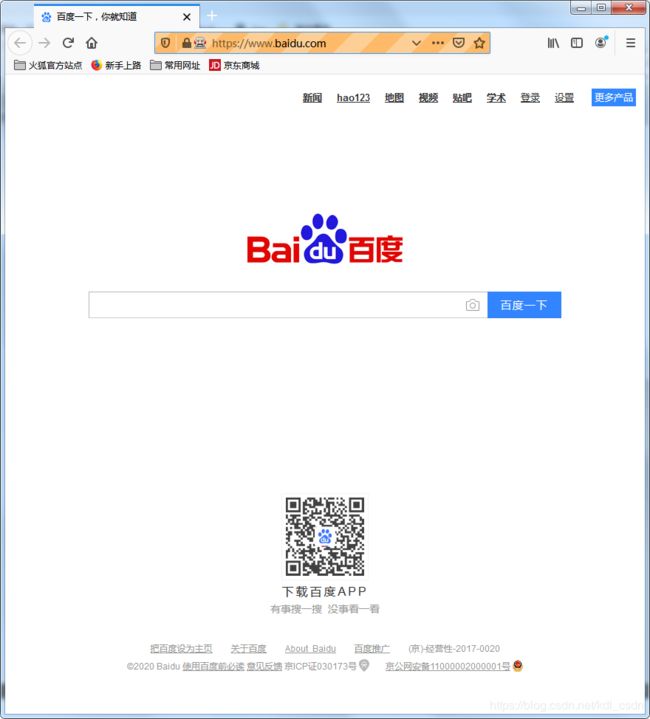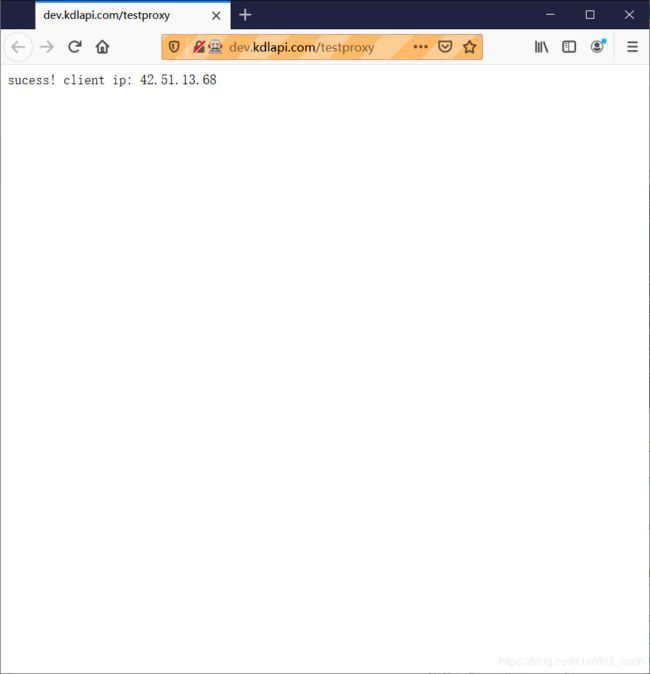- Python实现观察者模式
麦田里走一夜
PYTHONpython观察者模式开发语言
请关注【来玩AI】公众号体验人工智能来玩AI>>>Python实现观察者模式观察者模式python代码实现说明应用场景观察者模式模式是一种常用的设计模式,可以在对象之间建立一对多的依赖关系。Python中实现观察者模式有多种方式,下面给出一种基于类和装饰器的实现方式:python代码实现classObserver:defupdate(self,observable,*args,**kwargs):
- 介绍下不同语言的异常处理机制
高冷小伙
异常错误GolangJavaPHPRust
Golang在Go语言中,有两种用于处于异常的机制,分别是error和panic;panicpanic是Go中处理异常情况的机制,用于表示程序遇到了无法恢复的错误,需要终止执行。使用场景程序出现严重的不符合预期的问题,比如数组越界访问、map并发操作;程序的初始化或关键部分出现问题,比如配置文件丢失或数据库连接失败。示例代码packagemainimport("fmt")//会引发panic的函数
- JavaSE : 注解 Annotation
Edenyt
java-eejava
注解Java中的注解(Annotation)是一种元数据形式,用于向编译器或JVM提供有关程序元素(如类、方法、变量、参数和包)的附加信息。注解不会直接影响程序的行为或结构,但它们可以被编译器、开发工具或运行时环境用于生成代码、进行验证、执行处理或提供信息。以下是关于Java注解的几个关键点:1.注解的种类1.1.内置标准注解:@Override:指示一个方法覆盖了超类中的方法。@Deprecat
- 七个合法学习黑客技术的平台,让你从萌新成为大佬
黑客白帽子黑爷
学习php开发语言web安全网络
1、HackThisSite提供在线IRC聊天和论坛,让用户交流更加方便。网站涵盖多种主题,包括密码破解、网络侦察、漏洞利用、社会工程学等。非常适用于个人提高网络安全技能2、HackaDay涵盖多个领域,包括黑客技术、科技、工程和DIY等内容,站内提供大量有趣的文章、视频、教程和新闻,帮助用户掌握黑客技术和DIY精神。3、OffensiveSecurity一个专门提供网络安全培训和认证的公司,课程
- 蓝桥杯练习代码
月吟荧静
蓝桥杯训练题目蓝桥杯笔记学习
一、最长公共前缀编写一个函数来查找字符串数组中的最长公共前缀。如果不存在公共前缀,返回空字符串""。示例1:输入:strs=["flower","flow","flight"]输出:"fl"示例2:输入:strs=["dog","racecar","car"]输出:""解释:输入不存在公共前缀。classSolution(object):deflongestCommonPrefix(self,st
- Java-- 异常--try/catch/finally 的执行顺序
刘小炮吖i
Java后端开发面试题Javajava开发语言面试
直接说结论:当catch或者finally中有return语句时,catch和finally代码块之后的程序部分将不会被执行到。如果catch和finally中都存在return语句,最终的返回值将是finally中的return语句所指定的值。无论try代码块中是否出现异常,只要try或catch执行到了return之前,finally代码块都会被执行。为了代码的可读性和健壮性,尽量避免在try
- SpringBoot备份神通数据库
松岛的枫叶
springboot数据库后端
SpringBoot备份神通数据库····直接上代码···publicStringbackupOsrdb(){//构建命令Listcommand=newArrayList<>();command.add("osrexp");command.add("-u");command.add("SYSDBA"+"/"+"szoscar55");//用户名/密码command.add("-d");comman
- 解锁高效开发新姿势:Trae AI编辑器深度体验
Williams10
AI工具集人工智能编辑器
解锁高效开发新姿势:TraeAI编辑器深度体验在软件开发领域,效率就是生命。字节跳动新推出的AI编辑器Trae,就像一把神奇的钥匙,为开发者打开了高效开发的大门。最近我深入体验了Trae,今天就来和大家分享一下使用感受。文章目录解锁高效开发新姿势:TraeAI编辑器深度体验Trae是什么?核心功能大揭秘实际使用场景展示实用使用教程安装与初始设置项目导入与创建日常使用技巧Trae是什么?Trae是字
- 最好Wordpree+Apache+PHP安装教程
伶星37
apachephp开发语言
前提需要PHP的安装最少需要7.4以上Mysql的安装,直接默认最新版就行APache服务器(HTTP服务器,只有用这个你的软件才能在服务器上运行)安装apache安装sudoaptinstallapache2查看防火墙sudoufwapplist如果有Apache那么就可以直接访问安装PHP版本7.4就可以sudoaptinstallphp-mysqlsudosystemctlrestartap
- 后端开发技巧:提升代码质量与系统性能
wenbin_java
javaspringbootmavenmybatis
引言后端开发是构建高效、稳定应用的核心环节。无论是处理复杂的业务逻辑,还是优化系统性能,后端开发者都需要掌握一系列技巧和最佳实践。本文将分享一些实用的后端开发技巧,帮助你提升代码质量、优化系统性能并确保应用的安全性。1.提升代码质量的技巧1.1遵循编码规范统一风格:使用工具(如Checkstyle、ESLint)确保代码风格一致。命名规范:变量、函数、类名应具有描述性,避免使用缩写。1.2模块化与
- php composer 私有包,手把手教你如何搭建Composer私有仓库
超级小嬲
phpcomposer私有包
现在网上到处充斥这各种搭建私有仓库文档,但对于新手来说,总是有那么多的坑。这里我把我的摸索历程写出来给大家参考,希望大家能少踩一些坑。现在网上到处充斥这各种搭建私有仓库文档,但对于新手来说,总是有那么多的坑。这里我把我的摸索历程写出来给大家参考,希望大家能少踩一些坑。一,安装ComposerComposer的安装已经有很完善的教程,这里我就不重复造轮子了。安装Composer安装好之后就能直接在命
- c语言概率产生字母,智邮普创c语言面试题 ---- 字母概率(示例代码)
飞跃思考
c语言概率产生字母
题目描述小明最近对概率问题很感兴趣。一天,小明和小红一起玩一个概率游戏,首先小明给出一个字母和一个单词,然后由小红计算这个字母在这个单词中出现的概率。字母不区分大小写。例如,给定的字母是a,单词是apple,那么概率是0.20000。输入输入包含多组测试数据。每组数据包含一个字母和一个单词。单词的长度不超过200。输出对于每一个输入,输出对应的概率,结果保留5位小数。样例输入aapplecCand
- -字母概率-
-JMY-
C++题库c++
题目描述小明最近对概率问题很感兴趣。一天,小明和小红一起玩一个概率游戏,首先小明给出一个字母和一个单词,然后由小红计算这个字母在这个单词中出现的概率。字母不区分大小写。例如,给定的字母是a,单词是apple,那么概率是0.20。输入输入包含多组测试数据。每组数据包含一个字母和一个单词。单词的长度不超过200。输出对于每一个输入,输出对应的概率,结果保留2位小数。样例输入aapple样例输出0.20
- 讯飞星火 VS 文心一言:谁是中文大语言模型的TOP1?
沉迷单车的追风少年
深度学习-计算机视觉人工智能文心一言讯飞星火百度科大讯飞
在百度发布文心一言一个多月后,科大讯飞也发布了自己的大模型“讯飞星火大模型”。本篇博客就测评一下这两个在中文圈最受好评的大语言模型,顺便辅以ChatGPT为参考。大家一起来看看到底谁是中文大语言模型的TOP1?目录体验网址1、旅游攻略2、数理逻辑题3、故事创作4、古诗创作5、图片创作6、文案创作7、代码编写8、互联网黑话9、中文梗对比10、英文写作结论体验网址1、文心一言:文心一言2、ChatGP
- Pytorch使用手册—使用TACOTRON2进行文本到语音转换(专题二十四)
AI专题精讲
Pytorch入门到精通pytorch人工智能python
一、概述本教程展示了如何使用torchaudio中的预训练Tacotron2构建文本到语音的管道。文本到语音的管道流程如下:文本预处理首先,输入的文本被编码为一系列符号。在本教程中,我们将使用英语字符和音标作为符号。谱图生成从编码后的文本中生成谱图。我们使用Tacotron2模型来完成这一步。3.时域转换最后一步是将谱图转换为波形。从谱图生成语音的过程也称为Vocder(声码器)。在本教程中,我们
- Apache Lucene 详解及示例
微笑听雨。
java进阶教程apachelucenejava全文检索
ApacheLucene详解及示例1.简介ApacheLucene是一个开源的高性能全文搜索引擎库,广泛应用于构建各种搜索系统和信息检索应用。Lucene提供了丰富的API来进行索引和搜索,支持高效的文本处理和查询。本文将深入解析Lucene的核心概念和主要功能,并通过示例代码演示其使用方法。2.核心概念2.1倒排索引倒排索引(InvertedIndex)是Lucene的核心数据结构。它将文档中的
- SpringBoot + vue 管理系统
m0_74825565
面试学习路线阿里巴巴springbootvue.js后端
SpringBoot+vue管理系统文章目录SpringBoot+vue管理系统1、成品效果展示2、项目准备3、项目开发3.1、部门管理3.1.1、前端核心代码3.1.2、后端代码实现3.2、员工管理3.2.1、前端核心代码3.2.2、后端代码实现3.3、班级管理3.3.1、前端核心代码3.3.2、后端代码实现3.4、学生管理3.4.1、前端核心代码3.4.2、后端代码实现3.5、数据统计3.5.
- Spring Boot的项目结构
m0_74823983
面试学习路线阿里巴巴springboot后端java
SpringBoot的项目结构技术背景SpringBoot项目结构遵循Maven或Gradle的标准目录结构,同时融入了SpringBoot的特定约定。良好的项目结构不仅有助于代码组织,还能提高开发效率和项目可维护性。了解SpringBoot的项目结构对于开发高质量的应用至关重要。1.基础项目结构1.1标准目录结构基本的SpringBoot项目结构如下:myproject/├──src/│├──m
- 网络安全工具 AWVS 与 Nmap:原理、使用及代码示例
阿贾克斯的黎明
网络安全安全web安全网络
目录网络安全工具AWVS与Nmap:原理、使用及代码示例AWVS:Web漏洞扫描的利器1.工具概述2.工作原理3.使用方法4.代码示例(Python调用AWVSAPI进行扫描)Nmap:网络探测与端口扫描的神器1.工具概述2.工作原理3.使用方法4.代码示例(Python调用Nmap进行扫描)总结在网络安全领域,AWVS(AcunetixWebVulnerabilityScanner)和Nmap是
- 深入剖析 Weblogic、ThinkPHP、Jboss、Struct2 历史漏洞
阿贾克斯的黎明
网络安全web安全
目录深入剖析Weblogic、ThinkPHP、Jboss、Struct2历史漏洞一、Weblogic漏洞(一)漏洞原理(二)漏洞利用代码(Python示例)(三)防范措施二、ThinkPHP漏洞(一)漏洞原理(二)漏洞利用代码(示例,假设存在漏洞的代码片段)(三)防范措施三、Jboss漏洞(一)漏洞原理(二)漏洞利用代码(Java示例,用于构造恶意序列化数据)(三)防范措施四、Struct2漏洞
- 深入剖析 Java 反序列化:FASTjson 漏洞与 Shiro 漏洞
阿贾克斯的黎明
网络安全phpweb安全开发语言
目录深入剖析Java反序列化:FASTjson漏洞与Shiro漏洞引言Java反序列化原理示例代码FASTjson漏洞分析漏洞成因示例代码防护措施Shiro漏洞分析漏洞成因示例代码(模拟攻击场景)防护措施总结引言在Java应用开发中,反序列化是一项重要的技术,但同时也隐藏着巨大的安全风险。FASTjson和Shiro作为Java开发中常用的工具和框架,其反序列化漏洞曾引发了广泛关注。本文将深入探讨
- 【C++教程】逻辑运算符真值表
小鹏编程
开发语言c++教程
逻辑非运算符(!)逻辑非运算符是一元运算符,用于对单个布尔值取反。操作数A!Afalsetruetruefalse逻辑与运算符(&&)逻辑与运算符是二元运算符,只有当两个操作数都为true时,结果才为true。操作数A操作数BA&&Btruetruetruetruefalsefalsefalsetruefalsefalsefalsefalse逻辑或运算符(||)逻辑或运算符是二元运算符,只要两个操
- 【数组】- 如何用C++数组统计相同数字出现的次数?
小鹏编程
C++c++算法
统计数字出现次数数组是C++语言重要的数据结构,对它的一些基本操作要熟练掌握。那么,今天我们就来讨论,怎么使用数组统计一组数中每个数字出现的次数?案例题目描述有50个数(0-19),求这50个数中相同数字出现的最多次数为几次?输入50个数字。样例输入110201581270315015181671716911916121712431111421114611464111318703231819216
- Transformer 代码剖析2 - 模型训练 (pytorch实现)
lczdyx
Transformer代码剖析transformerpytorch深度学习人工智能python
一、模型初始化模块参考:项目代码1.1参数统计函数defcount_parameters(model):returnsum(p.numel()forpinmodel.parameters()ifp.requires_grad)遍历模型参数筛选可训练参数统计参数数量返回总数技术解析:numel()方法计算张量元素总数requires_grad筛选需要梯度更新的参数统计结果反映模型复杂度,典型Tran
- 【C++设计模式】工厂方法设计模式:深入解析从基础到进阶
老猿讲编程
C++编程c++设计模式开发语言
1.引言在软件开发的世界里,设计模式如同巧妙的建筑蓝图,为解决常见问题提供了行之有效的方案。工厂方法模式作为一种广受欢迎的创建型设计模式,以其独特的优势在众多项目中得到广泛应用。它不仅能够为对象的创建提供通用且灵活的方式,还能有效隐藏实现细节,提升代码的可维护性和可扩展性。本文将全方位深入探讨工厂方法模式,从基础定义、实现过程,到进阶优化和功能扩展,带领读者全面掌握这一重要的设计模式。2.工厂方法
- 从零开始:使用ArcBlock构建你自己的DID
YekForth
区块链
随着区块链技术的发展,去中心化身份(DecentralizedIdentifiers,DID)成为了数字身份管理的重要组成部分。DID提供了一种去中心化的方式来验证和管理数字身份,使得用户可以更好地掌握自己的身份信息。在本文中,我们将介绍如何使用ArcBlock构建和管理自己的DID,并提供相关的源代码示例。DID是一个唯一标识符,它与特定的实体(如个人、组织或物品)相关联。ArcBlock是一个
- 主成分回归(PCR)与特征值因子筛选:从理论到MATLAB实战
青橘MATLAB学习
多元分析回归matlab线性代数数学建模算法
内容摘要:本文深入解析主成分回归(PCR)的原理与MATLAB实现,结合Hald水泥数据案例对比PCR与普通回归的性能差异。详细讲解特征值筛选策略(累积贡献率、交叉验证),并提供单参数估计优化方法。通过完整代码与可视化结果,助力读者掌握高维数据建模与多重共线性处理技巧。关键词:主成分回归特征值筛选多重共线性MATLAB实现交叉验证—1.主成分回归(PCR)概述主成分回归(PrincipalComp
- C++游戏开发系列教程之第二篇:面向对象编程与游戏架构设计
放氮气的蜗牛
深度博客游戏
大家好,欢迎回到C++游戏开发系列教程!在第一篇中,我们介绍了C++游戏开发的基本概念和如何搭建一个简单的游戏循环,为新手打开了C++游戏开发的大门。本篇博客将深入讲解面向对象编程(OOP)在游戏开发中的重要性,以及如何设计一个简单而有效的游戏架构。通过本篇文章,你将学到如何利用C++的类与继承构建游戏中的各个对象(如玩家、敌人等),并结合游戏循环实现一个基础的游戏状态管理系统。所有代码均附有详细
- RPC 服务分组:优化分布式系统架构的关键策略与代码实践
阿贾克斯的黎明
qt开发语言
目录RPC服务分组:优化分布式系统架构的关键策略与代码实践一、RPC服务分组的概念与作用二、实现RPC服务分组的步骤与代码示例(一)项目结构规划(二)编写proto文件(三)生成代码(四)编写服务逻辑(五)配置服务(六)启动服务组(七)服务调用在构建复杂的分布式系统时,RPC服务分组是一种有效的管理和组织方式,有助于提高系统的可维护性和扩展性。本文将详细介绍RPC服务分组的概念、作用,并通过实际步
- Composer如何通过GitHub Personal Access Token安装私有包:完整教程
lihuang319
composergithubphp
使用Composer安全管理您的PHP私有依赖包一、前言在PHP开发中,我们经常需要将内部工具包托管为私有仓库。传统的账号密码验证方式存在安全隐患,而GitHubPersonalAccessToken(PAT)提供了一种更安全的鉴权方案。本文将通过4个核心步骤+3个避坑指南,手把手教您在Composer中优雅地使用PAT安装私有包。二、为什么要用PAT?安全性:细粒度权限控制(可设置过期时间/单仓
- 强大的销售团队背后 竟然是大数据分析的身影
蓝儿唯美
数据分析
Mark Roberge是HubSpot的首席财务官,在招聘销售职位时使用了大量数据分析。但是科技并没有挤走直觉。
大家都知道数理学家实际上已经渗透到了各行各业。这些热衷数据的人们通过处理数据理解商业流程的各个方面,以重组弱点,增强优势。
Mark Roberge是美国HubSpot公司的首席财务官,HubSpot公司在构架集客营销现象方面出过一份力——因此他也是一位数理学家。他使用数据分析
- Haproxy+Keepalived高可用双机单活
bylijinnan
负载均衡keepalivedhaproxy高可用
我们的应用MyApp不支持集群,但要求双机单活(两台机器:master和slave):
1.正常情况下,只有master启动MyApp并提供服务
2.当master发生故障时,slave自动启动本机的MyApp,同时虚拟IP漂移至slave,保持对外提供服务的IP和端口不变
F5据说也能满足上面的需求,但F5的通常用法都是双机双活,单活的话还没研究过
服务器资源
10.7
- eclipse编辑器中文乱码问题解决
0624chenhong
eclipse乱码
使用Eclipse编辑文件经常出现中文乱码或者文件中有中文不能保存的问题,Eclipse提供了灵活的设置文件编码格式的选项,我们可以通过设置编码 格式解决乱码问题。在Eclipse可以从几个层面设置编码格式:Workspace、Project、Content Type、File
本文以Eclipse 3.3(英文)为例加以说明:
1. 设置Workspace的编码格式:
Windows-&g
- 基础篇--resources资源
不懂事的小屁孩
android
最近一直在做java开发,偶尔敲点android代码,突然发现有些基础给忘记了,今天用半天时间温顾一下resources的资源。
String.xml 字符串资源 涉及国际化问题
http://www.2cto.com/kf/201302/190394.html
string-array
- 接上篇补上window平台自动上传证书文件的批处理问卷
酷的飞上天空
window
@echo off
: host=服务器证书域名或ip,需要和部署时服务器的域名或ip一致 ou=公司名称, o=公司名称
set host=localhost
set ou=localhost
set o=localhost
set password=123456
set validity=3650
set salias=s
- 企业物联网大潮涌动:如何做好准备?
蓝儿唯美
企业
物联网的可能性也许是无限的。要找出架构师可以做好准备的领域然后利用日益连接的世界。
尽管物联网(IoT)还很新,企业架构师现在也应该为一个连接更加紧密的未来做好计划,而不是跟上闸门被打开后的集成挑战。“问题不在于物联网正在进入哪些领域,而是哪些地方物联网没有在企业推进,” Gartner研究总监Mike Walker说。
Gartner预测到2020年物联网设备安装量将达260亿,这些设备在全
- spring学习——数据库(mybatis持久化框架配置)
a-john
mybatis
Spring提供了一组数据访问框架,集成了多种数据访问技术。无论是JDBC,iBATIS(mybatis)还是Hibernate,Spring都能够帮助消除持久化代码中单调枯燥的数据访问逻辑。可以依赖Spring来处理底层的数据访问。
mybatis是一种Spring持久化框架,要使用mybatis,就要做好相应的配置:
1,配置数据源。有很多数据源可以选择,如:DBCP,JDBC,aliba
- Java静态代理、动态代理实例
aijuans
Java静态代理
采用Java代理模式,代理类通过调用委托类对象的方法,来提供特定的服务。委托类需要实现一个业务接口,代理类返回委托类的实例接口对象。
按照代理类的创建时期,可以分为:静态代理和动态代理。
所谓静态代理: 指程序员创建好代理类,编译时直接生成代理类的字节码文件。
所谓动态代理: 在程序运行时,通过反射机制动态生成代理类。
一、静态代理类实例:
1、Serivce.ja
- Struts1与Struts2的12点区别
asia007
Struts1与Struts2
1) 在Action实现类方面的对比:Struts 1要求Action类继承一个抽象基类;Struts 1的一个具体问题是使用抽象类编程而不是接口。Struts 2 Action类可以实现一个Action接口,也可以实现其他接口,使可选和定制的服务成为可能。Struts 2提供一个ActionSupport基类去实现常用的接口。即使Action接口不是必须实现的,只有一个包含execute方法的P
- 初学者要多看看帮助文档 不要用js来写Jquery的代码
百合不是茶
jqueryjs
解析json数据的时候需要将解析的数据写到文本框中, 出现了用js来写Jquery代码的问题;
1, JQuery的赋值 有问题
代码如下: data.username 表示的是: 网易
$("#use
- 经理怎么和员工搞好关系和信任
bijian1013
团队项目管理管理
产品经理应该有坚实的专业基础,这里的基础包括产品方向和产品策略的把握,包括设计,也包括对技术的理解和见识,对运营和市场的敏感,以及良好的沟通和协作能力。换言之,既然是产品经理,整个产品的方方面面都应该能摸得出门道。这也不懂那也不懂,如何让人信服?如何让自己懂?就是不断学习,不仅仅从书本中,更从平时和各种角色的沟通
- 如何为rich:tree不同类型节点设置右键菜单
sunjing
contextMenutreeRichfaces
组合使用target和targetSelector就可以啦,如下: <rich:tree id="ruleTree" value="#{treeAction.ruleTree}" var="node" nodeType="#{node.type}"
selectionChangeListener=&qu
- 【Redis二】Redis2.8.17搭建主从复制环境
bit1129
redis
开始使用Redis2.8.17
Redis第一篇在Redis2.4.5上搭建主从复制环境,对它的主从复制的工作机制,真正的惊呆了。不知道Redis2.8.17的主从复制机制是怎样的,Redis到了2.4.5这个版本,主从复制还做成那样,Impossible is nothing! 本篇把主从复制环境再搭一遍看看效果,这次在Unbuntu上用官方支持的版本。 Ubuntu上安装Red
- JSONObject转换JSON--将Date转换为指定格式
白糖_
JSONObject
项目中,经常会用JSONObject插件将JavaBean或List<JavaBean>转换为JSON格式的字符串,而JavaBean的属性有时候会有java.util.Date这个类型的时间对象,这时JSONObject默认会将Date属性转换成这样的格式:
{"nanos":0,"time":-27076233600000,
- JavaScript语言精粹读书笔记
braveCS
JavaScript
【经典用法】:
//①定义新方法
Function .prototype.method=function(name, func){
this.prototype[name]=func;
return this;
}
//②给Object增加一个create方法,这个方法创建一个使用原对
- 编程之美-找符合条件的整数 用字符串来表示大整数避免溢出
bylijinnan
编程之美
import java.util.LinkedList;
public class FindInteger {
/**
* 编程之美 找符合条件的整数 用字符串来表示大整数避免溢出
* 题目:任意给定一个正整数N,求一个最小的正整数M(M>1),使得N*M的十进制表示形式里只含有1和0
*
* 假设当前正在搜索由0,1组成的K位十进制数
- 读书笔记
chengxuyuancsdn
读书笔记
1、Struts访问资源
2、把静态参数传递给一个动作
3、<result>type属性
4、s:iterator、s:if c:forEach
5、StringBuilder和StringBuffer
6、spring配置拦截器
1、访问资源
(1)通过ServletActionContext对象和实现ServletContextAware,ServletReque
- [通讯与电力]光网城市建设的一些问题
comsci
问题
信号防护的问题,前面已经说过了,这里要说光网交换机与市电保障的关系
我们过去用的ADSL线路,因为是电话线,在小区和街道电力中断的情况下,只要在家里用笔记本电脑+蓄电池,连接ADSL,同样可以上网........
- oracle 空间RESUMABLE
daizj
oracle空间不足RESUMABLE错误挂起
空间RESUMABLE操作 转
Oracle从9i开始引入这个功能,当出现空间不足等相关的错误时,Oracle可以不是马上返回错误信息,并回滚当前的操作,而是将操作挂起,直到挂起时间超过RESUMABLE TIMEOUT,或者空间不足的错误被解决。
这一篇简单介绍空间RESUMABLE的例子。
第一次碰到这个特性是在一次安装9i数据库的过程中,在利用D
- 重构第一次写的线程池
dieslrae
线程池 python
最近没有什么学习欲望,修改之前的线程池的计划一直搁置,这几天比较闲,还是做了一次重构,由之前的2个类拆分为现在的4个类.
1、首先是工作线程类:TaskThread,此类为一个工作线程,用于完成一个工作任务,提供等待(wait),继续(proceed),绑定任务(bindTask)等方法
#!/usr/bin/env python
# -*- coding:utf8 -*-
- C语言学习六指针
dcj3sjt126com
c
初识指针,简单示例程序:
/*
指针就是地址,地址就是指针
地址就是内存单元的编号
指针变量是存放地址的变量
指针和指针变量是两个不同的概念
但是要注意: 通常我们叙述时会把指针变量简称为指针,实际它们含义并不一样
*/
# include <stdio.h>
int main(void)
{
int * p; // p是变量的名字, int *
- yii2 beforeSave afterSave beforeDelete
dcj3sjt126com
delete
public function afterSave($insert, $changedAttributes)
{
parent::afterSave($insert, $changedAttributes);
if($insert) {
//这里是新增数据
} else {
//这里是更新数据
}
}
- timertask
shuizhaosi888
timertask
java.util.Timer timer = new java.util.Timer(true);
// true 说明这个timer以daemon方式运行(优先级低,
// 程序结束timer也自动结束),注意,javax.swing
// 包中也有一个Timer类,如果import中用到swing包,
// 要注意名字的冲突。
TimerTask task = new
- Spring Security(13)——session管理
234390216
sessionSpring Security攻击保护超时
session管理
目录
1.1 检测session超时
1.2 concurrency-control
1.3 session 固定攻击保护
- 公司项目NODEJS实践0.3[ mongo / session ...]
逐行分析JS源代码
mongodbsessionnodejs
http://www.upopen.cn
一、前言
书接上回,我们搭建了WEB服务端路由、模板等功能,完成了register 通过ajax与后端的通信,今天主要完成数据与mongodb的存取,实现注册 / 登录 /
- pojo.vo.po.domain区别
LiaoJuncai
javaVOPOJOjavabeandomain
POJO = "Plain Old Java Object",是MartinFowler等发明的一个术语,用来表示普通的Java对象,不是JavaBean, EntityBean 或者 SessionBean。POJO不但当任何特殊的角色,也不实现任何特殊的Java框架的接口如,EJB, JDBC等等。
即POJO是一个简单的普通的Java对象,它包含业务逻辑
- Windows Error Code
OhMyCC
windows
0 操作成功完成.
1 功能错误.
2 系统找不到指定的文件.
3 系统找不到指定的路径.
4 系统无法打开文件.
5 拒绝访问.
6 句柄无效.
7 存储控制块被损坏.
8 存储空间不足, 无法处理此命令.
9 存储控制块地址无效.
10 环境错误.
11 试图加载格式错误的程序.
12 访问码无效.
13 数据无效.
14 存储器不足, 无法完成此操作.
15 系
- 在storm集群环境下发布Topology
roadrunners
集群stormtopologyspoutbolt
storm的topology设计和开发就略过了。本章主要来说说如何在storm的集群环境中,通过storm的管理命令来发布和管理集群中的topology。
1、打包
打包插件是使用maven提供的maven-shade-plugin,详细见maven-shade-plugin。
<plugin>
<groupId>org.apache.maven.
- 为什么不允许代码里出现“魔数”
tomcat_oracle
java
在一个新项目中,我最先做的事情之一,就是建立使用诸如Checkstyle和Findbugs之类工具的准则。目的是制定一些代码规范,以及避免通过静态代码分析就能够检测到的bug。 迟早会有人给出案例说这样太离谱了。其中的一个案例是Checkstyle的魔数检查。它会对任何没有定义常量就使用的数字字面量给出警告,除了-1、0、1和2。 很多开发者在这个检查方面都有问题,这可以从结果
- zoj 3511 Cake Robbery(线段树)
阿尔萨斯
线段树
题目链接:zoj 3511 Cake Robbery
题目大意:就是有一个N边形的蛋糕,切M刀,从中挑选一块边数最多的,保证没有两条边重叠。
解题思路:有多少个顶点即为有多少条边,所以直接按照切刀切掉点的个数排序,然后用线段树维护剩下的还有哪些点。
#include <cstdio>
#include <cstring>
#include <vector&