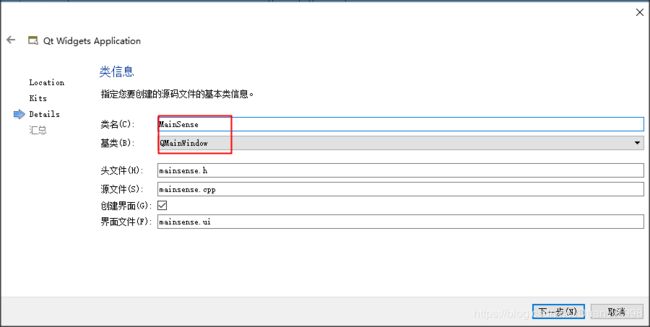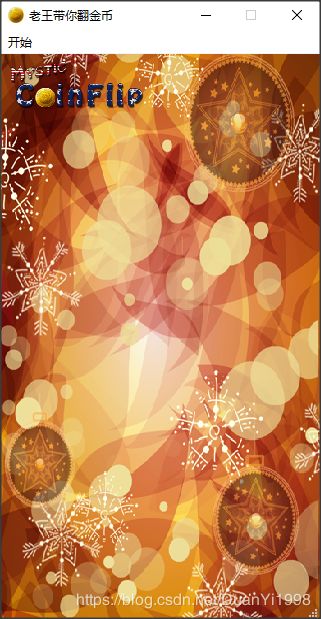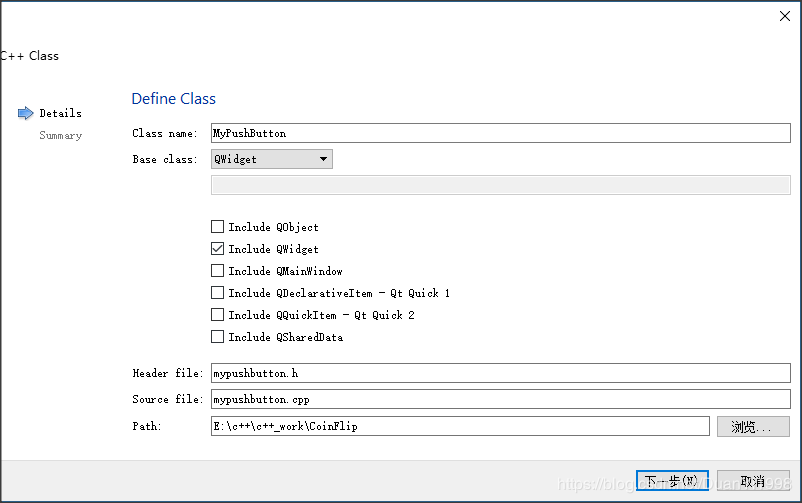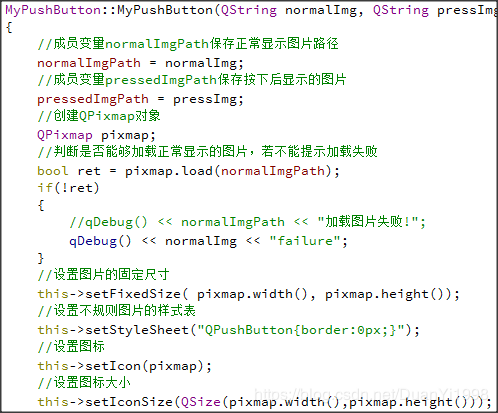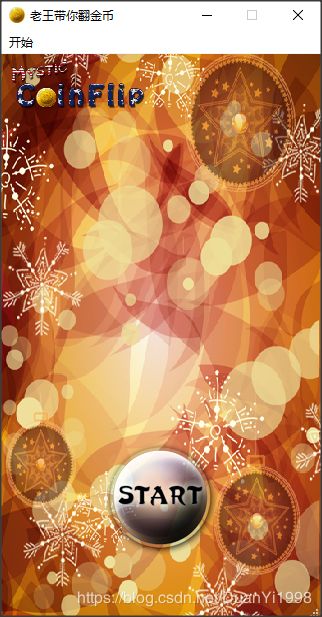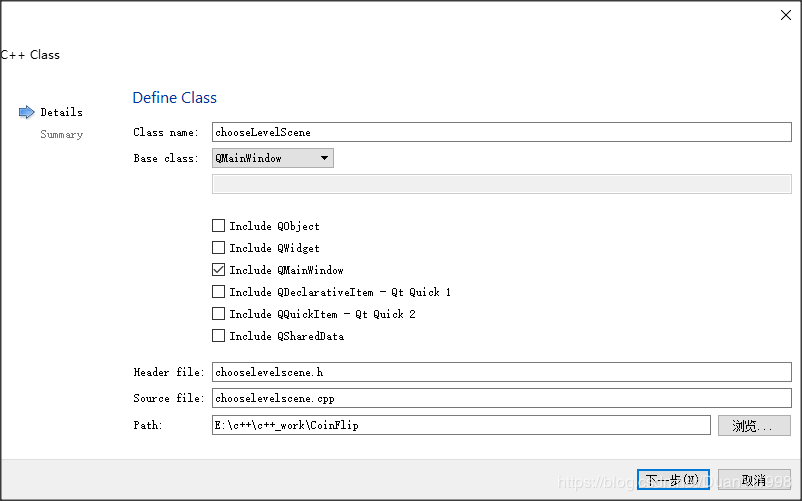翻金币小游戏QT实现(一)
翻金币小游戏(一)
1.项目基本配置
1.1 创建项目
打开Qt-Creator,创建项目:注意名称不要包含空格和回车,路径不要有中文
类信息中,选择基类为QMainWindow,类名称为 MainScene,代表着主场景。
点击完成,创建出项目:
创建的项目结构如下:
1.2 添加资源
首先将资源添加到当前项目的文件夹下
然后创建.qrc文件
进入编辑模式,添加前缀 “/” ,添加文件
添加结果如下:
至此将所有需要的资源添加到了本项目中。
2.主场景
2.1 设置游戏主场景配置
点击mainscene.ui文件,设计其菜单栏如下:
设计“退出”菜单项,objectName为 actionQuit, text 为 退出;
移除自带的工具栏与状态栏
回到MainScene.cpp文件,进入构造函数中,进行场景的基本配置,代码如下:
效果如下:
2.2 设置背景图片
重写MainScene的PaintEvent事件,并添加一下代码,绘制背景图片
效果如下图:
2.3 创建开始按钮
开始按钮点击后有弹跳效果,这个效果是我们利用自定义控件实现的(QPushButton不会自带这类特效),我们可以自己封装出一个按钮控件,来实现这些效果。
创建MyPushButton,继承与QPushButton
点击完成。
修改MyPushButton的父类为QPushButton
并且创建MyPushButton的构造的重载版本,可以让MyPushButton提供正常显示的图片以及按下后显示的图片
实现的重载版本MyPushButton构造函数代码如下:
运行效果如图:
不规则的开始按钮添加完成。
2.4 开始按钮跳跃特效实现
连接信号槽,监听开始按钮点击
//监听点击事件,执行特效
connect(startBtn,&MyPushButton::clicked,[=](){
startBtn->zoom1(); //向下跳跃
startBtn->zoom2(); //向上跳跃
});zoom1与zoom2 为MyPushButton中扩展的特效代码,具体如下:
void MyPushButton::zoom1()
{
//创建动画对象
QPropertyAnimation * animation1 = new QPropertyAnimation(this,"geometry");
//设置时间间隔,单位毫秒
animation1->setDuration(200);
//创建起始位置
animation1->setStartValue(QRect(this->x(),this->y(),this->width(),this->height()));
//创建结束位置
animation1->setEndValue(QRect(this->x(),this->y()+10,this->width(),this->height()));
//设置缓和曲线,QEasingCurve::OutBounce 为弹跳效果 animation1->setEasingCurve(QEasingCurve::OutBounce);
//开始执行动画
animation1->start(QAbstractAnimation::DeleteWhenStopped);
}
void MyPushButton::zoom2()
{
QPropertyAnimation * animation1 = new QPropertyAnimation(this,"geometry");
animation1->setDuration(200);
animation1->setStartValue(QRect(this->x(),this->y()+10,this->width(),this->height()));
animation1->setEndValue(QRect(this->x(),this->y(),this->width(),this->height()));
animation1->setEasingCurve(QEasingCurve::OutBounce);
animation1->start(QAbstractAnimation::DeleteWhenStopped);
}运行代码,点击按钮就能出现弹动效果了。
2.5 创建选择关卡场景
首先我们先创建选择关卡场景,添加新的C++文件
类名为chooseLevelScene,基类为QMainWindow
2.6 点击开始按钮进入选择关卡界面
目前点击主场景的开始按钮,只有弹跳特效,但是我们还需要有功能上的实现,特效结束后,我们应该进入选择关卡场景。
在MainScene.h中 保存ChooseScene选择关卡场景对象
//选择关卡场景
ChooseLevelScene *chooseScene = new ChooseLevelScene;我们在zoom1和zoom2特效后,延时0.5秒,进入选择关卡场景,需要在mainscene.cpp中的连接函数中添加代码如下:
//连接信号槽,监听开始按钮点击
connect(startBtn,&MyPushButton::clicked,[=](){
startBtn->zoom1();//向下跳跃
startBtn->zoom2();//向上跳跃
QTimer::singleShot(500,this,[=](){
this->hide();
chooseScene->show();
});
});测试点击开始,执行特效后延时0.5秒进入选择关卡场景。
3 选择关卡场景
3.1 场景基本设置
选择关卡构造函数如下:
ChooseLevelScene::ChooseLevelScene(QWidget *parent) : QMainWindow(parent)
{
//设置窗口固定大小
this->setFixedSize(320,588);
//设置窗口图标
this->setWindowIcon(QPixmap(":/res/Coin0001.png"));
//设置标题
this->setWindowTitle("选择关卡");
//创建菜单栏
QMenuBar * bar = this->menuBar();
this->setMenuBar(bar);
//创建开始菜单
QMenu * startMenu = bar->addMenu("开始");
//创建按钮菜单项
QAction * quitAction = startMenu->addAction("退出");
//点击退出,退出游戏
connect(quitAction,&QAction::triggered,[=](){
this->close();
});
}运行效果如下:
3.2 背景设置
void ChooseLevelScene::paintEvent(QPaintEvent *){
QPainter painter(this);
QPixmap pix;
pix.load(":/res/OtherSceneBg.png");
painter.drawPixmap(0,0,this->width(),this->height(),pix);
//加载标题
pix.load(":/res/Title.png");
painter.drawPixmap((this->width()-pix.width())*0.5,30,pix.width(),pix.height(),pix);
}3.3 创建返回按钮
MyPushButton * backBtn = new
MyPushButton(":/res/BackButton.png",":/res/BackButtonSelected.png");
backBtn->setParent(this);
backBtn->move(this->width()-backBtn->width(),this->height()-backBtn->height());返回按钮是有正常显示图片和点击后显示图片的两种模式,所以我们需要重写MyPushButton中的 MousePressEvent和MouseReleaseEvent
//鼠标事件
void MyPushButton::mousePressEvent(QMouseEvent *e)
{
if(pressedImgPath != "")//选中路径不为空,显示选中图片
{
QPixmap pixmap;
bool ret = pixmap.load(pressedImgPath);
if(!ret)
{
qDebug() << pressedImgPath << "加载图片失败!";
}
this->setFixedSize(pixmap.width(),pixmap.height());
this->setStyleSheet("QPushButton{border:0px}");
this->setIcon(pixmap);
this->setIconSize(QSize(pixmap.width(),pixmap.height()));
}
//交给父类执行按下事件
return QPushButton::mousePressEvent(e);
}
void MyPushButton::mouseReleaseEvent(QMouseEvent *e)
{
if(normalImgPath != "")//选中路径不为空,显示选中图片
{
QPixmap pixmap;
bool ret = pixmap.load(normalImgPath);
if(!ret)
{
qDebug() << normalImgPath << "加载图片失败!";
}
this->setFixedSize(pixmap.width(),pixmap.height());
this->setStyleSheet("QPushButton{border:0px}");
this->setIcon(pixmap);
this->setIconSize(QSize(pixmap.width(),pixmap.height()));
}
//交给父类执行按下事件
return QPushButton::mouseReleaseEvent(e);
}接下来,我们点击返回后,延时0.5后隐藏自身,并且发送自定义信号,告诉外界自身已经选择了返回按钮。
//返回按钮功能实现
connect(closeBtn,&MyPushButton::clicked,[=](){
QTimer::singleShot(500, this,[=](){
this->hide();
//触发自定义信号,关闭自身,该信号写到 signals下做声明
emit this->chooseSceneBack();
}
);
});然后,在mainscene.cpp中写一个连接函数,接受自定义信号,并把主场景显现。
//监听选择场景的返回按钮
connect(chooseScene,&ChooseLevelScene::chooseSceneBack,[=](){
this->show();
});