自定义控件之-TopBar
一个项目中大部分的界面title一般都是风格相同的,本文介绍title的自定义模板。
1.首先是attrs.xml中声明自定义控件的属性
2.新建TopBar继承RelativeLayout,定义属性,和控件方法
3.在布局文件中摆放自定义控件
4.在代码中调用控件自定义方法
先看下效果图:

1.新建attrs.xml,目录:main/res/values/attrs.xml

<resources>
<declare-styleable name="Topbar">
<attr name="mTitle" format="string" />
<attr name="mTitleTextSize" format="dimension" />
<attr name="mTitleTextColor" format="color|reference" />
<attr name="leftText" format="string" />
<attr name="leftTextColor" format="color" />
<attr name="leftBackground" format="color|reference" />
<attr name="rightText" format="string" />
<attr name="rightTextColor" format="color" />
<attr name="rightBackground" format="color|reference" />
declare-styleable>
resources>2.自定义控件TopBar。
package com.interjoy.democustom;
import android.content.Context;
import android.content.res.TypedArray;
import android.graphics.drawable.Drawable;
import android.util.AttributeSet;
import android.view.Gravity;
import android.view.View;
import android.widget.Button;
import android.widget.RelativeLayout;
import android.widget.TextView;
/**
* Created by ylwang on 2017/1/17.
*/
public class Topbar extends RelativeLayout {
private Button leftButton, rightButton;
private TextView tvTitle;
private int leftTextColor;
private Drawable leftBackground;
private String leftText;
private LayoutParams leftParams;//定义宽高属性
private int rightTextColor;
private Drawable rightBackground;
private String rightText;
private LayoutParams rightParams;
private float titleTextSize;
private int titleTextColor;
private String title;
private LayoutParams titleParams;
public Topbar(Context context) {
super(context);
}
public Topbar(Context context, AttributeSet attrs) {
super(context, attrs);
//从xml中获取我们定义好的属性
TypedArray ta = context.obtainStyledAttributes(attrs, R.styleable.Topbar);
//TypedArray中是以键值对形式存储属性,键由AS按照规则命名的,“styleable名_属性名”
leftTextColor = ta.getColor(R.styleable.Topbar_leftTextColor, 0);
leftBackground = ta.getDrawable(R.styleable.Topbar_leftBackground);
leftText = ta.getString(R.styleable.Topbar_leftText);
rightTextColor = ta.getColor(R.styleable.Topbar_rightTextColor, 0);
rightBackground = ta.getDrawable(R.styleable.Topbar_rightBackground);
rightText = ta.getString(R.styleable.Topbar_rightText);
title = ta.getString(R.styleable.Topbar_mTitle);
titleTextSize = ta.getDimension(R.styleable.Topbar_mTitleTextSize, 0);
titleTextColor = ta.getColor(R.styleable.Topbar_mTitleTextColor, 0);
ta.recycle();//用完记得回收,避免内存浪费,或者缓存引起其他错误
final int TAG_LEFT = 0x001;
final int TAG_RIGHT = 0x002;
//动态生成控件
leftButton = new Button(context);
rightButton = new Button(context);
tvTitle = new TextView(context);
//给控件设置属性
leftButton.setBackground(leftBackground);
leftButton.setText(leftText);
leftButton.setTextColor(leftTextColor);
leftButton.setTag(TAG_LEFT);//为了绑定监听时区分,设置一个tag
rightButton.setBackground(rightBackground);
rightButton.setText(rightText);
rightButton.setTextColor(rightTextColor);
rightButton.setTag(TAG_RIGHT);
tvTitle.setText(title);
tvTitle.setTextColor(titleTextColor);
tvTitle.setTextSize(titleTextSize);
tvTitle.setGravity(Gravity.CENTER);//设置居中
//给Topbar设置背景颜色
setBackgroundColor(0xFFF59563);
//设置宽高及一些规则属性
leftParams = new LayoutParams(LayoutParams.WRAP_CONTENT, LayoutParams.WRAP_CONTENT);
leftParams.addRule(RelativeLayout.ALIGN_PARENT_LEFT, TRUE);//添加规则左对齐父控件,注意第二个参数TRUE全大写
addView(leftButton, leftParams);//把控件添加到布局中
rightParams = new LayoutParams(LayoutParams.WRAP_CONTENT, LayoutParams.WRAP_CONTENT);
rightParams.addRule(RelativeLayout.ALIGN_PARENT_RIGHT, TRUE);
addView(rightButton, rightParams);
titleParams = new LayoutParams(LayoutParams.WRAP_CONTENT, LayoutParams.MATCH_PARENT);//高度填充父控件
titleParams.addRule(RelativeLayout.CENTER_IN_PARENT, TRUE);
addView(tvTitle, titleParams);
//4.绑定监听,调接口方法
OnClickListener sysListener = new OnClickListener() {
@Override
public void onClick(View v) {
switch ((int) v.getTag()) {
case TAG_LEFT:
listener.leftClick();
break;
case TAG_RIGHT:
listener.rightClick();
break;
}
}
};
leftButton.setOnClickListener(sysListener);
rightButton.setOnClickListener(sysListener);
}
//1.定义接口和抽象方法
public interface TopbarClickListener {
//左侧点击
void leftClick();
//右侧点击
void rightClick();
}
//2.声明接口对象
private TopbarClickListener listener;
//3.定义对外监听方法传参接口对象
public void setTopbarClickListener(TopbarClickListener listener) {
this.listener = listener;
}
//设置左侧button是否可见,同样可以设置右侧等,此处仅拿左侧button来示例
public void setLeftVisinility(boolean flag) {
if (flag) leftButton.setVisibility(VISIBLE);
else leftButton.setVisibility(INVISIBLE);
}
public Topbar(Context context, AttributeSet attrs, int defStyleAttr) {
super(context, attrs, defStyleAttr);
}
}
3.在activity_main.xml布局文件中摆放自定义控件,注意自定义属性的调用,添加如图代码
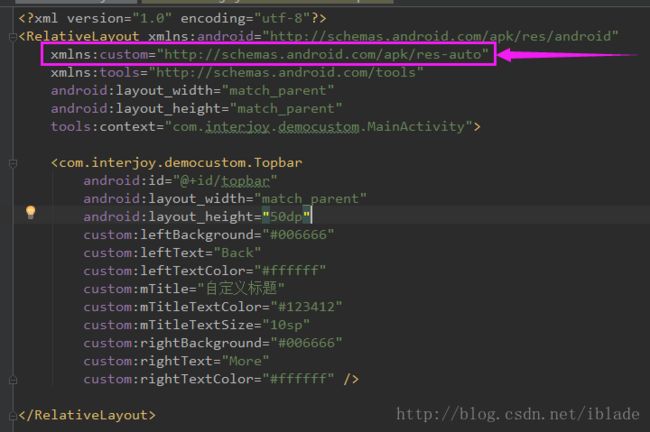
<RelativeLayout xmlns:android="http://schemas.android.com/apk/res/android"
xmlns:custom="http://schemas.android.com/apk/res-auto"
xmlns:tools="http://schemas.android.com/tools"
android:layout_width="match_parent"
android:layout_height="match_parent"
tools:context="com.interjoy.democustom.MainActivity">
<com.interjoy.democustom.Topbar
android:id="@+id/topbar"
android:layout_width="match_parent"
android:layout_height="50dp"
custom:leftBackground="#006666"
custom:leftText="Back"
custom:leftTextColor="#ffffff"
custom:mTitle="自定义标题"
custom:mTitleTextColor="#123412"
custom:mTitleTextSize="10sp"
custom:rightBackground="#006666"
custom:rightText="More"
custom:rightTextColor="#ffffff" />
RelativeLayout>
4.在代码中加载布局,调用自定义控件的方法
package com.interjoy.democustom;
import android.os.Bundle;
import android.support.v7.app.AppCompatActivity;
import android.widget.ImageView;
import android.widget.Toast;
public class MainActivity extends AppCompatActivity {
private Topbar topbar;
@Override
protected void onCreate(Bundle savedInstanceState) {
super.onCreate(savedInstanceState);
setContentView(R.layout.activity_main);
initView();
setListener();
}
private T f(int id) {
return (T) findViewById(id);
}
private void initView() {
topbar = f(R.id.topbar);
}
private void setListener() {
topbar.setTopbarClickListener(new Topbar.TopbarClickListener() {
@Override
public void leftClick() {
Toast.makeText(MainActivity.this, "点击左侧", Toast.LENGTH_SHORT).show();
}
@Override
public void rightClick() {
Toast.makeText(MainActivity.this, "点击More", Toast.LENGTH_SHORT).show();
}
});
}
}
总结下接口回调四个步骤:
1.定义接口和抽象方法
2.声明接口对象
3.设置对外暴露的方法传参接口对象
4.在系统原生监听中调用接口的抽象方法。