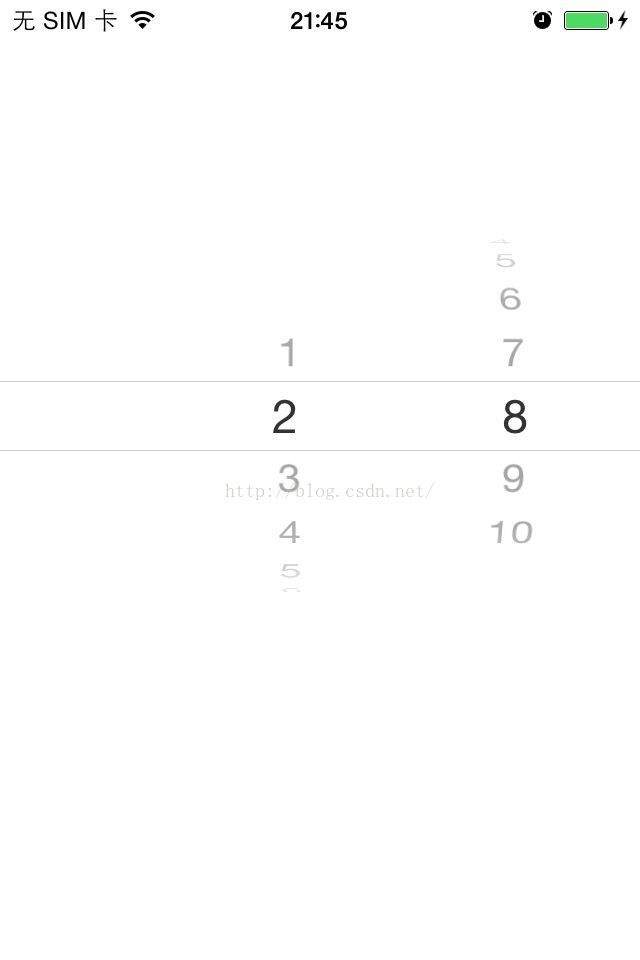- 【NFS】Lock reclaim failed-造成web卡住504
勤不了一点
基础应用linuxnfs
目录警报触发排查过程解决问题后续优化,避免同类问题收获警报触发搬砖搬砖。。。突然邮件弹窗XXX系统访问504,难道又是别人请求响应超时了?紧接着又来了几个504,不秒啊,决定上机器一探究竟。排查过程ps-ef发现不少php程序,每分钟几个很规律。怀疑是不是crond里面添加的计划任务卡住了。先记着继续查看top,lsof-pXX,df-Th,iostat一套工具下去,想看看是不是系统资源限制了,发
- 电脑开机无显示的故障原因
小魚資源大雜燴
电脑windows
硬件问题电源故障电源供应不足:电源功率无法满足电脑硬件的需求,可能导致硬件无法正常启动,尤其是在电脑配置较高且电源功率较低的情况下容易出现。电源损坏:电源内部的电路元件可能出现故障,如电容爆浆、短路等,导致无法正常输出电力,电脑无法开机。主板故障主板电路故障:主板上的电路出现断路、短路等问题,会影响到硬件之间的通信和电力供应,导致开机无显示。BIOS故障:BIOS芯片损坏、BIOS设置错误或BIO
- OpenCV开源机器视觉软件
视觉人机器视觉
杂说opencv开源人工智能
OpenCV(OpenSourceComputerVisionLibrary)是一个开源的计算机视觉和机器学习软件库,广泛应用于实时图像处理、视频分析、物体检测、人脸识别等领域。它由英特尔实验室于1999年发起,现已成为计算机视觉领域最流行的工具之一,支持多种编程语言(如C++、Python、Java)和操作系统(Windows、Linux、macOS、Android、iOS)。核心功能图像处理基
- 过滤Html标签
风野烂漫
技术过滤Html标签
有时候在iOS开发中,有可能遇到需要把Html的标签过滤成字符串过滤标签成字符串+(NSString*)filterHtmlTag:(NSString*)originHtmlStr{if(!originHtmlStr||[originHtmlStrisKindOfClass:[NSNullclass]]){return@“没有内容";}NSString*result=nil;NSRangearro
- 记录海尔7G笔记本电脑 实现无桌面纯命令行安装debian12 系统并息屏
debian笔记本电脑
海尔7G笔记本电脑,十几年前的一台笔记本,想在家当服务器用。为了省电,我没有安装桌面,用的是纯命令行模式。通过网上查询各种文章大模型等等方式,最终找到了解决方案。使用vbetool(VESA电源管理)vbetool是一个用于控制VESABIOSExtension(VBE)的工具,主要用于Linux系统中管理显示器的电源状态。通过vbetool,用户可以关闭或开启显示器的电源,从而实现对显示器电
- 【对比】远程桌面控制软件盘点(2025年)
T-I-M
零散笔记远程控制桌面控制
远程手机连接电脑的软件可以帮助用户实现远程控制、文件传输、屏幕共享等功能。这些软件通常适用于技术支持、远程办公、设备管理等场景。以下是一些好用且常用的远程连接工具:1.向日葵(Sunlogin)特点:国内知名远程控制软件,支持跨平台操作(Windows、Mac、Linux、Android、iOS)。提供免费版和付费版,功能强大且易于使用。支持远程桌面、文件传输、远程开机(需硬件支持)等功能。内网穿
- react-native入门之核心组件与原生组件
crayon-shin-chan
surprise#react-nativereactnativereact
文档:核心组件与原生组件·ReactNative中文网1.简介ReactNative是一个使用React和应用平台的原生功能来构建Android和iOS应用的开源框架。可以使用JavaScript来访问移动平台的API,使用React组件来描述UI的外观和行为2.视图在Android和iOS开发中,一个视图是UI的基本组成部分屏幕上的一个小矩形元素、可用于显示文本、图像或响应用户输入。甚至应用程序
- HarmonyOS开发实战:网络类组件方式-API
不入流HarmonyOS开发
鸿蒙OpenHarmonyHarmonyOSharmonyos华为android鸿蒙前端程序员鸿蒙开发
网络相关类组件模块介绍efAxiosParams提供eftool封装axios请求所需的参数efAxios二次封装axios的产物,提供统一请求响应拦截等efClientApi提供针对于统一post,get,delete,put等请求封装网络组件使用API前言1.efAxiosParams类参数详解/***是否整体传输加密与关键字加密isAllEncrypt互斥二者只能有其一为true*/stat
- (九)axios的使用
李木子wb
Javascript高级ajaxjavascript
1、axios的基本使用1.1、简介在Web开发的演进历程中,数据请求方式的变革至关重要。回溯早期,旧浏览器在向服务器请求数据时,存在严重弊端。由于返回的是整个页面数据,每次请求都会导致页面强制刷新,这不仅极大地影响了用户体验,还造成了网络资源的极大浪费。毕竟,多数情况下我们仅仅需要更新页面的部分内容,因此,异步网络请求技术应运而生,Ajax便是其中的典型代表。Ajax(AsynchronousJ
- iOS音视频:OpenGL常用术语介绍
【零声教育】音视频开发进阶
音视频开发编程程序员ios音视频xcodeC++c++
1、前言【iOS音视频】是个系列,里面会记录一些博主在iOS音视频方面的学习笔记、踩到的坑,以便温故而知新。此系列文章包括但不限于:iOS音视频:OpenGL常用术语介绍...本文是这个系列的第1篇文章,主要目的是帮助大家快速了解OpenGL,下面进入正文。2、OpenGL简介2.1OpenGL是什么OpenGL(OpenGraphicsLibrary,译为开放图形库或开放式图形库):是用于渲染2
- 大模型成本优化实战:从分布式训练到量化剪枝,轻松降低AI计算开销
网罗开发
AI大模型人工智能机器学习深度学习
网罗开发(小红书、快手、视频号同名) 大家好,我是展菲,目前在上市企业从事人工智能项目研发管理工作,平时热衷于分享各种编程领域的软硬技能知识以及前沿技术,包括iOS、前端、HarmonyOS、Java、Python等方向。在移动端开发、鸿蒙开发、物联网、嵌入式、云原生、开源等领域有深厚造诣。图书作者:《ESP32-C3物联网工程开发实战》图书作者:《SwiftUI入门,进阶与实战》超级个体:CO
- 高并发微服务日志管理:ELK、Loki、Fluentd 终极对决与实战指南
网罗开发
java集后端云原生微服务elk架构
网罗开发(小红书、快手、视频号同名) 大家好,我是展菲,目前在上市企业从事人工智能项目研发管理工作,平时热衷于分享各种编程领域的软硬技能知识以及前沿技术,包括iOS、前端、HarmonyOS、Java、Python等方向。在移动端开发、鸿蒙开发、物联网、嵌入式、云原生、开源等领域有深厚造诣。图书作者:《ESP32-C3物联网工程开发实战》图书作者:《SwiftUI入门,进阶与实战》超级个体:CO
- 【iOS】小蓝书学习(四)
键盘敲没电
ios学习cocoa
小蓝书学习(四)第23条:通过委托与数据源协议进行对象间通信第24条:将类的实现代码分散到便于管理的数个分类之中第25条:总是为第三方类的分类名加前缀第26条:勿在分类中声明属性第27条:使用“class-continuation分类”隐藏实现细节第23条:通过委托与数据源协议进行对象间通信对象之间经常需要相互通信,而通信方式有很多种。OC开发者广泛使用一种名叫委托模式的编程设计模式来实现对象间的
- Redis 使用场景大揭秘(Redis Usage Scenarios Revealed)
Linux运维老纪
用心耕耘开启数据库之门数据库redis缓存云计算服务器运维开发
Redis使用场景大揭密在现代应用开发中,数据的存储与管理变得愈发重要。随着用户量的增加和数据的膨胀,传统的数据库往往难以满足高并发、高性能的需求。Redis作为一个高性能的内存数据存储系统,因其卓越的性能和丰富的数据结构而广泛应用于各类场景。本文将介绍Redis的一些常见使用场景,描述每个场景的需求,并分析使用Redis的优势。1.缓存需求描述:在高并发的应用中,数据库查询往往成为性能瓶颈。频繁
- uniapp 测试 IPA 包安装到测试 iPhone
一只月月鸟呀
uni-app#iOSuni-appiphoneios
将uniapp测试IPA包安装到测试iPhone有以下几种方法:使用Xcode安装确保计算机上安装了Xcode,并将iOS设备通过数据线连接到计算机。打开Xcode,在菜单栏中选择Window->DevicesandSimulators,在设备列表中找到要安装的iPhone。将IPA文件拖到Xcode的Devices窗口中的InstalledApps区域,Xcode将自动为设备安装IPA文件。使用
- 蓝桥杯砝码称重
昨今
蓝桥杯java算法
以下是完整的代码:#include#include#includeusingnamespacestd;intmain(void){ios::sync_with_stdio(false);cin.tie(0);cout.tie(0);sets={0};intn,m,i;cin>>n;for(i=0;i>m;vectorv(s.begin(),s.end());for(int&e:v){s.inser
- PEDOT:PSS clevios ph1000
陕西星贝爱科
CleviosPH1000PEDOTPSS
PEDOT:PSSCleviosPH1000是一种聚(3,4-乙烯二氧噻吩):聚苯乙烯磺酸(PEDOT:PSS)复合材料,具有以下特点和应用:特点高电导率:具有较高的电导率,可用于需要良好导电性能的应用中。良好的透明性:在可见光范围内具有良好的透明性,适用于需要透明导电材料的应用。良好的柔韧性和可加工性:具有良好的柔韧性和可加工性,可用于制备柔性电子器件。应用柔性电子学:可用于制备柔性电子器件,如
- 【Python爬虫教程】进阶篇-16 app自动化测试appium
「已注销」
python爬虫逆向教程python爬虫appium网络爬虫网络安全
Appium是一个跨平台移动端自动化测试工具,可以非常便捷地为iOS和Android平台创建自动化测试用例。它可以模拟App内部的各种操作,如点击、滑动、文本输入等,只要我们手工操作的动作Appium都可以完成。在前面我们了解过Selenium,它是一个网页端的自动化测试工具。Appium实际上继承了Selenium,Appium也是利用WebDriver来实现App的自动化测试。对iOS设备来说
- 【深入浅出:Core-JS Legacy 的降级兼容指南】
Gazer_S
javascript前端
深入浅出:Core-JSLegacy的降级兼容指南️背景与核心概念为什么需要Polyfill?随着ECMAScript标准的快速迭代(ES6/ES2015+),现代浏览器对新特性的支持存在碎片化问题。旧版浏览器(如IE11、iOS9等)无法识别Promise、Array.prototype.includes等新API。Core-JS应运而生,它是一个模块化的JavaScript标准库,提供ES5+
- 【C语言】01-C语言概述
「已注销」
零基础学习iOS开发-C语言c语言开发语言iosiphoneipadobjective-c
本文目录零、为什么iOS开发要先学C语言?一、C语言简史二、C语言的特点1.简洁性和紧凑性2.运算符丰富3.数据类型丰富4.结构化的控制语句5.允许直接访问物理地址,对硬件进行操作6.生成高质量的目标代码7.良好的可移植性三、C语言能做什么?四、C语言的版本问题五、C语言语法预览1.程序结构2.变量和数据类型3.控制结构4.函数5.运算符和表达式6.输入和输出7.注释8.标识符和关键字9.预处理器
- 短视频矩阵系统源码---NGINX 、PHP7.4技术开发
t_18137784554
短视频矩阵系统矩阵线性代数音视频nginx
#短视频矩阵系统##短视频矩阵系统源码技术开发知识分享##短视频矩阵系统原生态开发#一、短视频矩阵系统源码基于原生态开发的几种方式原生代码:使用特定平台的原生编程语言和工具进行开发,而不是跨平台或混合开发技术。例如,iOS应用使用Swift或Objective-C,Android应用使用Java或Kotlin。原生框架和库:使用操作系统或平台提供的原生框架和库,而不是第三方或开源的替代品。这样可以
- axios请求和axios常见的请求方式
小 汐
前端javascript开发语言
1、axios请求下载和引入1.1、下载指令可以直接用下面指令或者也可以查看axios中文文档:axios中文文档|axios中文网|axios(axios-js.com)npminstallaxios可以简写成:npmiaxios1.2、axios的引入方式importaxiosfrom"axios"2、请求封装(最简单封装)2.1axios二次封装api封装一importaxiosfrom'a
- uniapp - 最新实现hbuilder项目运行到ios基座或苹果ios真机设备详细教程,如何在ios苹果手机上真机运行测试,IOS自定义基座在线打包调试(uniapp项目如何在苹果手机上运行调试)
街尾杂货店&
前端组件与功能(开箱即用)uni-app项目运行到苹果ios真机调试详细实现苹果ios自定义基座ios自定义基座无法连接解决如何运行到ios模拟器设备教程mac使用xcode运行苹果解决无法检测手机连接没反应加载
效果图在uni-app苹果app端平台项目开发中,详解完成将项目运行到自己的苹果ios系统手机、mac电脑苹果手机模拟器、黑苹果模拟器上进行安装调试测试项目,支持“macos|Xcode”系统及工具的运行教程(适用于没有苹果真机),使用HbuilderX编辑器运行到ios苹果app基座,安装运行自定义基座调试app项目,完整流程配置及详细过程说明,UniApp如何将苹果app项目运行到手机或模拟器
- Axios的几种请求方式
古城的风cll
前端技术axios
Axios的get方法和put方法用法相同,第一个参数是路径,第二个参数是对象,里面存放请求参数。Get方法中第二个参数里面,用params对象存放传递的参数Post方法的第二个参数里面,直接存放传递的参数
- 鸿蒙HarmonyOS开发实战:网络组件API使用规范总结
冲浪王子_浪浪
HarmonyOSOpenHarmony鸿蒙开发鸿蒙华为前端harmonyos移动开发开发语言策略模式
网络相关类组件模块介绍efAxiosParams提供eftool封装axios请求所需的参数efAxios二次封装axios的产物,提供统一请求响应拦截等efClientApi提供针对于统一post,get,delete,put等请求封装网络组件使用API前言1.efAxiosParams类参数详解/***是否整体传输加密与关键字加密isAllEncrypt互斥二者只能有其一为true*/stat
- axios 5种请求接口方式的区别
饱饱~~
axiosajax
1、get:获取数据不带参数的写法//方式1:axios({url:'/路径',methods:'get'})//方式2:axios.get('/路径')带参数的写法:(参数被拼接在url地址上,或者被包裹在params属性对象内)//方式1://请求的地址实际为localhost:8080/url?id=22axios.get('/路径',{params:{id:22}})//方式2:axios
- MobSF(Mobile Security Framework) 的详细介绍、安装指南、配置说明
程序员的世界你不懂
效率工具提升新浪微博测试工具百度
MobSF:移动应用安全分析的全能框架一、MobSF简介MobSF是一款开源的移动应用安全测试框架,专为Android和iOS应用设计。它集成了静态代码分析、动态调试、恶意软件检测、网络流量分析等功能,适用于渗透测试、漏洞挖掘和安全合规审计。其核心优势包括:跨平台支持:兼容Android/iOS应用(APK/IPA文件及安装包)。自动化分析:快速识别常见漏洞(如SQL注入、XSS、越界访问)。可视
- Appium自动化测试框架
码农黛兮_46
软件测试appium自动化测试工具
Appium自动化测试框架1、Appium简介1.1Appium概念Appium是一个开源的移动端自动化测试工具,适用于移动端原生APP、移动WebAPP或混合APP的自动化测试; Appium继承了Selenium(Web端自动化测试工具),应用WebDriver(JSONwireprotocol)技术,借助操作系统自带的测试框架来驱动Android和IOS应用。特点:Appium是一个开源、跨
- Vue3使用Axios请求二次封装(包含跨域配置)
数学分析分析什么?
Vue相关前端vuejavascript
一.axios安装与封装1.1安装npminstallaxios1.2二次封装1.引入axiosimportaxiosfrom'axios'2.创建axios实例使用axios对象中的create方法创建实例。可以在创建实例时,配置基础路径、超时响应时间。constrequest=axios.create({//基础路径baseURL:import.meta.env.VITE_APP_BASE_A
- iOS指纹归因详解
AirZilong
ios大数据
iOS指纹归因(FingerprintAttribution)详解1.指纹归因的概念指纹归因(FingerprintAttribution)是一种无ID归因(ID-lessAttribution)技术,主要用于广告跟踪、用户识别或流量分析。它基于设备的软硬件特征生成唯一标识,而不依赖于IDFA(IdentifierforAdvertisers)或UUID。2.指纹归因的原理指纹归因的核心是收集设备
- java线程的无限循环和退出
3213213333332132
java
最近想写一个游戏,然后碰到有关线程的问题,网上查了好多资料都没满足。
突然想起了前段时间看的有关线程的视频,于是信手拈来写了一个线程的代码片段。
希望帮助刚学java线程的童鞋
package thread;
import java.text.SimpleDateFormat;
import java.util.Calendar;
import java.util.Date
- tomcat 容器
BlueSkator
tomcatWebservlet
Tomcat的组成部分 1、server
A Server element represents the entire Catalina servlet container. (Singleton) 2、service
service包括多个connector以及一个engine,其职责为处理由connector获得的客户请求。
3、connector
一个connector
- php递归,静态变量,匿名函数使用
dcj3sjt126com
PHP递归函数匿名函数静态变量引用传参
<!doctype html>
<html lang="en">
<head>
<meta charset="utf-8">
<title>Current To-Do List</title>
</head>
<body>
- 属性颜色字体变化
周华华
JavaScript
function changSize(className){
var diva=byId("fot")
diva.className=className;
}
</script>
<style type="text/css">
.max{
background: #900;
color:#039;
- 将properties内容放置到map中
g21121
properties
代码比较简单:
private static Map<Object, Object> map;
private static Properties p;
static {
//读取properties文件
InputStream is = XXX.class.getClassLoader().getResourceAsStream("xxx.properti
- [简单]拼接字符串
53873039oycg
字符串
工作中遇到需要从Map里面取值拼接字符串的情况,自己写了个,不是很好,欢迎提出更优雅的写法,代码如下:
import java.util.HashMap;
import java.uti
- Struts2学习
云端月影
最近开始关注struts2的新特性,从这个版本开始,Struts开始使用convention-plugin代替codebehind-plugin来实现struts的零配置。
配置文件精简了,的确是简便了开发过程,但是,我们熟悉的配置突然disappear了,真是一下很不适应。跟着潮流走吧,看看该怎样来搞定convention-plugin。
使用Convention插件,你需要将其JAR文件放
- Java新手入门的30个基本概念二
aijuans
java新手java 入门
基本概念: 1.OOP中唯一关系的是对象的接口是什么,就像计算机的销售商她不管电源内部结构是怎样的,他只关系能否给你提供电就行了,也就是只要知道can or not而不是how and why.所有的程序是由一定的属性和行为对象组成的,不同的对象的访问通过函数调用来完成,对象间所有的交流都是通过方法调用,通过对封装对象数据,很大限度上提高复用率。 2.OOP中最重要的思想是类,类是模板是蓝图,
- jedis 简单使用
antlove
javarediscachecommandjedis
jedis.RedisOperationCollection.java
package jedis;
import org.apache.log4j.Logger;
import redis.clients.jedis.Jedis;
import java.util.List;
import java.util.Map;
import java.util.Set;
pub
- PL/SQL的函数和包体的基础
百合不是茶
PL/SQL编程函数包体显示包的具体数据包
由于明天举要上课,所以刚刚将代码敲了一遍PL/SQL的函数和包体的实现(单例模式过几天好好的总结下再发出来);以便明天能更好的学习PL/SQL的循环,今天太累了,所以早点睡觉,明天继续PL/SQL总有一天我会将你永远的记载在心里,,,
函数;
函数:PL/SQL中的函数相当于java中的方法;函数有返回值
定义函数的
--输入姓名找到该姓名的年薪
create or re
- Mockito(二)--实例篇
bijian1013
持续集成mockito单元测试
学习了基本知识后,就可以实战了,Mockito的实际使用还是比较麻烦的。因为在实际使用中,最常遇到的就是需要模拟第三方类库的行为。
比如现在有一个类FTPFileTransfer,实现了向FTP传输文件的功能。这个类中使用了a
- 精通Oracle10编程SQL(7)编写控制结构
bijian1013
oracle数据库plsql
/*
*编写控制结构
*/
--条件分支语句
--简单条件判断
DECLARE
v_sal NUMBER(6,2);
BEGIN
select sal into v_sal from emp
where lower(ename)=lower('&name');
if v_sal<2000 then
update emp set
- 【Log4j二】Log4j属性文件配置详解
bit1129
log4j
如下是一个log4j.properties的配置
log4j.rootCategory=INFO, stdout , R
log4j.appender.stdout=org.apache.log4j.ConsoleAppender
log4j.appender.stdout.layout=org.apache.log4j.PatternLayout
log4j.appe
- java集合排序笔记
白糖_
java
public class CollectionDemo implements Serializable,Comparable<CollectionDemo>{
private static final long serialVersionUID = -2958090810811192128L;
private int id;
private String nam
- java导致linux负载过高的定位方法
ronin47
定位java进程ID
可以使用top或ps -ef |grep java
![图片描述][1]
根据进程ID找到最消耗资源的java pid
比如第一步找到的进程ID为5431
执行
top -p 5431 -H
![图片描述][2]
打印java栈信息
$ jstack -l 5431 > 5431.log
在栈信息中定位具体问题
将消耗资源的Java PID转
- 给定能随机生成整数1到5的函数,写出能随机生成整数1到7的函数
bylijinnan
函数
import java.util.ArrayList;
import java.util.List;
import java.util.Random;
public class RandNFromRand5 {
/**
题目:给定能随机生成整数1到5的函数,写出能随机生成整数1到7的函数。
解法1:
f(k) = (x0-1)*5^0+(x1-
- PL/SQL Developer保存布局
Kai_Ge
近日由于项目需要,数据库从DB2迁移到ORCAL,因此数据库连接客户端选择了PL/SQL Developer。由于软件运用不熟悉,造成了很多麻烦,最主要的就是进入后,左边列表有很多选项,自己删除了一些选项卡,布局很满意了,下次进入后又恢复了以前的布局,很是苦恼。在众多PL/SQL Developer使用技巧中找到如下这段:
&n
- [未来战士计划]超能查派[剧透,慎入]
comsci
计划
非常好看,超能查派,这部电影......为我们这些热爱人工智能的工程技术人员提供一些参考意见和思想........
虽然电影里面的人物形象不是非常的可爱....但是非常的贴近现实生活....
&nbs
- Google Map API V2
dai_lm
google map
以后如果要开发包含google map的程序就更麻烦咯
http://www.cnblogs.com/mengdd/archive/2013/01/01/2841390.html
找到篇不错的文章,大家可以参考一下
http://blog.sina.com.cn/s/blog_c2839d410101jahv.html
1. 创建Android工程
由于v2的key需要G
- java数据计算层的几种解决方法2
datamachine
javasql集算器
2、SQL
SQL/SP/JDBC在这里属于一类,这是老牌的数据计算层,性能和灵活性是它的优势。但随着新情况的不断出现,单纯用SQL已经难以满足需求,比如: JAVA开发规模的扩大,数据量的剧增,复杂计算问题的涌现。虽然SQL得高分的指标不多,但都是权重最高的。
成熟度:5星。最成熟的。
- Linux下Telnet的安装与运行
dcj3sjt126com
linuxtelnet
Linux下Telnet的安装与运行 linux默认是使用SSH服务的 而不安装telnet服务 如果要使用telnet 就必须先安装相应的软件包 即使安装了软件包 默认的设置telnet 服务也是不运行的 需要手工进行设置 如果是redhat9,则在第三张光盘中找到 telnet-server-0.17-25.i386.rpm
- PHP中钩子函数的实现与认识
dcj3sjt126com
PHP
假如有这么一段程序:
function fun(){
fun1();
fun2();
}
首先程序执行完fun1()之后执行fun2()然后fun()结束。
但是,假如我们想对函数做一些变化。比如说,fun是一个解析函数,我们希望后期可以提供丰富的解析函数,而究竟用哪个函数解析,我们希望在配置文件中配置。这个时候就可以发挥钩子的力量了。
我们可以在fu
- EOS中的WorkSpace密码修改
蕃薯耀
修改WorkSpace密码
EOS中BPS的WorkSpace密码修改
>>>>>>>>>>>>>>>>>>>>>>>>>>>>>>>>>>>>>>>>>>
蕃薯耀 201
- SpringMVC4零配置--SpringSecurity相关配置【SpringSecurityConfig】
hanqunfeng
SpringSecurity
SpringSecurity的配置相对来说有些复杂,如果是完整的bean配置,则需要配置大量的bean,所以xml配置时使用了命名空间来简化配置,同样,spring为我们提供了一个抽象类WebSecurityConfigurerAdapter和一个注解@EnableWebMvcSecurity,达到同样减少bean配置的目的,如下:
applicationContex
- ie 9 kendo ui中ajax跨域的问题
jackyrong
AJAX跨域
这两天遇到个问题,kendo ui的datagrid,根据json去读取数据,然后前端通过kendo ui的datagrid去渲染,但很奇怪的是,在ie 10,ie 11,chrome,firefox等浏览器中,同样的程序,
浏览起来是没问题的,但把应用放到公网上的一台服务器,
却发现如下情况:
1) ie 9下,不能出现任何数据,但用IE 9浏览器浏览本机的应用,却没任何问题
- 不要让别人笑你不能成为程序员
lampcy
编程程序员
在经历六个月的编程集训之后,我刚刚完成了我的第一次一对一的编码评估。但是事情并没有如我所想的那般顺利。
说实话,我感觉我的脑细胞像被轰炸过一样。
手慢慢地离开键盘,心里很压抑。不禁默默祈祷:一切都会进展顺利的,对吧?至少有些地方我的回答应该是没有遗漏的,是不是?
难道我选择编程真的是一个巨大的错误吗——我真的永远也成不了程序员吗?
我需要一点点安慰。在自我怀疑,不安全感和脆弱等等像龙卷风一
- 马皇后的贤德
nannan408
马皇后不怕朱元璋的坏脾气,并敢理直气壮地吹耳边风。众所周知,朱元璋不喜欢女人干政,他认为“后妃虽母仪天下,然不可使干政事”,因为“宠之太过,则骄恣犯分,上下失序”,因此还特地命人纂述《女诫》,以示警诫。但马皇后是个例外。
有一次,马皇后问朱元璋道:“如今天下老百姓安居乐业了吗?”朱元璋不高兴地回答:“这不是你应该问的。”马皇后振振有词地回敬道:“陛下是天下之父,
- 选择某个属性值最大的那条记录(不仅仅包含指定属性,而是想要什么属性都可以)
Rainbow702
sqlgroup by最大值max最大的那条记录
好久好久不写SQL了,技能退化严重啊!!!
直入主题:
比如我有一张表,file_info,
它有两个属性(但实际不只,我这里只是作说明用):
file_code, file_version
同一个code可能对应多个version
现在,我想针对每一个code,取得它相关的记录中,version 值 最大的那条记录,
SQL如下:
select
*
- VBScript脚本语言
tntxia
VBScript
VBScript 是基于VB的脚本语言。主要用于Asp和Excel的编程。
VB家族语言简介
Visual Basic 6.0
源于BASIC语言。
由微软公司开发的包含协助开发环境的事
- java中枚举类型的使用
xiao1zhao2
javaenum枚举1.5新特性
枚举类型是j2se在1.5引入的新的类型,通过关键字enum来定义,常用来存储一些常量.
1.定义一个简单的枚举类型
public enum Sex {
MAN,
WOMAN
}
枚举类型本质是类,编译此段代码会生成.class文件.通过Sex.MAN来访问Sex中的成员,其返回值是Sex类型.
2.常用方法
静态的values()方