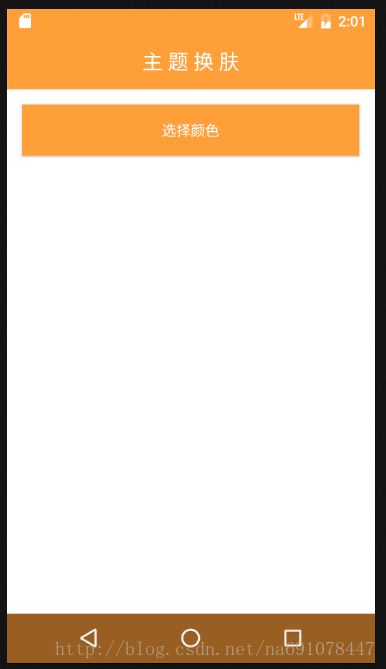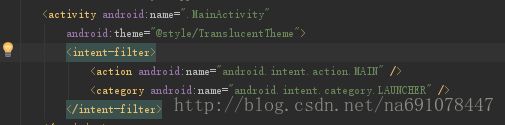Android实现切换主题颜色
最近看到网易云的换肤不错,就想自己来实现一下
- 效果图
- 使用到的相关小技术
效果图
使用到的相关小技术
1、PopWindow
2、RecyclerView
3、沉浸式状态栏
大概就这三个吧
首先说一下首页布局
<LinearLayout xmlns:android="http://schemas.android.com/apk/res/android"
xmlns:tools="http://schemas.android.com/tools"
android:id="@+id/activity_main"
android:layout_width="match_parent"
android:layout_height="match_parent"
android:background="#FF9F38"
android:fitsSystemWindows="true"
android:orientation="vertical"
tools:context="com.example.bxy.themecolordemo.MainActivity">
<LinearLayout
android:id="@+id/ll"
android:layout_width="match_parent"
android:layout_height="55dp"
android:background="#FF9F38"
android:orientation="horizontal">
<TextView
android:layout_width="match_parent"
android:layout_height="match_parent"
android:gravity="center"
android:text="主 题 换 肤"
android:textColor="@android:color/white"
android:textSize="20dp" />
LinearLayout>
<LinearLayout
android:layout_width="match_parent"
android:layout_height="0dp"
android:background="@color/white"
android:layout_weight="1">
<Button
android:id="@+id/btn"
android:layout_width="match_parent"
android:layout_height="50dp"
android:layout_margin="15dp"
android:background="#FF9F38"
android:text="选择颜色"
android:textColor="@android:color/white" />
LinearLayout>
LinearLayout>默认的界面效果就是这样的:
在Java代码里分别获取到控件
btn=(Button)findViewById(R.id.btn);
ll=(LinearLayout)findViewById(R.id.ll);
title=(LinearLayout)findViewById(R.id.activity_main);接下来是自定义的popwindow:
<LinearLayout xmlns:android="http://schemas.android.com/apk/res/android"
android:id="@+id/pop_layout"
android:layout_width="match_parent"
android:layout_height="wrap_content"
android:background="@color/white"
android:orientation="vertical">
<android.support.v7.widget.RecyclerView
android:id="@+id/recyclerview"
android:layout_width="match_parent"
android:layout_margin="8dp"
android:overScrollMode="never"
android:layout_height="wrap_content"/>
<View
android:layout_width="match_parent"
android:layout_height="1dp"
android:layout_marginLeft="15dp"
android:background="@color/msg_split"
android:layout_marginRight="15dp"/>
<LinearLayout
android:layout_width="match_parent"
android:layout_height="wrap_content"
android:orientation="horizontal">
<TextView
android:id="@+id/cancel"
android:layout_width="0dp"
android:layout_height="50dp"
android:gravity="center"
android:text="取消"
android:layout_weight="1"/>
<View
android:layout_width="1dp"
android:layout_height="match_parent"
android:background="@color/msg_split"
android:layout_marginRight="15dp"/>
<TextView
android:id="@+id/confirm"
android:layout_width="0dp"
android:layout_height="50dp"
android:gravity="center"
android:text="确认"
android:layout_weight="1"/>
LinearLayout>
LinearLayout>上面是RecyclerView,用来放不同的颜色块,下面是两个按钮,用来记录用户选择的颜色。
package com.example.bxy.themecolordemo;
import android.content.Context;
import android.graphics.drawable.ColorDrawable;
import android.support.v7.widget.LinearLayoutManager;
import android.support.v7.widget.RecyclerView;
import android.view.LayoutInflater;
import android.view.MotionEvent;
import android.view.View;
import android.widget.PopupWindow;
import android.widget.RelativeLayout;
import android.widget.TextView;
import java.util.Map;
public class ColorPopWin extends PopupWindow {
private View view;
private RecyclerView mRecyclerView;
private TextView mConfirm, mCancel;
private OnOperationListener onOperationListener;
private Map colors;//
private int opt;
private ColorAdapter mAdapter;
private String newColor;
public ColorPopWin(Context mContext,Map colors,int choose, final OnOperationListener onOperationListener) {
this.colors=colors;
this.opt=choose;
this.onOperationListener=onOperationListener;
this.view = LayoutInflater.from(mContext).inflate(R.layout.pop_color, null);
if(colors!=null&&colors.size()>=1){
newColor=colors.get(0);
}
mRecyclerView =(RecyclerView) view.findViewById(R.id.recyclerview);
mConfirm =(TextView) view.findViewById(R.id.confirm);
mCancel =(TextView) view.findViewById(R.id.cancel);
// 取消按钮
mConfirm.setOnClickListener(new View.OnClickListener() {
public void onClick(View v) {
onOperationListener.onConfirm(opt,newColor);
dismiss();
}
});
// 设置按钮监听
mCancel.setOnClickListener(new View.OnClickListener() {
@Override
public void onClick(View view) {
onOperationListener.onCancel();
dismiss();
}
});
initRecycler(mContext);
// 设置外部可点击
this.setOutsideTouchable(true);
// mMenuView添加OnTouchListener监听判断获取触屏位置如果在选择框外面则销毁弹出框
this.view.setOnTouchListener(new View.OnTouchListener() {
public boolean onTouch(View v, MotionEvent event) {
int height = view.findViewById(R.id.pop_layout).getTop();
int y = (int) event.getY();
if (event.getAction() == MotionEvent.ACTION_UP) {
if (y < height) {
dismiss();
}
}
return true;
}
});
/* 设置弹出窗口特征 */
// 设置视图
this.setContentView(this.view);
// 设置弹出窗体的宽和高
this.setHeight(RelativeLayout.LayoutParams.WRAP_CONTENT);
this.setWidth(RelativeLayout.LayoutParams.MATCH_PARENT);
// 设置弹出窗体可点击
this.setFocusable(true);
// 实例化一个ColorDrawable颜色为半透明
ColorDrawable dw = new ColorDrawable(0xb0ffffff);
// 设置弹出窗体的背景
this.setBackgroundDrawable(dw);
// 设置弹出窗体显示时的动画,从底部向上弹出
this.setAnimationStyle(R.style.take_photo_anim);
}
private void initRecycler(Context mContext) {
mAdapter=new ColorAdapter(colors, opt, new ColorAdapter.OnClickListener() {
@Override
public void onClickListener(int position,String color) {
onOperationListener.onColorOpt(position,color);
newColor=color;
opt=position;
}
});
LinearLayoutManager manager=new LinearLayoutManager(mContext);
manager.setOrientation(LinearLayoutManager.HORIZONTAL);
//滚动定位
manager.scrollToPositionWithOffset(opt,0);
mRecyclerView.setLayoutManager(manager);
mRecyclerView.setAdapter(mAdapter);
mAdapter.notifyDataSetChanged();
}
//自定义的回调接口
public interface OnOperationListener{
void onConfirm(int opt,String color);
void onCancel();
void onColorOpt(int position,String color);
}
}
为Recycler创建adapter
package com.example.bxy.themecolordemo;
import android.content.Context;
import android.graphics.Color;
import android.graphics.drawable.GradientDrawable;
import android.support.v4.content.ContextCompat;
import android.support.v7.widget.RecyclerView;
import android.view.LayoutInflater;
import android.view.View;
import android.view.ViewGroup;
import java.util.Map;
/**
* Created by Bxy on 2017/5/8.
*/
public class ColorAdapter extends RecyclerView.Adapter<ColorAdapter.ViewHolder> {
private Map colors;
private Context mContext;
private OnClickListener onClickListener;
private int choose;//默认被选择的颜色
public ColorAdapter(Map colors,int choose,OnClickListener onClickListener){
this.colors=colors;
this.choose=choose;
this.onClickListener=onClickListener;
}
@Override
public ColorAdapter.ViewHolder onCreateViewHolder(ViewGroup parent, int viewType) {
if(mContext==null){
mContext=parent.getContext();
}
View view= LayoutInflater.from(mContext).inflate(R.layout.item_color,parent,false);
final ViewHolder viewHolder=new ViewHolder(view);
view.setOnClickListener(new View.OnClickListener() {
@Override
public void onClick(View v) {
int position=viewHolder.getAdapterPosition();
String color=colors.get(position);
choose=position;//每次选择颜色以后都要更新
onClickListener.onClickListener(position,color);
notifyDataSetChanged();
}
});
return viewHolder;
}
@Override
public void onBindViewHolder(ColorAdapter.ViewHolder holder, int position) {
//根据是否被选中来添加不同的背景
if(choose==position){
holder.view.setBackgroundDrawable
(ContextCompat.getDrawable(mContext,R.drawable.color_bg));
}else{
holder.view.setBackgroundDrawable
(ContextCompat.getDrawable(mContext,R.drawable.color_bg_un));
}
String color=colors.get(position);
//这里是为shape设置边框颜色
GradientDrawable myGrad = (GradientDrawable)holder.view.getBackground();
myGrad.setColor(Color.parseColor(color));
}
@Override
public int getItemCount() {
return colors.size();
}
class ViewHolder extends RecyclerView.ViewHolder {
public View view;
public ViewHolder(View itemView) {
super(itemView);
view=itemView.findViewById(R.id.view);
}
}
public interface OnClickListener{
void onClickListener(int position,String color);
}
}
附上shape代码,这是被选中的,未被选中的将红色改为透明色就可以了
<shape xmlns:android="http://schemas.android.com/apk/res/android">
<solid android:color="@android:color/transparent"/>
<corners
android:bottomLeftRadius="5dp"
android:bottomRightRadius="5dp"
android:topLeftRadius="5dp"
android:topRightRadius="5dp" >
corners>
<stroke android:width="1dp"
android:color="#FF0000"/>
shape>回到MainActivity里,我们初始化一些颜色
//在刚进程序时初始化用户之前选择的颜色
private void initViewColor() {
oldColor=getApplicationContext().getSharedPreferences("CORLORS",
Context.MODE_PRIVATE).getString("USER_COLOR","#FF9F38");
if(oldColor.equals("")){
return;
}
ll.setBackgroundColor(Color.parseColor(oldColor));
btn.setBackgroundColor(Color.parseColor(oldColor));
title.setBackgroundColor(Color.parseColor(oldColor));
}
//初始化用户的选择
private int initChoose() {
int opt=getApplicationContext().getSharedPreferences("CORLORS",
Context.MODE_PRIVATE).getInt("opt",0);
return opt;
}
//初始化颜色列表
private Map initColors() {
Map colors=new HashMap<>();
colors.put(0,"#FF9F38");
colors.put(1,"#B16DE2");
colors.put(2,"#4F97E9");
colors.put(3,"#008080");
colors.put(4,"#0878E8");
colors.put(5,"#3dfc7a");
colors.put(6,"#fcf02d");
colors.put(7,"#e080ff");
colors.put(8,"#17b9e7");
colors.put(9,"#ffb294");
String colorsJson=JsonTool.toJson(colors);
SharedPreferences sp = getApplicationContext().getSharedPreferences("CORLORS",
Context.MODE_PRIVATE);
SharedPreferences.Editor editor = sp.edit();
editor.putString("CORLORS", colorsJson);
editor.commit();
String newJson=getApplicationContext().getSharedPreferences("CORLORS",
Context.MODE_PRIVATE).getString("CORLORS",JsonTool.toJson(new HashMap<>()));
return JsonTool.getColors(newJson);
} 然后就是对用户点击的每个颜色做处理了
/**
* 显示popupWindow
*/
public void showPopwindow() {
ColorPopWin takePhotoPopWin = new ColorPopWin(this,colors,opt, new ColorPopWin.OnOperationListener(){
@Override
public void onConfirm(int opt,String color) {
//点击确认,将颜色、位置 都保存
if(color==null||color.equals("")){
return;
}
oldColor=color;
oldOpt=opt;
SharedPreferences sp = getApplicationContext().getSharedPreferences("CORLORS",
Context.MODE_PRIVATE);
SharedPreferences.Editor editor = sp.edit();
editor.putString("USER_COLOR", color);
editor.commit();
SharedPreferences sp1 = getApplicationContext().getSharedPreferences("CORLORS",
Context.MODE_PRIVATE);
SharedPreferences.Editor editor1 = sp1.edit();
editor1.putInt("opt", opt);
editor1.commit();
}
@Override
public void onCancel() {
//点击取消,设置回上次点击确认的颜色
if(oldColor==null||oldColor.equals("")){
return;
}
ll.setBackgroundColor(Color.parseColor(oldColor));
btn.setBackgroundColor(Color.parseColor(oldColor));
title.setBackgroundColor(Color.parseColor(oldColor));
}
@Override
public void onColorOpt(int position, String color) {
//每次选择某种颜色都进行设置
if(color==null||color.equals("")){
return;
}
ll.setBackgroundColor(Color.parseColor(color));
btn.setBackgroundColor(Color.parseColor(color));
title.setBackgroundColor(Color.parseColor(color));
}
});
takePhotoPopWin.showAtLocation(findViewById(R.id.btn), Gravity.BOTTOM, 0, 0);
}然后再设置一下沉浸式状态栏
在res目录下新建values-v21
新建styles
此时结构应该是这样的 
有两个styles文件
在第一个里加入代码:
<style name="TranslucentTheme" parent="Theme.AppCompat.Light.NoActionBar">
style>这是一个空的方法,因为低版本不支持沉浸式状态栏
在第二个里加入:
为这个Activity添加这个theme属性。
最后是在布局文件的跟布局中加入
android:fitsSystemWindows="true"我在上面已经加了。到这里,就可以实现这个功能了。