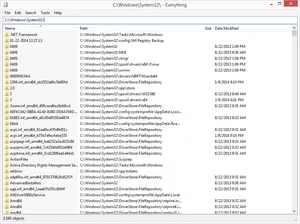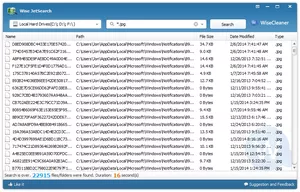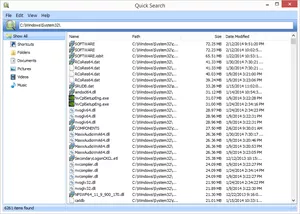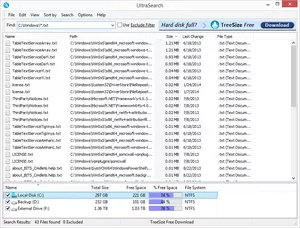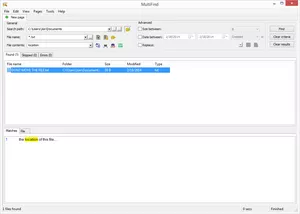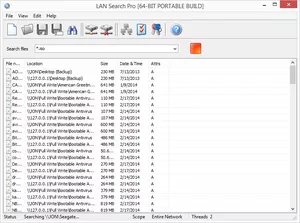windows 文件查找工具
https://www.thebalanceeveryday.com/11-free-file-search-tools-1356644
A free file search tool is exactly what it sounds like - a free program that searches files on your computer. These free file search tools are robust programs, many with dozens more features than the built-in search function your computer has now.
If you've always been great at naming and organizing the hundreds or thousands (or more) files on your computer, you might need one of the programs. On the other hand, if you're like me and have files all over the place, across several drives, a free file search tool is a must.
Everything is a free file search tool for Windows with a super clean program interface that supports tons of awesome features.
You can use Everything to search from the Windows right-click context menu and find files across several NTFS drives at once, both internal and external ones.
As you begin searching for files, the results show up instantly - there's no need to wait or press enter. Newly added or modified files are added to Everything in real-time so there's no need to manually re-index the database. According to the Everything website, it takes one second to index around a million files.
There's a toggle in Everything's settings you can use to exclude any custom, system, or hidden file and folder from search results to narrow down what you're looking for.
Everything also includes an HTTP and FTP server so you can access the files of networked computers that also have the program installed.
It would seem the features would stop here, but Everything is even free for commercial use, includes a portable download option, and lets you save searches as bookmarks for easy recall.
Wise JetSearch is another free file search utility that can search for files on any attached drive in Windows.
It can search for files on NTFS or FAT drives and supports wildcard search terms for a more flexible search. All connected drives can be searched through at once, including external ones.
Wise JetSearch doesn't provide instant searching, so you'll have to wait a few seconds to see the results. However, it's super easy to initiate a new search with the quick search feature.
Quick search is a small hidden bar that hovers at the top of your screen. You can search from anywhere by just focusing your mouse on it to reveal the search box. Results open in the full Wise JetSearch program.
Quick Search is the free search utility provided by the Glarysoft software company.
Files are indexed quickly with Quick Search and can be searched through using instant search so you don't even have to press the enter key to see them.
When you open Quick Search, a minimized version of the full program is displayed on the bottom of the screen. When you look for files from this search area, the results show in a small popup screen for quick access. You can press the Ctrl key to show/hide the search bar.
Alternatively, open the full program to select an easy filter option to show just shortcuts, folders, documents, pictures, videos, or music from the results page.
Quick Search indexes files and folders from all attached drives, which means you can traverse all drives to find what you're looking for.
Though it's only less than 100 KB in size, SearchMyFiles is a portable file search utility for Windows that hosts tons of detailed features.
Regular searches are obviously supported, but SearchMyFiles also includes a duplicate file finder to make it easy to remove cloned files.
The following are several search functions you can modify when searching for files with SearchMyFiles: exclude folders, use wildcards to find subdirectories and files, exclude files by extension type, exclude files if they don't contain certain text, search for files larger and/or smaller than a particular size. include/exclude files identified as read-only, hidden, compressed, encrypted, and archived, as well as search by date created/modified/accessed.
SearchMyFiles can also save the criteria of any search so you can easily open it again in the future, export search results to an HTML file, and integrate itself into the Windows right-click context menu.
Agent Ransack doesn't have as friendly of an interface as the other software in this list, but the search parameters are rather detailed.
Before starting a search, you can define different filters so Agent Ransack only shows customized results. These include filters for a specified file size, modified date, created dated, and last accessed date.
Boolean and DOS expressions are acceptable so you can search for multiple keywords, find exact phrases, exclude file types, use wildcards, and exclude words from a search.
Agent Ransack also supports context menu integration and can export search results as well as save search criteria for repeated searches.
A bit like Agent Ransack, FileSeek has a plain and simple interface.
There's an Exclude paths section in addition to a regular Paths text area so you can really narrow down results before even beginning a search.
You can also refine the search parameters with date and file size filters.
FileSeek can be installed as a regular program or downloaded in a portable form.
Note: During setup, FileSeek requires a trial of the professional version to be enabled. You can revert to the free version from the program settings else it will automatically take over after 30 days.
Another free file search tool is called UltraSearch, which features instant search, context menu integration, and an exclude filter.
The exclude filter lets you dismiss files by name, path, and parent folder using wildcards or specific text/phrases.
UltraSearch is really quick and can sort tons of results by details like last modified date or file size in nearly an instant - much quicker than some of the other programs in this list.
You can get UltraSearch as a portable ZIP file or as a regular installer.
Note: You must know the specific type of Windows installation you have before downloading UltraSearch.
TextCrawler is a bit different than a regular file search tool because instead of looking for a file by a particular name or date, a search is done to find text that's actually inside a file.
So while TextCrawler is in fact, a file search program, it's important to realize that the searching is performed on the content of the file and not the name.
You can replace and extract text, run batch commands against files, and easily see a preview of the text that was found in a file before you open it.
TextCrawler can be used in commercial and non-commercial settings.
MultiFind is a file search tool with two main features built into the same program. You can search for files by name or search for files by the content they have inside them.
Similar to TextCrawler above, MultiFind can look into a text file for any word, phrase, or number. In addition, however, it works just as a regular search program like the others in this list.
I really like the fact that MultiFind clearly shows the context of a search term in a text file so you can know exactly what line it was found in.
MultiFind can integrate itself with Windows Explorer, skip files by extension or name via a custom list, open multiple search tabs to keep things organized and search in multiple folders at once.
A simpler file search tool is Ava Find, which is limited in most of it's capabilities but still offers instant search and quick indexes.
Sorting through search results in Ava Find isn't as intuitive as most of the other applications from this list because you must use the menu items to do so - there aren't dedicated buttons like with most similar applications.
The Shift+Esc keyboard shortcut can quickly open Ava Find when it's minimized to the notification center, making it rather easy to start a new search.
Several features are only available in the professional version but it's not noticeable until you try to use them, which can get annoying. Basic options like copying the path to a file, deleting files, and viewing the properties of a file isn't allowed in the free version.
As the name suggests, LAN Search Pro is a file search program that searches for files over the network instead of on local hard drives.
Any networked computer that you have login credentials for can be searched with LAN Search Pro. There's a section in the program to store credentials in case you're not a system administrator on the networked computers.
Depending on the download link you choose, LAN Search Pro can be installed like a regular application or downloaded and used as a portable program.