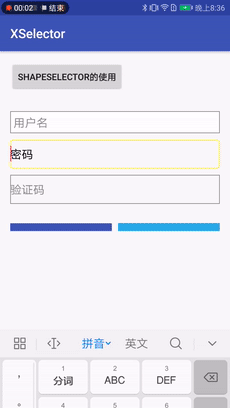Android开发偷懒技巧之XSelector
平时我们在开发项目时看到设计稿中有各种对控件设置在不同状态下显示不同的背景(边框、颜色等)样式或者不同的文字显示颜色等效果,这时候我们就需要在项目的resource目录下的drawable中创建对应的Selector.xml文件然后通过setBackground方法设置到对应的控件中以显示想要的效果。如果项目中的效果一直,只采用一两种样式效果还好,我们只需建立一两个selectro.xml文件即可,万一效果多式多样,那么项目中的文件就会增添很多。
目的:XSelector工具旨在解决项目中selector.xml文件随着需求的增加不断增多的问题,创造一个可以用代码在TextView、EditText、Button等控件设置selector背景(触摸反馈,样式变化、文字颜色变化、hint文字颜色变化等效果)的组件, 再也不用写selector.xml了,瞬间感觉好爽歪歪啊,如若感觉对你还有帮助,希望点个赞,star一下, [XSelector GitHub]。
先来看下XSelector能实现哪些效果,如下图所示(包含图中样式但不限于这些样式哦):
把工具类引入到项目中:`compile 'com.android.util:xselector:1.0.1'`。
## 初始化:
在Application中进行初始化: `XSelector.init(this);`
## 工具相关使用方法
****
1. **ShapeSelector**
+ 圆形边框
**详细方法名如下:**
|方法名 | 描述 |
|:---|:---:|
|setShape(@Shape int shape) | 边框背景形状 |
|defaultBgColor/disabledBgColor|默认背景颜色|
|disabledBgColor|不可点击背景色|
|pressedBgColor|触摸背景色|
|selectedBgColor|选中背景色|
|focusedBgColor |获取焦点背景色|
|strokeWidth | 边框宽度 |
|defaultStrokeColor |默认边框颜色 |
|disabledStrokeColor|不可点击边框背景色|
|pressedStrokeColor|触摸边框背景色|
|selectedStrokeColor|选中边框背景色|
|focusedStrokeColor |获取焦点边框背景色|
|dashLine | 边框虚线样式 |
|gradient | 渐变样式 |
|gradientLinear | 线性渐变样式 |
|gradientSweep | 扫描渐变样式 |
|gradientRadial | 辐射渐变样式 |
|radius | 设置圆角弧度 |
|trRadius/tlRadius/brRadius/blRadius | 设置右上圆角/左上/右下/左下 |
|build | 生成样式Drawable |
|into | 填充目标View |
****
2. **ColorSelector和DrawableSelector**
+ 作用在TextView
```
XSelector.colorSelector()
.defaultColor(R.color.black)
.selectedColor(R.color.yellow)
.disabledColor(R.color.gray)
.into(tv4);
```
+ 作用在EditText
```
//作用在setTextColor
XSelector.colorSelector()
.defaultColor(R.color.gray)
.focusedColor(R.color.black)
.into(et1);
//作用在setHintTextColor
XSelector.colorSelector()
.defaultColor(R.color.gray)
.focusedColor(R.color.white)
.textType(ColorSelector.HINT_TEXT_COLOR)
.into(et1);
```
+ 作用在Button
```
XSelector.drawableSelector()
.defaultDrawable(R.mipmap.blue_primary)
.pressedDrawable(R.mipmap.blue_primary_dark)
.into(btn1);
```
使用方法存在但不限于上述使用方法,具体详细方法如下:
|模块|方法名|描述|
|:---|:---|:---:|
|ColorSelector|defaultColor|默认颜色|
||disabledColor|不可点击|
||pressedColor|触摸|
||selectedColor|选中|
||focusedColor|获取焦点|
||textType|设置类型:TextColor(默认)、HintTextColor|
||build|状态集合ColorStateList|
||into|目标View|
|DrawableSelector|defaultDrawable|默认
||disabledDrawable|不可点击|
||pressedDrawable|触摸|
||selectedDrawable|选中|
||focusedDrawable|获取焦点|
||build|背景Drawable|
||into|目标View|
目的:XSelector工具旨在解决项目中selector.xml文件随着需求的增加不断增多的问题,创造一个可以用代码在TextView、EditText、Button等控件设置selector背景(触摸反馈,样式变化、文字颜色变化、hint文字颜色变化等效果)的组件, 再也不用写selector.xml了,瞬间感觉好爽歪歪啊,如若感觉对你还有帮助,希望点个赞,star一下, [XSelector GitHub]。
先来看下XSelector能实现哪些效果,如下图所示(包含图中样式但不限于这些样式哦):
前往这里排版看着更舒服些
把工具类引入到项目中:`compile 'com.android.util:xselector:1.0.1'`。
## 初始化:
在Application中进行初始化: `XSelector.init(this);`
## 工具相关使用方法
****
1. **ShapeSelector**
+ 圆形边框
TextView tv_oval_line = (TextView) findViewById(R.id.tv_oval_line);
XSelector.shapeSelector()
.setShape(GradientDrawable.OVAL)
.defaultBgColor(R.color.colorAccent)
.defaultStrokeColor(R.color.colorAccent)
.strokeWidth(1)
.into(tv_oval_line);TextView tv_rect_dash_line_radius = (TextView)findViewById(R.id.tv_rect_dash_line_radius);
XSelector.shapeSelector()
.setShape(GradientDrawable.RECTANGLE)
.defaultBgColor(R.color.colorAccent)
.dashLine(1, R.color.colorPrimary, 5, 5)
.radius(5)
.into(tv_rect_dash_line_radius);
TextView tv_rect_diagonal2 = (TextView)findViewById(R.id.tv_rect_diagonal2);
XSelector.shapeSelector()
.setShape(GradientDrawable.RECTANGLE)
.defaultBgColor(R.color.colorAccent)
.trRadius(10)
.blRadius(10)
.into(tv_rect_diagonal2);
+ 触摸反馈
```
TextView tv_oval_solid = (TextView) findViewById(R.id.tv_oval_solid);
XSelector.shapeSelector()
.setShape(GradientDrawable.OVAL)
.defaultBgColor(R.color.colorAccent)
.pressedBgColor(R.color.colorPrimary)
.into(tv_oval_solid);TextView tv_gradient_linear_tb = (TextView)findViewById(R.id.tv_gradient_linear_tb);
XSelector.shapeSelector()
.setShape(GradientDrawable.RECTANGLE)
.gradientLinear(ShapeSelector.TOP_BOTTOM, R.color.colorAccent, R.color.colorPrimary)
.into(tv_gradient_linear_tb);
TextView tv_gradient_sweep = (TextView)findViewById(R.id.tv_gradient_sweep);
XSelector.shapeSelector()
.setShape(GradientDrawable.OVAL)
.gradientSweep(R.color.colorAccent, R.color.colorPrimary)
.into(tv_gradient_sweep);
TextView tv_gradient_radial = (TextView)findViewById(R.id.tv_gradient_radial);
XSelector.shapeSelector()
.setShape(GradientDrawable.OVAL)
.gradientRadial(30, R.color.colorAccent, R.color.colorPrimary)
.into(tv_gradient_radial);**详细方法名如下:**
|方法名 | 描述 |
|:---|:---:|
|setShape(@Shape int shape) | 边框背景形状 |
|defaultBgColor/disabledBgColor|默认背景颜色|
|disabledBgColor|不可点击背景色|
|pressedBgColor|触摸背景色|
|selectedBgColor|选中背景色|
|focusedBgColor |获取焦点背景色|
|strokeWidth | 边框宽度 |
|defaultStrokeColor |默认边框颜色 |
|disabledStrokeColor|不可点击边框背景色|
|pressedStrokeColor|触摸边框背景色|
|selectedStrokeColor|选中边框背景色|
|focusedStrokeColor |获取焦点边框背景色|
|dashLine | 边框虚线样式 |
|gradient | 渐变样式 |
|gradientLinear | 线性渐变样式 |
|gradientSweep | 扫描渐变样式 |
|gradientRadial | 辐射渐变样式 |
|radius | 设置圆角弧度 |
|trRadius/tlRadius/brRadius/blRadius | 设置右上圆角/左上/右下/左下 |
|build | 生成样式Drawable |
|into | 填充目标View |
****
2. **ColorSelector和DrawableSelector**
+ 作用在TextView
```
XSelector.colorSelector()
.defaultColor(R.color.black)
.selectedColor(R.color.yellow)
.disabledColor(R.color.gray)
.into(tv4);
```
+ 作用在EditText
```
//作用在setTextColor
XSelector.colorSelector()
.defaultColor(R.color.gray)
.focusedColor(R.color.black)
.into(et1);
//作用在setHintTextColor
XSelector.colorSelector()
.defaultColor(R.color.gray)
.focusedColor(R.color.white)
.textType(ColorSelector.HINT_TEXT_COLOR)
.into(et1);
```
+ 作用在Button
```
XSelector.drawableSelector()
.defaultDrawable(R.mipmap.blue_primary)
.pressedDrawable(R.mipmap.blue_primary_dark)
.into(btn1);
```
使用方法存在但不限于上述使用方法,具体详细方法如下:
|模块|方法名|描述|
|:---|:---|:---:|
|ColorSelector|defaultColor|默认颜色|
||disabledColor|不可点击|
||pressedColor|触摸|
||selectedColor|选中|
||focusedColor|获取焦点|
||textType|设置类型:TextColor(默认)、HintTextColor|
||build|状态集合ColorStateList|
||into|目标View|
|DrawableSelector|defaultDrawable|默认
||disabledDrawable|不可点击|
||pressedDrawable|触摸|
||selectedDrawable|选中|
||focusedDrawable|获取焦点|
||build|背景Drawable|
||into|目标View|