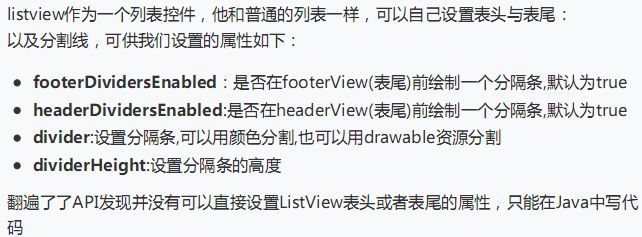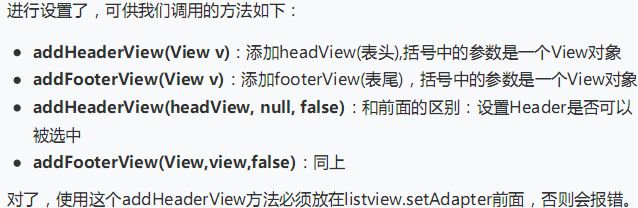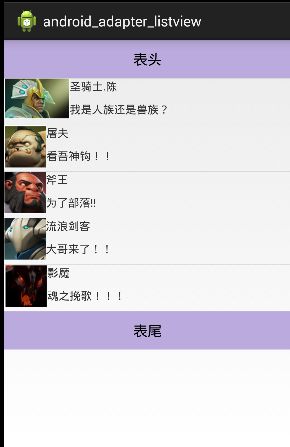Adapter类型控件之ListView(列表控件)
(一)概述
Android中的列表控件飞创灵活,可以自定义每一个列表项,实际上每一个列表项就是一个View,在Android定义了3个列表控件:ListView、ExpandableListView和Spinner,其中Spinner就是在Windows中常见的下拉列表框。
ListView控件用于列表的形式显示数据, ListView控件采用MVC模式将前端显示和后端数据进行分离。也就是说, ListView控件在装载数据时并不是直接使用ListView.add或者类似的方法添加数据,而是需要指定一个Adapter对象。该对象相当于MVC模式中的C(控制器,Controller)。ListView相当于MVC模式中的V(视图,View),用于显示数据。为ListView提供数据的List或数组相当于MVC模式中的M(模型,Model)
在ListView控件中通过Adapter对象获得需要显示的数据,在创建Adapter对象时需要指定要显示的数据(List或数组对象),因此,要显示的数据与ListView之间通过Adapter对象进行连接,同时又互相独立,也就是说,ListView只知道显示的数据来自Adapter,并不知道这些数据来自List还是数组。
对于数据本身来说,只是知道将这些数据添加到Adapter对象中,并不知道这些数据会被用于ListView控件或其他控。
如下图:
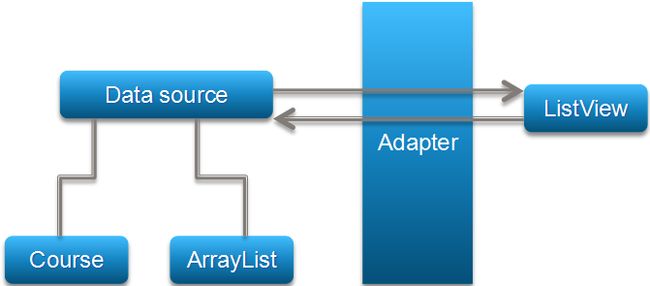
不过,在版本中已经被RecyclerView这个新的控件替换掉了,列表作为常用控件之一,还是有必要好好学习的;
(二)自定义BaseAdapter ,然后绑定ListView的最简单例子
运行结果:
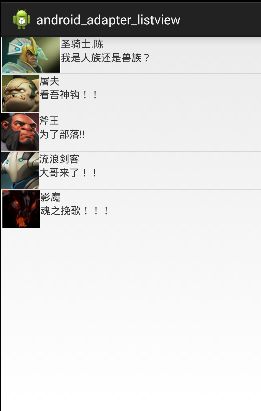
实现代码:
list_heros.xml
<LinearLayout xmlns:android="http://schemas.android.com/apk/res/android"
android:layout_width="match_parent"
android:layout_height="match_parent"
android:orientation="horizontal">
<ImageView
android:id="@+id/heros_imgs"
android:layout_width="wrap_content"
android:layout_height="wrap_content"/>
<LinearLayout
android:layout_width="match_parent"
android:layout_height="wrap_content"
android:orientation="vertical">
<TextView
android:id="@+id/names"
android:layout_width="wrap_content"
android:layout_height="wrap_content" />
<TextView
android:id="@+id/spake"
android:layout_width="wrap_content"
android:layout_height="wrap_content" />
LinearLayout>
LinearLayout>activity_main.xml中只有一个listview这里就不贴了;
自定义BaseAdapter—-HeroAdapter.java
public class HeroAdapter extends BaseAdapter {
private LinkedList mHeros;
private Context mContext;
public HeroAdapter( LinkedList NewmHeros ,Context Newcontext){
this.mHeros=NewmHeros;
this.mContext = Newcontext;
}
@Override
public int getCount() {
return mHeros.size();
}
@Override
public Object getItem(int position) {
return null;
}
@Override
public long getItemId(int position) {
return position;
}
@Override
public View getView(int position, View convertView, ViewGroup parent) {
convertView = LayoutInflater.from(mContext).inflate(R.layout.list_heros, parent,false);
ImageView img_iconView = (ImageView) convertView.findViewById(R.id.heros_imgs);
TextView tvNames = (TextView) convertView.findViewById(R.id.names);
TextView tvSpakes = (TextView) convertView.findViewById(R.id.spake);
img_iconView.setBackgroundResource(mHeros.get(position).gethIcon());
tvNames.setText(mHeros.get(position).gethName());
tvSpakes.setText(mHeros.get(position).gethSpake());
return convertView;
}
} MainActivity.java
public class MainActivity extends Activity {
private List mHeros = null;
private Context mContext;
private HeroAdapter mHeroAdapter = null;
private ListView mListView;
@Override
protected void onCreate(Bundle savedInstanceState) {
super.onCreate(savedInstanceState);
setContentView(R.layout.activity_main);
mContext = MainActivity.this;
mListView = (ListView) findViewById(R.id.heros_listView);
mHeros = new LinkedList();
mHeros.add((new Hero("圣骑士.陈","我是人族还是兽族?", R.drawable.cheng)));
mHeros.add((new Hero("屠夫","看吾神钩!!", R.drawable.tufu)));
mHeros.add((new Hero("斧王","为了部落!!", R.drawable.fuwang)));
mHeros.add((new Hero("流浪剑客","大哥来了!!", R.drawable.seven)));
mHeros.add((new Hero("影魔","魂之挽歌!!!", R.drawable.nevermore)));
mHeroAdapter = new HeroAdapter((LinkedList)mHeros, mContext);
mListView.setAdapter(mHeroAdapter);
}
}
运行效果图:
实现代码:
表头view_head.xml(表尾跟表头一样,就不贴了):
<LinearLayout xmlns:android="http://schemas.android.com/apk/res/android"
android:layout_width="match_parent"
android:layout_height="match_parent"
android:orientation="vertical"
android:gravity="center">
<TextView android:layout_width="match_parent"
android:layout_height="48dp"
android:textSize="18sp"
android:text="表头"
android:gravity="center"
android:background="#BBAADD"
android:textColor="#000000"/>
LinearLayout>
MainActivity.java
public class MainActivity extends Activity implements OnItemClickListener{
private List mHeros = null;
private Context mContext;
private HeroAdapter mHeroAdapter = null;
private ListView mListView;
private LinearLayout ly_contentLayout;
@Override
protected void onCreate(Bundle savedInstanceState) {
super.onCreate(savedInstanceState);
setContentView(R.layout.activity_main);
mContext = MainActivity.this;
mListView = (ListView) findViewById(R.id.heros_listView);
//动态加载顶部布局和底部布局
LayoutInflater inflater = LayoutInflater.from(this);
View headView = inflater.inflate(R.layout.view_header, null ,false);
View footView = inflater.inflate(R.layout.view_foot, null ,false);
mHeros = new LinkedList();
mHeros.add((new Hero("圣骑士.陈","我是人族还是兽族?", R.drawable.cheng)));
mHeros.add((new Hero("屠夫","看吾神钩!!", R.drawable.tufu)));
mHeros.add((new Hero("斧王","为了部落!!", R.drawable.fuwang)));
mHeros.add((new Hero("流浪剑客","大哥来了!!", R.drawable.seven)));
mHeros.add((new Hero("影魔","魂之挽歌!!!", R.drawable.nevermore)));
mHeroAdapter = new HeroAdapter((LinkedList)mHeros, mContext);
//添加表头跟表尾需要写在SetAdapter方法调用之前!!!!!!!
mListView.addHeaderView(headView);
mListView.addFooterView(footView);
mListView.setAdapter(mHeroAdapter);
mListView.setOnItemClickListener(this);
}
@Override
public void onItemClick(AdapterView parent, View view, int position,
long id) {
Toast.makeText(mContext, "你点击了第"+position+"项", Toast.LENGTH_SHORT).show();
}
}
(三)列表从底部开始显示:stackFromBottom
如果你想让列表显示到你列表的最下方的话,那么你可以使用这个属性,将stackFromBottom属性设置为true即可;