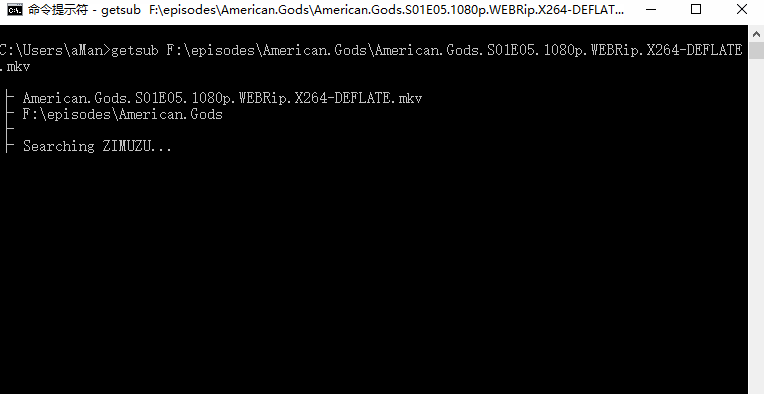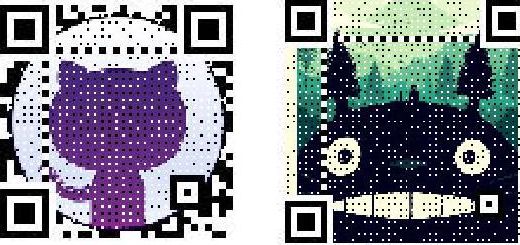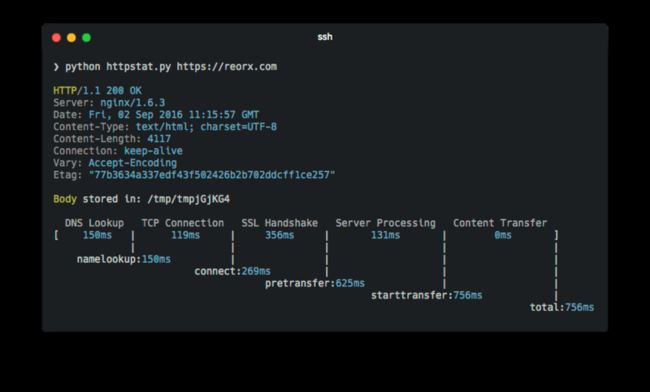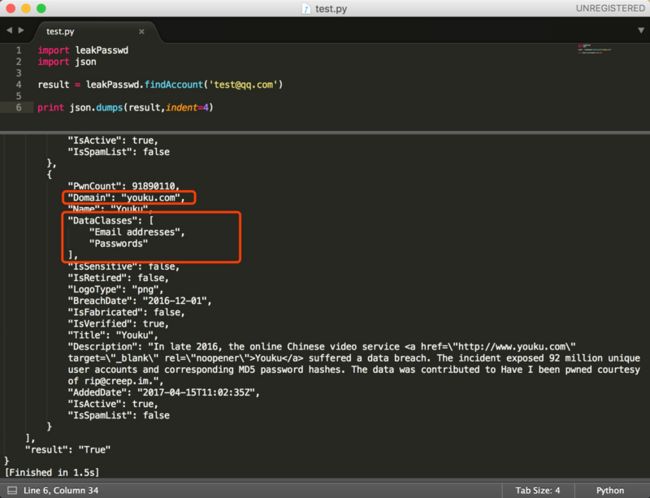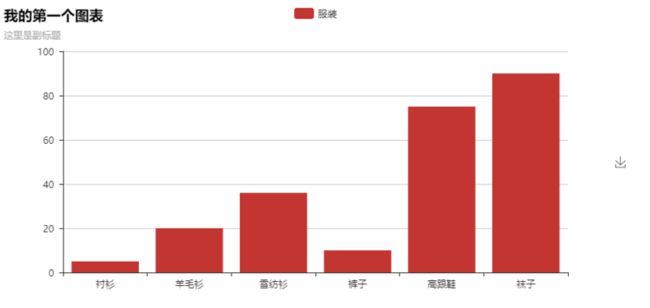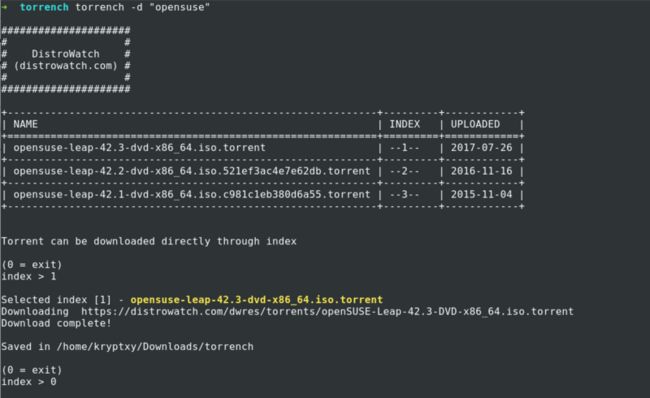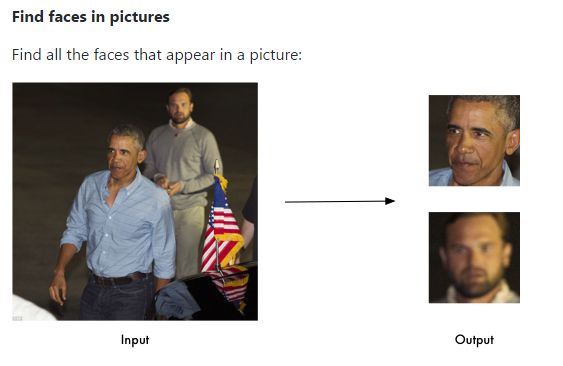图片处理
pip install pillow
from PIL import Image
import numpy as np
a = np.array(Image.open('test.jpg'))
b = [255,255,255] - a
im = Image.fromarray(b.astype('uint8'))
im.save('new.jpg')Parse Redis dump.rdb
pip install rdbtools
> rdb --command json /var/redis/6379/dump.rdb
[{
"user003":{"fname":"Ron","sname":"Bumquist"},
"lizards":["Bush anole","Jackson's chameleon","Komodo dragon","Ground agama","Bearded dragon"],
"user001":{"fname":"Raoul","sname":"Duke"},
"user002":{"fname":"Gonzo","sname":"Dr"},
"user_list":["user003","user002","user001"]},{
"baloon":{"helium":"birthdays","medical":"angioplasty","weather":"meteorology"},
"armadillo":["chacoan naked-tailed","giant","Andean hairy","nine-banded","pink fairy"],
"aroma":{"pungent":"vinegar","putrid":"rotten eggs","floral":"roses"}}]youtube-dl下载国外视频
pip install youtube-dl #直接安装youtube-dl
pip install -U youtube-dl #安装youtube-dl并更新
youtube-dl "http://www.youtube.com/watch?v=-wNyEUrxzFU"asciinema录制命令行操作
pip3 install asciinema
asciinema rec
asciinema play https://asciinema.org/a/132560
查看对象的全部属性和方法
pip install pdir2
>>> import pdir,requests
>>> pdir(requests)
module attribute:
__cached__, __file__, __loader__, __name__, __package__, __path__, __spec__
other:
__author__, __build__, __builtins__, __copyright__, __license__, __title__,
__version__, _internal_utils, adapters, api, auth, certs, codes, compat, cookies
, exceptions, hooks, logging, models, packages, pyopenssl, sessions, status_code
s, structures, utils, warnings
special attribute:
__doc__
class:
NullHandler: This handler does nothing. It's intended to be used to avoid th
e
PreparedRequest: The fully mutable :class:`PreparedRequest
` object,
Request: A user-created :class:`Request ` object.
Response: The :class:`Response ` object, which contains a
Session: A Requests session.
exception:
ConnectTimeout: The request timed out while trying to connect to the remote
server.
ConnectionError: A Connection error occurred.
DependencyWarning: Warned when an attempt is made to import a module with mi
ssing optional
FileModeWarning: A file was opened in text mode, but Requests determined its
binary length.
HTTPError: An HTTP error occurred.
ReadTimeout: The server did not send any data in the allotted amount of time
.
RequestException: There was an ambiguous exception that occurred while handl
ing your
Timeout: The request timed out.
TooManyRedirects: Too many redirects.
URLRequired: A valid URL is required to make a request.
function:
delete: Sends a DELETE request.
get: Sends a GET request.
head: Sends a HEAD request.
options: Sends a OPTIONS request.
patch: Sends a PATCH request.
post: Sends a POST request.
put: Sends a PUT request.
request: Constructs and sends a :class:`Request `.
session: Returns a :class:`Session` for context-management. Python 玩转网易云音乐
#https://github.com/ziwenxie/netease-dl pip install netease-dl
pip install ncmbot
import ncmbot
#登录
bot = ncmbot.login(phone='xxx', password='yyy')
bot.content # bot.json()
#获取用户歌单
ncmbot.user_play_list(uid='36554272')下载视频字幕
pip install getsubPython 财经数据接口包
pip install tushare
import tushare as ts
#一次性获取最近一个日交易日所有股票的交易数据
ts.get_today_all()
代码,名称,涨跌幅,现价,开盘价,最高价,最低价,最日收盘价,成交量,换手率
code name changepercent trade open high low settlement \
0 002738 中矿资源 10.023 19.32 19.32 19.32 19.32 17.56
1 300410 正业科技 10.022 25.03 25.03 25.03 25.03 22.75
2 002736 国信证券 10.013 16.37 16.37 16.37 16.37 14.88
3 300412 迦南科技 10.010 31.54 31.54 31.54 31.54 28.67
4 300411 金盾股份 10.007 29.68 29.68 29.68 29.68 26.98
5 603636 南威软件 10.006 38.15 38.15 38.15 38.15 34.68
6 002664 信质电机 10.004 30.68 29.00 30.68 28.30 27.89
7 300367 东方网力 10.004 86.76 78.00 86.76 77.87 78.87
8 601299 中国北车 10.000 11.44 11.44 11.44 11.29 10.40
9 601880 大连港 10.000 5.72 5.34 5.72 5.22 5.20
10 000856 冀东装备 10.000 8.91 8.18 8.91 8.18 8.10 开源漏洞靶场
# 安装pip
curl -s https://bootstrap.pypa.io/get-pip.py | python3
# 安装docker
apt-get update && apt-get install docker.io
# 启动docker服务
service docker start
# 安装compose
pip install docker-compose
# 拉取项目
git clone [email protected]:phith0n/vulhub.git
cd vulhub
# 进入某一个漏洞/环境的目录
cd nginx_php5_mysql
# 自动化编译环境
docker-compose build
# 启动整个环境
docker-compose up -d
#测试完成后,删除整个环境
docker-compose down北京实时公交
pip install -r requirements.txt 安装依赖
python manage.py build_cache 获取离线数据,建立本地缓存
#项目自带了一个终端中的查询工具作为例子,运行: python manage.py cli
>>> from beijing_bus import BeijingBus
>>> lines = BeijingBus.get_all_lines()
>>> lines
[, , ...]
>>> lines = BeijingBus.search_lines('847')
>>> lines
[, ]
>>> line = lines[0]
>>> print line.id, line.name
541 847(马甸桥西-雷庄村)
>>> line.stations
[, , , ...]
>>> station = line.stations[0]
>>> print station.name, station.lat, station.lon
马甸桥西 39.967721 116.372921
>>> line.get_realtime_data(1) # 参数为站点的序号,从1开始
[
{
'id': 公交车id,
'lat': 公交车的位置,
'lon': 公交车位置,
'next_station_name': 下一站的名字,
'next_station_num': 下一站的序号,
'next_station_distance': 离下一站的距离,
'next_station_arriving_time': 预计到达下一站的时间,
'station_distance': 离本站的距离,
'station_arriving_time': 预计到达本站的时间,
},
...
] 文章提取器
git clone https://github.com/grangier/python-goose.git
cd python-goose
pip install -r requirements.txt
python setup.py install
>>> from goose import Goose
>>> from goose.text import StopWordsChinese
>>> url = 'http://www.bbc.co.uk/zhongwen/simp/chinese_news/2012/12/121210_hongkong_politics.shtml'
>>> g = Goose({'stopwords_class': StopWordsChinese})
>>> article = g.extract(url=url)
>>> print article.cleaned_text[:150]
香港行政长官梁振英在各方压力下就其大宅的违章建筑(僭建)问题到立法会接受质询,并向香港民众道歉。
梁振英在星期二(12月10日)的答问大会开始之际在其演说中道歉,但强调他在违章建筑问题上没有隐瞒的意图和动机。
一些亲北京阵营议员欢迎梁振英道歉,且认为应能获得香港民众接受,但这些议员也质问梁振英有Python 艺术二维码生成器
pip install MyQR
myqr https://github.com
myqr https://github.com -v 10 -l Q伪装浏览器身份
pip install fake-useragent
from fake_useragent import UserAgent
ua = UserAgent()
ua.ie
# Mozilla/5.0 (Windows; U; MSIE 9.0; Windows NT 9.0; en-US);
ua.msie
# Mozilla/5.0 (compatible; MSIE 10.0; Macintosh; Intel Mac OS X 10_7_3; Trident/6.0)'
ua['Internet Explorer']
# Mozilla/5.0 (compatible; MSIE 8.0; Windows NT 6.1; Trident/4.0; GTB7.4; InfoPath.2; SV1; .NET CLR 3.3.69573; WOW64; en-US)
ua.opera
# Opera/9.80 (X11; Linux i686; U; ru) Presto/2.8.131 Version/11.11
ua.chrome
# Mozilla/5.0 (Windows NT 6.1) AppleWebKit/537.2 (KHTML, like Gecko) Chrome/22.0.1216.0 Safari/537.2'美化 curl
pip install httpstat
httpstat httpbin.org/getpython shell
pip install sh
from sh import ifconfig
print ifconfig("eth0")处理中文文本内容
pip install -U textblob#英文文本的情感分析
pip install snownlp#中文文本的情感分析
from snownlp import SnowNLP
text = "I am happy today. I feel sad today."
from textblob import TextBlob
blob = TextBlob(text)
TextBlob("I am happy today. I feel sad today.")
blob.sentiment
Sentiment(polarity=0.15000000000000002, subjectivity=1.0)
s = SnowNLP(u'这个东西真心很赞')
s.words # [u'这个', u'东西', u'真心',
# u'很', u'赞']
s.tags # [(u'这个', u'r'), (u'东西', u'n'),
# (u'真心', u'd'), (u'很', u'd'),
# (u'赞', u'Vg')]
s.sentiments # 0.9769663402895832 positive的概率
s.pinyin # [u'zhe', u'ge', u'dong', u'xi',
# u'zhen', u'xin', u'hen', u'zan']
s = SnowNLP(u'「繁體字」「繁體中文」的叫法在臺灣亦很常見。')
s.han # u'「繁体字」「繁体中文」的叫法
# 在台湾亦很常见。'
抓取发放代理
pip install -U getproxy
➜ ~ getproxy --help
Usage: getproxy [OPTIONS]
Options:
--in-proxy TEXT Input proxy file
--out-proxy TEXT Output proxy file
--help Show this message and exit.-
--in-proxy可选参数,待验证的 proxies 列表文件 -
--out-proxy可选参数,输出已验证的 proxies 列表文件,如果为空,则直接输出到终端
--in-proxy 文件格式和 --out-proxy 文件格式一致
zhihu api
pip install git+git://github.com/lzjun567/zhihu-api --upgrade
from zhihu import Zhihu
zhihu = Zhihu()
zhihu.user(user_slug="xiaoxiaodouzi")
{'avatar_url_template': 'https://pic1.zhimg.com/v2-ca13758626bd7367febde704c66249ec_{size}.jpg',
'badge': [],
'name': '我是小号',
'headline': '程序员',
'gender': -1,
'user_type': 'people',
'is_advertiser': False,
'avatar_url': 'https://pic1.zhimg.com/v2-ca13758626bd7367febde704c66249ec_is.jpg',
'url': 'http://www.zhihu.com/api/v4/people/1da75b85900e00adb072e91c56fd9149', 'type': 'people',
'url_token': 'xiaoxiaodouzi',
'id': '1da75b85900e00adb072e91c56fd9149',
'is_org': False}Python 密码泄露查询模块
pip install leakPasswd
import leakPasswd
leakPasswd.findBreach('taobao')解析 nginx 访问日志并格式化输出
pip install ngxtop
$ ngxtop
running for 411 seconds, 64332 records processed: 156.60 req/sec
Summary:
| count | avg_bytes_sent | 2xx | 3xx | 4xx | 5xx |
|---------+------------------+-------+-------+-------+-------|
| 64332 | 2775.251 | 61262 | 2994 | 71 | 5 |
Detailed:
| request_path | count | avg_bytes_sent | 2xx | 3xx | 4xx | 5xx |
|------------------------------------------+---------+------------------+-------+-------+-------+-------|
| /abc/xyz/xxxx | 20946 | 434.693 | 20935 | 0 | 11 | 0 |
| /xxxxx.json | 5633 | 1483.723 | 5633 | 0 | 0 | 0 |
| /xxxxx/xxx/xxxxxxxxxxxxx | 3629 | 6835.499 | 3626 | 0 | 3 | 0 |
| /xxxxx/xxx/xxxxxxxx | 3627 | 15971.885 | 3623 | 0 | 4 | 0 |
| /xxxxx/xxx/xxxxxxx | 3624 | 7830.236 | 3621 | 0 | 3 | 0 |
| /static/js/minified/utils.min.js | 3031 | 1781.155 | 2104 | 927 | 0 | 0 |
| /static/js/minified/xxxxxxx.min.v1.js | 2889 | 2210.235 | 2068 | 821 | 0 | 0 |
| /static/tracking/js/xxxxxxxx.js | 2594 | 1325.681 | 1927 | 667 | 0 | 0 |
| /xxxxx/xxx.html | 2521 | 573.597 | 2520 | 0 | 1 | 0 |
| /xxxxx/xxxx.json | 1840 | 800.542 | 1839 | 0 | 1 | 0 |火车余票查询
pip install iquery
Usage:
iquery (-c|彩票)
iquery (-m|电影)
iquery -p
iquery -l song [singer]
iquery -p
iquery []
iquery [-dgktz]
Arguments:
from 出发站
to 到达站
date 查询日期
city 查询城市
show 演出的类型
days 查询近(几)天内的演出, 若省略, 默认15
city 城市名,加在-p后查询该城市所有莆田医院
hospital 医院名,加在city后检查该医院是否是莆田系
Options:
-h, --help 显示该帮助菜单.
-dgktz 动车,高铁,快速,特快,直达
-m 热映电影查询
-p 莆田系医院查询
-l 歌词查询
-c 彩票查询
Show:
演唱会 音乐会 音乐剧 歌舞剧 儿童剧 话剧
歌剧 比赛 舞蹈 戏曲 相声 杂技 马戏 魔术 电脑之间传文件
pip install magic-wormhole
Sender:
% wormhole send README.md
Sending 7924 byte file named 'README.md'
On the other computer, please run: wormhole receive
Wormhole code is: 7-crossover-clockwork
Sending (<-10.0.1.43:58988)..
100%|=========================| 7.92K/7.92K [00:00<00:00, 6.02MB/s]
File sent.. waiting for confirmation
Confirmation received. Transfer complete.
Receiver:
% wormhole receive
Enter receive wormhole code: 7-crossover-clockwork
Receiving file (7924 bytes) into: README.md
ok? (y/n): y
Receiving (->tcp:10.0.1.43:58986)..
100%|===========================| 7.92K/7.92K [00:00<00:00, 120KB/s]
Received file written to README.mdPython 数据可视化
pip install pyecharts
from pyecharts import Bar
bar = Bar("我的第一个图表", "这里是副标题")
bar.add("服装", ["衬衫", "羊毛衫", "雪纺衫", "裤子", "高跟鞋", "袜子"], [5, 20, 36, 10, 75, 90])
bar.show_config()
bar.render()#在根目录下生成一个 render.html 的文件,用浏览器打开
#pyecharts制作词云图
from pyecharts import WordCloud
wordlist = ['Sam', 'Club','Macys', 'Amy Schumer', 'Jurassic World', 'Charter','Communications','Chick Fil A', 'Planet Fitness', 'Pitch Perfect', 'Express', 'Home', 'Johnny Depp','Lena Dunham', 'Lewis', 'Hamilton','KXAN', 'Mary Ellen Mark', 'Farrah','Abraham','Rita Ora', 'Serena Williams', 'NCAA', ' baseball',' tournament','Point Break']
#对应于wordlist中每个元素的词频
freq = [10000, 6181, 6000, 4386, 4055, 2467, 2244, 1898, 1484, 1112,1112,1112, 965, 847, 847, 555, 555,555,550, 462, 366, 360, 282, 273, 265]
#设置图标尺寸大小
wordcloud = WordCloud(width=1000, height=620)
wordcloud.add(name="",
attr=wordlist,
shape='circle',
value=freq,
word_size_range=[20, 100])
#notebook上渲染出词云图
wordcloud
#将词云图渲染并保存到html文件中
#wordcloud.render(path='词云图.html')
freq = [7000, 6181, 6000, 4386, 4055, 2467, 2244, 1898, 1484, 1112,1112,1112, 965, 847, 847, 555, 555,555,550, 462, 366, 360,299, 10000, 7000]
wordcloud = WordCloud(width=1000, height=620)
wordcloud.add(name="",
attr=wordlist,
shape='star',
value=freq,
word_size_range=[20, 100])
wordcloud微信公众号爬虫接口
pip install wechatsogou
from wechatsogou import *
wechats = WechatSogouApi()
name = '南京航空航天大学'
wechat_infos = wechats.search_gzh_info(name)优雅的重试
pip install tenacity
#限制重试次数为3次
from tenacity import retry, stop_after_attempt
@retry(stop=stop_after_attempt(3))
def extract(url):
info_json = requests.get(url).content.decode()
info_dict = json.loads(info_json)
data = info_dict['data']
save(data)查找IP地址归属地
pip install qqwry-py3
from qqwry import QQwry
q = QQwry()
q.load_file('qqwry.dat', loadindex=False)
result = q.lookup('8.8.8.8') 导出 python 库列表
#pip freeze 导出当前环境中所有的 python 库列表
$ pip install pipreqs
$ pipreqs /home/project/location
Successfully saved requirements file in /home/project/location/requirements.txtGoogle Chrome Dev Protocol
pip install -U pychrome
google-chrome --remote-debugging-port=9222
# create a browser instance
browser = pychrome.Browser(url="http://127.0.0.1:9222")
# list all tabs (default has a blank tab)
tabs = browser.list_tab()
if not tabs:
tab = browser.new_tab()
else:
tab = tabs[0]
# register callback if you want
def request_will_be_sent(**kwargs):
print("loading: %s" % kwargs.get('request').get('url'))
tab.Network.requestWillBeSent = request_will_be_sent
# call method
tab.Network.enable()
# call method with timeout
tab.Page.navigate(url="https://github.com/fate0/pychrome", _timeout=5)
# 6. wait for loading
tab.wait(5)
# 7. stop tab (stop handle events and stop recv message from chrome)
tab.stop()
# 8. close tab
browser.close_tab(tab)模糊搜索
pip install fuzzywuzzy
>>> from fuzzywuzzy import fuzz
>>> from fuzzywuzzy import process
>>> fuzz.ratio("this is a test", "this is a test!")
97
>>> choices = ["Atlanta Falcons", "New York Jets", "New York Giants", "Dallas Cowboys"]
>>> process.extract("new york jets", choices, limit=2)
[('New York Jets', 100), ('New York Giants', 78)]
>>> process.extractOne("cowboys", choices)
("Dallas Cowboys", 90)算法学习
from pygorithm.sorting import bubble_sort
myList = [12, 4, 3, 5, 13, 1, 17, 19, 15]
sortedList = bubble_sort.sort(myList)
print(sortedList)
[1, 3, 4, 5, 12, 13, 15, 17, 19]命令行洪流搜索程序
pip install torrench --upgrade
$ torrench "ubuntu desktop 16.04" ## Search Linuxtracker for Ubuntu Desktop 16.04 distro ISO
$ torrench "fedora workstation" ## Search for Fedora Workstation distro ISO
$ torrench -d "opensuse" ## Search distrowatch for opensuse ISO
$ torrench -d "solus" ## Search distrowatch for solus ISO根据姓名来判断性别
pip install ngender
$ ng 赵本山 宋丹丹
name: 赵本山 => gender: male, probability: 0.9836229687547046
name: 宋丹丹 => gender: female, probability: 0.9759486128949907
>>> import ngender
>>> ngender.guess('赵本山')
('male', 0.9836229687547046)Python编写的简单的微信客户端
#https://github.com/pavlovai/match
pip install pywxclient
pip install git+https://github.com/justdoit0823/pywxclient
>>> from pywxclient.core import Session, SyncClient
>>> s1 = Session()
>>> c1 = SyncClient(s1)
>>> c1.get_authorize_url() # Open the url in web browser
>>> c1.authorize() # Continue authorize when returning False
>>> c1.login()
>>> c1.sync_check()
>>> msgs = c1.sync_message() # Here are your wechat messages
>>> c1.flush_sync_key()比较相似图片
$ pip install numpy
$ pip install scipy
$ pip install image_match
from image_match.goldberg import ImageSignature
gis = ImageSignature()
a = gis.generate_signature('https://upload.wikimedia.org/wikipedia/commons/thumb/e/ec/Mona_Lisa,_by_Leonardo_da_Vinci,_from_C2RMF_retouched.jpg/687px-Mona_Lisa,_by_Leonardo_da_Vinci,_from_C2RMF_retouched.jpg')
b = gis.generate_signature('https://pixabay.com/static/uploads/photo/2012/11/28/08/56/mona-lisa-67506_960_720.jpg')
gis.normalized_distance(a, b)身份证识别OCR
生成各类虚拟数据
pip install mimesis
>>> import mimesis
>>> person = mimesis.Personal(locale='en')
>>> person.full_name(gender='female')
'Antonetta Garrison'
>>> person.occupation()
'Backend Developer'视频处理库
from moviepy.editor import *
video = VideoFileClip("myHolidays.mp4").subclip(50,60)
# Make the text. Many more options are available.
txt_clip = ( TextClip("My Holidays 2013",fontsize=70,color='white')
.set_position('center')
.set_duration(10) )
result = CompositeVideoClip([video, txt_clip]) # Overlay text on video
result.write_videofile("myHolidays_edited.webm",fps=25) # Many options...微信聊天记录导出、分析工具
pip install wechat-explorer
wexp list_chatrooms ../Documents user_id
wexp list_friends ../Documents user_id
wexp get_chatroom_stats ../Documents user_id chatroom_id@chatroom 2015-08-01 2015-09-01
wexp export_chatroom_records ../Documents user_id chatroom_id@chatroom 2015-10-01 2015-10-07 ../
wexp get_friend_label_stats ../Documents user_id
wkhtmltopdf --dpi 300 records.html records.pdf图片爬虫库
pip install icrawler
from icrawler.builtin import BaiduImageCrawler, BingImageCrawler, GoogleImageCrawler
google_crawler = GoogleImageCrawler(parser_threads=2, downloader_threads=4,
storage={'root_dir': 'your_image_dir'})
google_crawler.crawl(keyword='sunny', offset=0, max_num=1000,
date_min=None, date_max=None,
min_size=(200,200), max_size=None)
bing_crawler = BingImageCrawler(downloader_threads=4,
storage={'root_dir': 'your_image_dir'})
bing_crawler.crawl(keyword='sunny', offset=0, max_num=1000,
min_size=None, max_size=None)
baidu_crawler = BaiduImageCrawler(storage={'root_dir': 'your_image_dir'})
baidu_crawler.crawl(keyword='sunny', offset=0, max_num=1000,
min_size=None, max_size=None)
from icrawler.builtin import GreedyImageCrawler
storage= {'root_dir': '/'}
greedy_crawler = GreedyImageCrawler(storage=storage)
greedy_crawler.crawl(domains='http://qq.com',
max_num=6)Python 剪贴板
pip install pyperclip
from pyperclip import copy, paste
copy('2333') # 向剪贴板写入 2333
paste() # 值为剪贴板中的内容 获取图片的相似度
import face_recognition
image = face_recognition.load_image_file("your_file.jpg")
face_locations = face_recognition.face_locations(image)浏览器自动化splinter
#chromedriver.storage.googleapis.com/index.html
>>> from splinter.browser import Browser
>>> xx = Browser(driver_name="chrome")
>>> xx.visit("http://www.zhihu.com/")为SQLite数据库生成JSON
pip3 install datasette
datasette serve path/to/database.db
http://localhost:8001/History/downloads.jsonnumpy 接口直接工作在 CUDA
>>> import cupy as cp
>>> x = cp.arange(6).reshape(2, 3).astype('f')
>>> x
array([[ 0., 1., 2.],
[ 3., 4., 5.]], dtype=float32)
>>> x.sum(axis=1)
array([ 3., 12.], dtype=float32)了解一个命令或程序在执行前会做什么
pip install maybe
maybe rm -r ostechnix/
maybe has prevented rm -r ostechnix/ from performing 5 file system operations:
delete /home/sk/inboxer-0.4.0-x86_64.AppImage
delete /home/sk/Docker.pdf
delete /home/sk/Idhayathai Oru Nodi.mp3
delete /home/sk/dThmLbB334_1398236878432.jpg
delete /home/sk/ostechnix
Do you want to rerun rm -r ostechnix/ and permit these operations? [y/N] y获取ip
pip install ng
$ ng ip
local_ip:192.168.1.114
public_ip:49.4.160.250
$ ng wp
$ ng wp flyfish_5g
flyfish_5g:hitflyfish123456图床服务
$ pip install qu
$ qu up /somewhere/1.png
$ qu up /somewhere/1.png 2.pngget .gitignore
#https://www.gitignore.io/
$ pip install gy
$ gy generate python java lispPyGithub
pip install PyGithub
from github import Github
g = Github("xxxxx", "passwd")
my_forks = []
for repo in g.get_user().get_repos():
if repo.fork:
my_forks.append(repo)
爬虫小工具
pip install lazyspider
from lazyspider.lazyheaders import LazyHeaders
# 注意!字符串要包裹在 三引号 或 双引号 里
curl = "curl 'https://pypi.python.org/pypi' -H 'cookie: .....balabala...."
lh = LazyHeaders(curl)
headers = lh.getHeaders()
cookies = lh.getCookies()
print('*' * 40)
print('Headers: {}'.format(headers))
print('*' * 40)
print('Cookies: {}'.format(cookies))
print('*' * 40)
import requests
r = requests.get('https://pypi.python.org/pypi',
headers=headers, cookies=cookies)
print(r.status_code)
中文近义词工具包
pip install -U synonyms
>>> synonyms.display("飞机")
'飞机'近义词:
1. 架飞机:0.837399
2. 客机:0.764609
3. 直升机:0.762116
4. 民航机:0.750519
5. 航机:0.750116
6. 起飞:0.735736
7. 战机:0.734975
8. 飞行中:0.732649
9. 航空器:0.723945
10. 运输机:0.720578公众号:苏生不惑