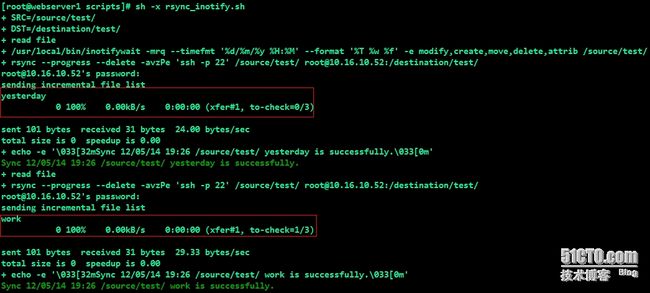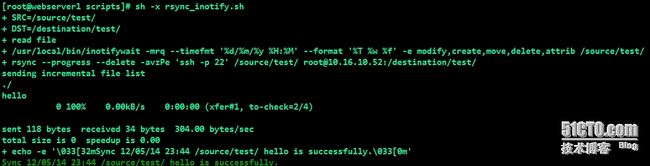一、自述
前一篇文档讲解了rsync的安装与配置以及应用实例(http://cfwlxf.blog.51cto.com/3966339/1406364),看过前一篇的文档朋友,尽管你还未曾在线上环境使用rsync提供服务,但你可能已经了解rsync实现文件同步的方式有两种,一种是默认使用SSH协议通信,实现文件同步,另一种通过虚拟通道,并以虚拟的用户名,密码进行验证通信,实现文件同步;那么此篇文档将要讲解rsync是如何通过SSH 免密钥认证与inotify-tools工具快速实现文件单向,双向的实时同步,何为双向同步,即两端同时互为服务端与客户端;
二、inotify-tools介绍
Inotify-tools是用C语言编写的工具,它提供了一组命令行程序,这些程序用来监控文件系统事件,比如文件的读写,创建,删除,更新等;inotify为Linux系统提供了一个简单的接口,利用这个接口,rsync便可利用inotifywait程序监测文件系统的读写,删除,修改事件等,实现文件的实时同步;其效率要比利用crond计划任务的轮询高效得多;而且inotifywait、inotifywatch程序的使用也非常简单。
官方WIKE文档请详见:https://github.com/rvoicilas/inotify-tools/wiki
三、inotify工作原理示意图
四、安装与配置
4、1 下载inotify-tools软件
[root@webserver1 ~]# mkdir /download/source -p [root@webserver1 ~]# cd /download/source/ [root@webserver1 source]# wget http://jaist.dl.sourceforge.net/project/inotify-tools/inotify-tools/3.13/inotify-tools-3.13.tar.gz --2014-05-11 23:09:48-- http://jaist.dl.sourceforge.net/project/inotify-tools/inotify-tools/3.13/inotify-tools-3.13.tar.gz Resolving jaist.dl.sourceforge.net... 150.65.7.130, 2001:df0:2ed:feed::feed Connecting to jaist.dl.sourceforge.net|150.65.7.130|:80... connected. HTTP request sent, awaiting response... 200 OK Length: 389473 (380K) [application/x-gzip] Saving to: °inotify-tools-3.13.tar.gz± 100%[======================================================================>] 389,473 30.6K/s in 23s 2014-05-11 23:10:11 (16.8 KB/s) - °inotify-tools-3.13.tar.gz± saved [389473/389473]
[root@webserver1 source]# ll inotify-tools-3.13.tar.gz
-rw-r--r-- 1 root root 389473 Jan12008inotify-tools-3.13.tar.gz
##提示:
当前使用VMware虚拟机,虚拟了两台已经安装CentOS系统的服务器,模拟线上的两台real server,实现两端图片文件实时同步;如果你的VMware无法连接互联网,你可以实现下载inotify-tools工具至本地,然后通过secureCRT软件或则其它软件上传至服务器,网卡桥接模式可以为network与bridged。
4、2 安装
[root@webserver1 source]# tar -xf inotify-tools-3.13.tar.gz
[root@webserver1 source]# cd inotify-tools-3.13
##建议在执行configure之前,先了解一些INSTALL文件,然后再进行安装;
[root@webserver1 inotify-tools-3.13]# ./configure
[root@webserver1 inotify-tools-3.13]# make
[root@webserver1 inotify-tools-3.13]# make install
[[email protected]]# ll /usr/local/bin/inotifywa*
-rwxr-xr-x 1 root root 38638 May 11 23:28/usr/local/bin/inotifywait
-rwxr-xr-x 1 root root 40409 May 11 23:28/usr/local/bin/inotifywatch
##提示
编译安装inotify-tools成功后,默认情况会在/usr/local/bin目录下生成两个二进制文件:inotifywait、inotifywatch;其中inotifywait命令监控inotify事件,你可以通过shell脚本更好的使用它,inotifywait可以查看任何文件和目录的设置,并且可以递归观看整个目录树;inotifywatch收集文件系统的使用统计和输出每个inotify事件;
inotifywait
This command simply blocks for inotify events, making itappropriate for use in shell scripts. It can watch any set of files anddirectories, and can recursively watch entire directory trees.
inotifywatch
inotifywatch collects filesystem usage statistics andoutputs counts of each inotify event.
4、3 实例演示
Inotifywait
[root@webserver1 scripts]# vim rsync_inotify.sh
#!/bin/sh
#describe:sync file
SRC=/source/test/
DST=/destination/test/ ## webserver2需要创建的目录,否则无法同步;
/usr/local/bin/inotifywait -mrq --timefmt '%d/%m/%y %H:%M' --format '%T %w %f' -e modify,create,move,delete,attrib $SRC \
| while read file
do
rsync --progress --delete -avzPe 'ssh -p 22' $SRC [email protected]:$DST && \
echo -e "\033[32mSync $file is successfully.\033[0m"
done
4、3、1 文件同步过程,此时使用SSH协议,默认提供webserver2端密码;
4、3、1 webserver2端验证同步结果
[root@webserver2 ~]# ls /destination/test/
workyesterday
Inotifywatch
[root@webserver1 ~]# inotifywatch -v -e access -emodify,delete,create,move,attrib -t 60 -r /test
Establishing watches...
Setting up watch(es) on /test
OK, /test is now being watched.
Total of 1 watches.
Finished establishing watches, now collecting statistics.
Will listen for events for 60 seconds.
totalattribmoved_fromcreatefilename
10514/test/
[root@webserver1 test]# touch work today disk memory
[root@webserver1 test]# mv disk /root
[root@webserver1 test]# chmod +x memory
[root@webserver1 test]# cat work
4、3 inotifywait,inotifywatch命令相关参数详解
-v, --verboseOutput some extra information on standarderror during execution.
##表示在命令执行过程中,输出一些额外的信息;
-m|--monitorKeep listening for events forever.Without this option, inotifywait will exitafter one event is received.
##表示永远保持事件监听状态,若不指定此选项,inotifywait将接收一个事件后退出;
-r|--recursiveWatchdirectories recursively.
##表示递归查询目录,即目录下包含的子目录;
-q|--quietPrint less (only print events).
##表示只打印较少的监控事件;
-t|--timeout
##表示当监听一个单一事件所等待的秒数,如果设置为0,inotifywait永远不会超时,处于监听状态;
-e|--event
#监听用户指定的事件,如果省略,将监听所有的事件;
--format
#打印使用指定的printf-like的格式字符串,如--format '%T %w %f'
--timefmt
#指定显示的时间格式,如--timefmt '%d/%m/%y%H:%M';
Events:
accessfile or directory contents were read #文件或目录的内容被读取;
modifyfile or directory contents were written #文件或目录的内容被写;
attribfile or directory attributes changed #文件或目录的属性被改变;
createfile or directory created within watched directory #监控目录中创建文件或目录
deletefile or directory deleted within watched directory #监控目录中删除文件或目录
五、企业应用案例
5、1 案例解析
公司最近上线一个用于品牌手机维修的网站,前端的架构采用nginx+haproxy(当然不止代理这一个站点的访问请求)负责代理后端的两台realserver(真实服务器);为了不让用户访问到数据出现任何偏差,那么就必须保证两台服务器的数据完全是一致的,既然如此,那如何保证用户或则维修人员上传的图片保持一致;如何实现,可以通过文件实时同步工具sersync、rsync+inotify机制实现;
5、2 服务器资源列表
服务器名称 |
系统 |
CPU架构 |
内核 |
IP地址 |
角色 |
webserver1 |
CentOS 6.3 |
x86_64 |
2.6.32-279.el6.x86_64 |
10.16.10.29 |
Server,Client |
webserver2 |
10.16.10.52 |
Server,Client |
##提示
服务器web1、web2互为服务端与客户端,两端分别安装rsync、inotify-tools软件,从而实现服务器的图片实时同步,保证两台服务器的数据完全是一致的,这样用户访问的数据才没有任何差异,非常服务器非正常状态,比如一端硬盘损坏,断电等;
5、3 配置
5、3、1 webserver1、webserver2通过SSH免密钥认证,实现文件实时同步
#######Webserver1端生成rsa算法密钥,操作如下:
[root@webserver1 ~]# /usr/bin/ssh-keygen -t rsa
[root@webserver1 ~]# scp ~/.ssh/id_rsa.pub [email protected]:/root
[email protected]'s password:
id_rsa.pub100%3970.4KB/s00:00
#######webserver2端生成rsa算法密钥,操作如下:
[root@webserver2 ~]# ssh-keygen -t rsa
[root@webserver2 ~]# scp ~/.ssh/id_rsa.pub [email protected]:/root
[email protected]'s password:
id_rsa.pub100%3970.4KB/s00:00
#######改名公钥id_rsa.pub为配置文件指定的验证文件authorized_keys,两端操作一致:
[root@webserver1 ~]# mv id_rsa.pub .ssh/authorized_keys
[root@webserver1 ~]# chmod 600 .ssh/authorized_keys
[root@webserver2 ~]# mv id_rsa.pub .ssh/authorized_keys
[root@webserver2 ~]# chmod 600 .ssh/authorized_keys
5、3、2 测试两端是否实时同步文件
######webserver1端
[root@webserver2~]# ll /destination/test/
total 0
-rw-r--r-- 1 rootroot 0 May 12 23:44 hello
#####webserver2端
[root@webserver1~]# ll /destination/test/
total 0
-rw-r--r-- 1 rootroot 0 May 13 00:16 one
5、4 webserver1、webserver2通过rsync虚拟通道,实现文件实时同步;
5、4、1 Webserver1端rsync配置如下
[root@webserver1 scripts]# cat /etc/rsyncd.conf
uid = root
gid = root
use chroot = no
max connections = 3000
timeout = 300
pid file = /var/run/rsyncd.pid
lock file = /var/lock/rsyncd
log file = /var/log/rsyncd.log
[p_w_picpath]
comment = exiuxui Image data
path = /data/exiuxiu/program/p_w_picpath/
read only = no
list = yes
trict modes = yes
hosts allow = 10.16.10.0/24
hosts deny = *
ignore errors = no
ignore nonreadable = yes
transfer logging = no
log format = %t: host %h (%a) %o %f (%l bytes). Total %bbytes.
auth users = rsync_user
secrets file = /etc/rsyncd29.passwd
[root@webserver1 scripts]# vim /etc/rsyncd29.passwd
rsync_user:admin
[root@webserver1 scripts]# chmod 600 /etc/rsyncd29.passwd
[root@webserver2 ~]# vim /etc/rsyncd29.passwd
admin
5、4、2 Webserver2端rsync配置如下
[root@webserver2 p_w_picpath]# cat /etc/rsyncd.conf
uid = root
gid = root
use chroot = no
max connections = 3000
timeout = 300
pid file = /var/run/rsyncd.pid
lock file = /var/lock/rsyncd
log file = /var/log/rsyncd.log
[p_w_picpath]
comment = exiuxui Image data
path = /data/exiuxiu/program/p_w_picpath
read only = no
list = yes
trict modes = yes
hosts allow = 10.16.10.0/24
hosts deny = *
ignore errors = no
ignore nonreadable = yes
transfer logging = no
log format = %t: host %h (%a) %o %f (%l bytes). Total %bbytes.
auth users = rsync_user
secrets file = /etc/rsyncd52.passwd
[root@webserver2 p_w_picpath]# vim /etc/rsyncd52.passwd
rsync_user:admin
[root@webserver2 p_w_picpath]# chmod 600 /etc/rsyncd52.passwd
[root@webserver1 ~]# vim /etc/rsyncd52.passwd
admin
5、4、3 Webserver1端inotify同步脚本配置如下
[root@webserver1 scripts]# cat rsync_p_w_picpath52.sh
#!/bin/bash
# Descrtion : sync host 10.16.10.52 p_w_picpath file
PATH=/usr/local/bin:/usr/local/sbin:/usr/sbin:/usr/bin:/bin:/sbin
export PATH
# User custom variable
HOST=10.16.10.52
USER=rsync_user
SRC=/data/exiuxiu/program/p_w_picpath/
MODULE=p_w_picpath
/usr/local/bin/inotifywait -mrq --timefmt '%d/%m/%y %H:%M' --format '%T %w %f' -e modify,create,move,delete,attrib $SRC \
| while read file
do
rsync --progress --delete -avzP $SRC $USER@$HOST::$MODULE --password-file=/etc/rsyncd52.passwd && \
echo -e "\033[32mSync $file is successfully.\033[0m" >> /tmp/rsync_p_w_picpath.log 2>&1
done
5、4、4 Webserver2端inotify同步脚本配置如下
[root@webserver2 scripts]# cat rsync_p_w_picpath29.sh #!/bin/bash # Descrtion : sync host 10.16.10.52 p_w_picpath file PATH=/usr/local/bin:/usr/local/sbin:/usr/sbin:/usr/bin:/bin:/sbin export PATH # User custom variable HOST=10.16.10.29 USER=rsync_user SRC=/data/exiuxiu/program/p_w_picpath/ MODULE=p_w_picpath /usr/local/bin/inotifywait -mrq --timefmt '%d/%m/%y%H:%M' --format '%T %w %f' -e modify,create,move,delete,attrib $SRC \ | while read file do rsync --progress --delete -avzP --password-file=/etc/rsyncd29.passwd$SRC $USER@$HOST::$MODULE && \ echo -e "\033[32mSync $file is successfully.\033[0m" >>/tmp/rsync_p_w_picpath.log 2>&1 done
5、5 测试webserver1、webserver2文件实时同步结果
5、5、1 webserver1端操作如下
[root@webserver1~]# sh /server/scripts/rsync_p_w_picpath52.sh &
[1] 38058
[root@webserver1p_w_picpath]# touch 4.jpeg 5.png
sendingincremental file list
./
4.jpeg
0 100%0.00kB/s0:00:00 (xfer#1, to-check=1/6)
5.png
0 100%0.00kB/s0:00:00 (xfer#2, to-check=0/6)
5、5、2 webserver2端验证
5、5、3 webserver2端配置如下
[root@webserver2~]# sh /server/scripts/rsync_p_w_picpath29.sh &
[1] 34406
[root@webserver2~]# cd /data/exiuxiu/program/p_w_picpath/
[root@webserver2p_w_picpath]# touch 6.gif 7.jpeg 8.jpg
sendingincremental file list
./
6.gif
0 100%0.00kB/s0:00:00 (xfer#1, to-check=2/9)
7.jpeg
0 100%0.00kB/s0:00:00 (xfer#2, to-check=1/9)
8.jpg
0 100%0.00kB/s0:00:00 (xfer#3, to-check=0/9)
5、5、4 webserver1端验证
##提示
关于rsync进阶篇写到便已经完成了,后期还会继续更新,参考这篇文档部署的朋友,建议先看完rsync基础篇;还有一点你需要弄清楚rsync的推送与拉取的概念,千万别混淆两者之间的区别,希望能够给需要的朋友带来一些帮助。