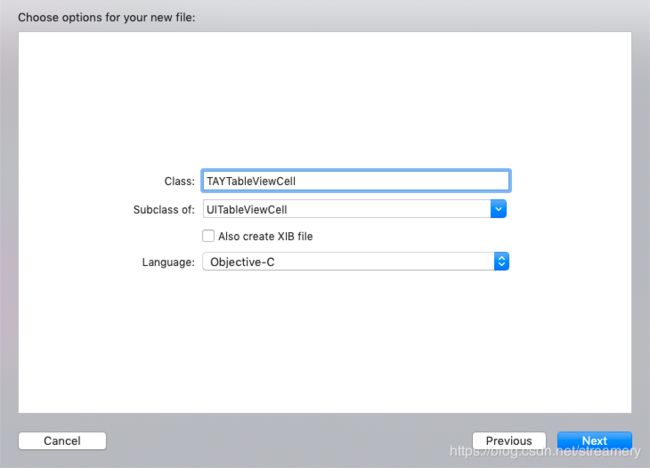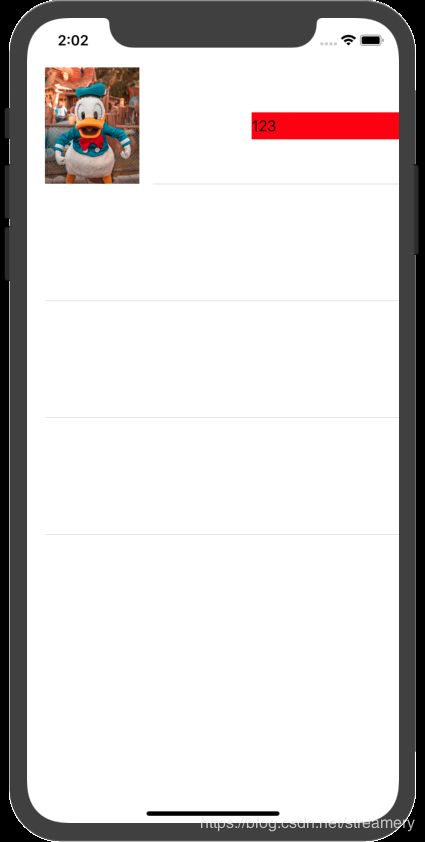- 【NFS】Lock reclaim failed-造成web卡住504
勤不了一点
基础应用linuxnfs
目录警报触发排查过程解决问题后续优化,避免同类问题收获警报触发搬砖搬砖。。。突然邮件弹窗XXX系统访问504,难道又是别人请求响应超时了?紧接着又来了几个504,不秒啊,决定上机器一探究竟。排查过程ps-ef发现不少php程序,每分钟几个很规律。怀疑是不是crond里面添加的计划任务卡住了。先记着继续查看top,lsof-pXX,df-Th,iostat一套工具下去,想看看是不是系统资源限制了,发
- 电脑开机无显示的故障原因
小魚資源大雜燴
电脑windows
硬件问题电源故障电源供应不足:电源功率无法满足电脑硬件的需求,可能导致硬件无法正常启动,尤其是在电脑配置较高且电源功率较低的情况下容易出现。电源损坏:电源内部的电路元件可能出现故障,如电容爆浆、短路等,导致无法正常输出电力,电脑无法开机。主板故障主板电路故障:主板上的电路出现断路、短路等问题,会影响到硬件之间的通信和电力供应,导致开机无显示。BIOS故障:BIOS芯片损坏、BIOS设置错误或BIO
- OpenCV开源机器视觉软件
视觉人机器视觉
杂说opencv开源人工智能
OpenCV(OpenSourceComputerVisionLibrary)是一个开源的计算机视觉和机器学习软件库,广泛应用于实时图像处理、视频分析、物体检测、人脸识别等领域。它由英特尔实验室于1999年发起,现已成为计算机视觉领域最流行的工具之一,支持多种编程语言(如C++、Python、Java)和操作系统(Windows、Linux、macOS、Android、iOS)。核心功能图像处理基
- 过滤Html标签
风野烂漫
技术过滤Html标签
有时候在iOS开发中,有可能遇到需要把Html的标签过滤成字符串过滤标签成字符串+(NSString*)filterHtmlTag:(NSString*)originHtmlStr{if(!originHtmlStr||[originHtmlStrisKindOfClass:[NSNullclass]]){return@“没有内容";}NSString*result=nil;NSRangearro
- 记录海尔7G笔记本电脑 实现无桌面纯命令行安装debian12 系统并息屏
debian笔记本电脑
海尔7G笔记本电脑,十几年前的一台笔记本,想在家当服务器用。为了省电,我没有安装桌面,用的是纯命令行模式。通过网上查询各种文章大模型等等方式,最终找到了解决方案。使用vbetool(VESA电源管理)vbetool是一个用于控制VESABIOSExtension(VBE)的工具,主要用于Linux系统中管理显示器的电源状态。通过vbetool,用户可以关闭或开启显示器的电源,从而实现对显示器电
- 【对比】远程桌面控制软件盘点(2025年)
T-I-M
零散笔记远程控制桌面控制
远程手机连接电脑的软件可以帮助用户实现远程控制、文件传输、屏幕共享等功能。这些软件通常适用于技术支持、远程办公、设备管理等场景。以下是一些好用且常用的远程连接工具:1.向日葵(Sunlogin)特点:国内知名远程控制软件,支持跨平台操作(Windows、Mac、Linux、Android、iOS)。提供免费版和付费版,功能强大且易于使用。支持远程桌面、文件传输、远程开机(需硬件支持)等功能。内网穿
- react-native入门之核心组件与原生组件
crayon-shin-chan
surprise#react-nativereactnativereact
文档:核心组件与原生组件·ReactNative中文网1.简介ReactNative是一个使用React和应用平台的原生功能来构建Android和iOS应用的开源框架。可以使用JavaScript来访问移动平台的API,使用React组件来描述UI的外观和行为2.视图在Android和iOS开发中,一个视图是UI的基本组成部分屏幕上的一个小矩形元素、可用于显示文本、图像或响应用户输入。甚至应用程序
- HarmonyOS开发实战:网络类组件方式-API
不入流HarmonyOS开发
鸿蒙OpenHarmonyHarmonyOSharmonyos华为android鸿蒙前端程序员鸿蒙开发
网络相关类组件模块介绍efAxiosParams提供eftool封装axios请求所需的参数efAxios二次封装axios的产物,提供统一请求响应拦截等efClientApi提供针对于统一post,get,delete,put等请求封装网络组件使用API前言1.efAxiosParams类参数详解/***是否整体传输加密与关键字加密isAllEncrypt互斥二者只能有其一为true*/stat
- (九)axios的使用
李木子wb
Javascript高级ajaxjavascript
1、axios的基本使用1.1、简介在Web开发的演进历程中,数据请求方式的变革至关重要。回溯早期,旧浏览器在向服务器请求数据时,存在严重弊端。由于返回的是整个页面数据,每次请求都会导致页面强制刷新,这不仅极大地影响了用户体验,还造成了网络资源的极大浪费。毕竟,多数情况下我们仅仅需要更新页面的部分内容,因此,异步网络请求技术应运而生,Ajax便是其中的典型代表。Ajax(AsynchronousJ
- iOS音视频:OpenGL常用术语介绍
【零声教育】音视频开发进阶
音视频开发编程程序员ios音视频xcodeC++c++
1、前言【iOS音视频】是个系列,里面会记录一些博主在iOS音视频方面的学习笔记、踩到的坑,以便温故而知新。此系列文章包括但不限于:iOS音视频:OpenGL常用术语介绍...本文是这个系列的第1篇文章,主要目的是帮助大家快速了解OpenGL,下面进入正文。2、OpenGL简介2.1OpenGL是什么OpenGL(OpenGraphicsLibrary,译为开放图形库或开放式图形库):是用于渲染2
- 大模型成本优化实战:从分布式训练到量化剪枝,轻松降低AI计算开销
网罗开发
AI大模型人工智能机器学习深度学习
网罗开发(小红书、快手、视频号同名) 大家好,我是展菲,目前在上市企业从事人工智能项目研发管理工作,平时热衷于分享各种编程领域的软硬技能知识以及前沿技术,包括iOS、前端、HarmonyOS、Java、Python等方向。在移动端开发、鸿蒙开发、物联网、嵌入式、云原生、开源等领域有深厚造诣。图书作者:《ESP32-C3物联网工程开发实战》图书作者:《SwiftUI入门,进阶与实战》超级个体:CO
- 高并发微服务日志管理:ELK、Loki、Fluentd 终极对决与实战指南
网罗开发
java集后端云原生微服务elk架构
网罗开发(小红书、快手、视频号同名) 大家好,我是展菲,目前在上市企业从事人工智能项目研发管理工作,平时热衷于分享各种编程领域的软硬技能知识以及前沿技术,包括iOS、前端、HarmonyOS、Java、Python等方向。在移动端开发、鸿蒙开发、物联网、嵌入式、云原生、开源等领域有深厚造诣。图书作者:《ESP32-C3物联网工程开发实战》图书作者:《SwiftUI入门,进阶与实战》超级个体:CO
- 【iOS】小蓝书学习(四)
键盘敲没电
ios学习cocoa
小蓝书学习(四)第23条:通过委托与数据源协议进行对象间通信第24条:将类的实现代码分散到便于管理的数个分类之中第25条:总是为第三方类的分类名加前缀第26条:勿在分类中声明属性第27条:使用“class-continuation分类”隐藏实现细节第23条:通过委托与数据源协议进行对象间通信对象之间经常需要相互通信,而通信方式有很多种。OC开发者广泛使用一种名叫委托模式的编程设计模式来实现对象间的
- Redis 使用场景大揭秘(Redis Usage Scenarios Revealed)
Linux运维老纪
用心耕耘开启数据库之门数据库redis缓存云计算服务器运维开发
Redis使用场景大揭密在现代应用开发中,数据的存储与管理变得愈发重要。随着用户量的增加和数据的膨胀,传统的数据库往往难以满足高并发、高性能的需求。Redis作为一个高性能的内存数据存储系统,因其卓越的性能和丰富的数据结构而广泛应用于各类场景。本文将介绍Redis的一些常见使用场景,描述每个场景的需求,并分析使用Redis的优势。1.缓存需求描述:在高并发的应用中,数据库查询往往成为性能瓶颈。频繁
- uniapp 测试 IPA 包安装到测试 iPhone
一只月月鸟呀
uni-app#iOSuni-appiphoneios
将uniapp测试IPA包安装到测试iPhone有以下几种方法:使用Xcode安装确保计算机上安装了Xcode,并将iOS设备通过数据线连接到计算机。打开Xcode,在菜单栏中选择Window->DevicesandSimulators,在设备列表中找到要安装的iPhone。将IPA文件拖到Xcode的Devices窗口中的InstalledApps区域,Xcode将自动为设备安装IPA文件。使用
- 蓝桥杯砝码称重
昨今
蓝桥杯java算法
以下是完整的代码:#include#include#includeusingnamespacestd;intmain(void){ios::sync_with_stdio(false);cin.tie(0);cout.tie(0);sets={0};intn,m,i;cin>>n;for(i=0;i>m;vectorv(s.begin(),s.end());for(int&e:v){s.inser
- PEDOT:PSS clevios ph1000
陕西星贝爱科
CleviosPH1000PEDOTPSS
PEDOT:PSSCleviosPH1000是一种聚(3,4-乙烯二氧噻吩):聚苯乙烯磺酸(PEDOT:PSS)复合材料,具有以下特点和应用:特点高电导率:具有较高的电导率,可用于需要良好导电性能的应用中。良好的透明性:在可见光范围内具有良好的透明性,适用于需要透明导电材料的应用。良好的柔韧性和可加工性:具有良好的柔韧性和可加工性,可用于制备柔性电子器件。应用柔性电子学:可用于制备柔性电子器件,如
- 【Python爬虫教程】进阶篇-16 app自动化测试appium
「已注销」
python爬虫逆向教程python爬虫appium网络爬虫网络安全
Appium是一个跨平台移动端自动化测试工具,可以非常便捷地为iOS和Android平台创建自动化测试用例。它可以模拟App内部的各种操作,如点击、滑动、文本输入等,只要我们手工操作的动作Appium都可以完成。在前面我们了解过Selenium,它是一个网页端的自动化测试工具。Appium实际上继承了Selenium,Appium也是利用WebDriver来实现App的自动化测试。对iOS设备来说
- 【深入浅出:Core-JS Legacy 的降级兼容指南】
Gazer_S
javascript前端
深入浅出:Core-JSLegacy的降级兼容指南️背景与核心概念为什么需要Polyfill?随着ECMAScript标准的快速迭代(ES6/ES2015+),现代浏览器对新特性的支持存在碎片化问题。旧版浏览器(如IE11、iOS9等)无法识别Promise、Array.prototype.includes等新API。Core-JS应运而生,它是一个模块化的JavaScript标准库,提供ES5+
- 【C语言】01-C语言概述
「已注销」
零基础学习iOS开发-C语言c语言开发语言iosiphoneipadobjective-c
本文目录零、为什么iOS开发要先学C语言?一、C语言简史二、C语言的特点1.简洁性和紧凑性2.运算符丰富3.数据类型丰富4.结构化的控制语句5.允许直接访问物理地址,对硬件进行操作6.生成高质量的目标代码7.良好的可移植性三、C语言能做什么?四、C语言的版本问题五、C语言语法预览1.程序结构2.变量和数据类型3.控制结构4.函数5.运算符和表达式6.输入和输出7.注释8.标识符和关键字9.预处理器
- 短视频矩阵系统源码---NGINX 、PHP7.4技术开发
t_18137784554
短视频矩阵系统矩阵线性代数音视频nginx
#短视频矩阵系统##短视频矩阵系统源码技术开发知识分享##短视频矩阵系统原生态开发#一、短视频矩阵系统源码基于原生态开发的几种方式原生代码:使用特定平台的原生编程语言和工具进行开发,而不是跨平台或混合开发技术。例如,iOS应用使用Swift或Objective-C,Android应用使用Java或Kotlin。原生框架和库:使用操作系统或平台提供的原生框架和库,而不是第三方或开源的替代品。这样可以
- axios请求和axios常见的请求方式
小 汐
前端javascript开发语言
1、axios请求下载和引入1.1、下载指令可以直接用下面指令或者也可以查看axios中文文档:axios中文文档|axios中文网|axios(axios-js.com)npminstallaxios可以简写成:npmiaxios1.2、axios的引入方式importaxiosfrom"axios"2、请求封装(最简单封装)2.1axios二次封装api封装一importaxiosfrom'a
- uniapp - 最新实现hbuilder项目运行到ios基座或苹果ios真机设备详细教程,如何在ios苹果手机上真机运行测试,IOS自定义基座在线打包调试(uniapp项目如何在苹果手机上运行调试)
街尾杂货店&
前端组件与功能(开箱即用)uni-app项目运行到苹果ios真机调试详细实现苹果ios自定义基座ios自定义基座无法连接解决如何运行到ios模拟器设备教程mac使用xcode运行苹果解决无法检测手机连接没反应加载
效果图在uni-app苹果app端平台项目开发中,详解完成将项目运行到自己的苹果ios系统手机、mac电脑苹果手机模拟器、黑苹果模拟器上进行安装调试测试项目,支持“macos|Xcode”系统及工具的运行教程(适用于没有苹果真机),使用HbuilderX编辑器运行到ios苹果app基座,安装运行自定义基座调试app项目,完整流程配置及详细过程说明,UniApp如何将苹果app项目运行到手机或模拟器
- Axios的几种请求方式
古城的风cll
前端技术axios
Axios的get方法和put方法用法相同,第一个参数是路径,第二个参数是对象,里面存放请求参数。Get方法中第二个参数里面,用params对象存放传递的参数Post方法的第二个参数里面,直接存放传递的参数
- 鸿蒙HarmonyOS开发实战:网络组件API使用规范总结
冲浪王子_浪浪
HarmonyOSOpenHarmony鸿蒙开发鸿蒙华为前端harmonyos移动开发开发语言策略模式
网络相关类组件模块介绍efAxiosParams提供eftool封装axios请求所需的参数efAxios二次封装axios的产物,提供统一请求响应拦截等efClientApi提供针对于统一post,get,delete,put等请求封装网络组件使用API前言1.efAxiosParams类参数详解/***是否整体传输加密与关键字加密isAllEncrypt互斥二者只能有其一为true*/stat
- axios 5种请求接口方式的区别
饱饱~~
axiosajax
1、get:获取数据不带参数的写法//方式1:axios({url:'/路径',methods:'get'})//方式2:axios.get('/路径')带参数的写法:(参数被拼接在url地址上,或者被包裹在params属性对象内)//方式1://请求的地址实际为localhost:8080/url?id=22axios.get('/路径',{params:{id:22}})//方式2:axios
- MobSF(Mobile Security Framework) 的详细介绍、安装指南、配置说明
程序员的世界你不懂
效率工具提升新浪微博测试工具百度
MobSF:移动应用安全分析的全能框架一、MobSF简介MobSF是一款开源的移动应用安全测试框架,专为Android和iOS应用设计。它集成了静态代码分析、动态调试、恶意软件检测、网络流量分析等功能,适用于渗透测试、漏洞挖掘和安全合规审计。其核心优势包括:跨平台支持:兼容Android/iOS应用(APK/IPA文件及安装包)。自动化分析:快速识别常见漏洞(如SQL注入、XSS、越界访问)。可视
- Appium自动化测试框架
码农黛兮_46
软件测试appium自动化测试工具
Appium自动化测试框架1、Appium简介1.1Appium概念Appium是一个开源的移动端自动化测试工具,适用于移动端原生APP、移动WebAPP或混合APP的自动化测试; Appium继承了Selenium(Web端自动化测试工具),应用WebDriver(JSONwireprotocol)技术,借助操作系统自带的测试框架来驱动Android和IOS应用。特点:Appium是一个开源、跨
- Vue3使用Axios请求二次封装(包含跨域配置)
数学分析分析什么?
Vue相关前端vuejavascript
一.axios安装与封装1.1安装npminstallaxios1.2二次封装1.引入axiosimportaxiosfrom'axios'2.创建axios实例使用axios对象中的create方法创建实例。可以在创建实例时,配置基础路径、超时响应时间。constrequest=axios.create({//基础路径baseURL:import.meta.env.VITE_APP_BASE_A
- iOS指纹归因详解
AirZilong
ios大数据
iOS指纹归因(FingerprintAttribution)详解1.指纹归因的概念指纹归因(FingerprintAttribution)是一种无ID归因(ID-lessAttribution)技术,主要用于广告跟踪、用户识别或流量分析。它基于设备的软硬件特征生成唯一标识,而不依赖于IDFA(IdentifierforAdvertisers)或UUID。2.指纹归因的原理指纹归因的核心是收集设备
- Spring的注解积累
yijiesuifeng
spring注解
用注解来向Spring容器注册Bean。
需要在applicationContext.xml中注册:
<context:component-scan base-package=”pagkage1[,pagkage2,…,pagkageN]”/>。
如:在base-package指明一个包
<context:component-sc
- 传感器
百合不是茶
android传感器
android传感器的作用主要就是来获取数据,根据得到的数据来触发某种事件
下面就以重力传感器为例;
1,在onCreate中获得传感器服务
private SensorManager sm;// 获得系统的服务
private Sensor sensor;// 创建传感器实例
@Override
protected void
- [光磁与探测]金吕玉衣的意义
comsci
这是一个古代人的秘密:现在告诉大家
信不信由你们:
穿上金律玉衣的人,如果处于灵魂出窍的状态,可以飞到宇宙中去看星星
这就是为什么古代
- 精简的反序打印某个数
沐刃青蛟
打印
以前看到一些让求反序打印某个数的程序。
比如:输入123,输出321。
记得以前是告诉你是几位数的,当时就抓耳挠腮,完全没有思路。
似乎最后是用到%和/方法解决的。
而今突然想到一个简短的方法,就可以实现任意位数的反序打印(但是如果是首位数或者尾位数为0时就没有打印出来了)
代码如下:
long num, num1=0;
- PHP:6种方法获取文件的扩展名
IT独行者
PHP扩展名
PHP:6种方法获取文件的扩展名
1、字符串查找和截取的方法
1
$extension
=
substr
(
strrchr
(
$file
,
'.'
), 1);
2、字符串查找和截取的方法二
1
$extension
=
substr
- 面试111
文强chu
面试
1事务隔离级别有那些 ,事务特性是什么(问到一次)
2 spring aop 如何管理事务的,如何实现的。动态代理如何实现,jdk怎么实现动态代理的,ioc是怎么实现的,spring是单例还是多例,有那些初始化bean的方式,各有什么区别(经常问)
3 struts默认提供了那些拦截器 (一次)
4 过滤器和拦截器的区别 (频率也挺高)
5 final,finally final
- XML的四种解析方式
小桔子
domjdomdom4jsax
在平时工作中,难免会遇到把 XML 作为数据存储格式。面对目前种类繁多的解决方案,哪个最适合我们呢?在这篇文章中,我对这四种主流方案做一个不完全评测,仅仅针对遍历 XML 这块来测试,因为遍历 XML 是工作中使用最多的(至少我认为)。 预 备 测试环境: AMD 毒龙1.4G OC 1.5G、256M DDR333、Windows2000 Server
- wordpress中常见的操作
aichenglong
中文注册wordpress移除菜单
1 wordpress中使用中文名注册解决办法
1)使用插件
2)修改wp源代码
进入到wp-include/formatting.php文件中找到
function sanitize_user( $username, $strict = false
- 小飞飞学管理-1
alafqq
管理
项目管理的下午题,其实就在提出问题(挑刺),分析问题,解决问题。
今天我随意看下10年上半年的第一题。主要就是项目经理的提拨和培养。
结合我自己经历写下心得
对于公司选拔和培养项目经理的制度有什么毛病呢?
1,公司考察,选拔项目经理,只关注技术能力,而很少或没有关注管理方面的经验,能力。
2,公司对项目经理缺乏必要的项目管理知识和技能方面的培训。
3,公司对项目经理的工作缺乏进行指
- IO输入输出部分探讨
百合不是茶
IO
//文件处理 在处理文件输入输出时要引入java.IO这个包;
/*
1,运用File类对文件目录和属性进行操作
2,理解流,理解输入输出流的概念
3,使用字节/符流对文件进行读/写操作
4,了解标准的I/O
5,了解对象序列化
*/
//1,运用File类对文件目录和属性进行操作
//在工程中线创建一个text.txt
- getElementById的用法
bijian1013
element
getElementById是通过Id来设置/返回HTML标签的属性及调用其事件与方法。用这个方法基本上可以控制页面所有标签,条件很简单,就是给每个标签分配一个ID号。
返回具有指定ID属性值的第一个对象的一个引用。
语法:
&n
- 励志经典语录
bijian1013
励志人生
经典语录1:
哈佛有一个著名的理论:人的差别在于业余时间,而一个人的命运决定于晚上8点到10点之间。每晚抽出2个小时的时间用来阅读、进修、思考或参加有意的演讲、讨论,你会发现,你的人生正在发生改变,坚持数年之后,成功会向你招手。不要每天抱着QQ/MSN/游戏/电影/肥皂剧……奋斗到12点都舍不得休息,看就看一些励志的影视或者文章,不要当作消遣;学会思考人生,学会感悟人生
- [MongoDB学习笔记三]MongoDB分片
bit1129
mongodb
MongoDB的副本集(Replica Set)一方面解决了数据的备份和数据的可靠性问题,另一方面也提升了数据的读写性能。MongoDB分片(Sharding)则解决了数据的扩容问题,MongoDB作为云计算时代的分布式数据库,大容量数据存储,高效并发的数据存取,自动容错等是MongoDB的关键指标。
本篇介绍MongoDB的切片(Sharding)
1.何时需要分片
&nbs
- 【Spark八十三】BlockManager在Spark中的使用场景
bit1129
manager
1. Broadcast变量的存储,在HttpBroadcast类中可以知道
2. RDD通过CacheManager存储RDD中的数据,CacheManager也是通过BlockManager进行存储的
3. ShuffleMapTask得到的结果数据,是通过FileShuffleBlockManager进行管理的,而FileShuffleBlockManager最终也是使用BlockMan
- yum方式部署zabbix
ronin47
yum方式部署zabbix
安装网络yum库#rpm -ivh http://repo.zabbix.com/zabbix/2.4/rhel/6/x86_64/zabbix-release-2.4-1.el6.noarch.rpm 通过yum装mysql和zabbix调用的插件还有agent代理#yum install zabbix-server-mysql zabbix-web-mysql mysql-
- Hibernate4和MySQL5.5自动创建表失败问题解决方法
byalias
J2EEHibernate4
今天初学Hibernate4,了解了使用Hibernate的过程。大体分为4个步骤:
①创建hibernate.cfg.xml文件
②创建持久化对象
③创建*.hbm.xml映射文件
④编写hibernate相应代码
在第四步中,进行了单元测试,测试预期结果是hibernate自动帮助在数据库中创建数据表,结果JUnit单元测试没有问题,在控制台打印了创建数据表的SQL语句,但在数据库中
- Netty源码学习-FrameDecoder
bylijinnan
javanetty
Netty 3.x的user guide里FrameDecoder的例子,有几个疑问:
1.文档说:FrameDecoder calls decode method with an internally maintained cumulative buffer whenever new data is received.
为什么每次有新数据到达时,都会调用decode方法?
2.Dec
- SQL行列转换方法
chicony
行列转换
create table tb(终端名称 varchar(10) , CEI分值 varchar(10) , 终端数量 int)
insert into tb values('三星' , '0-5' , 74)
insert into tb values('三星' , '10-15' , 83)
insert into tb values('苹果' , '0-5' , 93)
- 中文编码测试
ctrain
编码
循环打印转换编码
String[] codes = {
"iso-8859-1",
"utf-8",
"gbk",
"unicode"
};
for (int i = 0; i < codes.length; i++) {
for (int j
- hive 客户端查询报堆内存溢出解决方法
daizj
hive堆内存溢出
hive> select * from t_test where ds=20150323 limit 2;
OK
Exception in thread "main" java.lang.OutOfMemoryError: Java heap space
问题原因: hive堆内存默认为256M
这个问题的解决方法为:
修改/us
- 人有多大懒,才有多大闲 (评论『卓有成效的程序员』)
dcj3sjt126com
程序员
卓有成效的程序员给我的震撼很大,程序员作为特殊的群体,有的人可以这么懒, 懒到事情都交给机器去做 ,而有的人又可以那么勤奋,每天都孜孜不倦得做着重复单调的工作。
在看这本书之前,我属于勤奋的人,而看完这本书以后,我要努力变成懒惰的人。
不要在去庞大的开始菜单里面一项一项搜索自己的应用程序,也不要在自己的桌面上放置眼花缭乱的快捷图标
- Eclipse简单有用的配置
dcj3sjt126com
eclipse
1、显示行号 Window -- Prefences -- General -- Editors -- Text Editors -- show line numbers
2、代码提示字符 Window ->Perferences,并依次展开 Java -> Editor -> Content Assist,最下面一栏 auto-Activation
- 在tomcat上面安装solr4.8.0全过程
eksliang
Solrsolr4.0后的版本安装solr4.8.0安装
转载请出自出处:
http://eksliang.iteye.com/blog/2096478
首先solr是一个基于java的web的应用,所以安装solr之前必须先安装JDK和tomcat,我这里就先省略安装tomcat和jdk了
第一步:当然是下载去官网上下载最新的solr版本,下载地址
- Android APP通用型拒绝服务、漏洞分析报告
gg163
漏洞androidAPP分析
点评:记得曾经有段时间很多SRC平台被刷了大量APP本地拒绝服务漏洞,移动安全团队爱内测(ineice.com)发现了一个安卓客户端的通用型拒绝服务漏洞,来看看他们的详细分析吧。
0xr0ot和Xbalien交流所有可能导致应用拒绝服务的异常类型时,发现了一处通用的本地拒绝服务漏洞。该通用型本地拒绝服务可以造成大面积的app拒绝服务。
针对序列化对象而出现的拒绝服务主要
- HoverTree项目已经实现分层
hvt
编程.netWebC#ASP.ENT
HoverTree项目已经初步实现分层,源代码已经上传到 http://hovertree.codeplex.com请到SOURCE CODE查看。在本地用SQL Server 2008 数据库测试成功。数据库和表请参考:http://keleyi.com/a/bjae/ue6stb42.htmHoverTree是一个ASP.NET 开源项目,希望对你学习ASP.NET或者C#语言有帮助,如果你对
- Google Maps API v3: Remove Markers 移除标记
天梯梦
google maps api
Simply do the following:
I. Declare a global variable:
var markersArray = [];
II. Define a function:
function clearOverlays() {
for (var i = 0; i < markersArray.length; i++ )
- jQuery选择器总结
lq38366
jquery选择器
1 2 3 4 5 6 7 8 9 10 11 12 13 14 15 16 17 18 19 20 21 22 23 24 25 26 27 28 29 30 31 32 33 34 35 36 37 38 39 40
- 基础数据结构和算法六:Quick sort
sunwinner
AlgorithmQuicksort
Quick sort is probably used more widely than any other. It is popular because it is not difficult to implement, works well for a variety of different kinds of input data, and is substantially faster t
- 如何让Flash不遮挡HTML div元素的技巧_HTML/Xhtml_网页制作
刘星宇
htmlWeb
今天在写一个flash广告代码的时候,因为flash自带的链接,容易被当成弹出广告,所以做了一个div层放到flash上面,这样链接都是a触发的不会被拦截,但发现flash一直处于div层上面,原来flash需要加个参数才可以。
让flash置于DIV层之下的方法,让flash不挡住飘浮层或下拉菜单,让Flash不档住浮动对象或层的关键参数:wmode=opaque。
方法如下:
- Mybatis实用Mapper SQL汇总示例
wdmcygah
sqlmysqlmybatis实用
Mybatis作为一个非常好用的持久层框架,相关资料真的是少得可怜,所幸的是官方文档还算详细。本博文主要列举一些个人感觉比较常用的场景及相应的Mapper SQL写法,希望能够对大家有所帮助。
不少持久层框架对动态SQL的支持不足,在SQL需要动态拼接时非常苦恼,而Mybatis很好地解决了这个问题,算是框架的一大亮点。对于常见的场景,例如:批量插入/更新/删除,模糊查询,多条件查询,联表查询,