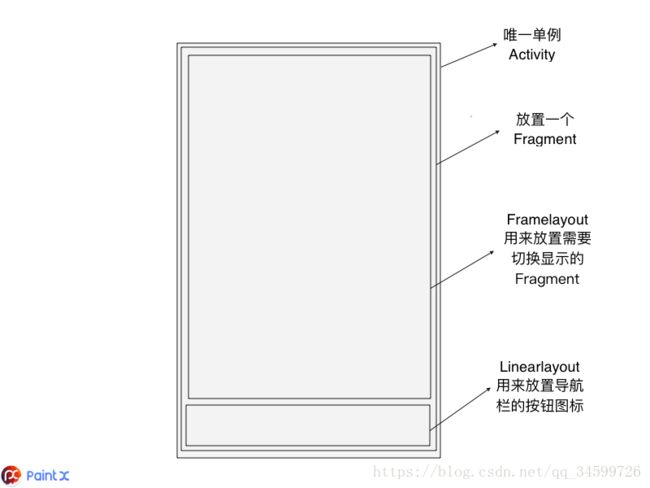Android肝帝战纪之基于上篇单Activity+多Fragment框架,开发电商式导航栏,多Fragment切换
电商式导航栏,多Fragment切换
本文默认在已经搭建好的框架上进行开发
点此链接到上一篇基础框架的搭建
设计思路
在底部的LinearLayout中添加相应的图标,然后设置tag绑定相应的 Fragment数组对应的下标值,再点击切换的时候,根据获取到的tag值,取出数组中对应下标的Fragment,在通过相关方法显示。
封装目标:只需添加相应的按钮对象和相应的视图即可,然后在Activity中显示即可。先创建可切换的Fragment的基类BottomItemFragment(实现一个双击退出功能)
// 定义为抽象类即每个itemfragment的基类
public abstract class BottomItemFragment extends MyFragment implements View.OnKeyListener{
// 当前按下返回按钮的时间
private long mExitTime = 0;
// 双击返回键之间的延迟
private static final int EXIT_TIME = 2000;
@Override
public void onResume(){
super.onResume();
View rootView = getView();
// 防止双击退出失效
if (rootView!=null){
rootView.setFocusableInTouchMode(true);
rootView.requestFocus();
rootView.setOnKeyListener(this);
}
}
@Override
public boolean onKey(View v, int keyCode, KeyEvent event){
if (keyCode == KeyEvent.KEYCODE_BACK && event.getAction() == KeyEvent.ACTION_DOWN){
if ((System.currentTimeMillis() - mExitTime) > EXIT_TIME) {
Toast.makeText(getContext(), "双击退出", Toast.LENGTH_SHORT).show();
mExitTime = System.currentTimeMillis();
} else {
_mActivity.finish();
if (mExitTime != 0) {
mExitTime = 0;
}
}
return true;
}
}
}- 底部导航栏按钮对象的封装(这边的icon用的是字体图标,不明白的请移步我的博客)
- 字体图标库的使用链接
public final class BottomTabBean {
private final CharSequence ICON;
private final CharSequence TITLE;
public BottomTabBean(CharSequence ICON, CharSequence TITLE){
this.ICON = ICON;
this.TITLE = TITLE;
}
public CharSequence getICON(){
return ICON;
}
public CharSequence getTITLE(){
return TITLE;
}
}- 新建一个ItemBuilder,目的是用来把每一个Fragment和底部的按钮对象进行绑定组装进一个LinkedHashMap的集合
public final class ItemBuilder{
private final LinkedHashMap ITEMS = new LinkedHashMap<>();
static ItemBuilder builder(){
return new ItemBuilder();
}
public final ItemBuilder addItem(BottomTabBean bean, BottomItemDelegate delegate){
ITEMS.put(bean, delegate);
return this;
}
public final ItemBuilder addItems(LinkedHashMap items){
ITEMS.putAll(items);
return this;
}
public final LinkedHashMap build(){
return ITEMS;
}
} - 接下来贴两个布局文件,一个是根Fragment的布局,其实就是一个FrameLayout加上一个底部按钮的LinearLayout
<RelativeLayout xmlns:android="http://schemas.android.com/apk/res/android"
android:layout_width="match_parent"
android:layout_height="match_parent">
<android.support.v7.widget.ContentFrameLayout
android:id="@+id/bottom_bar_delegate_container"
android:layout_above="@+id/bottom_bar"
android:layout_width="match_parent"
android:layout_height="match_parent"/>
<android.support.v7.widget.LinearLayoutCompat
android:id="@+id/bottom_bar"
android:layout_width="match_parent"
android:layout_alignParentBottom="true"
android:orientation="horizontal"
android:layout_height="60dp"/>
RelativeLayout>- 然后是底部按钮的item布局
<RelativeLayout xmlns:android="http://schemas.android.com/apk/res/android"
android:layout_width="0dp"
android:layout_height="match_parent"
android:layout_weight="1"
android:paddingBottom="6dp"
android:paddingTop="6dp">
<com.joanzapata.iconify.widget.IconTextView
android:id="@+id/icon_bottom_item"
android:layout_width="match_parent"
android:layout_height="wrap_content"
android:layout_alignParentTop="true"
android:layout_centerHorizontal="true"
android:gravity="center"
android:textSize="25sp" />
<android.support.v7.widget.AppCompatTextView
android:id="@+id/tv_bottom_item"
android:layout_width="match_parent"
android:layout_height="wrap_content"
android:layout_alignParentBottom="true"
android:layout_centerHorizontal="true"
android:gravity="center" />
RelativeLayout>- 万事俱备,接下来就是新建一个BaseBottomFragment,将页面进行组装
public abstract class BaseBottomFragment extends MyFragment implements View.OnClickListener {
// 将传过来的LinkedHashMap集合里面的键值对拆分之后,分别存入两个ArrayList
private final ArrayList TAB_BEAN = new ArrayList<>();
private final ArrayList ITEM_FRAGMENT = new ArrayList<>();
// 定义一个LinkedHashMap接受传过来的页面数据
private final LinkedHashMap ITEMS = new LinkedHashMap<>();
// 当前显示fragment的页面标记
private int mCurrentFragment = 0;
// 首次加载页面时显示的主页标记 = 0
private int mIndexFragment = 0;
// 点击之后按钮显示的颜色
private int mClickColor = Color.RED;
//对子类提供的设置的抽象方法
// 让子类传入布局所需要的按钮和布局
public abstract LinkedHashMap setItems(ItemBuilder itemBuilder);
// 让子类传入设置首次加载的主页
public abstract int setIndexDelegate();
// 让子类传入设置点击之后按钮的颜色
@ColorInt
public abstract int setClickColor();
@Override
public Object setLayout() {
return R.layout.delegate_bottom;
}
// ButterKnife绑定,自己去Github上看使用的方法,我这边是在Android Library里面使用的,所以是R2文件
@BindView(R2.id.bottom_bar)
LinearLayoutCompat mBottomBar = null;
@Override
public void onCreate(@Nullable Bundle savedInstanceState) {
super.onCreate(savedInstanceState);
mIndexDelegate = setIndexDelegate();
if (setClickColor()!=0){
mClickColor = setClickColor();
}
final ItemBuilder builder = ItemBuilder.builder();
final LinkedHashMap items = setItems(builder);
ITEMS.putAll(items);
// for 循环取出ITEMS中的键值对的值
for(Map.Entry item:ITEMS.entrySet()){
final BottomTabBean key = item.getKey();
final BottomItemDelegate value = item.getValue();
TAB_BEANS.add(key);
ITEM_DELEGATES.add(value);
}
}
@Override
public void onBindView(@Nullable Bundle saveInstanceState, View rootView){
final size = ITEMS.size();
// for循环填充底部布局,比较核心的内容
for(int i = 0 ;i < size; i++){
LayoutInflater.from(getContext()).inflate(R.layout.bottom_item_icon_text_layout, mBottomBar);
final RelativeLayout item = mBottomBar.getChildAt(i);
// 设置tag
item.setTag(i);
item.setOnClickListener(this);
final IconTextView itemIcon = (IconTextView)item.getChildAt(0);
final AppCompatTextView itemTitle = (AppCompatTextView)item.getChildAt(1);
final BottomTabBean bean = TAB_BEAN.get(i);
itemIcon.setText(bean.getICON());
itemTitle.setText(bean.getTITLE());
if (i == mIndexFragment){
itemIcon.setTextColor(mClickColor);
itemTitle.setTextColor(mClickColor);
}
}
// 将fragments的ArrayList转化为SupportFragment的数组,框架需要
final SupportFragment[] fragmentArray = ITEM_FRAGMENTS.toArray(new SupportFragment[size]);
// Fragmentation提供的设置方法
loadMultipleRootFragment(R.id.bottom_bar_delegate_container, mIndexFragment, fragmentArray);
}
// 重置按钮的颜色
private void resetColor() {
final int count = mBottomBar.getChildCount();
for (int i = 0; i < count; i++) {
final RelativeLayout item = (RelativeLayout) mBottomBar.getChildAt(i);
final IconTextView itemIcon = (IconTextView) item.getChildAt(0);
itemIcon.setTextColor(Color.GRAY);
final AppCompatTextView itemTitle = (AppCompatTextView) item.getChildAt(1);
itemTitle.setTextColor(Color.GRAY);
}
}
// 点击之后重新导入delegate,设置按钮的颜色
@Override
public void onClick(View view) {
final int tag = (int) view.getTag();
resetColor();
final RelativeLayout item = (RelativeLayout) view;
final IconTextView itemIcon = (IconTextView) item.getChildAt(0);
itemIcon.setTextColor(mClickColor);
final AppCompatTextView itemTitle = (AppCompatTextView) item.getChildAt(1);
itemTitle.setTextColor(mClickColor);
// Fragmentation提供的方法
showHideFragment(ITEM_DELEGATES.get(tag), ITEM_DELEGATES.get(mCurrentDelegate));
mCurrentDelegate = tag;
}
} - 至此,封装完成,底部带导航栏的多Fragment界面已经ok了,接下来就是新建一个底部导航栏的实例,将数据填充进去就OK了
public class MyBottomFragment extends BaseBottomFragment{
@Override
public LinkedHashMap setItems(ItemBuilder itemBuilder) {
final LinkedHashMap items = new LinkedHashMap<>();
items.put(new BottomTabBean("{fa-home}","主页"),new IndexFragment());
items.put(new BottomTabBean("{fa-sort}","分类"),new SortFragment());
items.put(new BottomTabBean("{fa-compass}","发现"),new IndexFragment());
items.put(new BottomTabBean("{fa-shopping-cart}","购物车"),new IndexFragment());
items.put(new BottomTabBean("{fa-user}","我的"),new IndexFragment());
return itemBuilder.addItems(items).build();
}
@Override
public int setIndexDelegate() {
return 0;
}
@Override
public int setClickColor() {
return Color.parseColor("#FF0000");
}
} - 最后在单一的Activity中的setRootFragment方法中设置MyBottomFragment页面,显示即可。