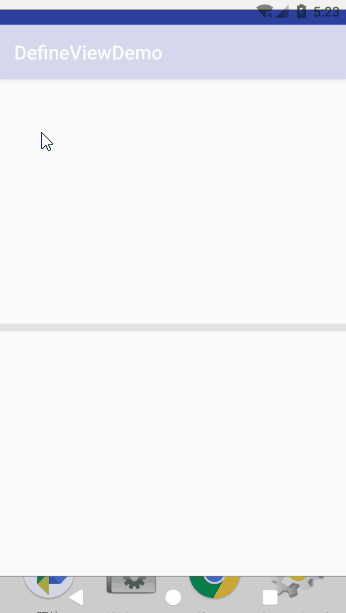Android自定义控件的简单使用
先声明一下,本文参考了何红辉的《Android开发进阶 从小工到专家》第二章节内容。
在Android开发中,尽管Android源代码库中已经提供给我们很多功能强大的View,但在开发中总是会出现不完全满足我们需求的情况,这时候自定义控件就是我们必须使用的实现方式。
假设我们要实现一个进度条,首先,我们先创建一个类SimpleView2继承View,并且在类中声明我们需要的属性:
public class SimpleView2 extends View {
//画笔
private Paint mPaint;
private int progress;//进度
private int bgcolor;//背景颜色
private int procolor;//进度颜色
public SimpleView2 (Context context) {
this(context,null);
}
public ViewDemo(Context context, @Nullable AttributeSet attrs) {
super(context, attrs);
}
}
接下来,在res/values/attr.xml文件下(如果没有,则自己创建),添加对应属性和对应的类型的声明:
注意name属性中的名字必须和自定义View的类名一样。
这时候我们可以在SimpleView2.java中获取到使用该组件对应的值:
private void initAttrs(AttributeSet attrs){
if(attrs==null){
return;
}
mWidth=400;
mHeight=30;
//获得所有的属性
TypedArray array=getContext().obtainStyledAttributes(attrs,R.styleable.SimpleView2);
progress=array.getInteger(R.styleable.SimpleView2_progress,0);
bgcolor=array.getColor(R.styleable.SimpleView2_bgcolor,Color.GRAY);
procolor=array.getColor(R.styleable.SimpleView2_procolor,Color.CYAN);
array.recycle();//回收TypedArray
}
并且在构造函数中调用该函数:
public SimpleView2(Context context, @Nullable AttributeSet attrs){
super(context,attrs);
initAttrs(attrs);
//初始化画笔
mPaint=new Paint();
}
View在绘制View之前,会先调用onMeasure方法去设置View的宽和高:
@Override
protected void onMeasure(int widthMeasureSpec,int heightMeasureSpec){
setMeasuredDimension(mWidth,mHeight);
}
@Override
protected void onDraw(Canvas canvas){
mPaint.setColor(bgcolor);//设置进度条背景颜色
RectF rectF=new RectF();//背景的矩形
rectF.set(3,3,mWidth-3,mHeight-3);
canvas.drawRoundRect(rectF,3,3,mPaint);
mPaint.setColor(procolor);
RectF proRect=new RectF();//进度的矩形
proRect.set(3,3,mWidth*((float)progress/100),mHeight-3);
canvas.drawRoundRect(proRect,3,3,mPaint);
}
另外,我们还需要一个函数来设置进度条的进度:
public void setProgress(int progress){
if(progress<0||progress>100){
return;
}
this.progress=progress;
//重绘组件
postInvalidate();
}
现在自定义进度条的基本功能就已经实现了,我们可以在布局文件中直接引用:
注意,在使用自定义组件的时候,我们需要引进对应属性所在的命名空间,即上述代码中的:
xmlns:app="http://schemas.android.com/apk/res-auto"它的规则为:
xmlns:名字=”http://schemas.android.com/apk/res/应用包名”
或者:
xmlns:名字=“http://schemas.android.com/apk/res/ res-auto”
为了模拟进度条滚动,我在Activity中设置了它的进度:
public class MainActivity extends AppCompatActivity {
private SimpleView2 simpleView2;
@Override
protected void onCreate(Bundle savedInstanceState) {
super.onCreate(savedInstanceState);
setContentView(R.layout.activity_main);
simpleView2=findViewById(R.id.progress);
new Thread(new Runnable() {
int progress=0;
@Override
public void run() {
while(progress<100) {
try {
Thread.sleep(1000);
} catch (InterruptedException e) {
e.printStackTrace();
}
progress += 10;
Message msg = handler.obtainMessage();
msg.what = progress;
handler.sendMessage(msg);
}
}
}).start();
}
Handler handler=new Handler(){
@Override
public void handleMessage(Message msg){
int progress=msg.what;
simpleView2.setProgress(progress);
}
};
}
最后实现效果:

这时候需求看起来就基本实现了。但是,有一个问题,当你设置组件宽度为match_parent时,发现组件没法自动适配屏幕宽度。
为了让组件能够满足我们适应屏幕宽高的需求,我们需要在onMeasure方法中对组件进行根据模式测量宽高:
@Override
protected void onMeasure(int widthMeasureSpec,int heightMeasureSpec){
//setMeasuredDimension(mWidth,mHeight);
int widthMode=MeasureSpec.getMode(widthMeasureSpec);
int width=MeasureSpec.getSize(widthMeasureSpec);
int heightMode=MeasureSpec.getMode(heightMeasureSpec);
int height=MeasureSpec.getSize(widthMeasureSpec);
int temp=measureSize(widthMode,width);
mWidth=temp==0?mWidth:temp;
temp=measureSize(heightMode,height);
mHeight=temp==0?mHeight:temp;
setMeasuredDimension(mWidth,mHeight);
}
private int measureSize(int mode,int defsize){
int size=0;
switch (mode){
case MeasureSpec.UNSPECIFIED:
case MeasureSpec.AT_MOST:
break;
case MeasureSpec.EXACTLY:
size=defsize;
break;
}
return size;
}
在视图树渲染是View系统会从根视图的perform开始调用measure()方法,利用measure()方法传入的两个参数widthMeasureSpec和heightMeasureSpec来确定视图的宽高模式等信息。MeasureSpec的值是由specSize和specMode组成,前者用于记录大小,后者用于记录规格。
其中规格办好一下三种类型:
EXACTLY:父视图希望大小由specSize来决定,match_parent对应这个模式;
AT_MOST:子视图最多是specSize大小,开发者只能尽量小于这个值去设置视图,wrap_content对应这个模式;
UNSPECIFIED:开发者可以按照自己的意愿调整任何大小,没有任何限制。
经过onMeasure测量宽高之后再绘制,我们就能够设置我们需求宽度的自定义组件,最终结果: