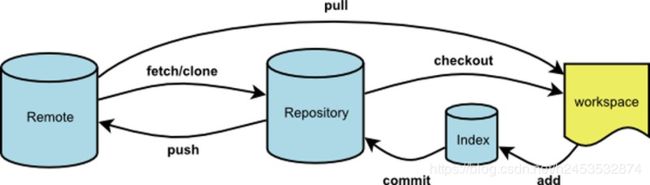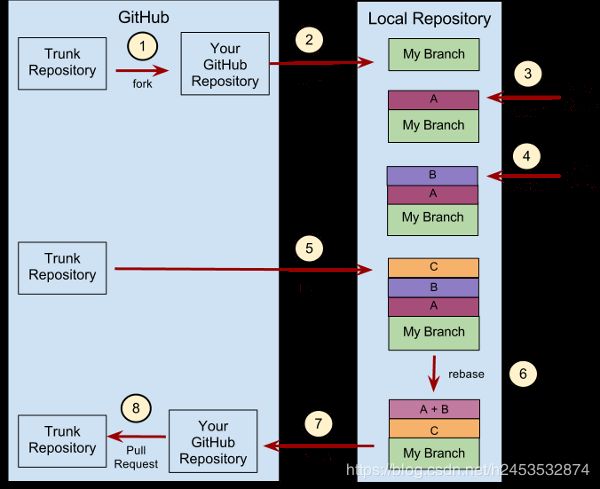浅谈git命令及其使用场景
浅谈git命令
git与SVN对比
- GIT是分布式的,SVN不是
- GIT的内容完整性要优于SVN
- GIT分支和SVN的分支不同
svn在没网的时候没办法commit以及创建分支等操作,git每个人都有自己的版本库。
GIT的内容存储使用的是SHA-1哈希算法。这能确保代码内容的完整性,确保在遇到磁盘故障和网络问题时降低对版本库的破坏
分支是一个完整的目录。且这个目录拥有完整的实际文件。如果工作成员想要开新的分支,那将会影响“全世界”!每个人都会拥有和你一样的分支(从中心服务器同步的)。如果你的分支是用来进行破坏工作(安检测试),那将会像传染病一样,你改一个分支,还得让其他人重新切分支重新下载,十分狗血。而 Git,每个工作成员可以任意在自己的本地版本库开无限个分支。
git常见命令
- Workspace:工作区
- Index / Stage:暂存区
- Repository:仓库区(或本地仓库)
- Remote:远程仓库
除了上图中还有几个常见命令:
配置
#Git的设置文件为.gitconfig,它可以在用户主目录下(全局配置),也可以在项目目录下(项目配置)。
# 显示当前的Git配置
$ git config --list
# 编辑Git配置文件
$ git config -e [--global]
# 设置提交代码时的用户信息
$ git config [--global] user.name "[name]"
$ git config [--global] user.email "[email address]"
增加删除文件
# 添加指定文件到暂存区
$ git add [file1] [file2] ...
# 添加指定目录到暂存区,包括子目录
$ git add [dir]
# 添加当前目录的所有文件到暂存区
$ git add .
# 添加每个变化前,都会要求确认
# 对于同一个文件的多处变化,可以实现分次提交
$ git add -p
# 删除工作区文件,并且将这次删除放入暂存区
$ git rm [file1] [file2] ...
# 停止追踪指定文件,但该文件会保留在工作区
$ git rm --cached [file]
# 改名文件,并且将这个改名放入暂存区
$ git mv [file-original] [file-renamed]
代码提交
# 提交暂存区到仓库区
$ git commit -m [message]
# 提交暂存区的指定文件到仓库区
$ git commit [file1] [file2] ... -m [message]
# 提交工作区自上次commit之后的变化,直接到仓库区
$ git commit -a
# 提交时显示所有diff信息
$ git commit -v
# 使用一次新的commit,替代上一次提交
# 如果代码没有任何新变化,则用来改写上一次commit的提交信息
$ git commit --amend -m [message]
# 重做上一次commit,并包括指定文件的新变化
$ git commit --amend [file1] [file2] ...
分支
# 列出所有本地分支
$ git branch
# 列出所有远程分支
$ git branch -r
# 列出所有本地分支和远程分支
$ git branch -a
# 新建一个分支,但依然停留在当前分支
$ git branch [branch-name]
# 新建一个分支,并切换到该分支
$ git checkout -b [branch]
# 新建一个分支,指向指定commit
$ git branch [branch] [commit]
# 新建一个分支,与指定的远程分支建立追踪关系
$ git branch --track [branch] [remote-branch]
# 切换到指定分支,并更新工作区
$ git checkout [branch-name]
# 切换到上一个分支
$ git checkout -
# 建立追踪关系,在现有分支与指定的远程分支之间
$ git branch --set-upstream [branch] [remote-branch]
# 合并指定分支到当前分支
$ git merge [branch]
# 选择一个commit,合并进当前分支
$ git cherry-pick [commit]
# 删除分支
$ git branch -d [branch-name]
# 删除远程分支
$ git push origin --delete [branch-name]
$ git branch -dr [remote/branch]
远程同步
# 下载远程仓库的所有变动
$ git fetch [remote]
# 显示所有远程仓库
$ git remote -v
# 显示某个远程仓库的信息
$ git remote show [remote]
# 增加一个新的远程仓库,并命名
$ git remote add [shortname] [url]
# 取回远程仓库的变化,并与本地分支合并
$ git pull [remote] [branch]
# 上传本地指定分支到远程仓库
$ git push [remote] [branch]
# 强行推送当前分支到远程仓库,即使有冲突
$ git push [remote] --force
# 推送所有分支到远程仓库
$ git push [remote] --all
撤销
# 恢复暂存区的指定文件到工作区
$ git checkout [file]
# 恢复某个commit的指定文件到暂存区和工作区
$ git checkout [commit] [file]
# 恢复暂存区的所有文件到工作区
$ git checkout .
# 重置暂存区的指定文件,与上一次commit保持一致,但工作区不变
$ git reset [file]
# 重置暂存区与工作区,与上一次commit保持一致
$ git reset --hard
# 重置当前分支的指针为指定commit,同时重置暂存区,但工作区不变
$ git reset [commit]
# 重置当前分支的HEAD为指定commit,同时重置暂存区和工作区,与指定commit一致
$ git reset --hard [commit]
# 重置当前HEAD为指定commit,但保持暂存区和工作区不变
$ git reset --keep [commit]
# 新建一个commit,用来撤销指定commit
# 后者的所有变化都将被前者抵消,并且应用到当前分支
$ git revert [commit]
# 暂时将未提交的变化移除,稍后再移入
$ git stash
$ git stash pop
查看信息
# 显示有变更的文件
$ git status
# 显示当前分支的版本历史
$ git log
# 显示commit历史,以及每次commit发生变更的文件
$ git log --stat
# 搜索提交历史,根据关键词
$ git log -S [keyword]
# 显示某个commit之后的所有变动,每个commit占据一行
$ git log [tag] HEAD --pretty=format:%s
# 显示某个commit之后的所有变动,其"提交说明"必须符合搜索条件
$ git log [tag] HEAD --grep feature
# 显示某个文件的版本历史,包括文件改名
$ git log --follow [file]
$ git whatchanged [file]
# 显示指定文件相关的每一次diff
$ git log -p [file]
# 显示过去5次提交
$ git log -5 --pretty --oneline
# 显示所有提交过的用户,按提交次数排序
$ git shortlog -sn
# 显示指定文件是什么人在什么时间修改过
$ git blame [file]
# 显示暂存区和工作区的差异
$ git diff
# 显示暂存区和上一个commit的差异
$ git diff --cached [file]
# 显示工作区与当前分支最新commit之间的差异
$ git diff HEAD
# 显示两次提交之间的差异
$ git diff [first-branch]...[second-branch]
# 显示今天你写了多少行代码
$ git diff --shortstat "@{0 day ago}"
# 显示某次提交的元数据和内容变化
$ git show [commit]
# 显示某次提交发生变化的文件
$ git show --name-only [commit]
# 显示某次提交时,某个文件的内容
$ git show [commit]:[filename]
# 显示当前分支的最近几次提交
$ git reflog
Git 使用规范流程
第一步:新建分支
首先,每次开发新功能,都应该新建一个单独的分支(这方面可以参考《Git分支管理策略》)。
# 获取主干最新代码
$ git checkout master
$ git pull
# 新建一个开发分支myfeature
$ git checkout -b myfeature
第二步:提交分支commit
分支修改后,就可以提交commit了。
$ git add --all
$ git status
$ git commit --verbose
git add 命令的all参数,表示保存所有变化(包括新建、修改和删除)。从Git 2.0开始,all是 git add 的默认参数,所以也可以用 git add . 代替。
git status 命令,用来查看发生变动的文件。
git commit 命令的verbose参数,会列出 diff 的结果。
第三步:撰写提交信息
提交commit时,必须给出完整扼要的提交信息,下面是一个范本。
Present-tense summary under 50 characters
* More information about commit (under 72 characters).
* More information about commit (under 72 characters).
http://project.management-system.com/ticket/123
第一行是不超过50个字的提要,然后空一行,罗列出改动原因、主要变动、以及需要注意的问题。最后,提供对应的网址(比如Bug ticket)。
第四步:与主干同步
分支的开发过程中,要经常与主干保持同步。
$ git fetch origin
$ git rebase origin/master
第五步:合并commit
分支开发完成后,很可能有一堆commit,但是合并到主干的时候,往往希望只有一个(或最多两三个)commit,这样不仅清晰,也容易管理。
那么,怎样才能将多个commit合并呢?这就要用到 git rebase 命令。
#git rebase -i [开始节点] [结束节点(默认是当前分支 head指向的commit)]
#git rebase -i HEAD~4
$ git rebase -i origin/master
git rebase命令的i参数表示互动(interactive),这时git会打开一个互动界面,进行下一步操作。
下面采用Tute Costa的例子,来解释怎么合并commit。
pick 07c5abd Introduce OpenPGP and teach basic usage
pick de9b1eb Fix PostChecker::Post#urls
pick 3e7ee36 Hey kids, stop all the highlighting
pick fa20af3 git interactive rebase, squash, amend
# Rebase 8db7e8b..fa20af3 onto 8db7e8b
#
# Commands:
# p, pick = use commit
# r, reword = use commit, but edit the commit message
# e, edit = use commit, but stop for amending
# s, squash = use commit, but meld into previous commit
# f, fixup = like "squash", but discard this commit's log message
# x, exec = run command (the rest of the line) using shell
#
# These lines can be re-ordered; they are executed from top to bottom.
#
# If you remove a line here THAT COMMIT WILL BE LOST.
#
# However, if you remove everything, the rebase will be aborted.
#
# Note that empty commits are commented out
上面的互动界面,先列出当前分支最新的4个commit(越下面越新)。每个commit前面有一个操作命令,默认是pick,表示该行commit被选中,要进行rebase操作。
4个commit的下面是一大堆注释,列出可以使用的命令。
- pick:正常选中
- reword:选中,并且修改提交信息;
- edit:选中,rebase时会暂停,允许你修改这个commit(参考这里)
- squash:选中,会将当前commit与上一个commit合并
- fixup:与squash相同,但不会保存当前commit的提交信息
- exec:执行其他shell命令
上面这6个命令当中,squash和fixup可以用来合并commit。先把需要合并的commit前面的动词,改成squash(或者s)。
pick 07c5abd Introduce OpenPGP and teach basic usage
s de9b1eb Fix PostChecker::Post#urls
s 3e7ee36 Hey kids, stop all the highlighting
pick fa20af3 git interactive rebase, squash, amend
这样一改,执行后,当前分支只会剩下两个commit。第二行和第三行的commit,都会合并到第一行的commit。提交信息会同时包含,这三个commit的提交信息。
# This is a combination of 3 commits.
# The first commit's message is:
Introduce OpenPGP and teach basic usage
# This is the 2nd commit message:
Fix PostChecker::Post#urls
# This is the 3rd commit message:
Hey kids, stop all the highlighting
如果将第三行的squash命令改成fixup命令。
pick 07c5abd Introduce OpenPGP and teach basic usage
s de9b1eb Fix PostChecker::Post#urls
f 3e7ee36 Hey kids, stop all the highlighting
pick fa20af3 git interactive rebase, squash, amend
运行结果相同,还是会生成两个commit,第二行和第三行的commit,都合并到第一行的commit。但是,新的提交信息里面,第三行commit的提交信息,会被注释掉。
# This is a combination of 3 commits.
# The first commit's message is:
Introduce OpenPGP and teach basic usage
# This is the 2nd commit message:
Fix PostChecker::Post#urls
# This is the 3rd commit message:
# Hey kids, stop all the highlighting
Pony Foo提出另外一种合并commit的简便方法,就是先撤销过去5个commit,然后再建一个新的。
$ git reset HEAD~5
$ git add .
$ git commit -am "Here's the bug fix that closes #28"
$ git push --force
squash和fixup命令,还可以当作命令行参数使用,自动合并commit。
$ git commit --fixup
$ git rebase -i --autosquash
第六步:推送到远程仓库
合并commit后,就可以推送当前分支到远程仓库了。
$ git push --force origin myfeature
git push命令要加上force参数,因为rebase以后,分支历史改变了,跟远程分支不一定兼容,有可能要强行推送(参见这里)。
第七步:发出Pull Request
提交到远程仓库以后,就可以发出 Pull Request 到master分支,然后请求别人进行代码review,确认可以合并到master。
git 个别命令
Git reset
Git reset 命令有三个主要选项:git reset --soft; git reset --mixed; git reset --hard;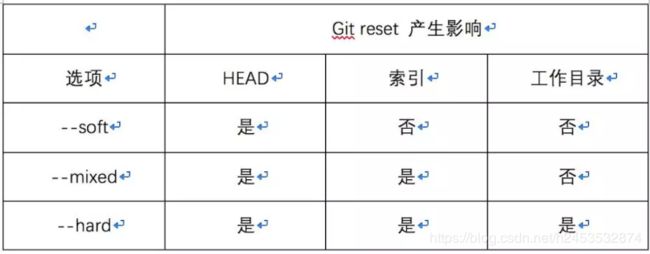
git reset --soft
将HEAD引用指向给定提交。索引和工作目录的内容是不变的,在三个命令中对现有版本库状态改动最小。
git reset --mixed(git reset默认的模式)
HEAD引用指向给定提交,并且索引内容也跟着改变,工作目录内容不变。这个命令会将索引变成你刚刚暂存该提交全部变化是的状态,会显示工作目录中有什么修改。
git reset --hard
HEAD引用指向给定提交,索引内容和工作目录内容都会变给定提交时的状态。也就是在给定提交后所修改的内容都会丢失(新文件会被删除,不在工作目录中的文件恢复,未清除回收站的前提)。
git rebase
Git rebase 主要有三个应用场景:
- 我们在上一节规范流程里遇到的多个Commit需要合并的情况。
- 在与远程代码同步使用git pull命令时,会产生一个多余的commit。
$git pull = $git fetch + $git merge$git pull --rebase = $git fetch + $git rebase
- 整合分支
git merge 命令合并两个分支时会生成一个新的快照(提交),比如我们在master分支合并其它分支时。
场景复原
1. 编写完代码提交后发现分支搞错了(dev分支的代码提交到master了):
- 查看log 复制master的 commit号
- master分支Git reverse到提交之前,并push
- Git checkout 到dev分支,cherry-pick commit号,将主分支的代码提交到Dev分支。