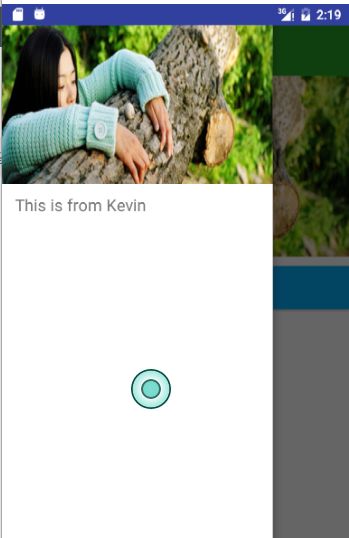DrawerLayout的使用
目前很多应用都有侧滑菜单,最初的侧滑菜单很多都有SildingMenu,相信很多人都用的很熟。Google推出了自己人侧滑菜单DrawerLayout,相信很多人已经在用了。这里记录一下DrawerLayout的使用。
DrawerLayout目前大体有两种形式吧。
效果图
下面看一下效果图:
- 效果一
- 效果二
其实还有第三种效果,就是第一种的侧滑部分的状态栏加上。不过目前一般都是不带状态栏的,这样看起来效果会更好些。
两种效果其实写法都是一样的,只是ToolBar和DrawerLayout的布局位置不同而已。
布局代码
- 效果一布局
"1.0" encoding="utf-8"?>
.support.v4.widget.DrawerLayout
xmlns:android="http://schemas.android.com/apk/res/android"
xmlns:app="http://schemas.android.com/apk/res-auto"
xmlns:tools="http://schemas.android.com/tools"
android:id="@+id/drawer_layout"
android:layout_width="match_parent"
android:layout_height="match_parent"
android:fitsSystemWindows="true"
<--这里一定要添加,否则状态栏颜色达不到你要的效果-->
tools:context="com.student.kevin.drawerlayout.MainActivity">
"match_parent"
android:layout_height="match_parent"
android:orientation="vertical"
>
.support.v7.widget.Toolbar
android:id="@+id/tool_bar"
android:layout_width="match_parent"
android:layout_height="?attr/actionBarSize"
android:layout_marginTop="@dimen/topMargin"
android:background="@color/green"> .support.v7.widget.Toolbar>
//...这里略去其他布局代码
.support.v4.widget.DrawerLayout>- 效果二布局
"1.0" encoding="utf-8"?>
"http://schemas.android.com/apk/res/android"
android:layout_width="match_parent"
android:layout_height="match_parent"
android:orientation="vertical">
.support.v7.widget.Toolbar
android:id="@+id/tool_bar"
android:layout_width="match_parent"
android:layout_height="?attr/actionBarSize"
android:layout_marginTop="@dimen/topMargin"
android:background="@color/blue"> .support.v7.widget.Toolbar>
.support.v4.widget.DrawerLayout
android:id="@+id/drawer_layout"
android:layout_width="match_parent"
android:layout_height="match_parent">
//...这里略去其他布局代码
.support.v4.widget.DrawerLayout>
当然,都是DrawerLayout+ToolBar,代码写法肯定是相同的。
代码
mToolbar = (Toolbar) findViewById(R.id.tool_bar);
mToolbar.setTitle("Kevin");//customize the title,个性化设置title
mToolbar.setTitleTextColor(ContextCompat.getColor(this, R.color.white));//设置title颜色
setSupportActionBar(mToolbar);
getSupportActionBar().setDisplayHomeAsUpEnabled(true);//show back button and make it enabled
mDrawerLayout = (DrawerLayout) findViewById(R.id.drawer_layout);
mActionBarDrawerToggle = new ActionBarDrawerToggle(this, mDrawerLayout, mToolbar, R.string.drawer_layout_open, R.string.drawer_layout_close);
mActionBarDrawerToggle.setDrawerIndicatorEnabled(true);
mActionBarDrawerToggle.setHomeAsUpIndicator(R.mipmap.ic_launcher);//channge the icon,改变图标
mActionBarDrawerToggle.syncState();////show the default icon and sync the DrawerToggle state,如果你想改变图标的话,这句话要去掉。这个会使用默认的三杠图标
mDrawerLayout.setDrawerListener(mActionBarDrawerToggle);
mDrawerLayout.setStatusBarBackgroundColor(ContextCompat.getColor(this, R.color.green));//设置状态栏颜色上面代码就是DrawerLayout的基本使用
实现效果一
但是只使用这样的话达不到效果一的效果的,不过可以实现效果二。
要想实现效果一,加代码^_^
添加代码
/**
* Created by Kevin on 2016/11/17.
* Blog:http://blog.csdn.net/student9128
* Description: this framelayout from the internet
*/
public class ScrimInsetsFrameLayout extends FrameLayout {
private Drawable mInsetForeground;
private Rect mInsets;
private Rect mTempRect = new Rect();
private OnInsetsCallback mOnInsetsCallback;
public ScrimInsetsFrameLayout(Context context) {
super(context);
init(context, null, 0);
}
public ScrimInsetsFrameLayout(Context context, AttributeSet attrs) {
super(context, attrs);
init(context, attrs, 0);
}
public ScrimInsetsFrameLayout(
Context context, AttributeSet attrs, int defStyle) {
super(context, attrs, defStyle);
init(context, attrs, defStyle);
}
private void init(Context context, AttributeSet attrs, int defStyle) {
final TypedArray a = context.obtainStyledAttributes(attrs,
R.styleable.ScrimInsetsView, defStyle, 0);
if (a == null) {
return;
}
mInsetForeground = a.getDrawable(
R.styleable.ScrimInsetsView_insetForeground);
a.recycle();
setWillNotDraw(true);
}
@Override
protected boolean fitSystemWindows(Rect insets) {
mInsets = new Rect(insets);
setWillNotDraw(mInsetForeground == null);
ViewCompat.postInvalidateOnAnimation(this);
if (mOnInsetsCallback != null) {
mOnInsetsCallback.onInsetsChanged(insets);
}
return true; // consume insets
}
@Override
public void draw(Canvas canvas) {
super.draw(canvas);
int width = getWidth();
int height = getHeight();
if (mInsets != null && mInsetForeground != null) {
int sc = canvas.save();
canvas.translate(getScrollX(), getScrollY());
// Top
mTempRect.set(0, 0, width, mInsets.top);
mInsetForeground.setBounds(mTempRect);
mInsetForeground.draw(canvas);
// Bottom
mTempRect.set(0, height - mInsets.bottom, width, height);
mInsetForeground.setBounds(mTempRect);
mInsetForeground.draw(canvas);
// Left
mTempRect.set(
0,
mInsets.top,
mInsets.left,
height - mInsets.bottom);
mInsetForeground.setBounds(mTempRect);
mInsetForeground.draw(canvas);
// Right
mTempRect.set(
width - mInsets.right,
mInsets.top, width,
height - mInsets.bottom);
mInsetForeground.setBounds(mTempRect);
mInsetForeground.draw(canvas);
canvas.restoreToCount(sc);
}
}
@Override
protected void onAttachedToWindow() {
super.onAttachedToWindow();
if (mInsetForeground != null) {
mInsetForeground.setCallback(this);
}
}
@Override
protected void onDetachedFromWindow() {
super.onDetachedFromWindow();
if (mInsetForeground != null) {
mInsetForeground.setCallback(null);
}
}
/**
* Allows the calling container to specify a callback for custom
* processing when insets change (i.e. when {@link #fitSystemWindows(Rect)}
* is called. This is useful for setting padding on UI elements
* based on UI chrome insets (e.g. a Google Map or a ListView).
* When using with ListView or GridView, remember to set
* clipToPadding to false.
*/
public void setOnInsetsCallback(OnInsetsCallback onInsetsCallback) {
mOnInsetsCallback = onInsetsCallback;
}
public static interface OnInsetsCallback {
public void onInsetsChanged(Rect insets);
}
}注:此类来自网上。
使用:怎么使用呢?直接在布局中添加此FrameLayout即可。
"1.0" encoding="utf-8"?>
.support.v4.widget.DrawerLayout
xmlns:android="http://schemas.android.com/apk/res/android"
xmlns:app="http://schemas.android.com/apk/res-auto"
xmlns:tools="http://schemas.android.com/tools"
android:id="@+id/drawer_layout"
android:layout_width="match_parent"
android:layout_height="match_parent"
android:fitsSystemWindows="true"
tools:context="com.student.kevin.drawerlayout.MainActivity">
"match_parent"
android:layout_height="match_parent"
android:orientation="vertical"
>
.support.v7.widget.Toolbar
android:id="@+id/tool_bar"
android:layout_width="match_parent"
android:layout_height="?attr/actionBarSize"
android:layout_marginTop="@dimen/topMargin"
android:background="@color/green"> .support.v7.widget.Toolbar>
"match_parent"
android:layout_height="wrap_content"
android:scaleType="fitXY"
android:src="@drawable/icon_two"/>
<com.student.kevin.drawerlayout.ScrimInsetsFrameLayout
android:layout_width="300dp"
android:layout_height="match_parent"
android:layout_gravity="start"
android:background="@color/white"
android:fitsSystemWindows="true"
>
"match_parent"
android:layout_height="match_parent"
android:orientation="vertical">
"@+id/iv_menu_header"
android:layout_width="match_parent"
android:layout_height="wrap_content"
android:scaleType="fitXY"
android:src="@drawable/icon_two"/>
"@+id/tv_menu_item"
android:layout_width="match_parent"
android:layout_height="wrap_content"
android:layout_marginLeft="15dp"
android:layout_marginTop="10dp"
android:text="@string/menu_tips"
android:textSize="18sp"/>
com.student.kevin.drawerlayout.ScrimInsetsFrameLayout>
.support.v4.widget.DrawerLayout>这个类的效果是让侧滑菜单的Menu区域延伸到状态栏。
不过同时还要在主题方面加设置,目前只能达到第三种效果,就是带有状态栏的,而且是默认的状态栏,如下图
主题设置:
在res/values-v21/styles中设置:
好了这样就达到效果了。效果二和三就不用写了,因为效果一中减少一些设置就可以达到效果二和效果三了。
DrawerArrowToggle颜色和动画的设置
如果需要的话可以看看。:-)
有CSDN的可以下载一,没有的可以下载github。看方便喽