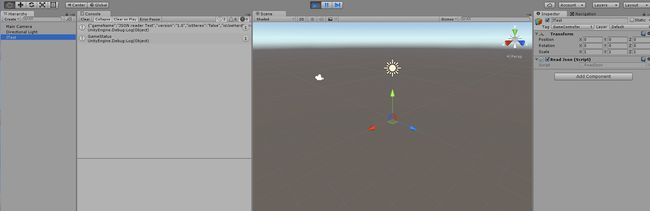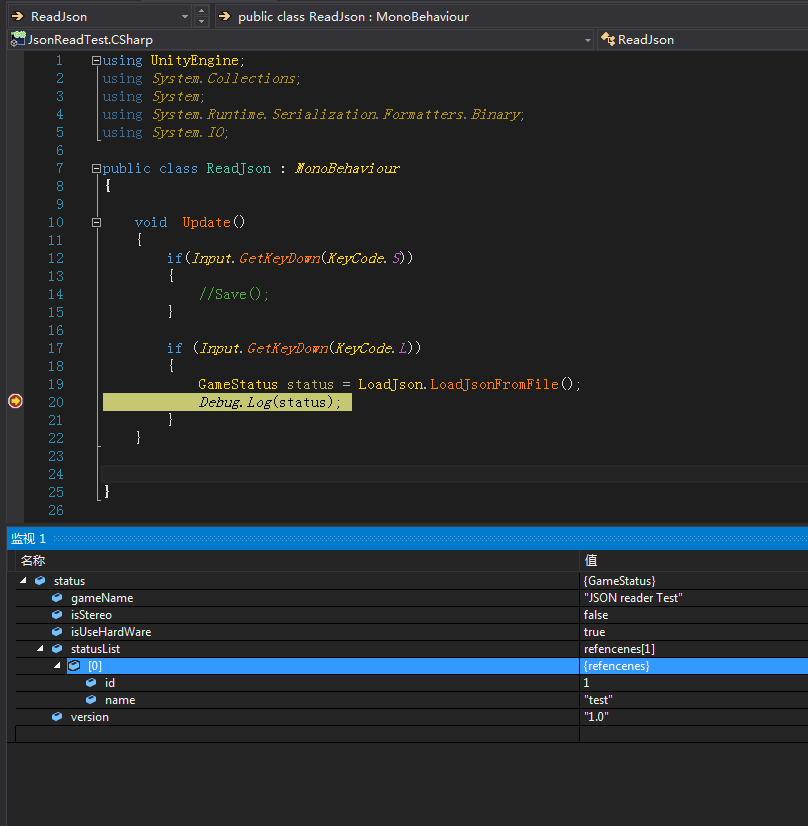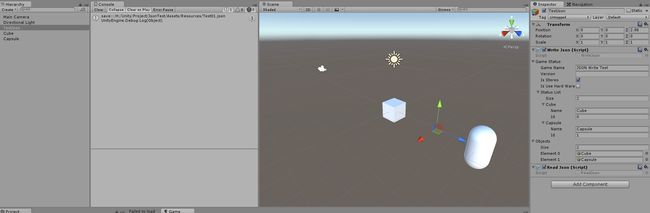Unity的Json解析--读取Json文件
Unity的Json解析<一>–读取Json文件
因为需要做一个外部文件配置,考虑了XML和Json,而5.3版本对Json做了更新,所以就尝试一下。
版本更新的Json部分介绍哦: [Unity5.3版本更新的Json部分 ]
https://github.com/cartzhang/UnityJsonTest/blob/master/Assets/JSONSerialization.html
https://unity3d.com/cn/unity/whats-new/unity-5.3
https://blogs.unity3d.com/cn/2015/12/08/unity-5-3-all-new-features-and-more-platforms/
Json的在线编辑
Json parser :http://json.parser.online.fr/
Json在线编辑:http://www.kjson.com/jsoneditor/?f=1
第二个是可以直接下载保存到本地的,此操作甚好啊!
JsonUtility
先看看,在Unity中,我们在其Json工具类中,可用的函数,总共就5个,好少啊!不过,simple is better.
#region 程序集 UnityEngine, Version=0.0.0.0, Culture=neutral, PublicKeyToken=null
// H:\Unity\Project\JsonReadTest\Library\UnityAssemblies\UnityEngine.dll
#endregion
using System;
namespace UnityEngine
{
//
// 摘要:
// ///
// Utility functions for working with JSON data.
// ///
public static class JsonUtility
{
//
// 摘要:
// ///
// Create an object from its JSON representation.
// ///
//
// 参数:
// json:
// The JSON representation of the object.
//
// type:
// The type of object represented by the JSON.
//
// 返回结果:
// ///
// An instance of the object.
// ///
[WrapperlessIcall]
public static object FromJson(string json, Type type);
public static T FromJson(string json);
//
// 摘要:
// ///
// Overwrite data in an object by reading from its JSON representation.
// ///
//
// 参数:
// json:
// The JSON representation of the object.
//
// objectToOverwrite:
// The object that should be overwritten.
[WrapperlessIcall]
public static void FromJsonOverwrite(string json, object objectToOverwrite);
//
// 摘要:
// ///
// Generate a JSON representation of the public fields of an object.
// ///
//
// 参数:
// obj:
// The object to convert to JSON form.
//
// prettyPrint:
// If true, format the output for readability. If false, format the output for minimum
// size. Default is false.
//
// 返回结果:
// ///
// The object's data in JSON format.
// ///
public static string ToJson(object obj);
//
// 摘要:
// ///
// Generate a JSON representation of the public fields of an object.
// ///
//
// 参数:
// obj:
// The object to convert to JSON form.
//
// prettyPrint:
// If true, format the output for readability. If false, format the output for minimum
// size. Default is false.
//
// 返回结果:
// ///
// The object's data in JSON format.
// ///
[WrapperlessIcall]
public static string ToJson(object obj, bool prettyPrint);
}
} - 1
- 2
- 3
- 4
- 5
- 6
- 7
- 8
- 9
- 10
- 11
- 12
- 13
- 14
- 15
- 16
- 17
- 18
- 19
- 20
- 21
- 22
- 23
- 24
- 25
- 26
- 27
- 28
- 29
- 30
- 31
- 32
- 33
- 34
- 35
- 36
- 37
- 38
- 39
- 40
- 41
- 42
- 43
- 44
- 45
- 46
- 47
- 48
- 49
- 50
- 51
- 52
- 53
- 54
- 55
- 56
- 57
- 58
- 59
- 60
- 61
- 62
- 63
- 64
- 65
- 66
- 67
- 68
- 69
- 70
- 71
- 72
- 73
- 74
- 75
- 76
- 77
- 78
- 79
- 80
- 81
- 82
- 83
- 84
- 85
- 86
- 87
- 88
- 89
- 90
- 1
- 2
- 3
- 4
- 5
- 6
- 7
- 8
- 9
- 10
- 11
- 12
- 13
- 14
- 15
- 16
- 17
- 18
- 19
- 20
- 21
- 22
- 23
- 24
- 25
- 26
- 27
- 28
- 29
- 30
- 31
- 32
- 33
- 34
- 35
- 36
- 37
- 38
- 39
- 40
- 41
- 42
- 43
- 44
- 45
- 46
- 47
- 48
- 49
- 50
- 51
- 52
- 53
- 54
- 55
- 56
- 57
- 58
- 59
- 60
- 61
- 62
- 63
- 64
- 65
- 66
- 67
- 68
- 69
- 70
- 71
- 72
- 73
- 74
- 75
- 76
- 77
- 78
- 79
- 80
- 81
- 82
- 83
- 84
- 85
- 86
- 87
- 88
- 89
- 90
可以看到,主要就是创建对象的和变成Json格式的两个类型。
准备工作
我们需要一个Json文件,这是主角啊,就是要读取其内容啊。
好了。我随便写了个,命名为Test.json放到了我的.\Assets\Resources\目录下;
Json文件内容如下:
{"gameName":"JSON Serializer Test","version":"1.0","isStereo":"false","isUseHardWare":"true","statusList":[{"name":"test","id":"1u702"}]}- 1
- 1
创建对象类
首先,我们需要创建一个对象类,用来存放从Json文本中读取的内容。
给这个类命名为GameStatus.cs
using UnityEngine;
using System;
using System.Collections;
[Serializable]
public class GameStatus
{
public string gameName;
public string version;
public bool isStereo;
public bool isUseHardWare;
public refencenes[] statusList;
}
[Serializable]
public class refencenes
{
public string name;
public int id;
}
- 1
- 2
- 3
- 4
- 5
- 6
- 7
- 8
- 9
- 10
- 11
- 12
- 13
- 14
- 15
- 16
- 17
- 18
- 19
- 20
- 21
- 22
- 1
- 2
- 3
- 4
- 5
- 6
- 7
- 8
- 9
- 10
- 11
- 12
- 13
- 14
- 15
- 16
- 17
- 18
- 19
- 20
- 21
- 22
需要一个读取类
这个写了一个静态类,以后也可添加写的内容
名字为LoadJson.cs
using UnityEngine;
using System.Collections;
using System.IO;
using System.Runtime.Serialization.Formatters.Binary;
public class LoadJson : MonoBehaviour
{
public static GameStatus LoadJsonFromFile()
{
BinaryFormatter bf = new BinaryFormatter();
if (!File.Exists(Application.dataPath + "/Resources/Test.json"))
{
return null;
}
StreamReader sr = new StreamReader(Application.dataPath + "/Resources/Test.json");
//FileStream file = File.Open(Application.dataPath + "/Test.json", FileMode.Open, FileAccess.ReadWrite);
//if (file.Length == 0)
//{
// return null;
//}
//string json = (string)bf.Deserialize(file);
//file.Close();
if (sr == null)
{
return null;
}
string json = sr.ReadToEnd();
if (json.Length > 0)
{
return JsonUtility.FromJson(json);
}
return null;
}
}
- 1
- 2
- 3
- 4
- 5
- 6
- 7
- 8
- 9
- 10
- 11
- 12
- 13
- 14
- 15
- 16
- 17
- 18
- 19
- 20
- 21
- 22
- 23
- 24
- 25
- 26
- 27
- 28
- 29
- 30
- 31
- 32
- 33
- 34
- 35
- 36
- 37
- 38
- 39
- 40
- 41
- 42
- 43
- 44
- 1
- 2
- 3
- 4
- 5
- 6
- 7
- 8
- 9
- 10
- 11
- 12
- 13
- 14
- 15
- 16
- 17
- 18
- 19
- 20
- 21
- 22
- 23
- 24
- 25
- 26
- 27
- 28
- 29
- 30
- 31
- 32
- 33
- 34
- 35
- 36
- 37
- 38
- 39
- 40
- 41
- 42
- 43
- 44
说明:代码被注释掉的部分,是从网上找的,解析Json为二进制格式,然后在反序列化为字符串,结果,可能是编码格式问题,不能正确的反序列化,总是报错。
我表示无奈,只好从写实使用了StreamReader来处理。
调用
调用蛮简单的,就是在Update中,使用L键来加载Json文件。
代码如下:
using UnityEngine;
using System.Collections;
using System;
using System.Runtime.Serialization.Formatters.Binary;
using System.IO;
public class ReadJson : MonoBehaviour
{
void Update()
{
if(Input.GetKeyDown(KeyCode.S))
{
//Save();
}
if (Input.GetKeyDown(KeyCode.L))
{
GameStatus status = LoadJson.LoadJsonFromFile();
Debug.Log(status);
}
}
}- 1
- 2
- 3
- 4
- 5
- 6
- 7
- 8
- 9
- 10
- 11
- 12
- 13
- 14
- 15
- 16
- 17
- 18
- 19
- 20
- 21
- 22
- 23
- 24
- 25
- 1
- 2
- 3
- 4
- 5
- 6
- 7
- 8
- 9
- 10
- 11
- 12
- 13
- 14
- 15
- 16
- 17
- 18
- 19
- 20
- 21
- 22
- 23
- 24
- 25
测试结果
在场景中,建立一个空对象,然后把ReadJson拖拽到对象上,运行,按下L键,就可以使用断点查看,当然也后Log输出。
Unity的Json解析<二>–写Json文件
上篇做了对Json格式文件读操作,
链接地址:http://blog.csdn.net/cartzhang/article/details/50373558
本章对Json的写文件,做个处理.
写文件也非常简单,把大象装冰箱一样,分三步,
创建文件,
把内容写入文件,
然后关闭文件.
内容
我们要处理的是所写的内容,我们打算写什么都Json文件中呢?
我们打算把昨天的格式继续利用,还记得GameStatus ,这个是我修改的.不过,还算好用啊.
GameStatus.cs文件代码如下:
using UnityEngine;
using System;
using System.Collections;
[Serializable]
public class GameStatus
{
public string gameName;
public string version;
public bool isStereo;
public bool isUseHardWare;
public refencenes[] statusList;
}
[Serializable]
public class refencenes
{
public refencenes()
{
name = "";
id = -1;
}
public string name;
public int id;
}
- 1
- 2
- 3
- 4
- 5
- 6
- 7
- 8
- 9
- 10
- 11
- 12
- 13
- 14
- 15
- 16
- 17
- 18
- 19
- 20
- 21
- 22
- 23
- 24
- 25
- 26
- 27
- 28
- 1
- 2
- 3
- 4
- 5
- 6
- 7
- 8
- 9
- 10
- 11
- 12
- 13
- 14
- 15
- 16
- 17
- 18
- 19
- 20
- 21
- 22
- 23
- 24
- 25
- 26
- 27
- 28
写Json格式
写JSon格式呢,我看网上都用的BinaryFormatter来处理,但是我发现这个跟昨天的问题类型,要是用BinaryFormatter的话,等保存好的Json文本打开后,各种空格,NULL和乱码.这个主要是编码格式的问题.
所以,我拒绝使用它了.
我使用File,直接WriteALLText来处理.
代码如下:
public void SaveJson()
{
string json = JsonUtility.ToJson(gameStatus);
string savePath = Application.dataPath + "/Resources/Test01.json";
File.WriteAllText(savePath, json, Encoding.UTF8);
Debug.Log("save:::" + savePath);
}- 1
- 2
- 3
- 4
- 5
- 6
- 7
- 8
- 1
- 2
- 3
- 4
- 5
- 6
- 7
- 8
这样就完成了写文件是否很简便呢??!!!
写Json的完整代码
完整代码如下:
using UnityEngine;
using System.Collections;
using System.IO;
using System.Runtime.Serialization.Formatters.Binary;
using System.Text;
public class WriteJson : MonoBehaviour
{
public GameStatus gameStatus;
public GameObject[] objects;
void Start()
{
gameStatus = new GameStatus();
gameStatus.statusList = new refencenes[objects.Length];
gameStatus.gameName = "JSON Write Test";
for (int i = 0; i < objects.Length; i++)
{
gameStatus.statusList[i] = new refencenes();
gameStatus.statusList[i].id = i;
gameStatus.statusList[i].name = objects[i].name;
}
}
public void SaveJson()
{
string json = JsonUtility.ToJson(gameStatus);
string savePath = Application.dataPath + "/Resources/Test01.json";
File.WriteAllText(savePath, json, Encoding.UTF8);
Debug.Log("save:::" + savePath);
}
}
- 1
- 2
- 3
- 4
- 5
- 6
- 7
- 8
- 9
- 10
- 11
- 12
- 13
- 14
- 15
- 16
- 17
- 18
- 19
- 20
- 21
- 22
- 23
- 24
- 25
- 26
- 27
- 28
- 29
- 30
- 31
- 32
- 33
- 34
- 1
- 2
- 3
- 4
- 5
- 6
- 7
- 8
- 9
- 10
- 11
- 12
- 13
- 14
- 15
- 16
- 17
- 18
- 19
- 20
- 21
- 22
- 23
- 24
- 25
- 26
- 27
- 28
- 29
- 30
- 31
- 32
- 33
- 34
怎么使用?
你依然可以看到昨天写文件的痕迹.
当然我们只关注写Json了.
在writeJson的属性面板上,可看到,给它的Objects拖拽了一个cube,一个Capsule,作为保存到JSon文件中的内容的一部分.
然后在运行Unity 编辑器时,按下”S”,保存键,就会在当前工程下的\Assets\Resources\中,产生了一个Test01.json的文件,这个代码中可以看到的,你可随意修改.
结果
让我们来看看我们都保持都Json文件中了什么东西.
{"gameName":"JSON Write Test","version":"","isStereo":true,"isUseHardWare":false,"statusList":[{"name":"Cube","id":0},{"name":"Capsule","id":1}]}- 1
- 1
这就是你所保存的Json文件中的内容.
我打算上传都github,但是现在我github一直让更新,更新不成功,打不开啊!
留下地方吧!!
github一大早来更新,终于更新成功。
**
所以,源码地址:https://github.com/cartzhang/UnityJsonTest
快捷到达源码:Unity Json Test for 5.3
**
至此,Json文件的读写都搞定了.
更多
关于Json文件的使用,我打算尝试一个,能不能做个更好的配置,比如控制游戏的场景配置和游戏流程.打包后面不用修改,直接修改json 就可以创建一个完全不一样的游戏了.
这样,是不是比较蠢呢!!可能会,比较复杂吧!!
只个想法,若有兴趣,看看能不能实现一下.