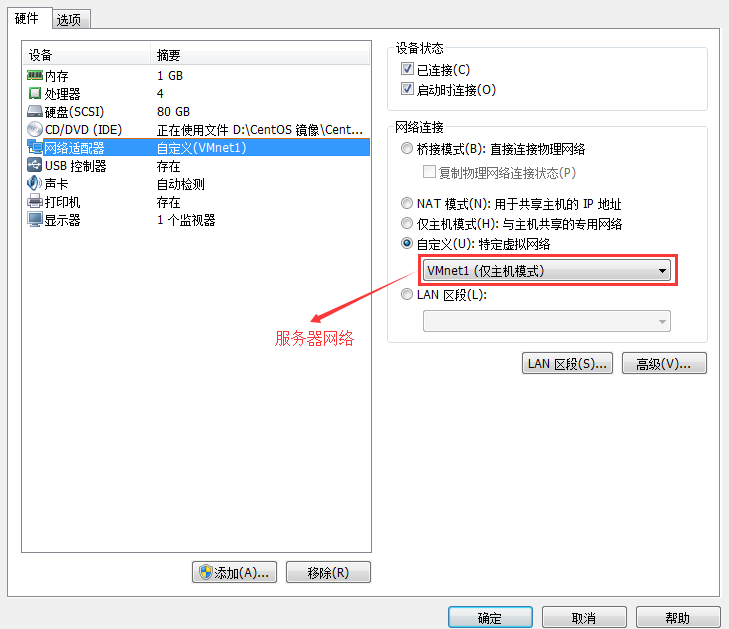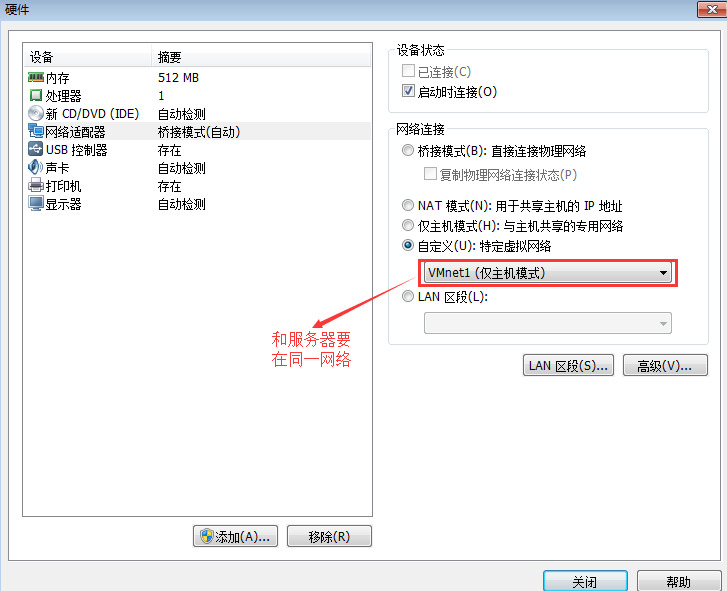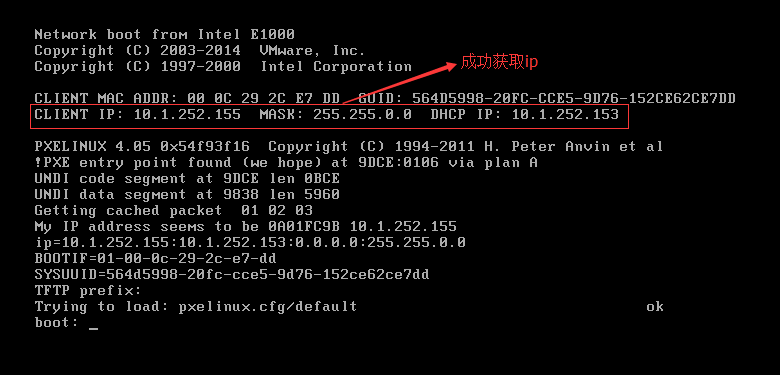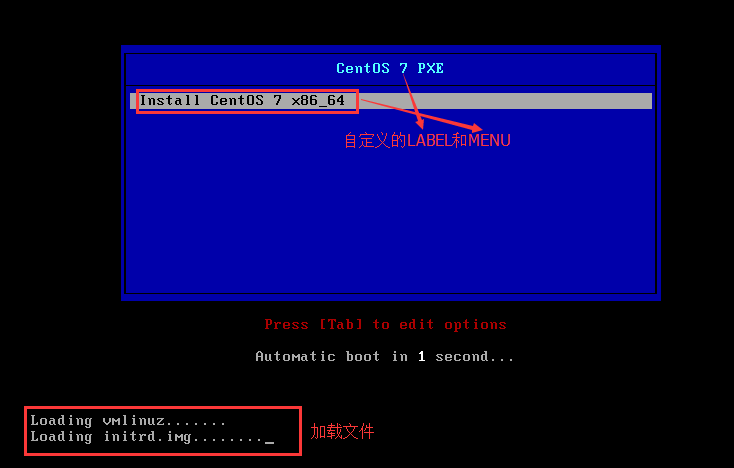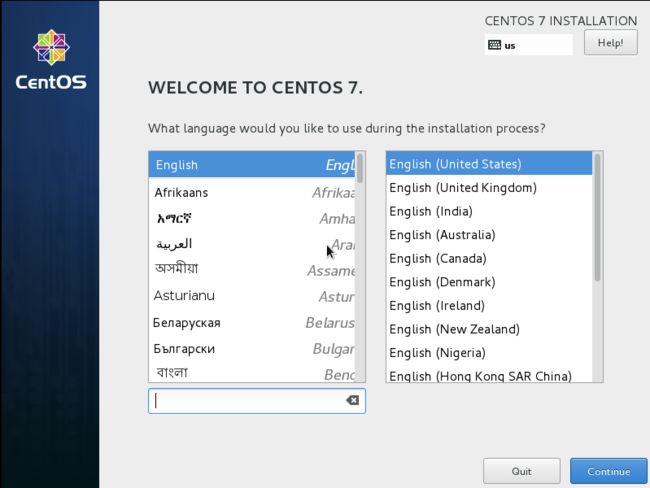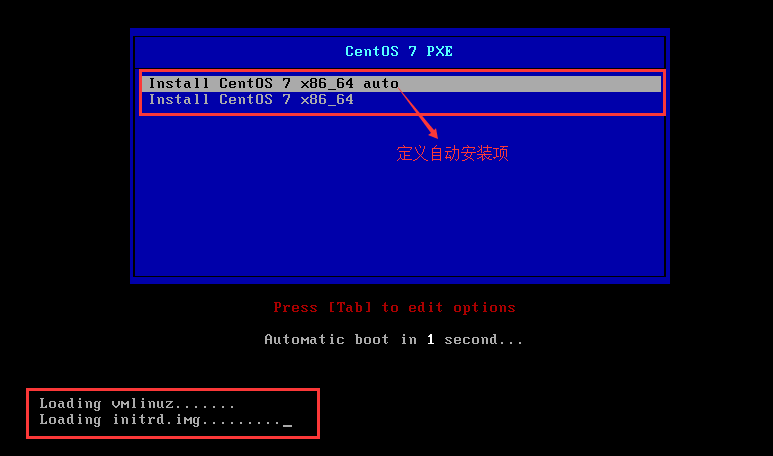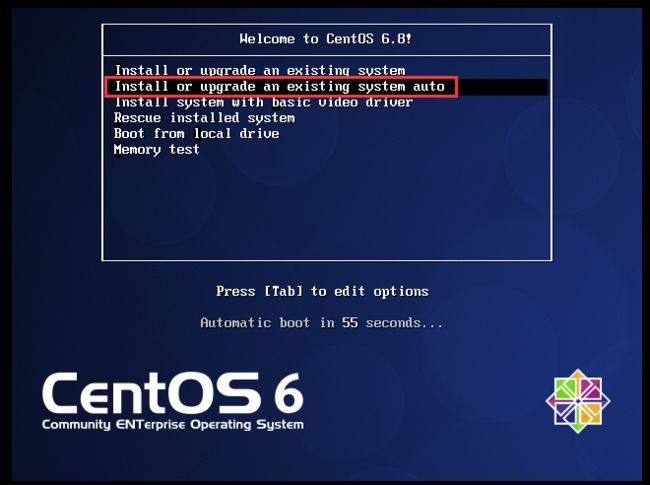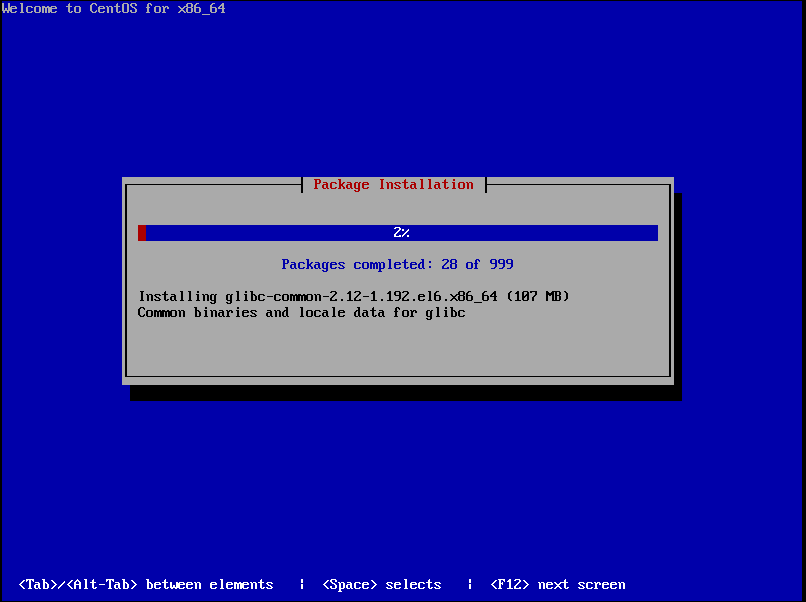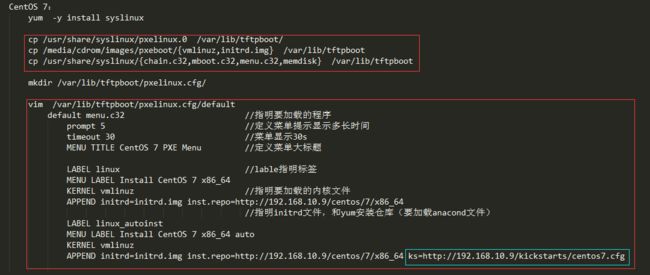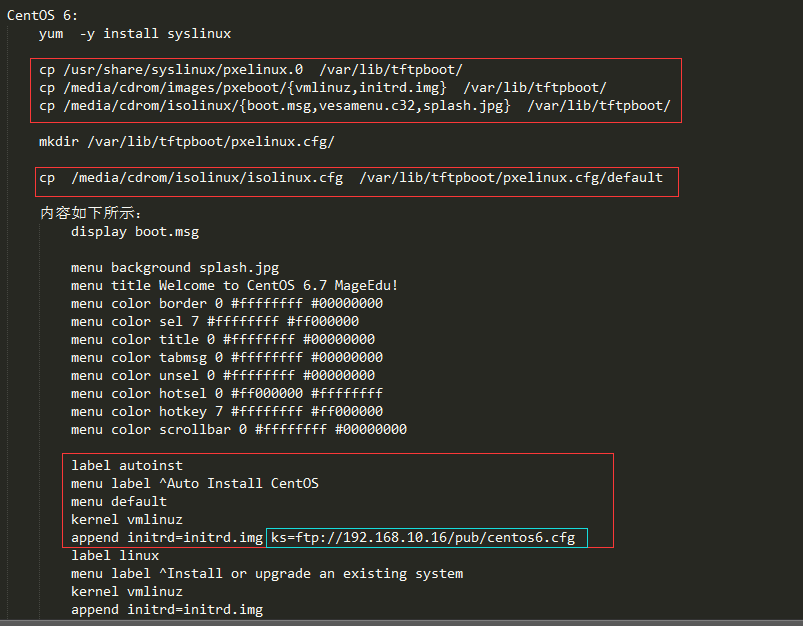PXE 装机详解
===========================================================================
概述:
在实际工作中,我们经常会遇到这样的情况:想要安装Linux但是计算机没有光驱,或者是有大批量的计算机需要同时安装Linux,如果通过光驱的方式一个个安装,不仅效率低,也不利于维护。这是时候你就需要PXE的强大功能了。本文就将讲解利用PXE自动化安装CentOS6和CentOS7的安装过程。
===========================================================================
1.安装原理
★安装流程
客户机从自己的PXE网卡启动,向本网络中的DHCP服务器索取IP
DHCP服务器返回分给客户机IP
客户机向本网络中的TFTP服务器索取文件
客户机取得bootstrap文件后之执行引导文件完成引导
然后读取配置文件,通过TFTP服务器加载内核和文件系统
进入安装画面, 此时可以通过选择HTTP、FTP、NFS方式进行安装
★实现PXE网络安装必需的4个要素
客户机的网卡必须为PXE网卡
网络中必须要有DHCP和TFTP服务器,当然这两个服务器可以是同一台物理主机
所安装的操作系统必须支持网络安装。
必须要有FTP,HTTP,NFS至少一个服务器,当然也可以和DHCP和TFTP服务器同为一台物理主机
2.CentOS 6和7 PXE配置流程图
3.实验环境描述:
文件服务器为ftp(CentOS 7)http(CentOS 6)
dhcp和tftp服务器都为同一台CentOS 主机;
网络环境都为VMnat1.
CentOS 7具体实现如下:
1.安装dhcp服务器,配置自定义作用域,如下:
[root@centos7 ~]# yum install dhcp -y
[root@centos7 ~]# cd /etc/dhcp/
[root@centos7 dhcp]# ls
dhclient.d dhcpd6.conf dhcpd.conf
[root@centos7 dhcp]# cp /usr/share/doc/dhcp-4.2.5/dhcpd.conf.example ./dhcpd.conf
cp: overwrite ‘./dhcpd.conf’? y
[root@centos7 dhcp]# vim dhcpd.conf
subnet 10.1.0.0 netmask 255.255.0.0 {
range 10.1.252.151 10.1.252.161;
filename "pxelinux.0";
next-server 10.1.252.153;
}
启动dhcp服务,验证端口(67/udp)是否处于监听状态
[root@centos7 dhcp]# systemctl start dhcpd [root@centos7 dhcp]# ss -unl State Recv-Q Send-Q Local Address:Port Peer Address:Port UNCONN 0 0 *:67 *:* UNCONN 0 0 *:68 *:* UNCONN 0 0 127.0.0.1:323 *:* UNCONN 0 0 *:31084 *:* UNCONN 0 0 *:3031 *:* UNCONN 0 0 *:514 *:* UNCONN 0 0 :::69 :::* UNCONN 0 0 :::50914 :::* UNCONN 0 0 :::46863 :::* UNCONN 0 0 ::1:323 :::* UNCONN 0 0 :::514 :::*
2.配置tftp服务器,启动,查看其端口69/udp如下:
[root@centos7 ~]# yum install tftp-server tftp -y # 安装 [root@centos7 ~]# systemctl start tftp.socket # 启动 [root@centos7 dhcp]# ss -unl # 查看端口69/udp State Recv-Q Send-Q Local Address:Port Peer Address:Port UNCONN 0 0 *:67 *:* UNCONN 0 0 *:68 *:* UNCONN 0 0 127.0.0.1:323 *:* UNCONN 0 0 *:31084 *:* UNCONN 0 0 *:3031 *:* UNCONN 0 0 *:514 *:* UNCONN 0 0 :::69 :::*
3.准备安装树
[root@centos7 ~]# mkdir /var/ftp/pub/CentOS7 [root@centos7 ~]# mount -r /dev/cdrom /var/ftp/pub/CentOS7 [root@centos7 ~]# df Filesystem 1K-blocks Used Available Use% Mounted on /dev/sda2 41922560 1017984 40904576 3% / devtmpfs 477776 0 477776 0% /dev tmpfs 500644 0 500644 0% /dev/shm tmpfs 500644 13168 487476 3% /run tmpfs 500644 0 500644 0% /sys/fs/cgroup /dev/sda3 20961280 12449428 8511852 60% /usr /dev/sda1 496300 192472 303828 39% /boot /dev/sda6 5094652 11284 5022748 1% /testdir tmpfs 100132 0 100132 0% /run/user/0 /dev/sr0 7587292 7587292 0 100% /var/ftp/pub/CentOS7 # 挂载成功 [root@centos7 CentOS7]# ls CentOS_BuildTag EFI EULA GPL p_w_picpaths isolinux LiveOS Packages repodata RPM-GPG-KEY-CentOS-7 RPM-GPG-KEY-CentOS-Testing-7 TRANS.TBL [root@centos7 CentOS7]# systemctl start vsftpd # 启动ftp服务
4.准备/var/lib/tftpboot下文件
我们需要安装syslinux程序包,它会提供 pxelinux.0 文件,然后复制到其目录下;
[root@centos7 dhcp]# yum install syslinux -y
[root@centos7 dhcp]# cp /usr/share/syslinux/pxelinux.0 /var/lib/tftpboot/
挂载关盘,复制光盘中p_w_picpaths/pxeboot下的文件(为pxe安装专用的内核等文件)
[root@centos7 ~]# cp /var/ftp/pub/CentOS7/p_w_picpaths/pxeboot/{initrd.img,vmlinuz} /var/lib/tftpboot/
[root@centos7 ~]# ls /var/lib/tftpboot/
initrd.img pxelinux.0 vmlinuz
复制syslinux程序包下的文件,分别为基于链式方式引导文件,内存磁盘引导项,菜单项,内存当磁盘的模拟文件
[root@centos7 ~]# cp /usr/share/syslinux/{chain.c32,mboot.c32,menu.c32,memdisk} /var/lib/tftpboot
[root@centos7 ~]# ls /var/lib/tftpboot/
chain.c32 initrd.img mboot.c32 memdisk menu.c32 pxelinux.0 vmlinuz
在/var/lib/tftpboot下创建为menu.c32提供菜单的配置文件(菜单加载时用到的配置文件信息)
[root@centos7 tftpboot]# mkdir pxelinux.cfg [root@centos7 tftpboot]# vim pxelinux.cfg/default default menu.c32 prompt 5 timeout 30 MENU TITLE CentOS 7 PXE LABEL linux MENU LABEL Install CentOS 7 X86_64 KERNEL vmlinuz APPEND initrd=initrd.img inst.repo=ftp://10.1.252.153/pub/CentOS7/
5.此时,如果我们想手动安装,到这步就已经可以了,不防我们先测试一下
1)新建一个虚拟机,网卡改到和10.1.252.153同一网络,如下
2)启动此虚拟机,可以看到能正常获取到IP地址,并显示我们自己设定的安装界面,如下:
3)5s钟之后开始加载程序,然后进入到手动安装界面,如下:
6.制作kickstart文件,放到/var/ftp/pub/kickstarts/下
[root@centos7 ~]# cd /var/ftp/pub/ [root@centos7 pub]# mkdir kickstarts [root@centos7 pub]# ls CentOS7 kickstarts # kickstart文件如下: [root@centos7 kickstarts]# cat centos7.cfg #platform=x86, AMD64, 或 Intel EM64T #version=DEVEL # Install OS instead of upgrade install # X Window System configuration information xconfig --startxonboot # Keyboard layouts # old format: keyboard us # new format: keyboard --vckeymap=cn --xlayouts='cn' # Reboot after installation reboot # Root password rootpw --iscrypted $1$HDHf2v4i$LMo.xGHfxQDOf8e043C.g/ # System timezone timezone Asia/Shanghai # Use network installation url --url=" # 地址要和/var/lib/tftpboot/pxelinux.cfg/default中的 # System language lang zh_CN user --groups=wheel --name=taotao --password=$6$1eWrOetY$DfLZgquGiOaNkwpEF4ItMipz.1kpn7Q.s6oXyoW2bALkWesRWHCCACICkJ.2zBXDbwEw0ibR.wxStLI41ZhfF1 --iscrypted --gecos="MageEdu" # Firewall configuration firewall --disabled # Network information network --bootproto=dhcp --device=eth0 # System authorization information auth --useshadow --passalgo=sha512 # Use text mode install text firstboot --disable # SELinux configuration selinux --permissive ignoredisk --only-use=sda # System bootloader configuration bootloader --location=mbr --boot-drive=sda # Clear the Master Boot Record zerombr # Partition clearing information clearpart --all --initlabel # Disk partitioning information part /boot --asprimary --fstype="xfs" --size=512 part swap --fstype="swap" --size=2048 part /usr --fstype="xfs" --size=20480 part / --fstype="xfs" --size=20480 %packages @base @core @fonts @internet-browser @java-platform @kde-apps @kde-desktop @network-file-system-client @networkmanager-submodules @x11 %end %post %end
7.在/var/lib/tftpboot/pxelinux.cfg中配置引导保证能加载kickstart文件,如下:
[root@centos7 tftpboot]# cd pxelinux.cfg/ [root@centos7 pxelinux.cfg]# ls default [root@centos7 pxelinux.cfg]# vim default default menu.c32 prompt 5 timeout 30 MENU TITLE CentOS 7 PXE LABEL linux_auto MENU LABEL Install CentOS 7 x86_64 auto KERNEL vmlinuz # 添加ks文件的url APPEND initrd=initrd.img inst.repo=ftp://10.1.252.153/pub/CentOS7/ ks=ftp://10.1.252.153/pub/kickstarts/centos7.cfg LABEL linux MENU LABEL Install CentOS 7 x86_64 KERNEL vmlinuz APPEND initrd=initrd.img inst.repo=ftp://10.1.252.153/pub/CentOS7/
8.测试,如上步骤5中建立的虚拟机,打开,发现我们新建立的自动安装项,并且自动化安装开始
如上,就是使用PXE实现CentOS 7自动化安装的整个过程了。。。
===========================================================================
CentOS 6 具体实现
实验环境描述:
文件服务器为http
dhcp和tftp及httpd服务器都为同一台CentOS 6主机;
网络环境都为VMnat1.
1.安装dhcp服务器,配置自定义作用域,如下:
[root@CentOS6 ~]# yum install dhcp -y
[root@CentOS6 ~]# cd /etc/dhcp/
[root@CentOS6 dhcp]# ls
dhclient.d dhclient-eth0.conf dhcpd6.conf dhcpd.conf
[root@CentOS6 dhcp]# cp /usr/share/doc/dhcp-4.1.1/dhcpd.conf.sample ./dhcpd.conf
[root@CentOS6 dhcp]# vim dhcpd.conf
subnet 10.1.0.0 netmask 255.255.0.0 {
range 10.1.252.71 10.1.252.80;
filename "pxelinux.0";
next-server 10.1.252.205;
}
启动dhcp服务,查看其端口67/udp
[root@CentOS6 pxelinux.cfg]# service dhcpd start Starting dhcpd: [ OK ] [root@CentOS6 ~]# ss -unl State Recv-Q Send-Q Local Address:Port Peer Address:Port UNCONN 0 0 *:111 *:* UNCONN 0 0 *:631 *:* UNCONN 0 0 *:898 *:* UNCONN 0 0 *:49172 *:* UNCONN 0 0 127.0.0.1:955 *:* UNCONN 0 0 *:67 *:* UNCONN 0 0 *:68 *:* UNCONN 0 0 :::57053 :::* UNCONN 0 0 :::111 :::* UNCONN 0 0 :::898 :::*
2.配置tftp服务器,启动,查看其端口69/udp如下:
[root@centos7 ~]# yum install tftp-server tftp -y # 安装 [root@CentOS6 ~]# chkconfig tftp on [root@CentOS6 ~]# service xinetd restart Stopping xinetd: [FAILED] Starting xinetd: [ OK ] [root@centos7 dhcp]# ss -unl # 查看端口69/udp State Recv-Q Send-Q Local Address:Port Peer Address:Port UNCONN 0 0 *:67 *:* UNCONN 0 0 *:68 *:* UNCONN 0 0 127.0.0.1:323 *:* UNCONN 0 0 *:31084 *:* UNCONN 0 0 *:3031 *:* UNCONN 0 0 *:514 *:* UNCONN 0 0 :::69
3.准备安装树
[root@CentOS6 ~]# mkdir /var/www/html/CentOS6 [root@CentOS6 ~]# mount -r /dev/cdrom /var/www/html/CentOS6 [root@CentOS6 ~]# cd /var/www/html/CentOS6 [root@CentOS6 CentOS6]# ls CentOS_BuildTag EULA p_w_picpaths Packages repodata RPM-GPG-KEY-CentOS-Debug-6 RPM-GPG-KEY-CentOS-Testing-6 EFI GPL isolinux RELEASE-NOTES-en-US.html RPM-GPG-KEY-CentOS-6 RPM-GPG-KEY-CentOS-Security-6 TRANS.TBL [root@CentOS6 ~]# service httpd start
4.准备/var/lib/tftpboot下文件
[root@CentOS6 ~]# yum install syslinux -y
[root@CentOS6 ~]# cp /usr/share/syslinux/pxelinux.0 /var/lib/tftpboot/
[root@CentOS6 ~]# cp /var/www/html/CentOS6/p_w_picpaths/pxeboot/{vmlinuz,initrd.img} /var/lib/tftpboot/
[root@CentOS6 ~]# cp /var/www/html/CentOS6/isolinux/{boot.msg,vesamenu.c32,splash.jpg} /var/lib/tftpboot/
[root@CentOS6 ~]# ls /var/lib/tftpboot/
boot.msg initrd.img pxelinux.0 splash.jpg vesamenu.c32 vmlinuz
在/var/lib/tftpboot下创建提供菜单的配置文件(菜单加载时用到的配置文件信息)
[root@CentOS6 ~]# mkdir /var/lib/tftpboot/pxelinux.cfg [root@CentOS6 ~]# cp /var/www/html/CentOS6/isolinux/isolinux.cfg /var/lib/tftpboot/pxelinux.cfg/default
5.制作kickstart文件,放到/var/www/html/kickstarts/下
[root@CentOS6 html]# mkdir kickstarts # kickstart文件如下: [root@CentOS6 kickstarts]# cat centos6.cfg #platform=x86, AMD64, or Intel EM64T #version=DEVEL # Firewall configuration firewall --disabled # Install OS instead of upgrade install # Use network installation url --url="http://10.1.252.205/CetnOS6/" # Root password rootpw --iscrypted $1$iRHppr42$VMesh73wBqhUTjKp6OYOD. # System authorization information auth --useshadow --passalgo=sha512 # Use text mode install text firstboot --disable # System keyboard keyboard us # System language lang en_US # SELinux configuration selinux --disabled # Installation logging level logging --level=info --host=10.1.0.1 # Reboot after installation reboot # System timezone timezone Asia/Shanghai # System bootloader configuration bootloader --append="rhgb crashkernel=auto quiet" --location=mbr --driveorder="sda" # Clear the Master Boot Record zerombr # Partition clearing information clearpart --all # Disk partitioning information part /boot --fstype="ext4" --size=200 part pv.008 --size=61440 volgroup vg0 --pesize=8192 pv.008 logvol / --fstype=ext4 --name=root --vgname=vg0 --size=20480 logvol swap --name=swap --vgname=vg0 --size=2048 logvol /usr --fstype=ext4 --name=usr --vgname=vg0 --size=10240 logvol /var --fstype=ext4 --name=var --vgname=vg0 --size=20480 %post %end %packages @base @basic-desktop @chinese-support @client-mgmt-tools @core @desktop-platform @fonts @general-desktop @graphical-admin-tools @legacy-x @network-file-system-client @perl-runtime @remote-desktop-clients @x11 %end
6.在/var/lib/tftpboot/pxelinux.cfg中配置引导保证能加载kickstart文件,如下:
[root@CentOS6 pxelinux.cfg]# cat default default vesamenu.c32 #prompt 1 timeout 600 display boot.msg menu background splash.jpg menu title Welcome to CentOS 6.8! menu color border 0 #ffffffff #00000000 menu color sel 7 #ffffffff #ff000000 menu color title 0 #ffffffff #00000000 menu color tabmsg 0 #ffffffff #00000000 menu color unsel 0 #ffffffff #00000000 menu color hotsel 0 #ff000000 #ffffffff menu color hotkey 7 #ffffffff #ff000000 menu color scrollbar 0 #ffffffff #00000000 label linux menu label ^Install or upgrade an existing system kernel vmlinuz append initrd=initrd.img label linux_auto # 自定义的安装label menu label ^Install or upgrade an existing system auto menu default kernel vmlinuz # ks文件路径 append initrd=initrd.img ks=http://10.1.252.205/CentOS6/ label vesa menu label Install system with ^basic video driver kernel vmlinuz append initrd=initrd.img nomodeset label rescue menu label ^Rescue installed system kernel vmlinuz append initrd=initrd.img rescue label local menu label Boot from ^local drive localboot 0xffff label memtest86 menu label ^Memory test kernel memtest append -
7.新建一个虚拟机,要和服务器主机在同一网络中(VMnat1),启动后,成功获取ip,跳转到安装界面,可以看到我们自定义的auto安装项;
启动安装,如下:
如上,就是使用PXE技术安装CentOS 6的整个过程了。。。
==========================================================================
总结:
CentOS 7
CentOS 6
实验中要注意的问题:
一般出现的问题会在kickstart文件中,因为自动化安装会检查所依赖的环境和程序包,所以,如果不存在的话就会报错。