Android使用XTabLayout获取服务器数据动态添加标题
TabLayout这个控件相信大家都很熟悉了吧,在简书,知乎中应该经常可以看到顶部的滑动指示器,今天来使用一个开源项目XTabLayout来实现一下这个效果XTabLayout是在原生的TabLayout上进行了扩展,开源地址如下:https://github.com/AndroidKun/XTabLayout,标题的所有数据都是从服务器获取动态添加的为了方便Fragment我只写了一个。
先看哈效果图
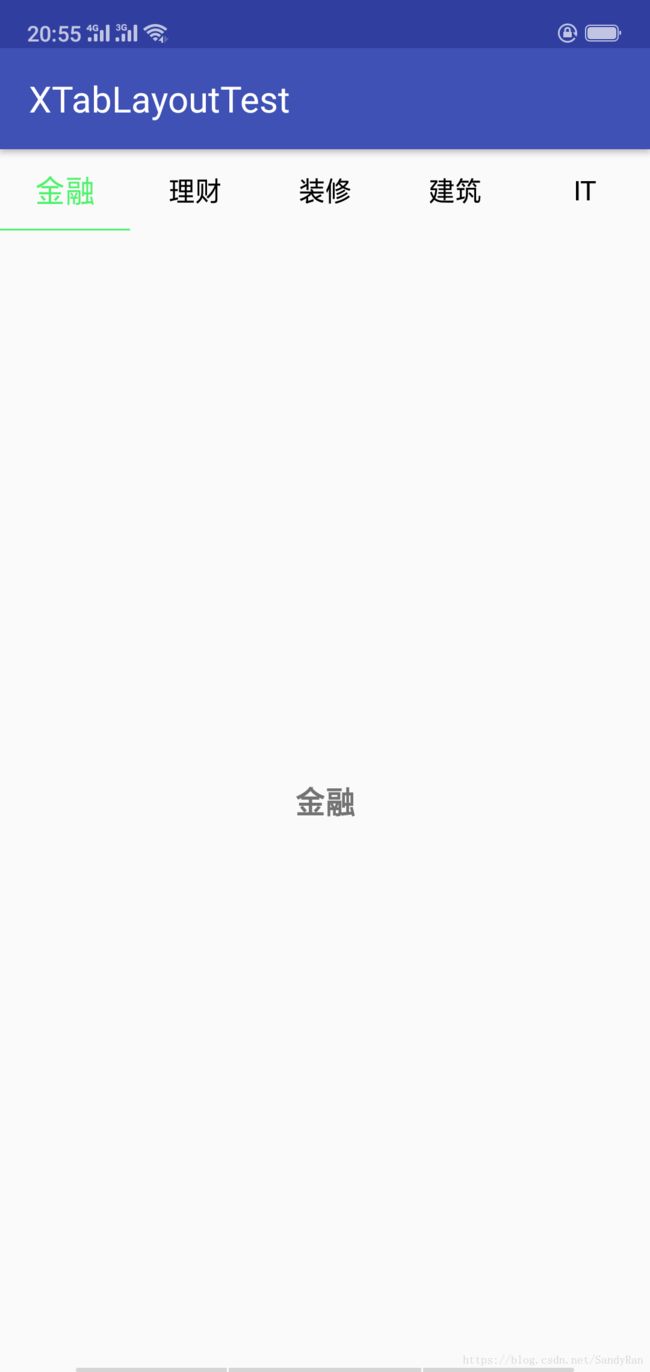
新建一个项目添加如下依赖
implementation 'org.xutils:xutils:3.5.0'
implementation 'com.androidkun:XTabLayout:1.1.4'如果出现依赖库不兼容问题请在build.gradle中添加以下代码
//解决第三方库的不兼容问题
configurations.all {
resolutionStrategy.eachDependency { DependencyResolveDetails details ->
def requested = details.requested
if (requested.group == 'com.android.support') {
if (!requested.name.startsWith("multidex")) {
details.useVersion '26+'
}
}
}
}然后在activity_main.xml中添加XTabLayout和ViewPager这两个控件
<LinearLayout xmlns:android="http://schemas.android.com/apk/res/android"
xmlns:app="http://schemas.android.com/apk/res-auto"
android:layout_width="match_parent"
android:layout_height="match_parent"
android:orientation="vertical">
<com.androidkun.xtablayout.XTabLayout
android:id="@+id/xtab_layout"
android:layout_width="match_parent"
android:layout_height="45dp"
app:xTabIndicatorColor="#50F26B"
app:xTabIndicatorHeight="1dp"
app:xTabMode="fixed"
app:xTabSelectedTextColor="#50F26B"
app:xTabTextSize="15sp"
app:xTabSelectedTextSize="17sp"
app:xTabTextBold="false"
app:xTabTextColor="#000000"
app:xTabTextSelectedBold="false" />
<android.support.v4.view.ViewPager
android:id="@+id/view_pager"
android:layout_width="match_parent"
android:layout_height="match_parent" />
LinearLayout>XTabLayout部分属性
未选中的字体大小
app:xTabTextSize="15sp"选中的字体变大
app:xTabSelectedTextSize="17sp"MainActivity代码如下:
package com.ranlegeran.xtablayouttest;
import android.support.v4.app.Fragment;
import android.support.v4.app.FragmentPagerAdapter;
import android.support.v4.view.ViewPager;
import android.support.v7.app.AppCompatActivity;
import android.os.Bundle;
import android.util.Log;
import com.androidkun.xtablayout.XTabLayout;
import org.json.JSONArray;
import org.json.JSONException;
import org.json.JSONObject;
import org.xutils.common.Callback;
import org.xutils.http.RequestParams;
import org.xutils.x;
import java.util.ArrayList;
import java.util.List;
public class MainActivity extends AppCompatActivity {
private XTabLayout mXTabLayout;
private ViewPager mViewPager;
private List mTitleList = new ArrayList<>();
private List mFragments = new ArrayList<>();
@Override
protected void onCreate(Bundle savedInstanceState) {
super.onCreate(savedInstanceState);
setContentView(R.layout.activity_main);
mXTabLayout = (XTabLayout) findViewById(R.id.xtab_layout);
mViewPager = (ViewPager) findViewById(R.id.view_pager);
initData();
}
private void initData() {
RequestParams params = new RequestParams("http://www.renmaichina.com/api.php/Public/getIndustryTags");
x.http().get(params, new Callback.CommonCallback() {
@Override
public void onSuccess(String result) {
Log.e("RANLEGERAN",result);
try {
JSONObject obj = new JSONObject(result);
JSONArray jsonArray = obj.getJSONArray("data");
for (int i = 0; i < jsonArray.length(); i++) {
obj = jsonArray.getJSONObject(i);
String tag_value = obj.getString("tag_value");
mTitleList.add(tag_value);
}
mXTabLayout.setTabMode(XTabLayout.MODE_SCROLLABLE);
for (int i = 0; i < mTitleList.size(); i++) {
TestFragment fragment = TestFragment.newInstance(mTitleList.get(i));
mFragments.add(fragment);
}
for (int i = 0; i < mTitleList.size(); i++) {
mXTabLayout.addTab(mXTabLayout.newTab().setText(mTitleList.get(i)));
}
FragmentPagerAdapter adapter = new FragmentPagerAdapter(getSupportFragmentManager()) {
@Override
public Fragment getItem(int position) {
return mFragments.get(position);
}
@Override
public int getCount() {
return mFragments.size();
}
@Override
public CharSequence getPageTitle(int position) {
return mTitleList.get(position);
}
};
mViewPager.setAdapter(adapter);
mXTabLayout.setupWithViewPager(mViewPager);
} catch (JSONException e) {
e.printStackTrace();
}
}
@Override
public void onError(Throwable ex, boolean isOnCallback) {
}
@Override
public void onCancelled(CancelledException cex) {
}
@Override
public void onFinished() {
}
});
}
}
fragment_test_layout.xml 中我只放了一个TextView用来显示Tab名字
<RelativeLayout xmlns:android="http://schemas.android.com/apk/res/android"
android:layout_width="match_parent"
android:layout_height="match_parent">
<TextView
android:id="@+id/textView"
android:layout_width="wrap_content"
android:layout_height="wrap_content"
android:layout_centerInParent="true"
android:textSize="17sp"
android:textStyle="bold"/>
RelativeLayout>TestFragment代码如下:
package com.ranlegeran.xtablayouttest;
import android.os.Bundle;
import android.support.annotation.Nullable;
import android.support.v4.app.Fragment;
import android.view.LayoutInflater;
import android.view.View;
import android.view.ViewGroup;
import android.widget.TextView;
/**
* 创建日期:2018/7/29 on 20:24
* 描述:
* 作者: RANLEGERAN
*/
public class TestFragment extends Fragment {
private static final String KEY = "title";
private TextView mTextView;
@Nullable
@Override
public View onCreateView(LayoutInflater inflater, @Nullable ViewGroup container, @Nullable Bundle savedInstanceState) {
View view = inflater.inflate(R.layout.fragment_test_layout,container,false);
mTextView = view.findViewById(R.id.textView);
String str = getArguments().getString(KEY);
mTextView.setText(str);
return view;
}
public static TestFragment newInstance(String str){
TestFragment fragment = new TestFragment();
Bundle bundle = new Bundle();
bundle.putString(KEY,str);
fragment.setArguments(bundle);
return fragment;
}
}添加网络访问权限
<uses-permission android:name="android.permission.INTERNET" />好啦,以上是案例的全部代码。