pyqt5学习笔记:自定义参数 (给信号传入参数)
在pyqt编程过程中,经常会遇到给槽函数传递自定义参数的情况,比如有一个信号与槽函数的连接是
button1.clicked.connect(shou_page)
对于clicked 信号来说,是没有参数的。
对于shou_page 是可以有参数的
如:
def show_page(slef,name):
print(name,"点啦")
一个有参数,一个无参数 ,运行起来肯定有错。
解决方法1:
lambda
# -*- coding: utf-8 -*-
"""
【简介】
部件中的信号槽传递,使用lambda表达式传参数示例
"""
from PyQt5.QtWidgets import QMainWindow, QPushButton, QWidget, QMessageBox, QApplication, QHBoxLayout
import sys
class WinForm(QMainWindow):
def __init__(self, parent=None):
super(WinForm, self).__init__(parent)
self.setWindowTitle("信号和槽传递额外参数例子")
button1 = QPushButton('Button 1')
button2 = QPushButton('Button 2')
button1.clicked.connect(lambda: self.onButtonClick(1))
button2.clicked.connect(lambda: self.onButtonClick(2))
layout = QHBoxLayout()
layout.addWidget(button1)
layout.addWidget(button2)
main_frame = QWidget()
main_frame.setLayout(layout)
self.setCentralWidget(main_frame)
def onButtonClick(self, n):
print('Button {0} 被按下了'.format(n))
QMessageBox.information(self, "信息提示框", 'Button {0} clicked'.format(n))
if __name__ == "__main__":
app = QApplication(sys.argv)
form = WinForm()
form.show()
sys.exit(app.exec_())
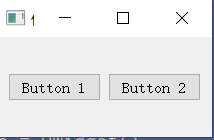
点击 button1
弹出
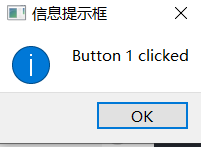
解释:
关键行 传入参数1
button1.clicked.connect(lambda: self.onButtonClick(1))
解决方法2:
partial函数
# -*- coding: utf-8 -*-
"""
【简介】
部件中的信号槽传递,使用partial函数传参数示例
"""
from PyQt5.QtWidgets import QMainWindow, QPushButton, QWidget, QMessageBox, QApplication, QHBoxLayout
import sys
from functools import partial
class WinForm(QMainWindow):
def __init__(self, parent=None):
super(WinForm, self).__init__(parent)
self.setWindowTitle("信号和槽传递额外参数例子")
button1 = QPushButton('Button 1')
button2 = QPushButton('Button 2')
button1.clicked.connect(partial(self.onButtonClick, 1))
button2.clicked.connect(partial(self.onButtonClick, 2))
layout = QHBoxLayout()
layout.addWidget(button1)
layout.addWidget(button2)
main_frame = QWidget()
main_frame.setLayout(layout)
self.setCentralWidget(main_frame)
def onButtonClick(self, n):
print('Button {0} 被按下了'.format(n))
QMessageBox.information(self, "信息提示框", 'Button {0} clicked'.format(n))
if __name__ == "__main__":
app = QApplication(sys.argv)
form = WinForm()
form.show()
sys.exit(app.exec_())
关键代码:
from functools import partial
button1.clicked.connect(partial(self.onButtonClick, 1))
button2.clicked.connect(partial(self.onButtonClick, 2))
代码来源于:书籍 pyqt5快速开发与实战
记录学习笔记