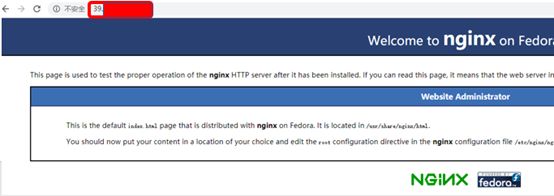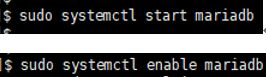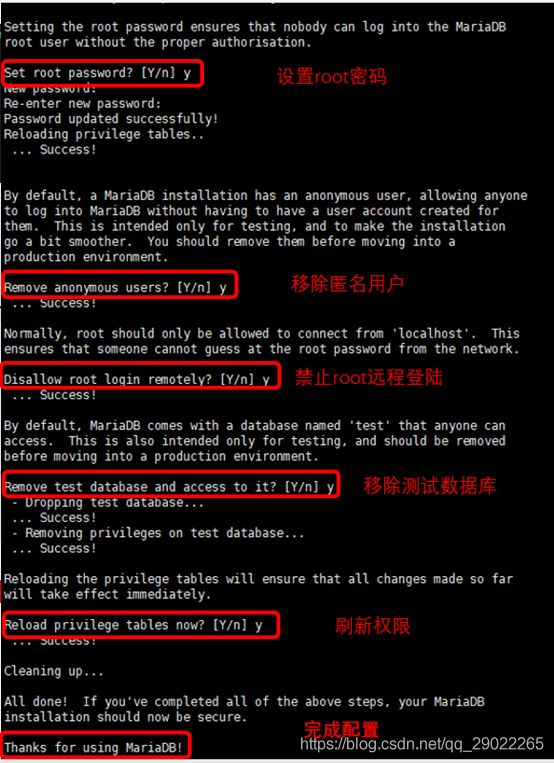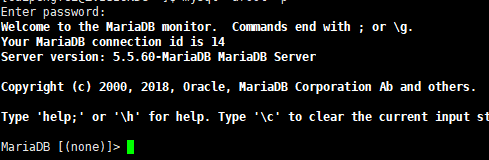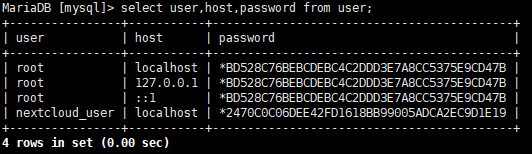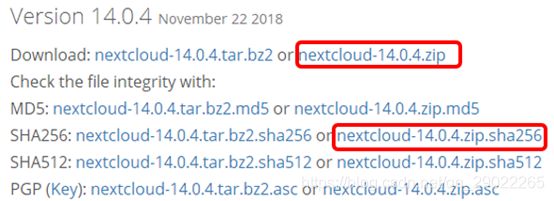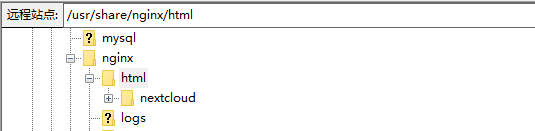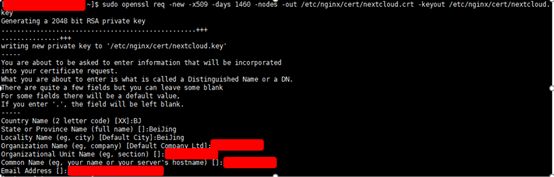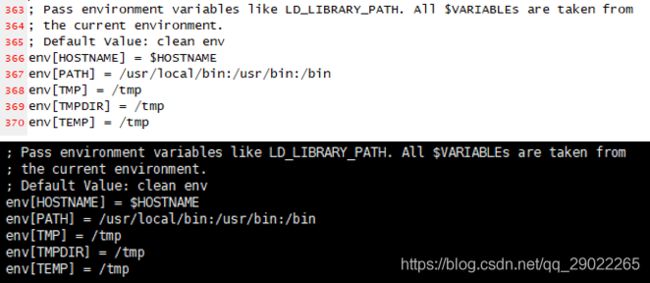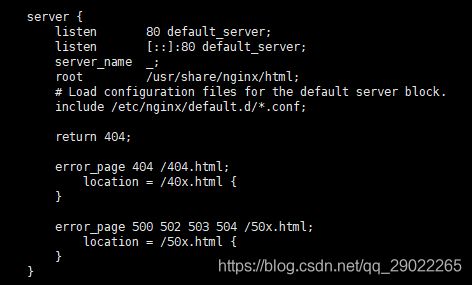阿里云centos7 LNMP环境搭建nextcloud个人网盘
NextCloud是开源网盘,具有丰富的文件管理分享功能,支持修改LOGO,可以作为自己的私人网盘使用。

准备工作
阿里云ECS服务器(CentOS7.2 64bit 1核/1G/1M),比较卡顿,推荐升级到1核/2G/3M
开始配置
1:阿里云服务器添加安全组,允许访问22(ssh协议端口)和80(http协议端口),443(ssl协议)端口
控制台->云服务器ECS->安全组->配置规则,允许访问以下端口
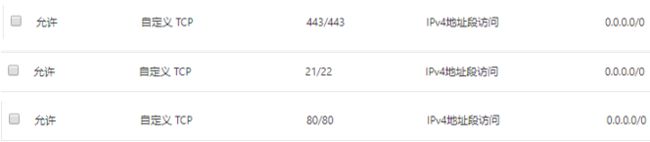
2:服务器防火墙允许访问22,80,443端口,并且重新启用(或者直接关闭防火墙,不建议)
sudo firewall-cmd --zone=public --add-port=443/tcp --permanent
sudo firewall-cmd --zone=public --add-port=80/tcp --permanent
如果防火墙没有启用,则出现如下打印,此时可以直接进行第三步。
重启防火墙
sudo systemctl restart firewalld
3: 安装nginx并设置开机启动
安装
sudo yum update
sudo yum install nginx
设置开机启动
sudo systemctl start nginx
sudo systemctl enable nginx
验证安装是否成功
浏览器输入:IP地址后回车,看到Nginx页面说明安装成功。
4:安装php7.2
添加php7.2的yum源
sudo rpm -Uvh https://dl.fedoraproject.org/pub/epel/epel-release-latest-7.noarch.rpm
sudo rpm -Uvh https://mirror.webtatic.com/yum/el7/webtatic-release.rpm
安装php相关运行时库
sudo yum install -y php72w php72w-devel php72w-pear php72w-pecl php72w-gd php72w-opcache php72w-cli php72w-pdo php72w-process php72w-pecl-apcu php72w-mcrypt php72w-mysql php72w-fpm php72w-pecl-redis php72w-common php72w-xml php72w-mbstring php72w-pecl-igbinary php72w-intl php72w-pecl-imagick
验证安装是否成功:
sudo php -v
设置php开机启动
sudo systemctl start php-fpm
sudo systemctl enable php-fpm
5: 安装配置mysql(mariaDB)
(1)安装mariadb
sudo yum install mariadb mariadb-server mariadb-devel -y
(2)设置开机启动
sudo systemctl start mariadb
sudo systemctl enable mariadb
(3)配置mariadb,为nextcloud添加数据库用户名和数据表
A: 初始化数据库
输入mysql_secure_installation,按回车键设置密码并配置数据库
B: 为nextcloud添加数据库
第一,先输入登录数据库命令
mysql -uroot -p
第二,然后输入密码
第三,接下来新建next_cloud数据库nextcloud_db(数据库名字随便起,但是需要记住这个名字,后面需要)
Create database nextcloud_db default charset=utf8;
第四,然后为nextcloud创建数据库用户(名字随便起,但是需要记住这个名字,后面需要)
Create user nextcloud_user@localhost identified by ‘password’;
第五,允许nextcloud_user用户访问数据库nextcloud_db
Grant all privileges on nextcloud_db.* to nextcloud_user@localhost identified by ‘password’;
第六,刷新授权表,使立即生效
第七(用来确认建好了数据库和响应的数据表),查看数据库下的用户表:
查看数据库:
第八,使用新建的用户登录,并查看数据库,说明设置正确
6: 将nextcloud放入到nginx的网站目录下
(1)下载nextcloud,(这里使用迅雷下载),然后通过filezilla上传到服务器
第一,在服务器上安装filezilla
sudo yum -y install filezilla
第二,Windows下下载nextcloud14 https://nextcloud.com/changelog/#latest14
第三,将文件上传到服务器之后
通过ftp上传文件到usr/share/nginx/html目录(安装nginx之后,nginx建立的网站目录)下
(2)校验文件后,解压缩到usr/share/nginx/html目录下
第一,校验文件
sha256sum -c nextcloud-14.0.4.zip.sha256 < nextcloud-14.0.4.zip
第二,安装unzip,然后将nextcloud解压到usr/share/nginx/html文件夹下
7,为nextcloud生成证书,记住生成证书的路径(nextcloud的nginx配置文件需要这个路径和名字)
我这里直接参考别人的配置,在/etc/nginx目录下创建了cert文件夹用于防止证书文件
(1)为nginx生成365天的证书:
sudo openssl req -new -x509 -days 1460 -nodes -out /etc/nginx/cert/nextcloud.crt -keyout /etc/nginx/cert/nextcloud.key
8: 配置nginx支持php-fpm
(1)官网上面复制一下nginx的配置文件,另存为nextcloud.conf
nextcloud.conf
https://docs.nextcloud.com/server/16/admin_manual/installation/nginx.html
(2)修改部分内容:
第一:修改主机域名,我这里没有域名,用的是IP地址
第二:修改证书路径
第三:修改root目录为nextcloud目录
第四,将配置文件放入/etc/nginx/conf.d/目录下
9: 修改php-fpm配置文件
(1)修改用户和组为nginx
vim /etc/php-fpm.d/www.conf
修改user和group为nginx
(2)打开环境变量
将这几个环境变量取消注释(默认是被’;'注释掉了)
10: 创建nextcloud的数据目录,并添加权限(php-fpm访问)
sudo mkdir /usr/share/nginx/html/nextcloud/data
chown nginx:nginx -R /usr/share/nginx/html/nextcloud/
11: 其他配置(遇到问题的时候在网上找了很多方式,操作了几次,最后是成功了,但是暂时还不清楚是哪一步骤起作用了)
Nextcloud页面配置完成后,无限重复在登录界面
(1)修改权限((图片显示的是修改之前的))
sudo chown nginx:nginx -R /var/lib/php/session/
(2)修改php配置文件的762行,取消注释
12: 最后一步:
重启php-fpm和nginx
sudo systemctl restart php-fpm
sudo systemctl restart nginx
13: 打开浏览器,输入ip地址/nextcloud(例如:192.168.1.10/nextcloud)开始配置网盘
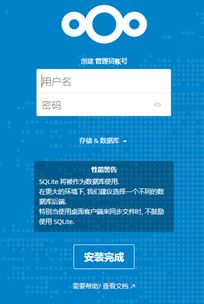

参考配置文件
/etc/nginx/nginx.conf
# For more information on configuration, see:
# * Official English Documentation: http://nginx.org/en/docs/
# * Official Russian Documentation: http://nginx.org/ru/docs/
user nginx;
worker_processes auto;
error_log /var/log/nginx/error.log;
pid /run/nginx.pid;
# Load dynamic modules. See /usr/share/nginx/README.dynamic.
include /usr/share/nginx/modules/*.conf;
events {
worker_connections 1024;
}
http {
log_format main '$remote_addr - $remote_user [$time_local] "$request" '
'$status $body_bytes_sent "$http_referer" '
'"$http_user_agent" "$http_x_forwarded_for"';
access_log /var/log/nginx/access.log main;
sendfile on;
tcp_nopush on;
tcp_nodelay on;
keepalive_timeout 65;
types_hash_max_size 2048;
include /etc/nginx/mime.types;
default_type application/octet-stream;
# Load modular configuration files from the /etc/nginx/conf.d directory.
# See http://nginx.org/en/docs/ngx_core_module.html#include
# for more information.
include /etc/nginx/conf.d/*.conf;
server {
listen 80 default_server;
listen [::]:80 default_server;
server_name _;
root /usr/share/nginx/html;
# Load configuration files for the default server block.
include /etc/nginx/default.d/*.conf;
return 404;
error_page 404 /404.html;
location = /40x.html {
}
error_page 500 502 503 504 /50x.html;
location = /50x.html {
}
}
# Settings for a TLS enabled server.
#
# server {
# listen 443 ssl http2 default_server;
# listen [::]:443 ssl http2 default_server;
# server_name _;
# root /usr/share/nginx/html;
#
# ssl_certificate "/etc/pki/nginx/server.crt";
# ssl_certificate_key "/etc/pki/nginx/private/server.key";
# ssl_session_cache shared:SSL:1m;
# ssl_session_timeout 10m;
# ssl_ciphers HIGH:!aNULL:!MD5;
# ssl_prefer_server_ciphers on;
#
# # Load configuration files for the default server block.
# include /etc/nginx/default.d/*.conf;
#
# location / {
# }
#
# error_page 404 /404.html;
# location = /40x.html {
# }
#
# error_page 500 502 503 504 /50x.html;
# location = /50x.html {
# }
# }
}
/etc/nginx/conf.d/nextcloud.conf
upstream php-handler {
server 127.0.0.1:9000;
#server unix:/var/run/php/php7.2-fpm.sock;
}
server {
listen 80;
listen [::]:80;
server_name www.baidu.com;
location / {
root /usr/share/nginx/html;
index index.html;
}
location /nextcloud {
return 301 https://$server_name:443$request_uri;
}
}
server {
listen 443 ssl http2;
listen [::]:443 ssl http2;
server_name 192.168.1.10;
location = / {
#root /usr/share/nginx/html;
proxy_pass http://www.baidu.com;
#return 502;
}
# Use Mozilla's guidelines for SSL/TLS settings
# https://mozilla.github.io/server-side-tls/ssl-config-generator/
# NOTE: some settings below might be redundant
ssl_certificate /etc/nginx/cert/nextcloud.crt;
ssl_certificate_key /etc/nginx/cert/nextcloud.key;
# Add headers to serve security related headers
# Before enabling Strict-Transport-Security headers please read into this
# topic first.
add_header Strict-Transport-Security "max-age=15768000; includeSubDomains; preload;";
#
# WARNING: Only add the preload option once you read about
# the consequences in https://hstspreload.org/. This option
# will add the domain to a hardcoded list that is shipped
# in all major browsers and getting removed from this list
# could take several months.
add_header X-Content-Type-Options nosniff;
add_header X-XSS-Protection "1; mode=block";
add_header X-Robots-Tag none;
add_header X-Download-Options noopen;
add_header X-Permitted-Cross-Domain-Policies none;
# Remove X-Powered-By, which is an information leak
fastcgi_hide_header X-Powered-By;
# Path to the root of your installation
root /usr/share/nginx/html/nextcloud;
location = /robots.txt {
allow all;
log_not_found off;
access_log off;
}
# The following 2 rules are only needed for the user_webfinger app.
# Uncomment it if you're planning to use this app.
#rewrite ^/.well-known/host-meta /public.php?service=host-meta last;
#rewrite ^/.well-known/host-meta.json /public.php?service=host-meta-json last;
# The following rule is only needed for the Social app.
# Uncomment it if you're planning to use this app.
#rewrite ^/.well-known/webfinger /public.php?service=webfinger last;
location = /.well-known/carddav {
return 301 $scheme://$host/remote.php/dav;
}
location = /.well-known/caldav {
return 301 $scheme://$host/remote.php/dav;
}
# set max upload size
client_max_body_size 512M;
fastcgi_buffers 64 4K;
# Enable gzip but do not remove ETag headers
gzip on;
gzip_vary on;
gzip_comp_level 4;
gzip_min_length 256;
gzip_proxied expired no-cache no-store private no_last_modified no_etag auth;
gzip_types application/atom+xml application/javascript application/json application/ld+json application/manifest+json application/rss+xml application/vnd.geo+json application/vnd.ms-fontobject application/x-font-ttf application/x-web-app-manifest+json application/xhtml+xml application/xml font/opentype image/bmp image/svg+xml image/x-icon text/cache-manifest text/css text/plain text/vcard text/vnd.rim.location.xloc text/vtt text/x-component text/x-cross-domain-policy;
# Uncomment if your server is build with the ngx_pagespeed module
# This module is currently not supported.
#pagespeed off;
location / {
rewrite ^ /index.php$request_uri;
}
location ~ ^/(?:build|tests|config|lib|3rdparty|templates|data)/ {
deny all;
}
location ~ ^/(?:\.|autotest|occ|issue|indie|db_|console) {
deny all;
}
location ~ ^/(?:index|remote|public|cron|core/ajax/update|status|ocs/v[12]|updater/.+|ocs-provider/.+)\.php(?:$|/) {
fastcgi_split_path_info ^(.+?\.php)(/.*)$;
include fastcgi_params;
fastcgi_param SCRIPT_FILENAME $document_root$fastcgi_script_name;
fastcgi_param PATH_INFO $fastcgi_path_info;
fastcgi_param HTTPS on;
# Avoid sending the security headers twice
fastcgi_param modHeadersAvailable true;
# Enable pretty urls
fastcgi_param front_controller_active true;
fastcgi_pass php-handler;
fastcgi_intercept_errors on;
fastcgi_request_buffering off;
}
location ~ ^/(?:updater|ocs-provider)(?:$|/) {
try_files $uri/ =404;
index index.php;
}
# Adding the cache control header for js and css files
# Make sure it is BELOW the PHP block
location ~ \.(?:css|js|woff|svg|gif)$ {
try_files $uri /index.php$request_uri;
add_header Cache-Control "public, max-age=15778463";
# Add headers to serve security related headers (It is intended to
# have those duplicated to the ones above)
# Before enabling Strict-Transport-Security headers please read into
# this topic first.
#add_header Strict-Transport-Security "max-age=15768000; includeSubDomains; preload;";
#
# WARNING: Only add the preload option once you read about
# the consequences in https://hstspreload.org/. This option
# will add the domain to a hardcoded list that is shipped
# in all major browsers and getting removed from this list
# could take several months.
add_header X-Content-Type-Options nosniff;
add_header X-XSS-Protection "1; mode=block";
add_header X-Robots-Tag none;
add_header X-Download-Options noopen;
add_header X-Permitted-Cross-Domain-Policies none;
# Optional: Don't log access to assets
access_log off;
}
location ~ \.(?:png|html|ttf|ico|jpg|jpeg)$ {
try_files $uri /index.php$request_uri;
# Optional: Don't log access to other assets
access_log off;
}
}
其它问题(有问题就看LOG文件)
在调试过程中查看nginx的log文件,发现很多错误(别人的域名解析到了我们的主机,找不到对应页面),这是由于自己的主机被别人恶意解析了。
处理方式:用站长之家,查看IP是否被别人的域名指向,如果是,那么修改Nginx配置页面,添加return 404那一行,防止别人恶意解析,然后重新导入nginx配置文件
sudo nginx -s reload
参考资料
主要参考
环境: nextcloud 安装系统要求
mariadb配置部分,以及php安装部分: CentOS7下NextCloud搭建
php-fpm配置(很详细): Nextcloud私有云部署
参考了nextcloud下载配置,目录权限修改等: CentOS 7 安装 NextCloud
其它
CentOS7安装Nextcloud13 使用(Nginx+MariaDB+PHP)
nextcloud 登陆不了,无限循环
CentOS 7终端命令行方式安装FileZilla(★firecat亲测有效★)
centos添加用户并赋予管理员权限
Nginx 配置文件, 配置代理,配置跳转,重定向
nginx配置location总结及简单案例
nginx配置文件http、server、location指的是什么?
Nginx配置try_files实践二
Nextcloud上的一些常见报错及解决方案
暂时未修改
[PHP] - 性能加速 - 开启opcache
nginx access.log清空
Nginx 防止被域名恶意解析的方法
nginx限制恶意IP处理方法