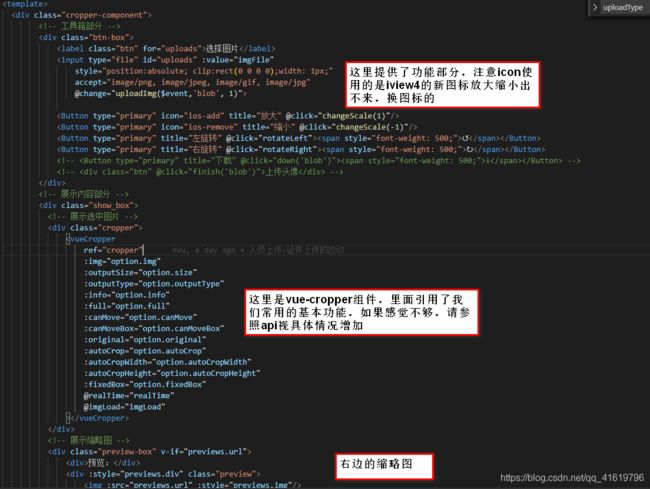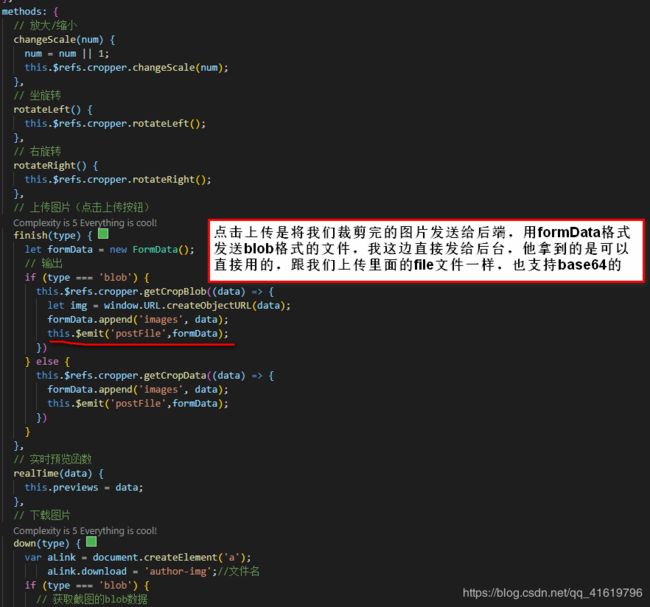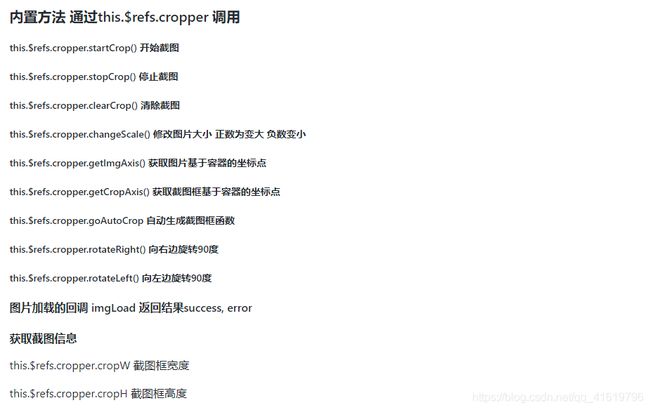vue+图片裁剪vue-cropper以及api
前言:
因为项目需要,需要实现一个上传完图片,对图片进行二次处理的需求,就使用了vue-cropper来实现这个功能,总的来说还是感觉非常不错的软件,这里分享下我的使用方法,以及vue-cropper的api(见最下)
实现效果:
实现步骤:
步骤一:项目中安装 vue-cropper
npm install vue-cropper
步骤二:在main.js中注册(经测试,单独页面注册可能会出不来)
-
import VueCropper
from
'vue-cropper'
-
-
Vue.use(VueCropper)
步骤三:在页面使用,这里直接提供封装好的组件 vue-cropper.vue(源代码在下面)
1、template部分
2、js部分
源代码:
-
<template>
-
<div class="cropper-component">
-
-
<div class="btn-box">
-
<label class="btn" for="uploads">选择图片
label>
-
<input type="file" id="uploads" :value="imgFile"
-
style=
"position:absolute; clip:rect(0 0 0 0);width: 1px;"
-
accept=
"image/png, image/jpeg, image/gif, image/jpg"
-
@
change=
"uploadImg($event,'blob', 1)">
-
-
<Button type="primary" icon="ios-add" title="放大" @click="changeScale(1)"/>
-
<Button type="primary" icon="ios-remove" title="缩小" @click="changeScale(-1)"/>
-
<Button type="primary" title="左旋转" @click="rotateLeft">
<span style="font-weight: 500;">↺
span>
Button>
-
<Button type="primary" title="右旋转" @click="rotateRight">
<span style="font-weight: 500;">↻
span>
Button>
-
-
-
div>
-
-
<div class="show_box">
-
-
<div class="cropper">
-
<vueCropper
-
ref=
"cropper"
-
:img=
"option.img"
-
:outputSize=
"option.size"
-
:outputType=
"option.outputType"
-
:info=
"option.info"
-
:full=
"option.full"
-
:canMove=
"option.canMove"
-
:canMoveBox=
"option.canMoveBox"
-
:original=
"option.original"
-
:autoCrop=
"option.autoCrop"
-
:autoCropWidth=
"option.autoCropWidth"
-
:autoCropHeight=
"option.autoCropHeight"
-
:fixedBox=
"option.fixedBox"
-
@
realTime=
"realTime"
-
@
imgLoad=
"imgLoad"
-
>
vueCropper>
-
div>
-
-
<div class="preview-box" v-if="previews.url">
-
<div>预览:
div>
-
<div :style="previews.div" class="preview">
-
<img :src="previews.url" :style="previews.img"/>
-
div>
-
div>
-
div>
-
div>
-
template>
-
<script>
-
export
default {
-
name:
'cropper',
-
data() {
-
return {
-
//剪切图片上传
-
crap:
false,
-
previews: {},
-
option: {
-
img:
'',
// 裁剪图片的地址
-
info:
true,
// 裁剪框的大小信息
-
outputSize:
1,
// 剪切后的图片质量(0.1-1)
-
full:
true,
// 输出原图比例截图 props名full
-
outputType:
'jpg',
// 裁剪生成额图片的格式
-
canMove:
true,
// 能否拖动图片
-
original:
false,
// 上传图片是否显示原始宽高
-
canMoveBox:
true,
// 能否拖动截图框
-
autoCrop:
true,
// 是否默认生成截图框
-
autoCropWidth:
150,
-
autoCropHeight:
150,
-
fixedBox:
true
// 截图框固定大小
-
},
-
fileName:
'',
// 本机文件地址
-
downImg:
'#',
-
imgFile:
'',
-
uploadImgRelaPath:
'',
// 上传后的图片的地址(不带服务器域名)
-
}
-
},
-
methods: {
-
// 放大/缩小
-
changeScale(num) {
-
num = num ||
1;
-
this.$refs.cropper.changeScale(num);
-
},
-
// 坐旋转
-
rotateLeft() {
-
this.$refs.cropper.rotateLeft();
-
},
-
// 右旋转
-
rotateRight() {
-
this.$refs.cropper.rotateRight();
-
},
-
// 上传图片(点击上传按钮)
-
finish(type) {
-
let formData =
new FormData();
-
// 输出
-
if (type ===
'blob') {
-
this.$refs.cropper.getCropBlob(
(data) => {
-
let img =
window.URL.createObjectURL(data);
-
formData.append(
'images', data);
-
this.$emit(
'postFile',formData);
-
})
-
}
else {
-
this.$refs.cropper.getCropData(
(data) => {
-
formData.append(
'images', data);
-
this.$emit(
'postFile',formData);
-
})
-
}
-
},
-
// 实时预览函数
-
realTime(data) {
-
this.previews = data;
-
},
-
// 下载图片
-
down(type) {
-
var aLink =
document.createElement(
'a');
-
aLink.download =
'author-img';
//文件名
-
if (type ===
'blob') {
-
// 获取截图的blob数据
-
this.$refs.cropper.getCropBlob(
(data) => {
-
this.downImg =
window.URL.createObjectURL(data);
//生成blob格式图片路径
-
aLink.href =
window.URL.createObjectURL(data);
-
aLink.click();
-
})
-
}
else {
-
// 获取截图的base64 数据
-
this.$refs.cropper.getCropData(
(data) => {
-
this.downImg = data;
-
aLink.href = data;
-
})
-
}
-
},
-
// 选择本地图片
-
uploadImg(e, type, num) {
//num代表第几个
-
// 上传图片
-
var file = e.target.files[
0];
-
this.fileName = file.name;
-
if (!
/\.(jpg)$/.test(e.target.value)) {
-
this.$Message.info(
'证件照图片必须是jpg格式');
-
return
false;
-
}
-
let reader =
new FileReader();
-
reader.onload =
(e) => {
-
let data =
'';
//生成图片地址
-
if (
typeof e.target.result ===
'object') {
-
if(type ==
'blob'){
-
// 把Array Buffer转化为blob 如果是base64不需要
-
data =
window.URL.createObjectURL(
new Blob([e.target.result]));
-
}
-
}
-
else {
-
data = e.target.result;
-
}
-
if (num ===
1) {
-
this.option.img = data;
-
}
-
}
-
if(type ==
'blob'){
-
// 转化为blob
-
reader.readAsArrayBuffer(file);
-
}
else{
-
// 转化为base64
-
reader.readAsDataURL(file);
-
}
-
-
-
},
-
//图片加载的回调 imgLoad 返回结果success, error
-
imgLoad (msg) {
-
console.log(
'imgLoad')
-
console.log(msg)
-
},
-
//刷新-清除截图-目前尚未用到
-
refeshImg(type){
-
if(type ==
'start'){
-
this.$refs.cropper.startCrop()
//开始截图
-
}
else
if(type ==
'end'){
-
this.$refs.cropper.stopCrop()
//停止截图
-
}
else
if(type ==
'clear'){
-
this.$refs.cropper.clearCrop()
//清除截图
-
}
-
-
}
-
}
-
}
-
script>
-
<style lang="less">
-
.cropper-component {
-
width: 100%;
-
margin: 0 auto;
-
position: relative;
-
//工具箱部分
-
.btn-box {
-
margin: 20px 0;
-
.btn {
-
padding:0 10px;
-
height:32px;
-
line-height:32px;
-
text-align: center;
-
border-radius: 4px;
-
background-color: #0d8b8e ;
-
color: #fff;
-
cursor: pointer;
-
display: inline-block;
-
vertical-align: bottom;
-
}
-
}
-
//展示内容部分
-
.show_box{
-
display: flex;
-
justify-content: space-between;
-
// 展示选中图片
-
.cropper {
-
width: 260px;
-
height: 260px;
-
}
-
// 展示缩略图
-
.preview-box {
-
top: 60px;
-
right: 10px;
-
.preview {
-
width: 150px;
-
height: 150px;
-
// border-radius: 50%;//这里预览是否需要变成圆的
-
border: 1px solid #ccc;
-
background-color: #ccc;
-
margin: 5px;
-
overflow: hidden;
-
}
-
}
-
}
-
-
}
-
style>
API文档:
这里内置方法的话,我是可以提供可供拷贝的代码:
-
内置方法 通过
this.$refs.cropper 调用
-
this.$refs.cropper.startCrop() 开始截图
-
this.$refs.cropper.stopCrop() 停止截图
-
this.$refs.cropper.clearCrop() 清除截图
-
this.$refs.cropper.changeScale() 修改图片大小 正数为变大 负数变小
-
this.$refs.cropper.getImgAxis() 获取图片基于容器的坐标点
-
this.$refs.cropper.getCropAxis() 获取截图框基于容器的坐标点
-
this.$refs.cropper.goAutoCrop 自动生成截图框函数
-
this.$refs.cropper.rotateRight() 向右边旋转
90度
-
this.$refs.cropper.rotateLeft() 向左边旋转
90度
-
图片加载的回调 imgLoad 返回结果success, error
-
获取截图信息
-
this.$refs.cropper.cropW 截图框宽度
-
-
this.$refs.cropper.cropH 截图框高度
完整api入口
到这里就结束了,有兴趣的朋友可以留言一起交流哈