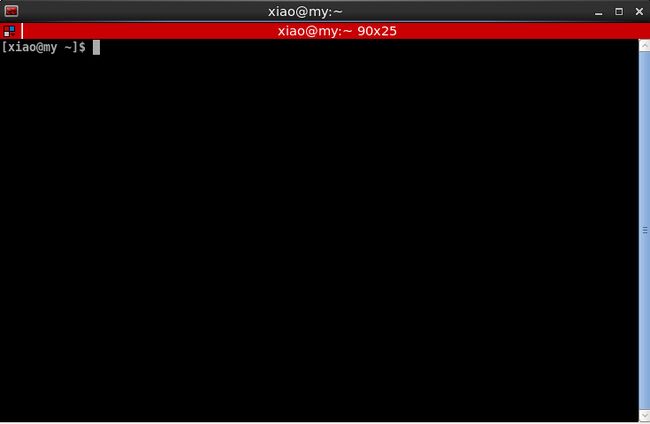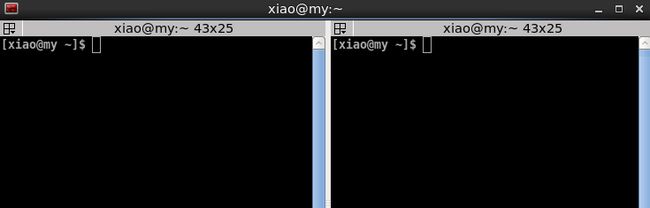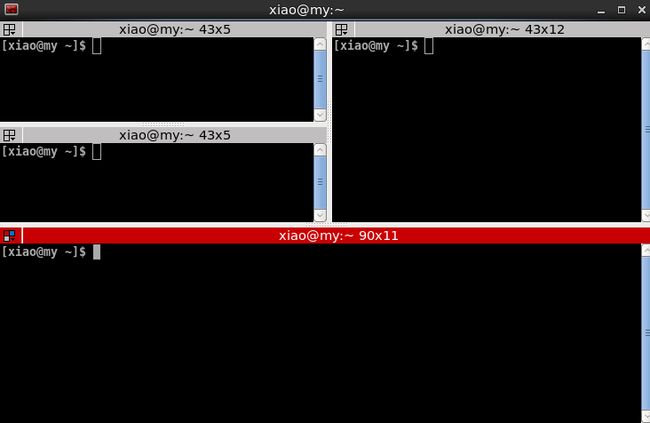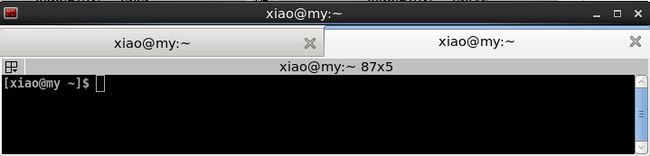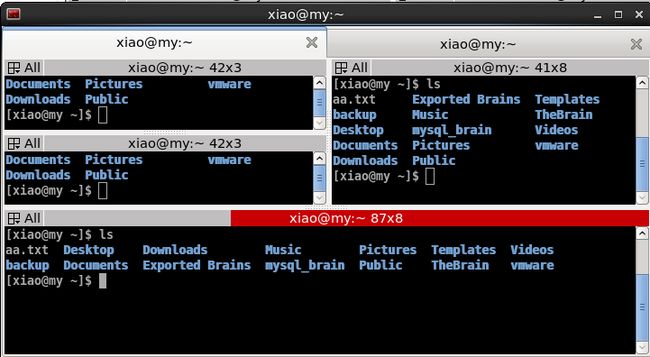介绍terminator虚拟终端的安装和使用
安装
在Redhat6.8之下以提供有rpm包,直接使用yum就可以安装了
#yum install -y terminator
使用
1.可以在命令行调用
$terminator &
2.可以在桌面菜单中调用
Applications --> accessories --> terminator
简单好用的使用方法介绍:
水平分隔
快捷键 Ctrl+Shift+O
1.3组合使用
注意:分割的对象是当前选中的窗口。
1.4 多Tab使用
如果一个窗口大小有限(即使是最大化),分屏太多反而不好管理。那么可以使用Tab功能,创建多个Tab,然后再进行分屏,如果你需要,可以这样做
快捷键 Ctrl+Shift+T
切换2.1 窗口间切换
快捷键
Alt+方向键
2.2 Tab间切换
快捷键
Ctrl+PageDown
移动到下一个Tab
Ctrl+PageUp
移动到上一个Tab
3.输入
3.1单一窗口输入
3.2同一个TAB中所有窗口输入
也就是说你的输入作用于同一个Tab的所有窗口,见左上角Tab0
快捷键 Super+T (Super就是菜单键)
解除 Super+Shift+T
3.3所有Tab的所有窗口输入
在任意一个窗口中的输入都会作用于所有窗口,见左上角All
快捷键
Super + G
解除 Super + Shift +G
3.4放大/还原窗口
窗口分割太多,所占空间变小了,不足以显示或者输入不便,可以对某个窗口进行放大/还原操作
Ctrl+Shift+X 放大/还原窗
F11 全屏显示
4.粘贴复制
Ctrl+Shift+C 复制
Ctrl+Shift+V 粘贴
5.关闭
Ctrl+Shift+W 关闭当前选中窗口
Ctrl+Shift+Q 退出整个程序,也就是关闭所有窗口
以上就是常用的操作了。当然都可以通过鼠标去操作,如果你愿意。
ternimator可以定制很多的特性,比如说窗口是否透明 等等。
鼠标右键点击terminator,在preferences中可以设定
本文介绍到此结束。
若想了解更多,请看下面给出的man手册。
$man ternimator
查看terminator使用手册
NAME
Terminator - Multiple GNOME terminals in one window
SYNOPSIS
terminator [options]
DESCRIPTION
This manual page documents Terminator, a terminal emulator application.
Terminator is a program that allows users to set up flexible arrange-
ments of GNOME terminals. It is aimed at those who normally arrange
lots of terminals near each other, but don’t want to use a frame based
window manager.
OPTIONS
This program follow the usual GNU command line syntax, with long
options starting with two dashes (‘-’). A summary of options is
included below.
-h, --help
Show summary of options
-v, --version
Show the version of the Terminator installation
-m, --maximise
Start with a maximised window
-f, --fullscreen
Start with a fullscreen window
-b, --borderless
Instruct the window manager not to render borders/decoration on
the Terminator window (this works well with -m)
-H, --hidden
Hide the Terminator window by default. Its visibility can be
toggled with the hide_window keyboard shortcut (Ctrl-Shift-Alt-a
by default)
-T, --title
Force the Terminator window to use a specific name rather than
updating it dynamically based on the wishes of the child shell.
--geometry=GEOMETRY
Specifies the preferred size and position of Terminator’s win-
dow; see X(7).
-e, --command=COMMAND
Runs the specified command instead of your default shell or pro-
file specified command
-x, --execute COMMAND [ARGS]
Runs the rest of the command line instead of your default shell
or profile specified command.
--working-directory=DIR
Set the terminal’s working directory
-r, --role=ROLE
Set a custom WM_WINDOW_ROLE property on the window
-l, --layout=LAYOUT
Start Terminator with a specific layout. The argument here is
the name of a saved layout.
-d, --debug
Enable debugging output (please use this when reporting bugs).
This can be specified twice to enable a built-in python debug-
ging server.
--debug-classes=DEBUG_CLASSES
If this is specified as a comma separated list, debugging output
will only be printed from the specified classes.
--debug-methods=DEBUG_METHODS
If this is specified as a comma separated list, debugging outut
will only be printed from the specified functions. If this is
specified in addition to --debug-classes, only the intersection
of the two lists will be displayed
KEYBINDINGS
The following keybindings can be used to control Terminator:
Ctrl+Shift+O
Split terminals Horizontally.
Ctrl+Shift+E
Split terminals Vertically.
Ctrl+Shift+Right
Move parent dragbar Right.
Ctrl+Shift+Left
Move parent dragbar Left.
Ctrl+Shift+Up
Move parent dragbar Up.
Ctrl+Shift+Down
Move parent dragbar Down.
Ctrl+Shift+S
Hide/Show Scrollbar.
Ctrl+Shift+F
Search within terminal scrollback
Ctrl+Shift+N or Ctrl+Tab
Move to next terminal within the same tab, use Ctrl+PageDown to
move to the next tab. If cycle_term_tab is False, cycle within
the same tab will be disabled
Ctrl+Shift+P or Ctrl+Shift+Tab
Move to previous terminal within the same tab, use Ctrl+PageUp
to move to the previous tab. If cycle_term_tab is False, cycle
within the same tab will be disabled
Alt+Up Move to the terminal above the current one.
Alt+Down
Move to the terminal below the current one.
Alt+Left
Move to the terminal left of the current one.
Alt+Right
Move to the terminal right of the current one.
Ctrl+Shift+C
Copy selected text to clipboard
Ctrl+Shift+V
Paste clipboard text
Ctrl+Shift+W
Close the current terminal.
Ctrl+Shift+Q
Quits Terminator
Ctrl+Shift+X
Toggle between showing all terminals and only showing the cur-
rent one (maximise).
Ctrl+Shift+Z
Toggle between showing all terminals and only showing a scaled
version of the current one (zoom).
Ctrl+Shift+T
Open new tab
Ctrl+PageDown
Move to next Tab
Ctrl+PageUp
Move to previous Tab
Ctrl+Shift+PageDown
Swap tab position with next Tab
Ctrl+Shift+PageUp
Swap tab position with previous Tab
Ctrl+Plus (+)
Increase font size. Note: this may require you to press shift,
depending on your keyboard
Ctrl+Minus (-)
Decrease font size. Note: this may require you to press shift,
depending on your keyboard
Ctrl+Zero (0)
Restore font size to original setting.
F11 Toggle fullscreen
Ctrl+Shift+R
Reset terminal state
Ctrl+Shift+G
Reset terminal state and clear window
Super+g
Group all terminals so that any input sent to one of them, goes
to all of them.
Super+Shift+G
Remove grouping from all terminals.
Super+t
Group all terminals in the current tab so input sent to one of
them, goes to all terminals in the current tab.
Super+Shift+T
Remove grouping from all terminals in the current tab.
Ctrl+Shift+I
Open a new window (note: unlike in previous releases, this win-
dow is part of the same Terminator process)
Super+i
Spawn a new Terminator process