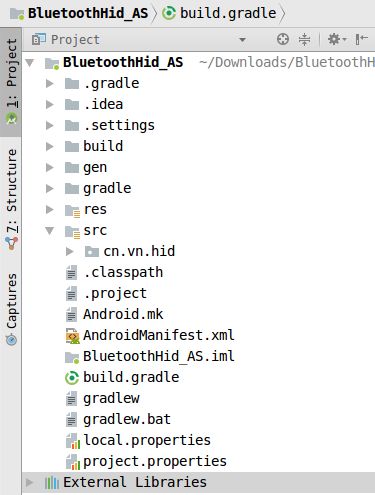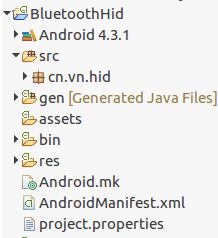代码地址如下:
http://www.demodashi.com/demo/13891.html
原文地址:
https://blog.csdn.net/VNanyesheshou/article/details/61914974
一 环境
开发环境:
jdk1.6 Eclipse
or jdk1.8 AS3.0.1
运行环境:
华为V10(Android8.0)
实现功能:
Android 蓝牙Hid——连接蓝牙鼠标、键盘等输入设备。
二 代码结构
三、代码
1 Hid简介
HID设备(Hunman Interface Device Profile),即人机交互设备,常见的有鼠标,键盘,游戏手柄,等等。一般有线方式都是通过USB连线连接到机器设备,作为用户输入设备。在蓝牙技术中,HID设备的接入就是无线的了。
网上查资料说hid从android4.0开始支持(可能是usb hid),不过蓝牙hid应该从android4.2开始支持的,如下图所示:![]()
android4.1.2中的Bluetooth应用中没有hid的相关代码,而android4.2源码中Bluetooth应用中才有hid的代码。![]()
2 实现
连接hid设备步骤:
- 开启蓝牙
- 获得inputDevice profile
- 扫描
- 配对
- 连接
2.1 开启蓝牙,通过广播接收者监听蓝牙相关状态。
mBluetoothAdapter = BluetoothAdapter.getDefaultAdapter();
if (mBluetoothAdapter == null) {
Toast.makeText(this, "不支持蓝牙功能", 0).show();
// 不支持蓝牙
return;
}
// 如果没有打开蓝牙
if (!mBluetoothAdapter.isEnabled()) {
mBluetoothAdapter.enable();
}
// 初始化广播接收者
mBroadcastReceiver = new BlueBroadcastReceiver();
IntentFilter intentFilter = new IntentFilter();
intentFilter.addAction(BluetoothDevice.ACTION_FOUND);
intentFilter.addAction(BluetoothDevice.ACTION_BOND_STATE_CHANGED);
intentFilter.addAction(BluetoothAdapter.ACTION_STATE_CHANGED);
intentFilter.addAction(BluetoothAdapter.ACTION_DISCOVERY_STARTED);
intentFilter.addAction("android.bluetooth.input.profile.action.CONNECTION_STATE_CHANGED");
this.registerReceiver(mBroadcastReceiver, intentFilter);2.2 获得inputDevice profile
// 4.2以上才支持HID模式
if (Build.VERSION.SDK_INT >= 17) {
mHidUtil = HidUtil.getInstance(this);
}
public static HidUtil getInstance(Context context){
if(null == instance){
instance = new HidUtil(context);
}
return instance;
}
private HidUtil(Context context) {
this.context = context;
mBtAdapter = BluetoothAdapter.getDefaultAdapter();
try {
mBtAdapter.getProfileProxy(context,
mListener, INPUT_DEVICE);
} catch (Exception e) {
e.printStackTrace();
}
}通过BluetoothAdapter对象调用getProfileProxy()函数获取代理蓝牙输入设备代理对象。
其中参数mListener必须实现BluetoothProfile.ServiceListener()。获取代理对象成功或失败都会回调该Listener。
private BluetoothProfile.ServiceListener mListener = new BluetoothProfile.ServiceListener() {
@Override
public void onServiceConnected(int profile, BluetoothProfile proxy) {
Log.i(TAG, "mConnectListener onServiceConnected");
//BluetoothProfile proxy这个已经是BluetoothInputDevice类型了
try {
if (profile == INPUT_DEVICE) {
mBluetoothProfile = proxy;
}
} catch (Exception e) {
e.printStackTrace();
}
}
@Override
public void onServiceDisconnected(int profile) {
Log.i(TAG, "mConnectListener onServiceConnected");
}
};
当连接代理服务成功,回调onServiceConnected()函数,失败则回调onServiceDisconnected()函数。
其中onServiceConnected()中的参数proxy类型为BluetoothProfile,这里因为获取BluetoothHeadset、BluetoothA2dp对象也要使用该回调函数,所以参数类型设置为BluetoothInputDevice、BluetoothHeadset、BluetoothA2dp的父类。这里可以将其转换成BluetoothInputDevice类型(BluetoothInputDevice是BluetoothProfile的子类)。
获取到输入设备的代理对象,之后就可以进行连接操作了。
2.3 扫描(点击连接按钮开始扫描蓝牙设备)
mBluetoothAdapter.startDiscovery();2.4 配对
广播接收者监听扫描到蓝牙设备,过滤出所需蓝牙设备进行配对,如果之前配对过则直接连接。
if(action.equals(BluetoothDevice.ACTION_FOUND)){
// 通过广播接收到了BluetoothDevice
final BluetoothDevice device = (BluetoothDevice) intent
.getParcelableExtra(BluetoothDevice.EXTRA_DEVICE);
if (device == null) return;
String btname = device.getName();
String address = device.getAddress();
Log.i(TAG, "bluetooth name:"+btname+",address:"+address);
if((address != null&& address.equals(HID_ADDR))||(btname != null && btname.equals(HID_NAME))){
mConnectDevice = device;
mBluetoothAdapter.cancelDiscovery();
if(!mHidUtil.isBonded(device)){
//先配对
mHidUtil.pair(device);
}else {
//已经配对则直接连接
mHidUtil.connect(device);
}
}
}HidUtil类中的配对方法:
/**
* 配对
* @param BluetoothDevice
*/
public void pair(BluetoothDevice device) {
Log.i(TAG, "pair device:"+device);
Method createBondMethod;
try {
createBondMethod = BluetoothDevice.class.getMethod("createBond");
createBondMethod.invoke(device);
} catch (Exception e) {
e.printStackTrace();
}
}
2.5 连接(配对成功后)
if(action.equals(BluetoothDevice.ACTION_BOND_STATE_CHANGED)){
BluetoothDevice device = intent
.getParcelableExtra(BluetoothDevice.EXTRA_DEVICE);
String name = device.getName();
String address = device.getAddress();
Log.i(TAG,"name:"+name+",address:"+address+",bondstate:"+device.getBondState());
if((address != null&& address.equals(HID_ADDR))||(name != null && name.equals(HID_NAME))){
if(device.getBondState() == BluetoothDevice.BOND_BONDED)
mHidUtil.connect(device);
}
}
判断是否是要连接的输入设备,如果符合条件则进行连接。
HidUtil中connect 方法
/**
* 连接设备
* @param bluetoothDevice
*/
public void connect(final BluetoothDevice device) {
Log.i(TAG, "connect device:"+device);
try {
//得到BluetoothInputDevice然后反射connect连接设备
Method method = mBluetoothProfile.getClass().getMethod("connect",
new Class[] { BluetoothDevice.class });
method.invoke(mBluetoothProfile, device);
} catch (Exception e) {
e.printStackTrace();
}
}
BluetoothInputDevice中的connect方法是隐藏的,所以需要通过反射机制获取该方法进行调用。
2.6 监听连接状态
通过广播接收者监听连接状态。
if(action.equals("android.bluetooth.input.profile.action.CONNECTION_STATE_CHANGED")){
int state = intent.getIntExtra(BluetoothProfile.EXTRA_STATE,0);
BluetoothDevice device = intent.getParcelableExtra(BluetoothDevice.EXTRA_DEVICE);
Log.i(TAG,"state="+state+",device="+device);
if(state == BluetoothProfile.STATE_CONNECTED){//连接成功
Toast.makeText(MainActivity.this, R.string.connnect_success, Toast.LENGTH_SHORT).show();
} else if(state == BluetoothProfile.STATE_DISCONNECTED){//连接失败
Toast.makeText(MainActivity.this, R.string.disconnected, Toast.LENGTH_SHORT).show();
}
}
2.7 断开连接
if(mConnectDevice != null)
mHidUtil.disConnect(mConnectDevice);HidUtil中disconnect方法
/**
* 断开连接
* @param BluetoothDevice
*/
public void disConnect(BluetoothDevice device) {
Log.i(TAG, "disConnect device:"+device);
try {
if (device != null) {
Method method = mBluetoothProfile.getClass().getMethod("disconnect",
new Class[] { BluetoothDevice.class });
method.invoke(mBluetoothProfile, device);
}
} catch (Exception e) {
e.printStackTrace();
}
}手机端断开连接后,重新连接会提示“只能有鼠标发起重新连接请求,请使用鼠标重新连接”。
3 接收数据
adb shell
getevent -l
当连接成功后,会看到如下内容:
could not get driver version for /dev/input/mouse1, Not a typewriter
add device 7: /dev/input/event6
name: "Bluetooth Mouse"这表示蓝牙鼠标成为一个输入设备。
左击鼠标:
/dev/input/event6: EV_MSC MSC_SCAN 00090001
/dev/input/event6: EV_KEY BTN_MOUSE DOWN
/dev/input/event6: EV_SYN SYN_REPORT 00000000
/dev/input/event6: EV_MSC MSC_SCAN 00090001
/dev/input/event6: EV_KEY BTN_MOUSE UP
/dev/input/event6: EV_SYN SYN_REPORT 00000000 我们应用中打印
03-13 12:08:36.526 I/MainActivity(23670): dispatchTouchEvent ev:MotionEvent { action=ACTION_DOWN, actionButton=0, id[0]=0, x[0]=269.7555, y[0]=543.9628, toolType[0]=TOOL_TYPE_MOUSE, buttonState=BUTTON_PRIMARY, metaState=0, flags=0x0, edgeFlags=0x0, pointerCount=1, historySize=0, eventTime=16788085, downTime=16788085, deviceId=39, source=0x2002 }
03-13 12:08:36.653 I/MainActivity(23670): dispatchTouchEvent ev:MotionEvent { action=ACTION_UP, actionButton=0, id[0]=0, x[0]=269.7555, y[0]=543.9628, toolType[0]=TOOL_TYPE_MOUSE, buttonState=0, metaState=0, flags=0x0, edgeFlags=0x0, pointerCount=1, historySize=0, eventTime=16788216, downTime=16788085, deviceId=39, source=0x2002 }表示在屏幕中某位置处点击了一下。
右击鼠标:
/dev/input/event6: EV_MSC MSC_SCAN 00090002
/dev/input/event6: EV_KEY BTN_RIGHT DOWN
/dev/input/event6: EV_SYN SYN_REPORT 00000000
/dev/input/event6: EV_MSC MSC_SCAN 00090002
/dev/input/event6: EV_KEY BTN_RIGHT UP
/dev/input/event6: EV_SYN SYN_REPORT 00000000表示点击了一下返回键,程序退出。
移动鼠标会发现屏幕上小光标在移动,滑动鼠标也会触发相应事件。
4 其他
现在大部分手机是支持hid的,并且也将该功能打开状态。
如果是做系统开发,就需要注意将Bluetooth中的hid开关打开。
将源码中的packages/apps/Bluetooth/res/values/config.xml的profile_supported_hid 修改为true。
欢迎关注我的微信公众号:
![]() Android蓝牙——HID开发
Android蓝牙——HID开发
代码地址如下:
http://www.demodashi.com/demo/13891.html
注:本文著作权归作者,由demo大师代发,拒绝转载,转载需要作者授权