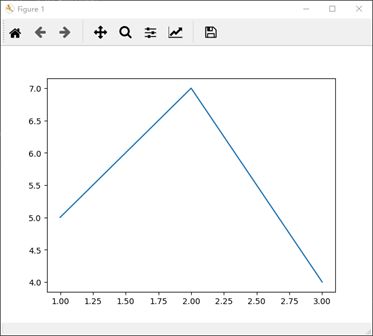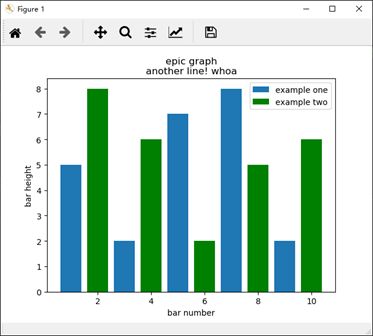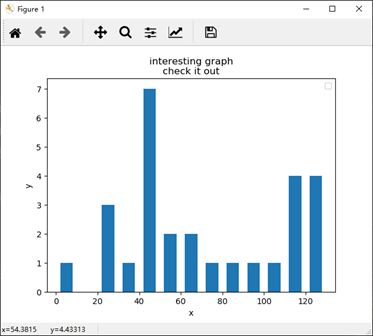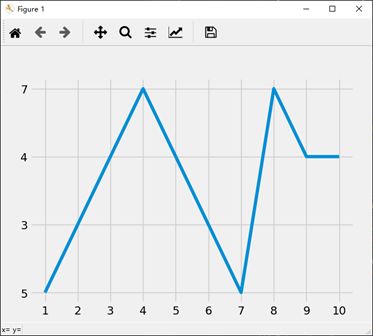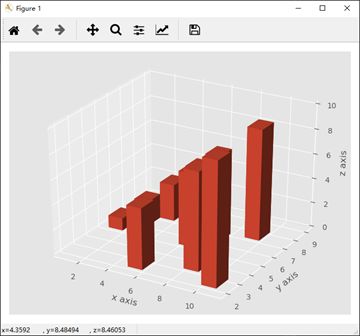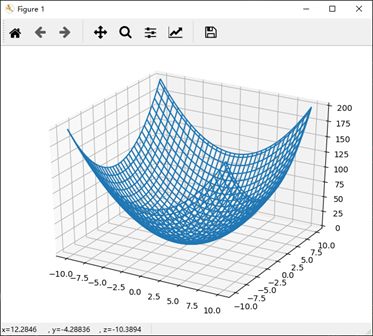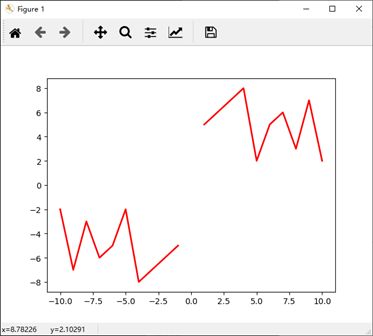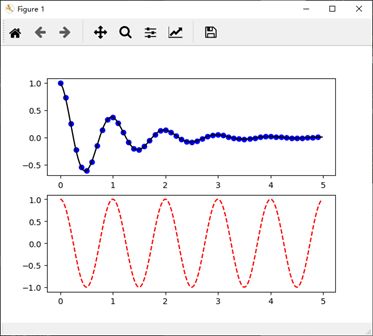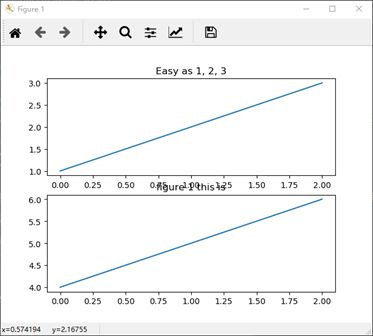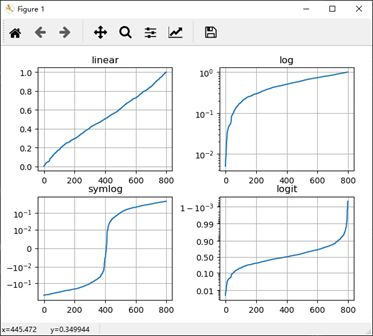20190906
Matplotlib 学习总结
第一部分:
参考连接:
Introduction to Matplotlib and basic line
https://www.jianshu.com/p/aa4150cf6c7f?winzoom=1 (简书)
示例一:坐标单线
代码:
1 """ first example """ 2 """ 坐标单线 """ 3 plt.plot([1,2,3], [5,7,4]) # 坐标(1,5) (2,7) (3,4) 4 plt.show()
实现:
示例二:坐标双线
代码:
1 """ second example """ 2 """ 坐标双线 """ 3 x = [1, 2, 3] # x 轴坐标 4 y = [5, 7, 4] # y 轴对应坐标 5 6 x2 = [1, 2, 3] # x2 轴坐标 7 y2 = [10, 14, 12] # y2 轴对应坐标 8 9 plt.plot(x, y, label = 'first line') # label 为线条指定名称 在图相右上角小框 10 plt.plot(x2, y2, label = 'second line') # label 为线条指定名称 在图相右上角小框 11 12 plt.xlabel('plot number') # 创建 x 轴标签 13 plt.ylabel('important var') # 创建 y 轴标签 14 plt.title('interesting graph\ncheck it out') # 创建标题 15 plt.legend() # 生成默认图例 16 plt.show()
实现:
示例三:1. 条形图
代码:
1 """ third example """ 2 """ 条形图 """ 3 plt.bar([1,3,5,7,9], [5,2,7,8,2], label = "example one") # 颜色 绿-g,蓝-b,红-r, bar 创建条形图 4 plt.bar([2,4,6,8,10], [8,6,2,5,6], label = "example two", color = 'g') 5 plt.legend() 6 7 plt.xlabel('bar number') 8 plt.ylabel('bar height') 9 10 plt.title('epic graph\nanother line! whoa') 11 12 plt.show()
实现:
示例三:2. 直方图
代码:
1 # """ 直方图 """ 2 population_ages = [22,55,62,45,21,22,34,42,42,4,99,102,110,120,121,122,130,111,115,112,80,75,65,54,44,43,42,48] 3 bins = [0,10,20,30,40,50,60,70,80,90,100,110,120,130] 4 5 plt.hist(population_ages, bins, histtype='bar', rwidth=0.6) # 条状图的宽度 6 7 plt.xlabel('x') # 创建 x 轴标签 8 plt.ylabel('y') # 创建 y 轴标签 9 plt.title('interesting graph\ncheck it out') # 创建标题 10 plt.legend() # 生成默认图例 11 plt.show()
实现:
示例四:散点图
代码:
1 """ fifth example """ 2 """ 堆叠图 3 堆叠图用于显示『部分对整体』随时间的关系。 堆叠图基本上类似于饼图,只是随时间而变化。 4 5 让我们考虑一个情况,我们一天有 24 小时,我们想看看我们如何花费时间。 我们将我们的活动分为:睡觉,吃饭,工作和玩耍。 6 我们假设我们要在 5 天的时间内跟踪它,因此我们的初始数据将如下所示: 7 """ 8 days = [1,2,3,4,5] 9 10 sleeping = [7,8,6,11,7] # 睡觉时间 11 eating = [2,3,4,3,2] # 吃饭时间 12 working = [7,8,7,2,2] # 工作时间 13 playing = [8,5,7,8,13] # 娱乐时间 14 15 # 为填充区域添加标签 16 plt.plot([], [], color='m', label='sleeping', linewidth=4) 17 plt.plot([], [], color='c', label='eating' , linewidth=4) 18 plt.plot([], [], color='r', label='working' , linewidth=4) 19 plt.plot([], [], color='k', label='playing' , linewidth=4) 20 21 plt.stackplot(days, sleeping, eating, working, playing, colors=['m', 'c', 'r', 'k']) 22 23 plt.xlabel('x axis') # 创建 x 轴标签 24 plt.ylabel('y axis') # 创建 y 轴标签 25 plt.title('interesting graph\ncheck it out') # 创建标题 26 plt.legend() # 生成默认图例 27 plt.show()
实现:
示例六:饼图
代码:
1 """ sixth example """ 2 """ 饼图 3 # 通常,饼图用于显示部分对于整体的情况,通常以%为单位。 幸运的是,Matplotlib 会处理切片大小以及一切事情,我们只需要提供数值。 4 # """ 5 slices = [7, 2, 2, 13] # 指定切片,即每个部分的相对大小。 6 activities = ['sleeping', 'eating', 'working', 'playing'] # 指定相应切片颜色列表 7 cols = ['c', 'm', 'r', 'b'] 8 9 plt.pie(slices, 10 labels=activities, 11 colors=cols, 12 startangle=90, # 指定图形的 起始角度 这意味着第一个部分是一个竖直线条 13 shadow=True, 14 explode=(0, 0.1, 0, 0), # eating 突出显示,突出距离 0.1,使用explode拉出一个切片 15 autopct='%1.1f%%') # autopct,选择将百分比放置到图表上面 16 17 plt.title('interesting graph\ncheck it out') 18 plt.show()
实现:
示例七:从文件加载数据
代码:
1 """ seventh example """ 2 """ 从文件加载数据 3 从文件中提取数据来图形化 4 1.首先,我们将使用内置的csv模块加载CSV文件 5 2.然后我们将展示如何使用 NumPy(第三方模块)加载文件 6 7 """ 8 # failed execution !!!! 9 # executed 10 11 import csv 12 13 x = [] 14 y = [] 15 16 with open(r'C:\LeeSRSPrgoramFile\V_vsCode\.vscode\data.csv', 'r') as csvfile: 17 plots = csv.reader(csvfile, delimiter = ',') 18 for row in plots: 19 x.append(int(row[0])) 20 y.append(int(row[1])) 21 22 plt.plot(x, y, label = 'loaded from file!') 23 24 plt.xlabel('x axis') # 创建 x 轴标签 25 plt.ylabel('y axis') # 创建 y 轴标签 26 plt.title('interesting graph\ncheck it out') # 创建标题 27 plt.legend() # 生成默认图例 28 plt.show() 29 30 # 从文件加载数据 numpy 31 import matplotlib.pyplot as plt 32 import numpy as np 33 34 x, y = np.loadtxt(r'C:\LeeSRSPrgoramFile\V_vsCode\.vscode\data.csv', delimiter=',', unpack=True) 35 plt.plot(x,y, label='Loaded from file!') 36 37 plt.xlabel('x') 38 plt.ylabel('y') 39 plt.title('Interesting Graph\nCheck it out') 40 plt.legend() 41 plt.show()
实现:
(略过八~十五)
示例十六:
代码:
1 """ sixteenth example """ 2 """ 实时图表 """ 3 import matplotlib.pyplot as plt 4 import matplotlib.animation as animation 5 from matplotlib import style 6 7 """ 8 print(plt.style.available) 9 我这里它提供了['bmh', 'dark_background', 'ggplot', 'fivethirtyeight', 'grayscale']。 10 """ 11 12 style.use('fivethirtyeight') 13 14 fig = plt.figure() 15 ax1 = fig.add_subplot(1,1,1) 16 17 def animate(i): 18 graph_data = open(r'C:\LeeSRSPrgoramFile\V_vsCode\.vscode\example.txt','r').read() 19 lines = graph_data.split('\n') 20 xs = [] 21 ys = [] 22 for line in lines: 23 if len(line) > 1: 24 x, y = line.split(',') 25 xs.append(x) 26 ys.append(y) 27 ax1.clear() 28 ax1.plot(xs, ys) 29 30 ani = animation.FuncAnimation(fig, animate, interval=1000) 31 plt.show()
实现:
(略过 十七、十八)
示例十九:子图
代码:(数据不存在)
1 """ nineteenth example """ 2 """ 子图 """ 3 import random 4 import matplotlib.pyplot as plt 5 from matplotlib import style 6 7 style.use('fivethirtyeight') # 数据不存在 8 9 fig = plt.figure() 10 11 def create_plots(): 12 xs = [] 13 ys = [] 14 15 for i in range(10): 16 x = i 17 y = random.randrange(10) 18 19 xs.append(x) 20 ys.append(y) 21 return xs, ys 22 23 ax1 = fig.add_subplot(221) 24 ax2 = fig.add_subplot(222) 25 ax3 = fig.add_subplot(212) 26 27 plt.show() 28 29 ax1 = plt.subplot2grid((6,1), (0,0), rowspan=1, colspan=1) 30 ax2 = plt.subplot2grid((6,1), (1,0), rowspan=4, colspan=1) 31 ax3 = plt.subplot2grid((6,1), (5,0), rowspan=1, colspan=1) 32 33 plt.show()
实现:
示例三十:3D散点图
代码:
1 """ thritith example """ 2 """ 3D 散点图 """ 3 from mpl_toolkits.mplot3d import axes3d 4 import matplotlib.pyplot as plt 5 from matplotlib import style 6 7 style.use('ggplot') 8 9 fig = plt.figure() 10 ax1 = fig.add_subplot(111, projection='3d') 11 12 x = [1,2,3,4,5,6,7,8,9,10] 13 y = [5,6,7,8,2,5,6,3,7,2] 14 z = [1,2,6,3,2,7,3,3,7,2] 15 16 x2 = [-1,-2,-3,-4,-5,-6,-7,-8,-9,-10] 17 y2 = [-5,-6,-7,-8,-2,-5,-6,-3,-7,-2] 18 z2 = [1,2,6,3,2,7,3,3,7,2] 19 20 ax1.scatter(x, y, z, c='g', marker='o') 21 ax1.scatter(x2, y2, z2, c ='r', marker='o') 22 23 ax1.set_xlabel('x axis') 24 ax1.set_ylabel('y axis') 25 ax1.set_zlabel('z axis') 26 27 plt.show()
实现:
示例三十一:3D条状图
代码:
1 """ thirtyfirst example """ 2 """ 3D 条状图 """ 3 from mpl_toolkits.mplot3d import axes3d 4 import matplotlib.pyplot as plt 5 import numpy as np 6 from matplotlib import style 7 8 style.use('ggplot') 9 10 fig = plt.figure() 11 ax1 = fig.add_subplot(111, projection='3d') 12 13 x3 = [1,2,3,4,5,6,7,8,9,10] 14 y3 = [5,6,7,8,2,5,6,3,7,2] 15 z3 = np.zeros(10) 16 17 dx = np.ones(10) 18 dy = np.ones(10) 19 dz = [1,2,3,4,5,6,7,8,9,10] 20 21 ax1.bar3d(x3, y3, z3, dx, dy, dz) 22 23 ax1.set_xlabel('x axis') 24 ax1.set_ylabel('y axis') 25 ax1.set_zlabel('z axis') 26 27 plt.show()
实现:
示例三十二:1. 3D线框图
代码:
1 """ thirty-second example """ 2 """ 3D 线框图 """ 3 from mpl_toolkits.mplot3d import axes3d 4 import matplotlib.pyplot as plt 5 import numpy as np 6 from matplotlib import style 7 8 style.use('ggplot') 9 10 fig = plt.figure() 11 ax1 = fig.add_subplot(111, projection='3d') 12 13 x, y, z = axes3d.get_test_data() 14 15 print(axes3d.__file__) 16 ax1.plot_wireframe(x,y,z, rstride = 3, cstride = 3) 17 18 ax1.set_xlabel('x axis') 19 ax1.set_ylabel('y axis') 20 ax1.set_zlabel('z axis') 21 22 plt.show()
实现:
示例三十二:2. 半径为1的球
代码:
1 """ 半径为 1 的球 """ 2 # 半径为 1 的球 3 t = np.linspace(0, np.pi * 2, 100) 4 s = np.linspace(0, np.pi, 100) 5 t, s = np.meshgrid(t, s) 6 x = np.cos(t) * np.sin(s) 7 y = np.sin(t) * np.sin(s) 8 z = np.cos(s) 9 ax = plt.subplot(111, projection='3d') 10 ax.plot_wireframe(x, y, z) 11 plt.show()
实现:
示例三十二:2. 二次抛物面
代码:
1 """ 二次抛物面 """ 2 # failed 3 # import numpy as np 4 # # import matplotlib.pyplot as plt 5 6 # # 二次抛物面 z = x^2 + y^2 7 x = np.linspace(-10, 10, 101) 8 y = x 9 x, y = np.meshgrid(x, y) 10 z = x ** 2 + y ** 2 11 ax = plt.subplot(111, projection='3d') 12 13 # ax = plt.subplot(111) 14 15 ax.plot_wireframe(x, y, z) 16 plt.show()
实现:
###############################################################################################################
第二部分:
参考连接:
https://www.matplotlib.org.cn/tutorials/introductory/pyplot.html (matplotlib.pyplot 中文教程)
示例一:使用 pyplot 生成可视化图像
代码:
1 """ 使用pyplot生成可视化非常快速:""" 2 """ 3 您可能想知道为什么x轴的范围是0-3,y轴的范围是1-4。如果为plot()命令提供单个列表或数组,则matplotlib假定它是一系列y值,并自动为您生成x值。由于python范围以0开头,因此默认的x向量与y具有相同的长度,但从0开始。因此x数据为 [0,1,2,3]。 4 """ 5 import matplotlib.pyplot as plt 6 # plt.plot([1, 2, 3, 4]) 7 plt.plot([1, 2, 3, 4], [1, 4, 9, 16]) 8 plt.ylabel('some numbers') 9 plt.show()
实现:
示例二:格式化绘图的样式
代码:
1 """ 格式化绘图的样式 """ 2 """ 3 上例中的 axis() 命令采用 [xmin, xmax, ymin, ymax] 列表并指定轴的视口。 4 """ 5 import matplotlib.pyplot as plt 6 plt.plot([1, 2, 3, 4], [1, 4, 9, 16], 'ro') # 对于每对x,y对的参数,有一个可选的第三个参数,它是指示绘图的颜色和线型的格式字符串。 7 plt.axis([0, 6, 0, 20]) # x 轴坐标 从 0 到 6, y 轴坐标 从 0 到 20 8 plt.show()
实现:
示例三:常数,平方,立方,指数
代码:
1 """ 2 如果matplotlib仅限于使用列表,那么数字处理将毫无用处。通常,您将使用numpy数组。实际上,所有序列都在内部转换为numpy数组。 下面的示例说明了使用数组在一个命令中绘制具有不同格式样式的多行。 3 """ 4 import numpy as np 5 6 # evenly sampled time at 200ms intervals 7 t = np.arange(0., 5., 0.2) # 从 浮点 0.0 到 浮点 5.0, 均匀区间 0.2 8 9 # red dashes, blue squares and green triangles 10 # plot 1: x = t, y = t; plot 2: x = t, y = t**2; plot 3: x = t, y = t**3 11 plt.plot(t, t, 'r--', t, t**2, 'bs', t, t**3, 'g^', t, t**t, 'b-') 12 plt.show()
实现:
示例四:使用关键字字符串绘图
代码:
1 """ 使用关键字字符串绘图 """ 2 """ 3 在某些情况下,您可以使用允许您使用字符串访问特定变量的格式的数据 4 Matplotlib允许您使用data关键字参数提供此类对象。如果提供,那么您可以生成包含与这些变量对应的字符串的图。 5 """ 6 7 """ numpy 有中文文档 """ 8 9 import numpy as np 10 11 data = {'a': np.arange(50), # 创建一个一维数组 12 'c': np.random.randint(0, 50, 50), # randint(low, high, size), low = 0, high = 50, size = 50 13 'd': np.random.randn(50)} 14 data['b'] = data['a'] + 10 * np.random.randn(50) 15 data['d'] = np.abs(data['d']) * 100 16 17 print("a") 18 print(data['a']) 19 """ 20 [ 0 1 2 3 4 5 6 7 8 9 10 11 12 13 14 15 16 17 18 19 20 21 22 23 21 24 25 26 27 28 29 30 31 32 33 34 35 36 37 38 39 40 41 42 43 44 45 46 47 22 48 49] 23 """ 24 print("b") 25 print(data['b']) 26 """ 27 [ 0.62943836 17.21409767 9.15333236 -6.20317351 -1.53888847 28 -12.0202326 -3.22548835 11.13534953 13.96745507 26.38984773 29 22.69409017 8.86419068 8.92888006 18.46790678 13.37504354 30 30.83445123 19.47090425 14.90291529 29.80642509 30.94512599 31 22.43131401 36.97826961 23.33682989 27.60329635 34.24190016 32 10.28576809 12.9561741 12.83961587 24.19653172 26.55497339 33 29.34636093 17.82606204 28.43073352 35.93952355 62.68590949 34 42.41798828 26.79822284 32.15448269 41.35891312 45.52420081 35 42.62409069 32.05603638 24.59618139 41.93496607 34.27653275 36 49.63741043 51.14985828 42.88654806 53.86970762 40.44677401] 37 """ 38 print("c") 39 print(data['c']) 40 """ 41 [32 5 20 43 20 20 16 5 28 17 17 31 39 41 38 34 48 20 41 4 25 12 30 36 42 19 12 11 6 4 6 12 37 40 35 35 22 24 38 49 1 43 48 25 42 17 34 43 42 43 3 15] 44 """ 45 print("d") 46 print(data['d']) 47 """ 48 d 49 [ 0.62273488 -0.02765768 0.04995371 -0.2198877 -0.8502098 -0.31262268 50 -0.51424326 0.41488156 0.835937 3.52370268 -0.43592109 -0.08318534 51 -0.06548334 0.70974706 -0.44578812 0.45146541 1.07836691 -2.7746048 52 0.17646141 1.51731861 -0.30110688 -1.70045242 1.1230105 -0.33502094 53 0.30202394 0.64661335 1.13310453 -0.43094864 -0.41110585 1.31525723 54 1.55391863 0.91273678 0.1616555 -0.90135308 -1.73413819 0.67115765 55 -1.28802326 -1.81656713 0.22535318 -1.82879701 0.12005613 -0.7980464 56 -0.87905583 0.02397982 0.55560746 0.35077361 -0.09589334 -0.15068644 57 -0.85855859 1.26179932] 58 """ 59 60 plt.scatter('a', 'b', c='c', s='d', data=data) 61 plt.xlabel('entry a') 62 plt.ylabel('entry b') 63 plt.show()
实现:
示例五:用分类变量绘图
代码:
1 """ 用分类变量绘图 """ 2 """ 3 也可以使用分类变量创建绘图。Matplotlib允许您将分类变量直接传递给许多绘图函数。 4 """ 5 names = ['group_a', 'group_b', 'group_c'] 6 values = [1, 10, 100] 7 8 plt.figure(1, figsize=(9, 3)) 9 10 plt.subplot(131) # 共一行三列,第一个 11 plt.bar(names, values) # group_a -> 1; group_b -> 10; group_c -> 100;柱形图 12 plt.subplot(132) # 共一行三列,第二个 13 plt.scatter(names, values) #散点图 14 plt.subplot(133) # 共一行三列,第三个 15 plt.plot(names, values) # 标准线性图 16 17 plt.suptitle('Categorical Plotting') 18 plt.show()
实现:
示例六:控制线的属性(。。)
代码:
1 """ 控制线的属性 """ 2 3 x = [1,2,3,4,5,6,7,8,9,10] 4 y = [5,6,7,8,2,5,6,3,7,2] 5 6 x1 = [1,2,3,4,5,6,7,8,9,10] 7 y1 = [5,6,7,8,2,5,6,3,7,2] 8 x2 = [-1,-2,-3,-4,-5,-6,-7,-8,-9,-10] 9 y2 = [-5,-6,-7,-8,-2,-5,-6,-3,-7,-2] 10 11 # plt.plot(x, y, linewidth=2.0) 12 13 # line, = plt.plot(x, y, '-') 14 # line.set_antialiased(False) # turn off antialising 15 16 lines = plt.plot(x1, y1, x2, y2) 17 # use keyword args 18 plt.setp(lines, color='r', linewidth=2.0) 19 # or MATLAB style string value pairs 20 # plt.setp(lines, 'color', 'r', 'linewidth', 2.0) 21 22 plt.show()
实现:
示例七:使用多个图形和轴
代码:
1 """ 使用多个图形和轴 """ 2 """ 3 这里的 figure() 命令是可选的,因为默认情况下将创建 figure(1),就像默认情况下创建 subplot(111) 一样,如果不手动指定任何轴。subplot()命令指定numrows, numcols, plot_number,其中 plot_number 的范围 从1到numrows*numcols。如果 numrows * numcols <10,则subplot命令中的逗号是可选的。因此 subplot(211) 与 subplot(2, 1, 1) 相同。 4 您可以创建任意数量的子图和轴。如果要手动放置轴,即不在矩形网格上,请使用 axes() 命令,该命令允许您将位置指定为axes([left,bottom,width,height]),其中所有值均为小数(0到1)坐标。有关手动放置轴的示例。 5 """ 6 import matplotlib.pyplot as plt 7 import numpy as np 8 9 def f(t): 10 return np.exp(-t) * np.cos(2*np.pi*t) 11 12 t1 = np.arange(0.0, 5.0, 0.1) # 开始 0.0, 结束 5.0, 区间 0.1 13 t2 = np.arange(0.0, 5.0, 0.02) 14 15 plt.figure(1) 16 plt.subplot(211) 17 plt.plot(t1, f(t1), 'bo', t2, f(t2), 'k') # 在同一个画布上绘制两幅图,两幅图重叠,图一点,图二线 18 19 plt.subplot(212) 20 plt.plot(t2, np.cos(2*np.pi*t2), 'r--') 21 plt.show()
实现:
示例八:创建多个figure()
代码:
1 """ 2 您可以使用具有增加的图号的多个figure() 调用来创建多个数字。当然,每个图形可以包含您心中所需的轴和子图: 3 """ 4 import matplotlib.pyplot as plt 5 6 plt.figure(1) # the first figure 7 plt.subplot(211) # the first subplot in the first figure 8 plt.plot([1, 2, 3]) 9 plt.subplot(212) # the second subplot in the first figure 10 plt.plot([4, 5, 6]) 11 plt.title('figure 1 this is') # 这个写道 figure 1:212 图中了 12 13 plt.figure(2) # a second figure 14 plt.plot([4, 5, 6]) # creates a subplot(111) by default 15 plt.title('figure 2 this is') 16 17 plt.figure(1) # figure 1 current; subplot(212) still current 18 plt.subplot(211) # make subplot(211) in figure1 current 19 plt.title('Easy as 1, 2, 3') # subplot 211 title 20 21 plt.show()
实现:
示例九:在图表中使用文本
代码:
1 """ 使用文本 """ 2 """ 3 text() 命令可用于在任意位置添加文本,而xlabel(), ylabel() 和 title() 用于在指定位置添加文本(有关更详细的示例,请参见Matplotlib图中的文本) 4 """ 5 import matplotlib.pyplot as plt 6 import numpy as np 7 8 mu, sigma = 100, 15 9 x = mu + sigma * np.random.randn(10000) 10 11 # the histogram of the data 12 n, bins, patches = plt.hist(x, 50, density=1, facecolor='g', alpha=0.75) 13 14 # t = plt.xlabel('my data', fontsize=14, color='red') 15 16 plt.xlabel('Smarts') 17 plt.ylabel('Probability') 18 plt.title('Histogram of IQ') 19 plt.text(60, .025, r'$\mu=100,\ \sigma=15$') # x = 60, y = 0.025 处写 text 20 plt.axis([40, 160, 0, 0.03]) # x = 40~160, y = 0~0.3 21 plt.grid(True) 22 plt.show()
实现:
示例十:在文本中使用数学表达式
代码:
1 """ 在文本中使用数学表达式 """ 2 """ 3 matplotlib在任何文本表达式中接受TeX方程表达式。 例如,要在标题中写入表达式σi= 15,您可以编写由美元符号包围的TeX表达式: 4 5 plt.title(r'$\sigma_i=15$') 6 7 标题字符串前面的r很重要 - 它表示该字符串是一个原始字符串,而不是将反斜杠视为python转义 8 9 在此基本示例中,xy(箭头提示)和xytext位置(文本位置)都在数据坐标中。 10 11 上面的基本text() 命令的使用将文本放在Axes上的任意位置。文本的常见用途是注释绘图的某些功能,而annotate()方法提供帮助功能以使注释变得容易。在注释中,有两点需要考虑:由参数xy表示的注释位置和文本xytext的位置。 这两个参数都是(x,y)元组。 12 """ 13 14 import matplotlib.pyplot as plt 15 import numpy as np 16 17 ax = plt.subplot(111) 18 19 t = np.arange(0.0, 5.0, 0.01) 20 s = np.cos(2*np.pi*t) # t 传入 s 21 # line, = plt.plot(t, s, lw=2) 22 plt.plot(t, s) 23 24 plt.annotate('local max', xy=(2, 1), xytext=(3, 1.5), 25 arrowprops=dict(facecolor='black', shrink=0.05), 26 ) 27 28 plt.ylim(-2, 2) 29 plt.show()
实现:
示例十一:对数和其他非线性轴
代码:
1 """ 对数和其他非线性轴 """ 2 """ 3 matplotlib.pyplot 不仅支持线性轴刻度,还支持对数和logit刻度。 如果数据跨越许多数量级,则通常使用此方法。 4 5 则通常使用此方法。 更改轴的比例很容易: 6 plt.xscale('log') 7 """ 8 from matplotlib.ticker import NullFormatter # useful for `logit` scale 9 10 # Fixing random state for reproducibility 11 np.random.seed(19680801) 12 13 # make up some data in the interval ]0, 1[ 14 y = np.random.normal(loc=0.5, scale=0.4, size=1000) 15 y = y[(y > 0) & (y < 1)] 16 y.sort() 17 x = np.arange(len(y)) 18 19 # plot with various axes scales 20 plt.figure(1) 21 22 # linear 23 plt.subplot(221) 24 plt.plot(x, y) 25 plt.yscale('linear') 26 plt.title('linear') 27 plt.grid(True) 28 29 # log 30 plt.subplot(222) 31 plt.plot(x, y) 32 plt.yscale('log') 33 plt.title('log') 34 plt.grid(True) 35 36 # symmetric log 37 plt.subplot(223) 38 plt.plot(x, y - y.mean()) 39 plt.yscale('symlog', linthreshy=0.01) 40 plt.title('symlog')
1 plt.grid(True) 2 3 # logit 4 plt.subplot(224) 5 plt.plot(x, y) 6 plt.yscale('logit') 7 plt.title('logit') 8 plt.grid(True) 9 # Format the minor tick labels of the y-axis into empty strings with 10 # `NullFormatter`, to avoid cumbering the axis with too many labels. 11 plt.gca().yaxis.set_minor_formatter(NullFormatter()) 12 # Adjust the subplot layout, because the logit one may take more space 13 # than usual, due to y-tick labels like "1 - 10^{-3}" 14 plt.subplots_adjust(top=0.92, bottom=0.08, left=0.10, right=0.95, hspace=0.25, 15 wspace=0.35) 16 17 plt.show()
实现: