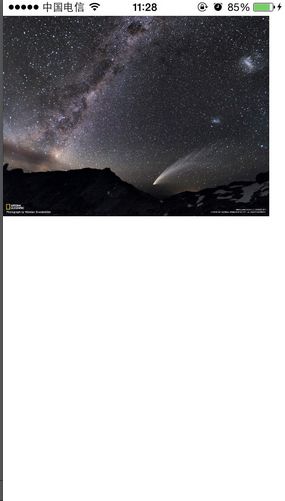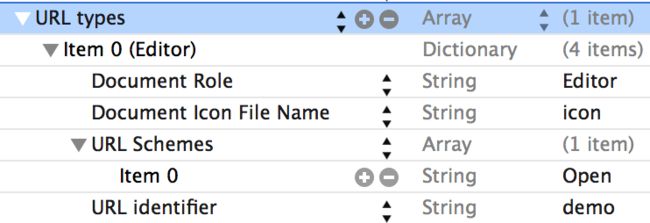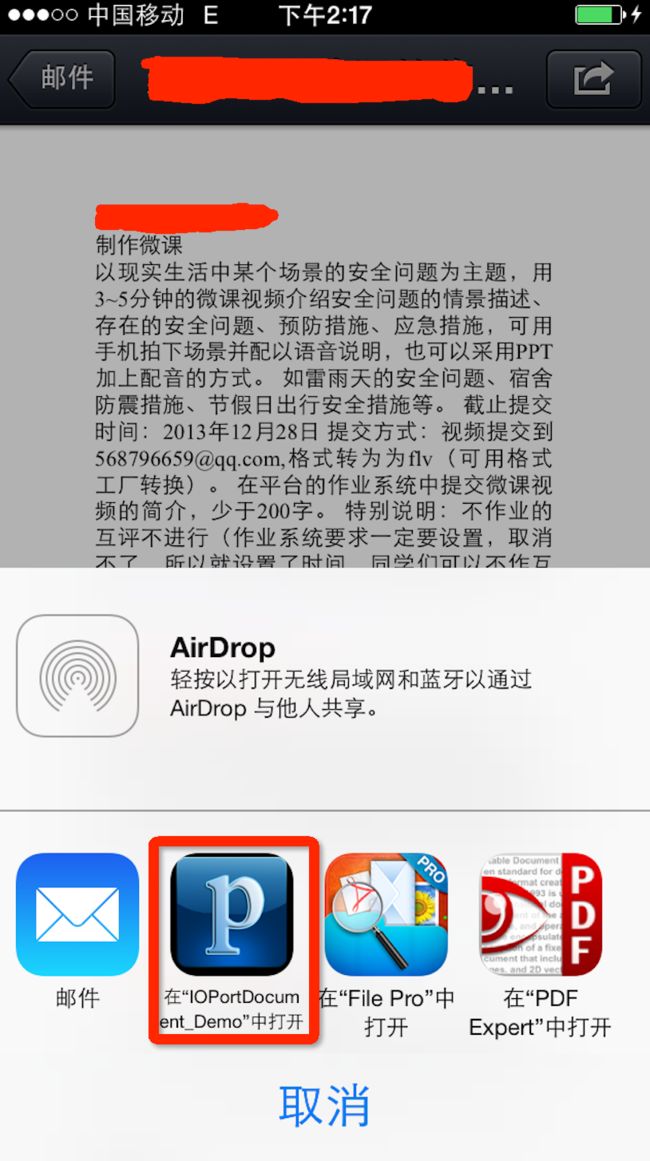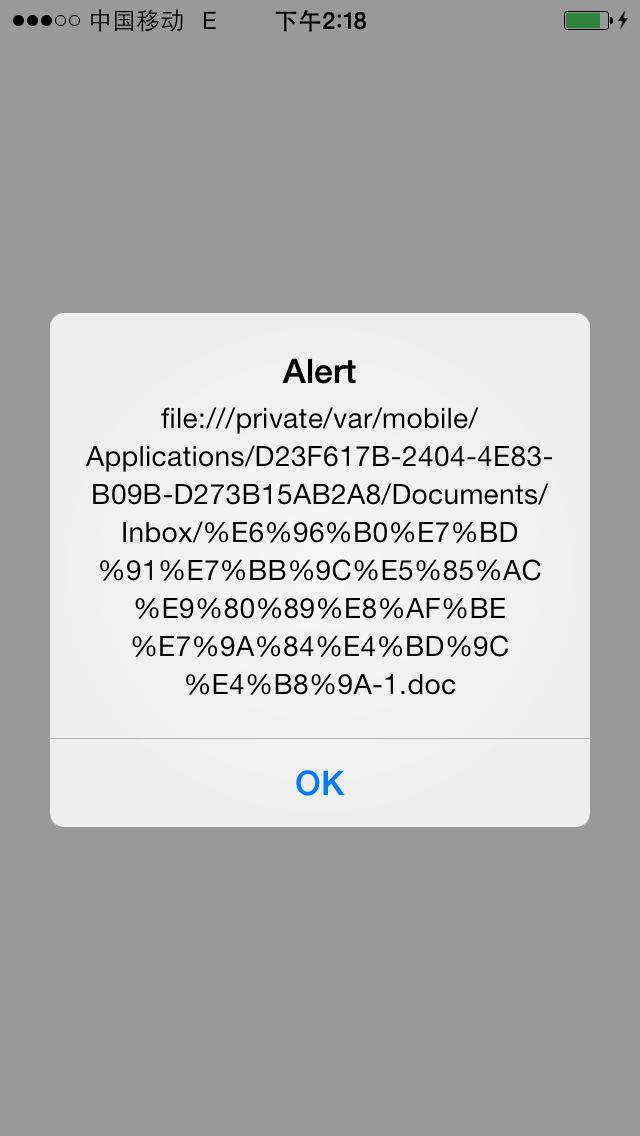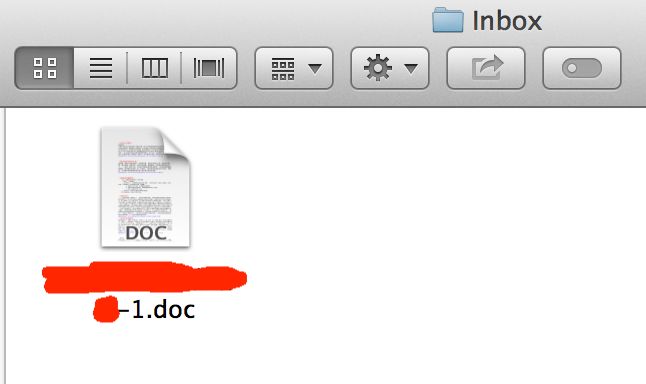iOS App让自己的应用在其他应用中打开列表中显示、iOS把自己的应用添加到”活动“、将PDF文件Open In MyApp
像百度网盘等应用,里面的文件打开时,都可以通过以下应用再打开文件。下面红色框框内的我的jpg就是我做的一个例子。因为例子没有提供Icon,所以显示的是默认icon。
下面就是这例子的主要步骤和代码。
例子是一个打开jpg图片程序。
1、在项目的**info.plist文件中添加:
- <key>CFBundleDocumentTypeskey>
- <array>
- <dict>
- <key>CFBundleTypeIconFileskey>
- <array>
- <string>[email protected]string>
- <string>icon.pngstring>
- array>
- <key>CFBundleTypeNamekey>
- <string>Molecules Structure Filestring>
- <key>CFBundleTypeRolekey>
- <string>Viewerstring>
- <key>LSHandlerRankkey>
- <string>Ownerstring>
- <key>LSItemContentTypeskey>
- <array>
- <string>com.fzrong.jpgstring>
- <string>org.gnu.gnu-zip-archivestring>
- array>
- dict>
- array>
- <key>UTExportedTypeDeclarationskey>
- <array>
- <dict>
- <key>UTTypeConformsTokey>
- <array>
- <string>public.plain-textstring>
- <string>public.textstring>
- array>
- <key>UTTypeDescriptionkey>
- <string>Molecules Structure Filestring>
- <key>UTTypeIdentifierkey>
- <string>com.fzrong.jpgstring>
- <key>UTTypeTagSpecificationkey>
- <dict>
- <key>public.filename-extensionkey>
- <string>jpgstring>
- <key>public.mime-typekey>
- <string>image/jpgstring>
- dict>
- dict>
- array>
2、打开到自己的app时,要截取到过来资源的文件路径:
在Appdelegate里添加代码如下:
- - (BOOL)application:(UIApplication *)application openURL:(NSURL *)url sourceApplication:(NSString *)sourceApplication annotation:(id)annotation
- {
- if (url != nil) {
- NSString *path = [url absoluteString];
- NSMutableString *string = [[NSMutableString alloc] initWithString:path];
- if ([path hasPrefix:@"file://"]) {
- [string replaceOccurrencesOfString:@"file://" withString:@"" options:NSCaseInsensitiveSearch range:NSMakeRange(0, path.length)];
- }
- [self.viewController openPng:string];
- }
- return YES;
- }
要去掉file://文件路径的头,要不然找不到资源。
3、在自己的ViewController里打开jgp显示:
- - (void)openPng:(NSString*)string
- {
- UIImage *image = [[UIImage alloc] initWithContentsOfFile:string];
- float width = image.size.width;
- float height = image.size.height;
- if (width > 320) {
- height = (height/width) * 300;
- width = 300;
- }
- CGRect frame = CGRectMake(0, 20, width, height);
- imageView.frame = frame;
- imageView.image = image;
- }
打开之后的效果是这样的:
注意:这都是在真机上演示的。
这里例子咱们可以扩展,怎么打开网盘里的gif图片啊,还有其他自己自定义的格式也可以。
或者github: https://github.com/schelling/openFileType
参考:
https://developer.apple.com/library/ios/qa/qa1587/_index.html
http://stackoverflow.com/questions/20869815/open-file-from-local-file-system-with-default-application-ios
容芳志 (http://blog.csdn.net/totogo2010)
本文遵循“署名-非商业用途-保持一致”创作公用协议
写了一个很好的PDF阅读软件,那么怎么让用户根据提示打开我们的应用浏览阅读,提高程序的使用率呢?本文就是针对这个问题而来,方法:修改-Info.plist文件。
1.在plist文件中添加一个URLTypes字段,该字段指定程序的对外接口:
这部分可以参考我之前写的博客:iOS调用外部程序和系统程序。
2.另外添加一个Documents Type字段,该字段指定与程序关联的文件类型,详情参考System-Declared Uniform Type Identifiers。
其中CFBundleTypeExtensions指定文件类型,例如pdf,doc,这个是不能随便填的。
CFBundleTypeIconFiles指定用UIActionSheet向用户提示打开应用时显示的图标。
DocumentTypeName可以自定,对应文件类型名。
Document Content Type UTIs指定官方指定的文件类型,UTIs即Uniform Type Identifiers。
如果要关联多个文件类型可以在Document Types中设置多个Item,这里我设置的关联类型包括pdf,doc,ppt。
接下来上代码。
AppDelegate类的代码:
- //- (BOOL)application:(UIApplication *)application handleOpenURL:(NSURL *)url {
- // return YES;
- //}
- -(BOOL)application:(UIApplication *)application openURL:(NSURL *)url sourceApplication:(NSString *)sourceApplication annotation:(id)annotation {
- if (url && [url isFileURL]) {
- DocumentViewController *documentViewController = [[UIStoryboard storyboardWithName:@"Main" bundle:nil] instantiateInitialViewController];
- [documentViewController handleDocumentOpenURL:url];
- return YES;
- }
- return NO;
- }
其中handleOpenURL确定是否处理外部程序的调用请求,后者则是打开文件的URL。
再看看DocumentViewController中的处理方法:
- - (void)handleDocumentOpenURL:(NSURL *)url {
- [self displayAlert:[url absoluteString]];
- }
- -(void) displayAlert:(NSString *) str {
- UIAlertView *alert = [[UIAlertView alloc] initWithTitle:@"Alert"
- message:str
- delegate:nil
- cancelButtonTitle:@"OK" otherButtonTitles:nil];
- [alert show];
- }
Run:
打开邮箱客户端,随便打开一封邮件中的附件,如pdf,doc格式,选择用其它应用打开(建议真机调试):
上面图标P对应的程序就是我们的Demo。
点击该Demo,我们的程序将被启动,并调用openURL方法做出处理,结果如下:
AlertView显示的内容就是下载的文件的fileURL。
如果在Mac上运行,打开App的文件夹可以看到对应下载的文件:
该文件在App的Documents/Inbox/目录下。
好吧,将接收到的PDF,DOC,PPT等格式的文件与程序关联的工作已经完成,源文件就在我们下载的目录中,接下来想怎么折腾这个文件都可以了。