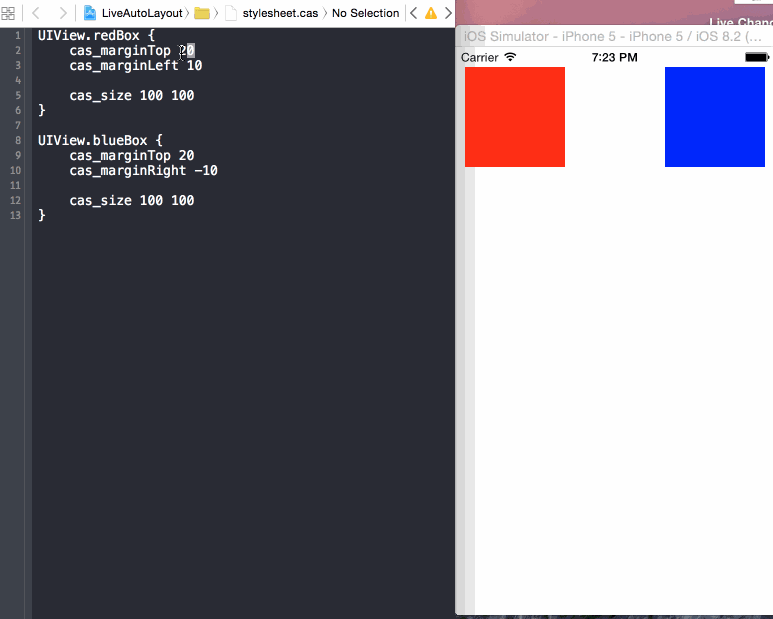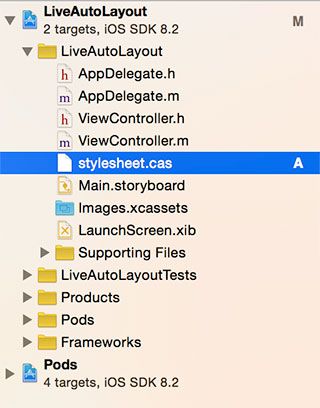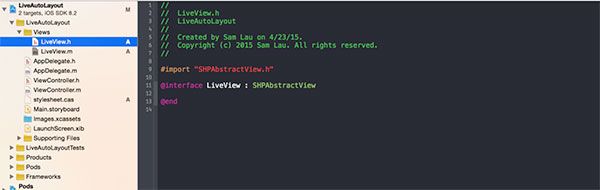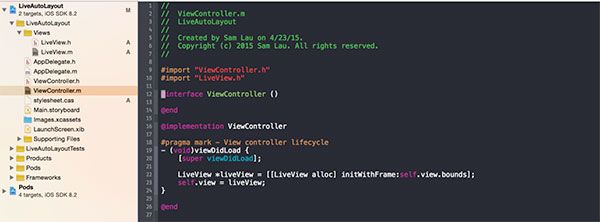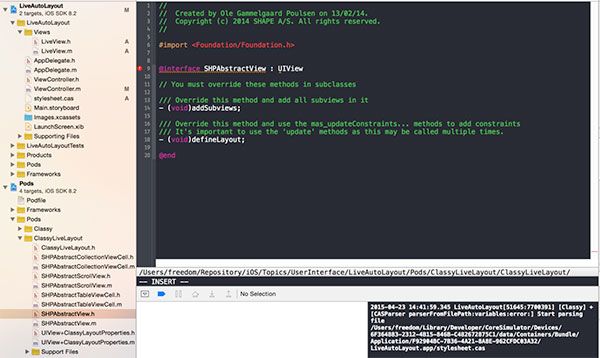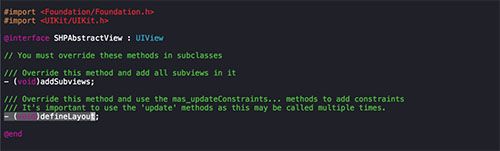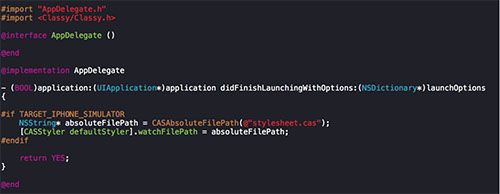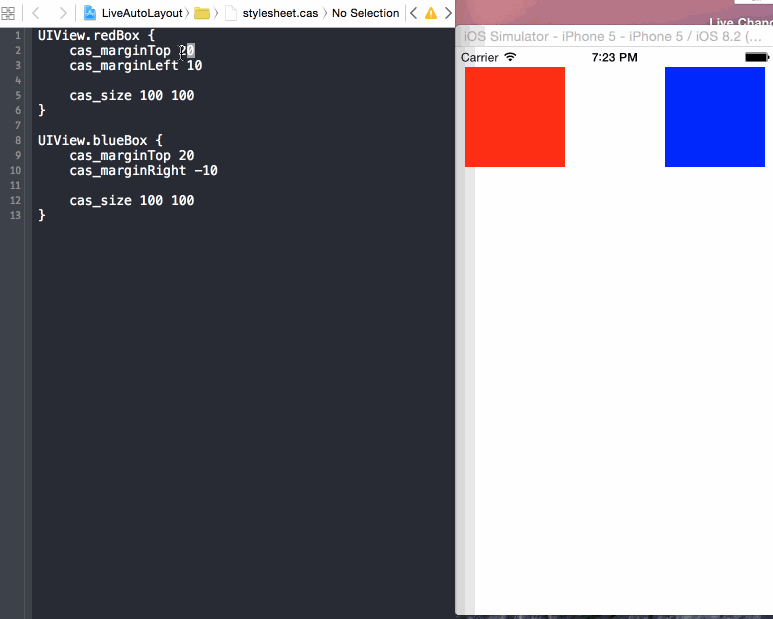Masonry介绍与使用:Autolayout
前言
|
1
|
MagicNumber -> autoresizingMask -> autolayout
|
以上是纯手写代码所经历的关于页面布局的三个时期
在iphone1-iphone3gs时代 window的size固定为(320,480) 我们只需要简单计算一下相对位置就好了
在iphone4-iphone4s时代 苹果推出了retina屏 但是给了码农们非常大的福利:window的size不变
在iphone5-iphone5s时代 window的size变了(320,568) 这时autoresizingMask派上了用场(为啥这时候不用Autolayout? 因为还要支持ios5呗) 简单的适配一下即可
在iphone6+时代 window的width也发生了变化(相对5和5s的屏幕比例没有变化) 终于是时候抛弃autoresizingMask改用autolayout了(不用支持ios5了 相对于屏幕适配的多样性来说autoresizingMask也已经过时了)
那如何快速的上手autolayout呢? 说实话 当年ios6推出的同时新增了autolayout的特性 我看了一下官方文档和demo 就立马抛弃到一边了 因为实在过于的繁琐和啰嗦(有过经验的朋友肯定有同感)
直到iPhone6发布之后 我知道使用autolayout势在必行了 这时想起了以前在浏览Github看到过的一个第三方库Masonry 在花了几个小时的研究使用后 我就将autolayout掌握了(重点是我并没有学习任何的官方文档或者其他的关于autolayout的知识) 这就是我为什么要写下这篇文章来推荐它的原因.
介绍
Masonry 源码:https://github.com/Masonry/Masonry
Masonry是一个轻量级的布局框架 拥有自己的描述语法 采用更优雅的链式语法封装自动布局 简洁明了 并具有高可读性 而且同时支持 iOS 和 Max OS X。
我们先来看一段官方的sample code来认识一下Masonry
|
1
2
3
|
[view1 mas_makeConstraints:^(MASConstraintMaker *make) {
make.edges.equalTo(superview).
with
.insets(padding);
}];
|
看到block里面的那句话: make edges equalTo superview with insets
通过链式的自然语言 就把view1给autolayout好了 是不是简单易懂?
使用
看一下Masonry支持哪一些属性
|
1
2
3
4
5
6
7
8
9
10
11
|
@property (nonatomic, strong, readonly) MASConstraint *left;
@property (nonatomic, strong, readonly) MASConstraint *top;
@property (nonatomic, strong, readonly) MASConstraint *right;
@property (nonatomic, strong, readonly) MASConstraint *bottom;
@property (nonatomic, strong, readonly) MASConstraint *leading;
@property (nonatomic, strong, readonly) MASConstraint *trailing;
@property (nonatomic, strong, readonly) MASConstraint *width;
@property (nonatomic, strong, readonly) MASConstraint *height;
@property (nonatomic, strong, readonly) MASConstraint *centerX;
@property (nonatomic, strong, readonly) MASConstraint *centerY;
@property (nonatomic, strong, readonly) MASConstraint *baseline;
|
这些属性与NSLayoutAttrubute的对照表如下
![]()
其中leading与left trailing与right 在正常情况下是等价的 但是当一些布局是从右至左时(比如阿拉伯文?没有类似的经验) 则会对调 换句话说就是基本可以不理不用 用left和right就好了
在ios8发布后 又新增了一堆奇奇怪怪的属性(有兴趣的朋友可以去瞅瞅) Masonry暂时还不支持(不过你要支持ios6,ios7 就没必要去管那么多了)
在讲实例之前 先介绍一个MACRO
|
1
|
#define WS(weakSelf) __weak __typeof(&*self)weakSelf = self;
|
快速的定义一个weakSelf 当然是用于block里面啦 下面进入正题(为了方便 我们测试的superView都是一个size为(300,300)的UIView)
下面 通过一些简单的实例来简单介绍如何轻松愉快的使用Masonry:
1. [基础] 居中显示一个view
|
1
2
3
4
5
6
7
8
9
10
11
12
13
14
15
16
17
|
- (void)viewDidLoad
{
[
super
viewDidLoad];
// Do any additional setup after loading the view.
WS(ws);
UIView *sv = [UIView
new
];
[sv showPlaceHolder];
sv.backgroundColor = [UIColor blackColor];
[self.view addSubview:sv];
[sv mas_makeConstraints:^(MASConstraintMaker *make) {
make.center.equalTo(ws.view);
make.size.mas_equalTo(CGSizeMake(300, 300));
}];
}
|
代码效果
![]()
使用我之间写的MMPlaceHolder 可以看到superview已经按照我们预期居中并且设置成了适当的大小
那么先看看这几行代码
|
1
2
3
4
5
6
7
8
9
10
11
12
|
//从此以后基本可以抛弃CGRectMake了
UIView *sv = [UIView
new
];
//在做autoLayout之前 一定要先将view添加到superview上 否则会报错
[self.view addSubview:sv];
//mas_makeConstraints就是Masonry的autolayout添加函数 将所需的约束添加到block中行了
[sv mas_makeConstraints:^(MASConstraintMaker *make) {
//将sv居中(很容易理解吧?)
make.center.equalTo(ws.view);
//将size设置成(300,300)
make.size.mas_equalTo(CGSizeMake(300, 300));
}];
|
这里有两个问题要分解一下
首先在Masonry中能够添加autolayout约束有三个函数
|
1
2
3
4
5
6
7
8
9
|
- (NSArray *)mas_makeConstraints:(void(^)(MASConstraintMaker *make))block;
- (NSArray *)mas_updateConstraints:(void(^)(MASConstraintMaker *make))block;
- (NSArray *)mas_remakeConstraints:(void(^)(MASConstraintMaker *make))block;
/*
mas_makeConstraints 只负责新增约束 Autolayout不能同时存在两条针对于同一对象的约束 否则会报错
mas_updateConstraints 针对上面的情况 会更新在block中出现的约束 不会导致出现两个相同约束的情况
mas_remakeConstraints 则会清除之前的所有约束 仅保留最新的约束
三种函数善加利用 就可以应对各种情况了
*/
|
其次 equalTo 和 mas_equalTo的区别在哪里呢? 其实 mas_equalTo是一个MACRO
|
1
2
3
4
|
#define mas_equalTo(...) equalTo(MASBoxValue((__VA_ARGS__)))
#define mas_greaterThanOrEqualTo(...) greaterThanOrEqualTo(MASBoxValue((__VA_ARGS__)))
#define mas_lessThanOrEqualTo(...) lessThanOrEqualTo(MASBoxValue((__VA_ARGS__)))
#define mas_offset(...) valueOffset(MASBoxValue((__VA_ARGS__)))
|
可以看到 mas_equalTo只是对其参数进行了一个BOX操作(装箱) MASBoxValue的定义具体可以看看源代码 太长就不贴出来了
所支持的类型 除了NSNumber支持的那些数值类型之外 就只支持CGPoint CGSize UIEdgeInsets
介绍完这几个问题 我们就继续往下了 PS:刚才定义的sv会成为我们接下来所有sample的superView
2. [初级] 让一个view略小于其superView(边距为10)
|
1
2
3
4
5
6
7
8
9
10
11
12
13
14
15
16
17
18
|
UIView *sv1 = [UIView
new
];
[sv1 showPlaceHolder];
sv1.backgroundColor = [UIColor redColor];
[sv addSubview:sv1];
[sv1 mas_makeConstraints:^(MASConstraintMaker *make) {
make.edges.equalTo(sv).
with
.insets(UIEdgeInsetsMake(10, 10, 10, 10));
/* 等价于
make.top.equalTo(sv).with.offset(10);
make.left.equalTo(sv).with.offset(10);
make.bottom.equalTo(sv).with.offset(-10);
make.right.equalTo(sv).with.offset(-10);
*/
/* 也等价于
make.top.left.bottom.and.right.equalTo(sv).with.insets(UIEdgeInsetsMake(10, 10, 10, 10));
*/
}];
|
代码效果
![]()
可以看到 edges 其实就是top,left,bottom,right的一个简化 分开写也可以 一句话更省事
那么为什么bottom和right里的offset是负数呢? 因为这里计算的是绝对的数值 计算的bottom需要小鱼sv的底部高度 所以要-10 同理用于right
这里有意思的地方是and和with 其实这两个函数什么事情都没做
|
1
2
3
4
5
6
|
- (MASConstraint *)
with
{
return
self;
}
- (MASConstraint *)and {
return
self;
}
|
但是用在这种链式语法中 就非常的巧妙和易懂 不得不佩服作者的心思(虽然我现在基本都会省略)
3. [初级] 让两个高度为150的view垂直居中且等宽且等间隔排列 间隔为10(自动计算其宽度)
|
1
2
3
4
5
6
7
8
9
10
11
12
13
14
15
|
int padding1 = 10;
[sv2 mas_makeConstraints:^(MASConstraintMaker *make) {
make.centerY.mas_equalTo(sv.mas_centerY);
make.left.equalTo(sv.mas_left).
with
.offset(padding1);
make.right.equalTo(sv3.mas_left).
with
.offset(-padding1);
make.height.mas_equalTo(@150);
make.width.equalTo(sv3);
}];
[sv3 mas_makeConstraints:^(MASConstraintMaker *make) {
make.centerY.mas_equalTo(sv.mas_centerY);
make.left.equalTo(sv2.mas_right).
with
.offset(padding1);
make.right.equalTo(sv.mas_right).
with
.offset(-padding1);
make.height.mas_equalTo(@150);
make.width.equalTo(sv2);
}];
|
代码效果
![]()
这里我们在两个子view之间互相设置的约束 可以看到他们的宽度在约束下自动的被计算出来了
4. [中级] 在UIScrollView顺序排列一些view并自动计算contentSize
|
1
2
3
4
5
6
7
8
9
10
11
12
13
14
15
16
17
18
19
20
21
22
23
24
25
26
27
28
29
30
31
32
33
34
35
36
37
38
39
40
41
42
|
UIScrollView *scrollView = [UIScrollView
new
];
scrollView.backgroundColor = [UIColor whiteColor];
[sv addSubview:scrollView];
[scrollView mas_makeConstraints:^(MASConstraintMaker *make) {
make.edges.equalTo(sv).
with
.insets(UIEdgeInsetsMake(5,5,5,5));
}];
UIView *container = [UIView
new
];
[scrollView addSubview:container];
[container mas_makeConstraints:^(MASConstraintMaker *make) {
make.edges.equalTo(scrollView);
make.width.equalTo(scrollView);
}];
int count = 10;
UIView *lastView = nil;
for
( int i = 1 ; i <= count ; ++i )
{
UIView *subv = [UIView
new
];
[container addSubview:subv];
subv.backgroundColor = [UIColor colorWithHue:( arc4random() % 256 / 256.0 )
saturation:( arc4random() % 128 / 256.0 ) + 0.5
brightness:( arc4random() % 128 / 256.0 ) + 0.5
alpha:1];
[subv mas_makeConstraints:^(MASConstraintMaker *make) {
make.left.and.right.equalTo(container);
make.height.mas_equalTo(@(20*i));
if
( lastView )
{
make.top.mas_equalTo(lastView.mas_bottom);
}
else
{
make.top.mas_equalTo(container.mas_top);
}
}];
lastView = subv;
}
[container mas_makeConstraints:^(MASConstraintMaker *make) {
make.bottom.equalTo(lastView.mas_bottom);
}];
|
头部效果
![]()
尾部效果
![]()
从scrollView的scrollIndicator可以看出 scrollView的内部已如我们所想排列好了
这里的关键就在于container这个view起到了一个中间层的作用 能够自动的计算uiscrollView的contentSize
5. [高级] 横向或者纵向等间隙的排列一组view
很遗憾 autoLayout并没有直接提供等间隙排列的方法(Masonry的官方demo中也没有对应的案例) 但是参考案例3 我们可以通过一个小技巧来实现这个目的 为此我写了一个Category
|
1
2
3
4
5
6
7
8
9
10
11
12
13
14
15
16
17
18
19
20
21
22
23
24
25
26
27
28
29
30
31
32
33
34
35
36
37
38
39
40
41
42
43
44
45
46
47
48
49
50
51
52
53
54
55
56
57
58
59
60
61
62
63
64
65
66
67
68
69
70
71
72
73
74
75
76
77
78
79
80
81
82
83
84
85
86
87
88
89
90
91
92
93
94
95
96
97
98
|
@implementation UIView(Masonry_LJC)
- (void) distributeSpacingHorizontallyWith:(NSArray*)views
{
NSMutableArray *spaces = [NSMutableArray arrayWithCapacity:views.count+1];
for
( int i = 0 ; i < views.count+1 ; ++i )
{
UIView *v = [UIView
new
];
[spaces addObject:v];
[self addSubview:v];
[v mas_makeConstraints:^(MASConstraintMaker *make) {
make.width.equalTo(v.mas_height);
}];
}
UIView *v0 = spaces[0];
__weak __typeof(&*self)ws = self;
[v0 mas_makeConstraints:^(MASConstraintMaker *make) {
make.left.equalTo(ws.mas_left);
make.centerY.equalTo(((UIView*)views[0]).mas_centerY);
}];
UIView *lastSpace = v0;
for
( int i = 0 ; i < views.count; ++i )
{
UIView *obj = views[i];
UIView *space = spaces[i+1];
[obj mas_makeConstraints:^(MASConstraintMaker *make) {
make.left.equalTo(lastSpace.mas_right);
}];
[space mas_makeConstraints:^(MASConstraintMaker *make) {
make.left.equalTo(obj.mas_right);
make.centerY.equalTo(obj.mas_centerY);
make.width.equalTo(v0);
}];
lastSpace = space;
}
[lastSpace mas_makeConstraints:^(MASConstraintMaker *make) {
make.right.equalTo(ws.mas_right);
}];
}
- (void) distributeSpacingVerticallyWith:(NSArray*)views
{
NSMutableArray *spaces = [NSMutableArray arrayWithCapacity:views.count+1];
for
( int i = 0 ; i < views.count+1 ; ++i )
{
UIView *v = [UIView
new
];
[spaces addObject:v];
[self addSubview:v];
[v mas_makeConstraints:^(MASConstraintMaker *make) {
make.width.equalTo(v.mas_height);
}];
}
UIView *v0 = spaces[0];
__weak __typeof(&*self)ws = self;
[v0 mas_makeConstraints:^(MASConstraintMaker *make) {
make.top.equalTo(ws.mas_top);
make.centerX.equalTo(((UIView*)views[0]).mas_centerX);
}];
UIView *lastSpace = v0;
for
( int i = 0 ; i < views.count; ++i )
{
UIView *obj = views[i];
UIView *space = spaces[i+1];
[obj mas_makeConstraints:^(MASConstraintMaker *make) {
make.top.equalTo(lastSpace.mas_bottom);
}];
[space mas_makeConstraints:^(MASConstraintMaker *make) {
make.top.equalTo(obj.mas_bottom);
make.centerX.equalTo(obj.mas_centerX);
make.height.equalTo(v0);
}];
lastSpace = space;
}
[lastSpace mas_makeConstraints:^(MASConstraintMaker *make) {
make.bottom.equalTo(ws.mas_bottom);
}];
}
@end
|
简单的来测试一下
|
1
2
3
4
5
6
7
8
9
10
11
12
13
14
15
16
17
18
19
20
21
22
23
24
25
26
27
28
29
30
31
32
33
34
35
36
37
|
UIView *sv11 = [UIView
new
];
UIView *sv12 = [UIView
new
];
UIView *sv13 = [UIView
new
];
UIView *sv21 = [UIView
new
];
UIView *sv31 = [UIView
new
];
sv11.backgroundColor = [UIColor redColor];
sv12.backgroundColor = [UIColor redColor];
sv13.backgroundColor = [UIColor redColor];
sv21.backgroundColor = [UIColor redColor];
sv31.backgroundColor = [UIColor redColor];
[sv addSubview:sv11];
[sv addSubview:sv12];
[sv addSubview:sv13];
[sv addSubview:sv21];
[sv addSubview:sv31];
//给予不同的大小 测试效果
[sv11 mas_makeConstraints:^(MASConstraintMaker *make) {
make.centerY.equalTo(@[sv12,sv13]);
make.centerX.equalTo(@[sv21,sv31]);
make.size.mas_equalTo(CGSizeMake(40, 40));
}];
[sv12 mas_makeConstraints:^(MASConstraintMaker *make) {
make.size.mas_equalTo(CGSizeMake(70, 20));
}];
[sv13 mas_makeConstraints:^(MASConstraintMaker *make) {
make.size.mas_equalTo(CGSizeMake(50, 50));
}];
[sv21 mas_makeConstraints:^(MASConstraintMaker *make) {
make.size.mas_equalTo(CGSizeMake(50, 20));
}];
[sv31 mas_makeConstraints:^(MASConstraintMaker *make) {
make.size.mas_equalTo(CGSizeMake(40, 60));
}];
[sv distributeSpacingHorizontallyWith:@[sv11,sv12,sv13]];
[sv distributeSpacingVerticallyWith:@[sv11,sv21,sv31]];
[sv showPlaceHolderWithAllSubviews];
[sv hidePlaceHolder];
|
代码效果
![]()
perfect! 简洁明了的达到了我们所要的效果
这里所用的技巧就是 使用空白的占位view来填充我们目标view的旁边 这点通过图上的空白标注可以看出来
小结
通过以上5个案例 我觉得已经把Masonry的常用功能介绍得差不多了 如果你觉得意犹未尽呢 请下载官方的demo来学习
总而言之 Masonry是一个非常优秀的autolayout库 能够节省大量的开发和学习时间 尤其适合我这种纯代码的iOSer 在iPhone6发布后引发的适配潮中 Masonry一定可以助你一臂之力 :)
实时显示iOS编写UI代码效果
编写iOS应用UI的方式大概有两种,一种是Storyboard/Xib,另一种是手写代码。采用Storyboard/Xib方式组织UI,由于提供可视化的特性,只要从UI库中拖动UI控件,便可以显示结果,极大地提高开发速度。但面临一个问题就是多人协作开发,由于所有的UI都放在同一个Storyboard文件中,使用Git/SVN合并代码就会出现冲突。多人协作开发还不是主要问题,有人提出可以创建多个Storyboard来分开UI编写,而Storyboard/Xib最主要问题是代码复用性比较差。所以有些人就选择手写UI代码,这样不仅可以解决多人协作开发问题,而且通过自定义控件在多个View使用。但每次手写UI代码后都要编译、构建和运行,最后在模拟器显示,这样会拖慢开发速度。如果每次修改UI控件后,保存修改便实时在模拟器显示修改后结果,就可以极大的提高编写UI的速度。
Auto Layout
Auto Layout是什么
Auto Layout是一个基于constraint(约束)的布局系统,它根据UI元素之间约束关系来调整UI元素的位置和大小。
Auto Layout解决什么问题
-
更容易适配不同分辨率设备的屏幕(iPhone 6 Plus, iPhone 6, iPhone 5s/5, iPhone 4s/4)
-
当设备旋转时不需要做额外处理
-
使用constraint来描述布局逻辑,更利于理解和清晰
如何使用Auto Layout
Auto Layout中约束的类对应是NSLayoutConstraint, 而创建NSLayoutConstraint对象主要有两种方式,第一种是
|
1
2
3
4
5
6
7
|
+ (id)constraintWithItem:(id)view1
attribute:(NSLayoutAttribute)attribute1
relatedBy:(NSLayoutRelation)relation
toItem:(id)view2
attribute:(NSLayoutAttribute)attribute2
multiplier:(CGFloat)multiplier
constant:(CGFloat)constant;
|
上面方法主要意思是,某个view1的attribute1等于(小于或等于/大于或等于)某个view2的attribute2的multiplier倍加上constant。而attribute主要由表示位置(上/下/左/右)和大小(宽/高)的以下几个值:
|
1
2
3
4
5
6
7
8
9
10
11
12
13
14
|
typedef enum: NSInteger {
NSLayoutAttributeLeft = 1,
NSLayoutAttributeRight,
NSLayoutAttributeTop,
NSLayoutAttributeBottom,
NSLayoutAttributeLeading,
NSLayoutAttributeTrailing,
NSLayoutAttributeWidth,
NSLayoutAttributeHeight,
NSLayoutAttributeCenterX,
NSLayoutAttributeCenterY,
NSLayoutAttributeBaseline,
NSLayoutAttributeNotAnAttribute = 0
} NSLayoutAttribute;
|
简化一下,使用公式可以表达为:
|
1
|
view1.attribute1 = view2.attribute2 * multiplier + constant
|
第二种方式是:
|
1
2
3
4
|
+ (NSArray *)constraintsWithVisualFormat:(NSString *)format
options:(NSLayoutFormatOptions)opts
metrics:(NSDictionary *)metrics
views:(NSDictionary *)views;
|
这种方式主要是采用Visual Format Language(可视化格式语言)来描述约束布局,虽然语法比较简洁,但是可读性比较差和容易出错。
Auto Layout存在问题
虽然Auto Layout在布局view方面是非常强大和灵活,但是创建constraint的语法过于繁杂,引用Masonry一个例子:
|
1
2
3
4
5
6
7
8
9
10
11
12
13
14
15
16
17
18
19
20
21
22
23
24
25
26
27
28
29
30
31
32
33
34
35
36
37
|
UIView *superview = self;
UIView *view1 = [[UIView alloc] init];
view1.translatesAutoresizingMaskIntoConstraints = NO;
view1.backgroundColor = [UIColor greenColor];
[superview addSubview:view1];
UIEdgeInsets padding = UIEdgeInsetsMake(10, 10, 10, 10);
[superview addConstraints:@[
//view1 constraints
[NSLayoutConstraint constraintWithItem:view1
attribute:NSLayoutAttributeTop
relatedBy:NSLayoutRelationEqual
toItem:superview
attribute:NSLayoutAttributeTop
multiplier:1.0
constant:padding.top],
[NSLayoutConstraint constraintWithItem:view1
attribute:NSLayoutAttributeLeft
relatedBy:NSLayoutRelationEqual
toItem:superview
attribute:NSLayoutAttributeLeft
multiplier:1.0
constant:padding.left],
[NSLayoutConstraint constraintWithItem:view1
attribute:NSLayoutAttributeBottom
relatedBy:NSLayoutRelationEqual
toItem:superview
attribute:NSLayoutAttributeBottom
multiplier:1.0
constant:-padding.bottom],
[NSLayoutConstraint constraintWithItem:view1
attribute:NSLayoutAttributeRight
relatedBy:NSLayoutRelationEqual
toItem:superview
attribute:NSLayoutAttributeRight
multiplier:1
constant:-padding.right],
]];
|
如此简单的一个例子都要编写这么多行代码,想象一下如果创建多个view的constraint时会多么痛苦啊。另一个方式是采用Visual Format Language (VFL),虽然语法比较简洁,但是可读性比较差和容易出错。
Masonry
为什么使用Masonry
Masonry是采用链式DSL(Domain-specific language)来封装NSLayoutConstraint,通过这种方式编写Auto Layout布局代码更加易读和简洁。
使用Masonry的MASConstraintMaker来表达相同constraint
|
1
2
3
4
5
6
7
|
UIEdgeInsets padding = UIEdgeInsetsMake(10, 10, 10, 10);
[view1 mas_makeConstraints:^(MASConstraintMaker *make) {
make.top.equalTo(superview.mas_top).
with
.offset(padding.top);
//with is an optional semantic filler
make.left.equalTo(superview.mas_left).
with
.offset(padding.left);
make.bottom.equalTo(superview.mas_bottom).
with
.offset(-padding.bottom);
make.right.equalTo(superview.mas_right).
with
.offset(-padding.right);
}];
|
甚至可以更短
|
1
2
3
|
[view1 mas_makeConstraints:^(MASConstraintMaker *make) {
make.edges.equalTo(superview).
with
.insets(padding);
}];
|
如何使用
使用Masonry创建constraint来定义布局的方式有三种:mas_makeConstraints,mas_updateConstraints,mas_remakeConstraints。
1. mas_makeConstraints
使用mas_makeConstraints创建constraint后,你可以使用局部变量或属性来保存以便下次引用它;如果创建多个constraints,你可以采用数组来保存它们。
|
1
2
3
4
5
6
7
8
9
10
11
|
// in public/private interface
@property (nonatomic, strong) MASConstraint *topConstraint;
...
// when making constraints
[view1 mas_makeConstraints:^(MASConstraintMaker *make) {
self.topConstraint = make.top.equalTo(superview.mas_top).
with
.offset(padding.top);
make.left.equalTo(superview.mas_left).
with
.offset(padding.left);
}];
...
// then later you can call
[self.topConstraint uninstall];
|
2. mas_updateConstraints
有时你需要更新constraint(例如,动画和调试)而不是创建固定constraint,可以使用mas_updateConstraints方法
|
1
2
3
4
5
6
7
8
9
10
11
12
13
14
|
// this is Apple's recommended place for adding/updating constraints
// this method can get called multiple times in response to setNeedsUpdateConstraints
// which can be called by UIKit internally or in your code if you need to trigger an update to your constraints
- (void)updateConstraints {
[self.growingButton mas_updateConstraints:^(MASConstraintMaker *make) {
make.center.equalTo(self);
make.width.equalTo(@(self.buttonSize.width)).priorityLow();
make.height.equalTo(@(self.buttonSize.height)).priorityLow();
make.width.lessThanOrEqualTo(self);
make.height.lessThanOrEqualTo(self);
}];
//according to apple super should be called at end of method
[
super
updateConstraints];
}
|
3. mas_remakeConstraints
mas_remakeConstraints与mas_updateConstraints比较相似,都是更新constraint。不过,mas_remakeConstraints是删除之前constraint,然后再添加新的constraint(适用于移动动画);而mas_updateConstraints只是更新constraint的值。
|
1
2
3
4
5
6
7
8
9
10
|
- (void)changeButtonPosition {
[self.button mas_remakeConstraints:^(MASConstraintMaker *make) {
make.size.equalTo(self.buttonSize);
if
(topLeft) {
make.top.and.left.offset(10);
}
else
{
make.bottom.and.right.offset(-10);
}
}];
}
|
想了解以上三个代码片段的更多细节,可以下载Masonry iOS Examples工程查阅。
Classy
Classy简介和特性
Classy是一个能与UIKit无缝结合stylesheet(样式)系统。它借鉴CSS的思想,但引入新的语法和命名规则。
灵活内嵌的语法
{ } : ; 这些语法符号是可选的,你可以选择适合自己的风格来表达stylesheet。
你可以使用{ } : ; 来限定stylesheet
|
1
2
3
4
5
6
7
8
9
10
11
12
|
$main-color =
#e1e1e1;
MYCustomView {
background-color: $main-color;
title-insets: 5, 10, 5, 10;
> UIProgressView.tinted {
progress-tint-color: black;
track-tint-color: yellow;
}
}
^UIButton.warning, UIView.warning ^UIButton {
title-color[state:highlighted]:
#e3e3e3;
}
|
或者你使用空格来限定stylesheet
|
1
2
3
4
5
6
7
8
9
|
$main-color =
#e1e1e1
MYCustomView
background-color $main-color
title-insets 5, 10, 5, 10
> UIProgressView.tinted
progress-tint-color black
track-tint-color yellow
^UIButton.warning, UIView.warning ^UIButton
title-color[state:highlighted]
#e3e3e3
|
默认样式
Classy在应用程序Bundle默认查找文件名为stylesheet.cas的样式文件。如果你采用这个文件名,你可以不用做任何东西就能加载样式文件。
但如果你想指定其他file path(样式文件名),你可以创建[CASStyler defaultStyler]
|
1
|
[CASStyler defaultStyler].filePath = [[NSBundle mainBundle] pathForResource:@
"myStyles.cas"
ofType:nil];
|
如果你还想当发生错误时,获取错误信息以便于调试,可以使用-(void)setFilePath:error:
|
1
2
3
|
NSError *error = nil;
NSString filePath = [[NSBundle mainBundle] pathForResource:@
"myStyles.cas"
ofType:nil];
[[CASStyler defaultStyler] setFilePath:filePath error:&error];
|
如果你是使用Storyboard/Xib组织UI界面,那就需要在main.m的int main(int argc, char * argv[])方法设置 filePath,这样可以确保在创建UIWindow之前加载stylesheet。否则(采用手写UI代码),你在 AppDelegate.m的- (BOOL)application:didFinishLaunchingWithOptions:方法设置filePath
Live Reload
Live Reload是实时显示编写UI代码效果的关键特性,它能够实时检查stylesheet文件变化,无需重新编译、构建和运行模拟器,从而极大提高开发速度。
为了启用Live Reload,你需要指定stylesheet路径,并且只运行在模拟器上。
|
1
2
3
4
|
#if TARGET_IPHONE_SIMULATOR
NSString *absoluteFilePath = CASAbsoluteFilePath(@
"../Styles/stylesheet.cas"
);
[CASStyler defaultStyler].watchFilePath = absoluteFilePath;
#endif
|
Selectors
Style Selectors是指定哪个view使用哪种样式的方式。主要有三种方法来指定目标view:
-
Object Class
-
View Hierarchy
-
Style Class
你可以混合使用三种方法,例子如下:
|
1
2
3
4
5
6
|
/* match views
* where class is UIButton or UIButton subclass
* and styleClass is "large"
* and superview class is UITabBar
*/
UITabBar > ^UIButton.large { }
|
想了解具体如何使用,请查阅官网Selectors章节
为了避免与Objective-C的message selectors混淆,术语style selectors表示Classy stylesheets的selectors
Properties
Classy支持所有UIAppearance的属性和方法,也支持与UIAppearance无关的很多属性。Classy使用与UIKit相同属性命名,所以你不必考虑如何将style property映射到Objective-C的property。
UIPageControl类的属性如下:
|
1
2
|
@property (nonatomic,retain) UIColor *pageIndicatorTintColor;
@property (nonatomic,retain) UIColor *currentPageIndicatorTintColor;
|
style property的名字采用与objective-c一样的名字
|
1
2
3
4
|
UIPageControl {
pageIndicatorTintColor black
currentPageIndicatorTintColor purple
}
|
style property的命名规则采用kebab case
UIPageControl {
page-indicator-tint-color black
current-page-indicator-tint-color purple
}
想了解具体如何使用,请查阅官网Properties章节
Keep it DRY(Don't Repeat Yourself)
在编程中一个很重要的原则就是避免重复,这不仅可以大量减少重复代码,并且使得代码更加容易复用和维护。Classy提供三种方式避免代码重复:grouping, nesting,variables
Grouping
如果有两个以上的style selectors共用相同的属性时
|
1
2
3
4
5
6
7
8
9
|
UISlider.info {
minimum-track-tint-color black
maximum-track-tint-color purple
}
UISlider.error {
minimum-track-tint-color black
maximum-track-tint-color purple
thumb-tint-color red
}
|
我们可以提取相同的属性到分组style selector中
|
1
2
3
4
5
6
7
|
UISlider.info, UISlider.error {
minimum-track-tint-color black
maximum-track-tint-color purple
}
UISlider.error {
thumb-tint-color red
}
|
Nesting
如果两个以上style selectors共用相同的view hierarchy时
|
1
2
3
4
5
6
7
8
9
10
11
12
|
UICollectionView {
background-color
#a2a2a2
}
UICollectionView > UICollectionViewCell {
clips-to-bounds NO
}
UICollectionView > UICollectionViewCell UILabel {
text-color purple
}
UICollectionView > UICollectionViewCell UILabel.title {
font 20
}
|
我们通过nesting方式将view hierarchies表达成这样方式
|
1
2
3
4
5
6
7
8
9
10
11
12
|
UICollectionView {
background-color
#a2a2a2
> UICollectionViewCell {
clips-to-bounds NO
UILabel {
text-color purple
&.title {
font 20
}
}
}
}
|
Variables
Classy让你通过定义variables来将多个相同的style property值存储以便共享。Variable命名规则如下:
-
必须以大小写字母或$符号开头
-
可以包含_,-或任何字母数字
|
1
2
3
4
5
6
7
8
9
|
// prefix with ' $ ' to help distinguish variables
$brand-color =
#e1e1e1
// OR not
insets = 5, 10, 5, 10
UIButton {
background-color $brand-color
contentEdgeInsets insets
background-image[state:selected] bg_button insets
}
|
最后官方还提供一个实例来解释具体如何使用:Custom Views Example
ClassyLiveLayout
ClassyLiveLayout通过结合Classy stylesheets与Masonry一起使用,能够在运行的模拟器中微调Auto Layout约束实时显示效果的工具。
ClassyLiveLayout一个核心category:UIView+ClassyLayoutProperties,在UIView定义以下属性:
|
1
2
3
4
5
6
7
8
9
|
@property(nonatomic, assign) UIEdgeInsets cas_margin;
@property(nonatomic, assign) CGSize cas_size;
// shorthand properties for setting only a single constant value
@property(nonatomic, assign) CGFloat cas_sizeWidth;
@property(nonatomic, assign) CGFloat cas_sizeHeight;
@property(nonatomic, assign) CGFloat cas_marginTop;
@property(nonatomic, assign) CGFloat cas_marginLeft;
@property(nonatomic, assign) CGFloat cas_marginBottom;
@property(nonatomic, assign) CGFloat cas_marginRight;
|
cas_margin和cas_size分别表示UI元素的位置和大小,而其余的属性都是对两个属性进一步细分。我们可以从stylesheets中访问style properties来定义constraints布局,做到将数据与代码分离,有利于修改和复用代码。
|
1
2
3
4
5
6
7
8
9
|
UIView.blue-box {
cas_size: 80 100
cas_margin-top: 60
cas_margin-left: 50
}
UIView.red-box {
cas_size-width: 120
cas_margin-left: 20
}
|
我们可以在updateConstraints或updateViewConstrains定义布局时引用style properties
|
1
2
3
4
5
6
7
8
9
10
11
12
13
14
15
|
- (void)updateViewConstraints {
[
super
updateViewConstraints];
[_blueBoxView mas_updateConstraints:^(MASConstraintMaker *make) {
make.width.equalTo(@(_blueBoxView.cas_size.width));
make.height.equalTo(@(_blueBoxView.cas_size.height));
make.top.equalTo(@(_blueBoxView.cas_margin.top));
make.left.equalTo(@(_blueBoxView.cas_margin.left));
}];
[_redBoxView mas_updateConstraints:^(MASConstraintMaker *make) {
make.width.equalTo(@(_redBoxView.cas_size.width));
make.height.equalTo(_blueBoxView);
make.top.equalTo(_blueBoxView);
make.left.equalTo(_blueBoxView.mas_right).
with
.offset(_redBoxView.cas_margin.left);
}];
}
|
当定义view layouts时,将Auto Layout的constraints都放在stylesheets中实时加载(Live reload)。如果你修改constraints,无需重新编译、构建和运行模拟器便能实时看到修改后的效果。
示例工程
配置工程
由于需要引用Masonry,Classy和ClassyLiveLayout,Podfile配置如下:
|
1
2
3
|
pod
'Masonry'
,
'~> 0.6.1'
pod
'Classy'
,
'~> 0.2.4'
pod
'ClassyLiveLayout'
,
'~> 0.6.0'
|
编写代码
1. 添加stylesheet.cas文件到工程
当安装好Masonry,Classy和ClassyLiveLayout后,第一次运行项目会出现没有stylesheet.cas文件错误:
只要向工程添加空的stylesheet.cas文件即可。
2. 创建LiveView类,该类继承SHPAbstractView。
在ViewController创建LiveView对象,然后被self.view引用。
当编译运行时,在SHPAbstractView.h由于找不到UIView出现编译错误。
只需引入UIKit便可以解决,但运行一下应用程序,出现一下错误:
主要原因是任何自定义UIView继承SHPAbstractView都需要override两个方法:- (void)addSubviews和- (void)defineLayout,我们可以查看SHPAbstractView的源码可知:
所以只要在LiveView.m文件覆盖两个方法即可
|
1
2
3
4
5
6
7
|
#pragma mark - Add subviews and define layout
- (void)addSubviews
{
}
- (void)defineLayout
{
}
|
3. LiveView类设计
LiveView主要由包含redBoxView和blueBoxView两个属性,redBoxView表示红色方块,blueBoxView表示蓝色方块。
|
1
2
3
4
5
|
#import "SHPAbstractView.h"
@interface LiveView : SHPAbstractView
@property (strong, nonatomic) UIView *redBoxView;
@property (strong, nonatomic) UIView *blueBoxView;
@end
|
4. LiveView类实现
由于SHPAbstractView类如何初始化View已经做了处理,暴露两个接口- (void)addSubviews和-(void)defineLayout分别处理构建view hierarchy和定义布局,子类只要覆盖SHPAbstractView这两个方法就可以创建LiveView了。
但是我们将Auto Layout的constraints都放在stylesheets中实时加载(Live reload),即放在本工程的stylesheet.cas文件,将布局数据和布局代码分离。
|
1
2
3
4
5
6
7
8
9
10
|
UIView.redBox {
cas_marginTop 50
cas_marginLeft 20
cas_size 100 100
}
UIView.blueBox {
cas_marginTop 50
cas_marginRight -20
cas_size 100 100
}
|
有了constraints数据后,便可以在代码布局:
|
1
2
3
4
5
6
7
8
9
10
11
12
13
14
15
16
17
18
19
20
21
22
23
24
25
26
27
28
29
30
31
32
33
34
35
36
37
38
39
40
41
42
|
@implementation LiveView
#pragma mark - Add subviews and define layout
- (void)addSubviews
{
self.backgroundColor = [UIColor whiteColor];
[self addSubview:self.redBoxView];
[self addSubview:self.blueBoxView];
}
- (void)defineLayout
{
[self.redBoxView mas_updateConstraints:^(MASConstraintMaker* make){
make.top.equalTo(@(self.redBoxView.cas_marginTop));
make.left.equalTo(@(self.redBoxView.cas_marginLeft));
make.width.equalTo(@(self.redBoxView.cas_sizeWidth));
make.height.equalTo(@(self.redBoxView.cas_sizeHeight));
}];
[self.blueBoxView mas_updateConstraints:^(MASConstraintMaker *make){
make.top.equalTo(@(self.blueBoxView.cas_marginTop));
make.right.equalTo(@(self.blueBoxView.cas_marginRight));
make.width.equalTo(@(self.blueBoxView.cas_sizeWidth));
make.height.equalTo(@(self.blueBoxView.cas_sizeHeight));
}];
}
#pragma mark - Lazy initialization
- (UIView*)redBoxView
{
if
(!_redBoxView) {
_redBoxView = [UIView
new
];
_redBoxView.cas_styleClass = @
"redBox"
;
_redBoxView.backgroundColor = [UIColor redColor];
}
return
_redBoxView;
}
- (UIView*)blueBoxView
{
if
(!_blueBoxView) {
_blueBoxView = [UIView
new
];
_blueBoxView.cas_styleClass = @
"blueBox"
;
_blueBoxView.backgroundColor = [UIColor blueColor];
}
return
_blueBoxView;
}
|
5. 模拟器支持Live Reload
为了启用Live Reload,你需要指定stylesheet路径,并且只运行在模拟器上。
最后效果
示例代码存放地址:LiveAutoLayout
总结
之前手写UI代码每次更改一般都要重新编译、构建和运行模拟器才能看到效果,但结合使用Masonry,Classy和ClassLiveLayout之后,告别这个费时过程,极大地提高开发速度;不仅如此,我们将Auto Layout的constraints都放在stylesheets中实时加载(Live reload),将布局数据和布局代码分离,使得代码更加复用和维护。Classy还提供三种避免重复方法:Grouping, Nestting和Variable,尽可能复用样式数据。
这是本人第一次编写技术博客,可能有很多错误和漏洞,希望大家多多指点,也希望这篇文章能够帮助到大家。
扩展阅读
-
Storyboard/XIB与手写代码的选择
代码手写UI,xib和StoryBoard间的博弈,以及Interface Builder的一些小技巧
iOS 开发中的争议(二)
-
Storyboard可视化开发
Adaptive Layout Tutorial: Getting Started
WWDC 2014 Session笔记 - 可视化开发,IB 的新时代
-
AutoLayout与Masonry
iOS 开发实践之 Auto Layout
Masonry介绍与使用实践
-
Auto Layout WWDC 视频集合
WWDC 2012: Introduction to Auto Layout for iOS and OS X
WWDC 2012: Best Practices for Mastering Auto Layout
WWDC 2012: Auto Layout by Example
WWDC 2013: Taking Control of Auto Layout in Xcode 5
参考:http://www.cocoachina.com/ios/20141219/10702.html
http://www.cocoachina.com/ios/20150507/11777.html