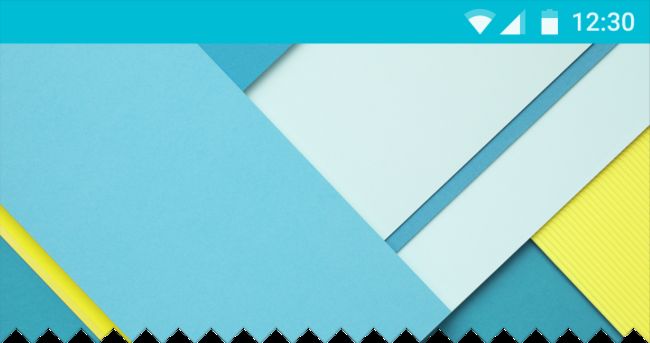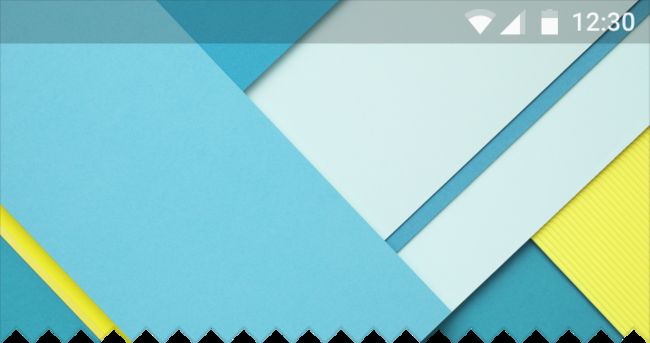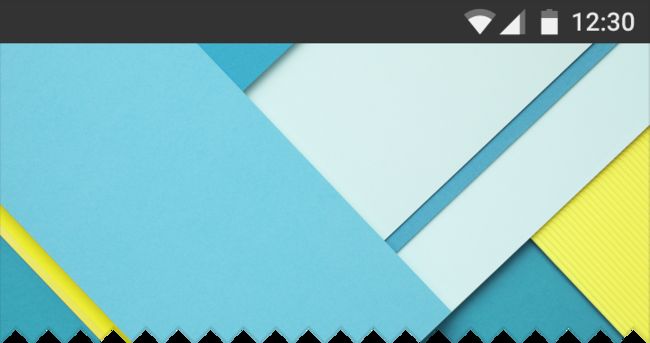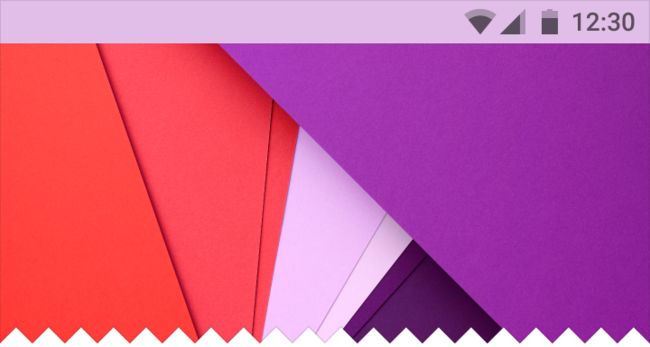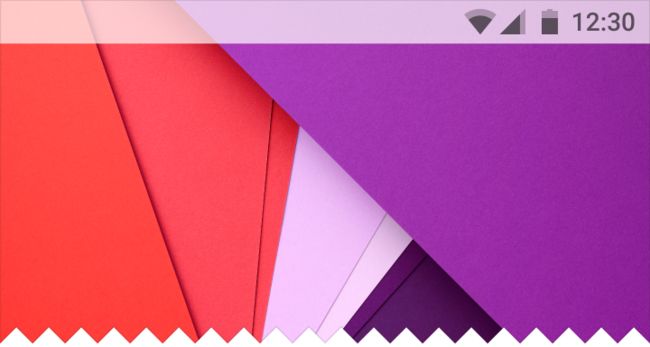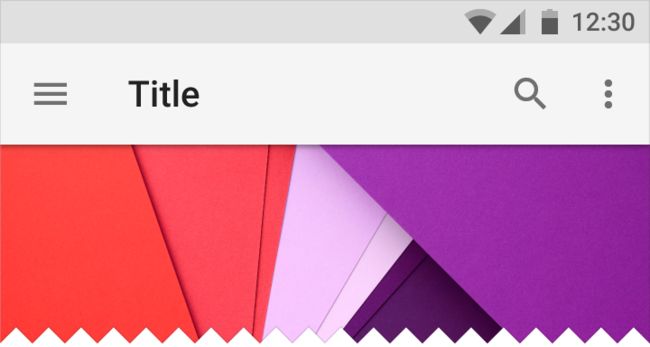Android修改状态栏颜色全方位教程
转载自:https://www.jianshu.com/p/932568ed31af
关键字:状态栏着色 透明状态栏 沉浸式 白底黑字
Github Demo:https://github.com/imflyn/Eyes
参考文章:
Android-transulcent-status-bar
Android 6.0状态栏使用灰色文字和图标
Android系统更改状态栏字体颜色
在谷歌官方的material设计文档中定义了新的状态栏设计。
https://material.io/guidelines/layout/structure.html#structure-system-bars
默认情况下,状态栏的颜色是黑色的。同时状态栏颜色也可以半透明或是指定任意一种颜色。
1.改变颜色后的状态栏
2.半透明状态栏
3.黑色状态栏
黑色icon或文字的状态栏
接下来讲一下具体实现
一.改变状态栏颜色
4.4-5.0的处理:
4.4-5.0还没有API可以直接修改状态栏颜色,所以必须先将状态栏设置为透明,然后在布局中添加一个背景为期望色值的View来作为状态栏的填充。
static void setStatusBarColor(Activity activity, int statusColor) {
Window window = activity.getWindow();
//设置Window为全透明
window.addFlags(WindowManager.LayoutParams.FLAG_TRANSLUCENT_STATUS);
ViewGroup mContentView = (ViewGroup) window.findViewById(Window.ID_ANDROID_CONTENT);
//获取父布局
View mContentChild = mContentView.getChildAt(0);
//获取状态栏高度
int statusBarHeight = getStatusBarHeight(activity);
//如果已经存在假状态栏则移除,防止重复添加
removeFakeStatusBarViewIfExist(activity);
//添加一个View来作为状态栏的填充
addFakeStatusBarView(activity, statusColor, statusBarHeight);
//设置子控件到状态栏的间距
addMarginTopToContentChild(mContentChild, statusBarHeight);
//不预留系统栏位置
if (mContentChild != null) {
ViewCompat.setFitsSystemWindows(mContentChild, false);
}
//如果在Activity中使用了ActionBar则需要再将布局与状态栏的高度跳高一个ActionBar的高度,否则内容会被ActionBar遮挡
int action_bar_id = activity.getResources().getIdentifier("action_bar", "id", activity.getPackageName());
View view = activity.findViewById(action_bar_id);
if (view != null) {
TypedValue typedValue = new TypedValue();
if (activity.getTheme().resolveAttribute(R.attr.actionBarSize, typedValue, true)) {
int actionBarHeight = TypedValue.complexToDimensionPixelSize(typedValue.data, activity.getResources().getDisplayMetrics());
setContentTopPadding(activity, actionBarHeight);
}
}
}
private static void removeFakeStatusBarViewIfExist(Activity activity) {
Window window = activity.getWindow();
ViewGroup mDecorView = (ViewGroup) window.getDecorView();
View fakeView = mDecorView.findViewWithTag(TAG_FAKE_STATUS_BAR_VIEW);
if (fakeView != null) {
mDecorView.removeView(fakeView);
}
}
private static View addFakeStatusBarView(Activity activity, int statusBarColor, int statusBarHeight) {
Window window = activity.getWindow();
ViewGroup mDecorView = (ViewGroup) window.getDecorView();
View mStatusBarView = new View(activity);
FrameLayout.LayoutParams layoutParams = new FrameLayout.LayoutParams(ViewGroup.LayoutParams.MATCH_PARENT, statusBarHeight);
layoutParams.gravity = Gravity.TOP;
mStatusBarView.setLayoutParams(layoutParams);
mStatusBarView.setBackgroundColor(statusBarColor);
mStatusBarView.setTag(TAG_FAKE_STATUS_BAR_VIEW);
mDecorView.addView(mStatusBarView);
return mStatusBarView;
}
private static void addMarginTopToContentChild(View mContentChild, int statusBarHeight) {
if (mContentChild == null) {
return;
}
if (!TAG_MARGIN_ADDED.equals(mContentChild.getTag())) {
FrameLayout.LayoutParams lp = (FrameLayout.LayoutParams) mContentChild.getLayoutParams();
lp.topMargin += statusBarHeight;
mContentChild.setLayoutParams(lp);
mContentChild.setTag(TAG_MARGIN_ADDED);
}
}
static void setContentTopPadding(Activity activity, int padding) {
ViewGroup mContentView = (ViewGroup) activity.getWindow().findViewById(Window.ID_ANDROID_CONTENT);
mContentView.setPadding(0, padding, 0, 0);
}
Android5.0以上的处理:
static void setStatusBarColor(Activity activity, int statusColor) {
Window window = activity.getWindow();
//取消状态栏透明
window.clearFlags(WindowManager.LayoutParams.FLAG_TRANSLUCENT_STATUS);
//添加Flag把状态栏设为可绘制模式
window.addFlags(WindowManager.LayoutParams.FLAG_DRAWS_SYSTEM_BAR_BACKGROUNDS);
//设置状态栏颜色
window.setStatusBarColor(statusColor);
//设置系统状态栏处于可见状态
window.getDecorView().setSystemUiVisibility(View.SYSTEM_UI_FLAG_VISIBLE);
//让view不根据系统窗口来调整自己的布局
ViewGroup mContentView = (ViewGroup) window.findViewById(Window.ID_ANDROID_CONTENT);
View mChildView = mContentView.getChildAt(0);
if (mChildView != null) {
ViewCompat.setFitsSystemWindows(mChildView, false);
ViewCompat.requestApplyInsets(mChildView);
}
}
二.透明状态栏
4.4-5.0的处理:
static void translucentStatusBar(Activity activity) {
Window window = activity.getWindow();
//设置Window为透明
window.addFlags(WindowManager.LayoutParams.FLAG_TRANSLUCENT_STATUS);
ViewGroup mContentView = (ViewGroup) activity.findViewById(Window.ID_ANDROID_CONTENT);
View mContentChild = mContentView.getChildAt(0);
//移除已经存在假状态栏则,并且取消它的Margin间距
removeFakeStatusBarViewIfExist(activity);
removeMarginTopOfContentChild(mContentChild, getStatusBarHeight(activity));
if (mContentChild != null) {
//fitsSystemWindow 为 false, 不预留系统栏位置.
ViewCompat.setFitsSystemWindows(mContentChild, false);
}
}
5.0以上的处理:
static void translucentStatusBar(Activity activity, boolean hideStatusBarBackground) {
Window window = activity.getWindow();
//添加Flag把状态栏设为可绘制模式
window.addFlags(WindowManager.LayoutParams.FLAG_DRAWS_SYSTEM_BAR_BACKGROUNDS);
if (hideStatusBarBackground) {
//如果为全透明模式,取消设置Window半透明的Flag
window.clearFlags(WindowManager.LayoutParams.FLAG_TRANSLUCENT_STATUS);
//设置状态栏为透明
window.setStatusBarColor(Color.TRANSPARENT);
//设置window的状态栏不可见
window.getDecorView().setSystemUiVisibility(View.SYSTEM_UI_FLAG_LAYOUT_STABLE | View.SYSTEM_UI_FLAG_LAYOUT_FULLSCREEN);
} else {
//如果为半透明模式,添加设置Window半透明的Flag
window.addFlags(WindowManager.LayoutParams.FLAG_TRANSLUCENT_STATUS);
//设置系统状态栏处于可见状态
window.getDecorView().setSystemUiVisibility(View.SYSTEM_UI_FLAG_VISIBLE);
}
//view不根据系统窗口来调整自己的布局
ViewGroup mContentView = (ViewGroup) window.findViewById(Window.ID_ANDROID_CONTENT);
View mChildView = mContentView.getChildAt(0);
if (mChildView != null) {
ViewCompat.setFitsSystemWindows(mChildView, false);
ViewCompat.requestApplyInsets(mChildView);
}
}
三.使用CollapsingToolbarLayout使ToolBar具有折叠效果
类似图片中的效果
首先是XML布局:
4.4-5.0的处理:
static void setStatusBarColorForCollapsingToolbar(Activity activity, final AppBarLayout appBarLayout, final CollapsingToolbarLayout collapsingToolbarLayout,
Toolbar toolbar, int statusColor) {
Window window = activity.getWindow();
//设置Window为全透明
window.addFlags(WindowManager.LayoutParams.FLAG_TRANSLUCENT_STATUS);
ViewGroup mContentView = (ViewGroup) window.findViewById(Window.ID_ANDROID_CONTENT);
//AppBarLayout,CollapsingToolbarLayout,ToolBar,ImageView的fitsSystemWindow统一改为false, 不预留系统栏位置.
View mContentChild = mContentView.getChildAt(0);
mContentChild.setFitsSystemWindows(false);
((View) appBarLayout.getParent()).setFitsSystemWindows(false);
appBarLayout.setFitsSystemWindows(false);
collapsingToolbarLayout.setFitsSystemWindows(false);
collapsingToolbarLayout.getChildAt(0).setFitsSystemWindows(false);
toolbar.setFitsSystemWindows(false);
//为Toolbar添加一个状态栏的高度, 同时为Toolbar添加paddingTop,使Toolbar覆盖状态栏,ToolBar的title可以正常显示.
if (toolbar.getTag() == null) {
CollapsingToolbarLayout.LayoutParams lp = (CollapsingToolbarLayout.LayoutParams) toolbar.getLayoutParams();
int statusBarHeight = getStatusBarHeight(activity);
lp.height += statusBarHeight;
toolbar.setLayoutParams(lp);
toolbar.setPadding(toolbar.getPaddingLeft(), toolbar.getPaddingTop() + statusBarHeight, toolbar.getPaddingRight(), toolbar.getPaddingBottom());
toolbar.setTag(true);
}
//移除已经存在假状态栏则,并且取消它的Margin间距
int statusBarHeight = getStatusBarHeight(activity);
removeFakeStatusBarViewIfExist(activity);
removeMarginTopOfContentChild(mContentChild, statusBarHeight);
//添加一个View来作为状态栏的填充
final View statusView = addFakeStatusBarView(activity, statusColor, statusBarHeight);
CoordinatorLayout.Behavior behavior = ((CoordinatorLayout.LayoutParams) appBarLayout.getLayoutParams()).getBehavior();
if (behavior != null && behavior instanceof AppBarLayout.Behavior) {
int verticalOffset = ((AppBarLayout.Behavior) behavior).getTopAndBottomOffset();
if (Math.abs(verticalOffset) > appBarLayout.getHeight() - collapsingToolbarLayout.getScrimVisibleHeightTrigger()) {
statusView.setAlpha(1f);
} else {
statusView.setAlpha(0f);
}
} else {
statusView.setAlpha(0f);
}
appBarLayout.addOnOffsetChangedListener(new AppBarLayout.OnOffsetChangedListener() {
@Override
public void onOffsetChanged(AppBarLayout appBarLayout, int verticalOffset) {
if (Math.abs(verticalOffset) > appBarLayout.getHeight() - collapsingToolbarLayout.getScrimVisibleHeightTrigger()) {
//toolbar被折叠时显示状态栏
if (statusView.getAlpha() == 0) {
statusView.animate().cancel();
statusView.animate().alpha(1f).setDuration(collapsingToolbarLayout.getScrimAnimationDuration()).start();
}
} else {
//toolbar展开时显示状态栏
if (statusView.getAlpha() == 1) {
statusView.animate().cancel();
statusView.animate().alpha(0f).setDuration(collapsingToolbarLayout.getScrimAnimationDuration()).start();
}
}
}
});
}
5.0以上的处理:
static void setStatusBarColorForCollapsingToolbar(final Activity activity, final AppBarLayout appBarLayout, final CollapsingToolbarLayout collapsingToolbarLayout,
Toolbar toolbar, final int statusColor) {
final Window window = activity.getWindow();
//取消设置Window半透明的Flag
window.clearFlags(WindowManager.LayoutParams.FLAG_TRANSLUCENT_STATUS);
////添加Flag把状态栏设为可绘制模式
window.addFlags(WindowManager.LayoutParams.FLAG_DRAWS_SYSTEM_BAR_BACKGROUNDS);
//设置状态栏为透明
window.setStatusBarColor(Color.TRANSPARENT);
//设置系统状态栏处于可见状态
window.getDecorView().setSystemUiVisibility(View.SYSTEM_UI_FLAG_VISIBLE);
//通过OnApplyWindowInsetsListener()使Layout在绘制过程中将View向下偏移了,使collapsingToolbarLayout可以占据状态栏
ViewCompat.setOnApplyWindowInsetsListener(collapsingToolbarLayout, new OnApplyWindowInsetsListener() {
@Override
public WindowInsetsCompat onApplyWindowInsets(View v, WindowInsetsCompat insets) {
return insets;
}
});
ViewGroup mContentView = (ViewGroup) window.findViewById(Window.ID_ANDROID_CONTENT);
View mChildView = mContentView.getChildAt(0);
//view不根据系统窗口来调整自己的布局
if (mChildView != null) {
ViewCompat.setFitsSystemWindows(mChildView, false);
ViewCompat.requestApplyInsets(mChildView);
}
((View) appBarLayout.getParent()).setFitsSystemWindows(false);
appBarLayout.setFitsSystemWindows(false);
collapsingToolbarLayout.setFitsSystemWindows(false);
collapsingToolbarLayout.getChildAt(0).setFitsSystemWindows(false);
//设置状态栏的颜色
collapsingToolbarLayout.setStatusBarScrimColor(statusColor);
toolbar.setFitsSystemWindows(false);
//为Toolbar添加一个状态栏的高度, 同时为Toolbar添加paddingTop,使Toolbar覆盖状态栏,ToolBar的title可以正常显示.
if (toolbar.getTag() == null) {
CollapsingToolbarLayout.LayoutParams lp = (CollapsingToolbarLayout.LayoutParams) toolbar.getLayoutParams();
int statusBarHeight = getStatusBarHeight(activity);
lp.height += statusBarHeight;
toolbar.setLayoutParams(lp);
toolbar.setPadding(toolbar.getPaddingLeft(), toolbar.getPaddingTop() + statusBarHeight, toolbar.getPaddingRight(), toolbar.getPaddingBottom());
toolbar.setTag(true);
}
appBarLayout.addOnOffsetChangedListener(new AppBarLayout.OnOffsetChangedListener() {
private final static int EXPANDED = 0;
private final static int COLLAPSED = 1;
private int appBarLayoutState;
@Override
public void onOffsetChanged(AppBarLayout appBarLayout, int verticalOffset) {
//toolbar被折叠时显示状态栏
if (Math.abs(verticalOffset) > collapsingToolbarLayout.getScrimVisibleHeightTrigger()) {
if (appBarLayoutState != COLLAPSED) {
appBarLayoutState = COLLAPSED;//修改状态标记为折叠
setStatusBarColor(activity, statusColor);
}
} else {
//toolbar显示时同时显示状态栏
if (appBarLayoutState != EXPANDED) {
appBarLayoutState = EXPANDED;//修改状态标记为展开
translucentStatusBar(activity, true);
}
}
}
});
}
四.更改状态栏字体颜色
在Android 6.0的Api中提供了SYSTEM_UI_FLAG_LIGHT_STATUS_BAR这么一个常量,可以使状态栏文字设置为黑色,但对6.0以下是不起作用的。
小米和魅族的手机也可以达到这个效果,要做一些特殊的处理。可以参考小米和魅族的开发者文档。
Flyme沉浸式状态栏
MIUI 6 沉浸式状态栏调用方法
MIUI 9「状态栏黑色字符」实现方法变更通知
public static void setStatusBarLightMode(Activity activity, int color) {
if (Build.VERSION.SDK_INT >= Build.VERSION_CODES.KITKAT) {
//判断是否为小米或魅族手机,如果是则将状态栏文字改为黑色
if (MIUISetStatusBarLightMode(activity, true) || FlymeSetStatusBarLightMode(activity, true)) {
//设置状态栏为指定颜色
if (Build.VERSION.SDK_INT >= Build.VERSION_CODES.LOLLIPOP) {//5.0
activity.getWindow().setStatusBarColor(color);
} else if (Build.VERSION.SDK_INT >= Build.VERSION_CODES.KITKAT) {//4.4
//调用修改状态栏颜色的方法
setStatusBarColor(activity, color);
}
} else if (Build.VERSION.SDK_INT >= Build.VERSION_CODES.M) {
//如果是6.0以上将状态栏文字改为黑色,并设置状态栏颜色
activity.getWindow().setBackgroundDrawableResource(android.R.color.transparent);
activity.getWindow().getDecorView().setSystemUiVisibility(View.SYSTEM_UI_FLAG_LAYOUT_FULLSCREEN | View.SYSTEM_UI_FLAG_LIGHT_STATUS_BAR);
activity.getWindow().setStatusBarColor(color);
//fitsSystemWindow 为 false, 不预留系统栏位置.
ViewGroup mContentView = (ViewGroup) activity.getWindow().findViewById(Window.ID_ANDROID_CONTENT);
View mChildView = mContentView.getChildAt(0);
if (mChildView != null) {
ViewCompat.setFitsSystemWindows(mChildView, true);
ViewCompat.requestApplyInsets(mChildView);
}
}
}
}
小米MiUi修改状态栏方法
static boolean MIUISetStatusBarLightMode(Activity activity, boolean darkmode) {
boolean result = false;
Class clazz = activity.getWindow().getClass();
try {
int darkModeFlag = 0;
Class layoutParams = Class.forName("android.view.MiuiWindowManager$LayoutParams");
Field field = layoutParams.getField("EXTRA_FLAG_STATUS_BAR_DARK_MODE");
darkModeFlag = field.getInt(layoutParams);
Method extraFlagField = clazz.getMethod("setExtraFlags", int.class, int.class);
extraFlagField.invoke(activity.getWindow(), darkmode ? darkModeFlag : 0, darkModeFlag);
result = true;
} catch (Exception e) {
e.printStackTrace();
}
return result;
}
如果是MIUI9的系统还需要加上这段代码
Window window = getWindow();
window.addFlags(WindowManager.LayoutParams.FLAG_DRAWS_SYSTEM_BAR_BACKGROUNDS);
window.clearFlags(WindowManager.LayoutParams.FLAG_TRANSLUCENT_STATUS);
window.getDecorView().setSystemUiVisibility(View.SYSTEM_UI_FLAG_LIGHT_STATUS_BAR);
Flyme修改状态栏方法
static boolean FlymeSetStatusBarLightMode(Activity activity, boolean darkmode) {
boolean result = false;
try {
WindowManager.LayoutParams lp = activity.getWindow().getAttributes();
Field darkFlag = WindowManager.LayoutParams.class
.getDeclaredField("MEIZU_FLAG_DARK_STATUS_BAR_ICON");
Field meizuFlags = WindowManager.LayoutParams.class
.getDeclaredField("meizuFlags");
darkFlag.setAccessible(true);
meizuFlags.setAccessible(true);
int bit = darkFlag.getInt(null);
int value = meizuFlags.getInt(lp);
if (darkmode) {
value |= bit;
} else {
value &= ~bit;
}
meizuFlags.setInt(lp, value);
activity.getWindow().setAttributes(lp);
result = true;
} catch (Exception e) {
e.printStackTrace();
}
return result;
}
结语:
更详细的参考Demo在github中,如果有错误也希望大家能够指出。
作者:imflyn 链接:https://www.jianshu.com/p/932568ed31af 來源:简书 著作权归作者所有。商业转载请联系作者获得授权,非商业转载请注明出处。